How to add Text to a Frame in Figma
A step by step guide on adding text to an artboard in Figma.
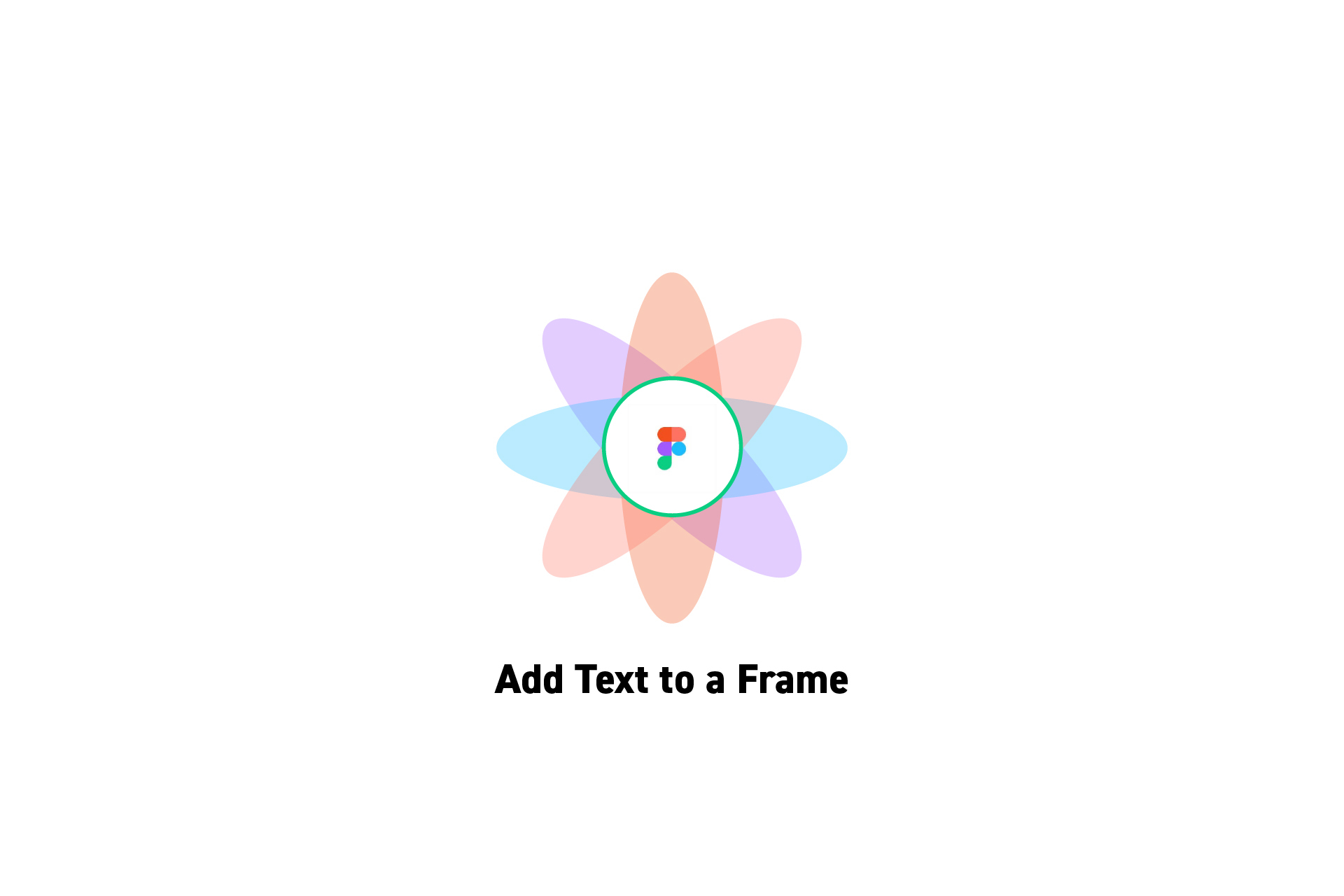
A step by step guide on adding text to an artboard in Figma.
SubscribeCheck out our free mobile e-commerce Figma design fileStep One: Select the Text Tool
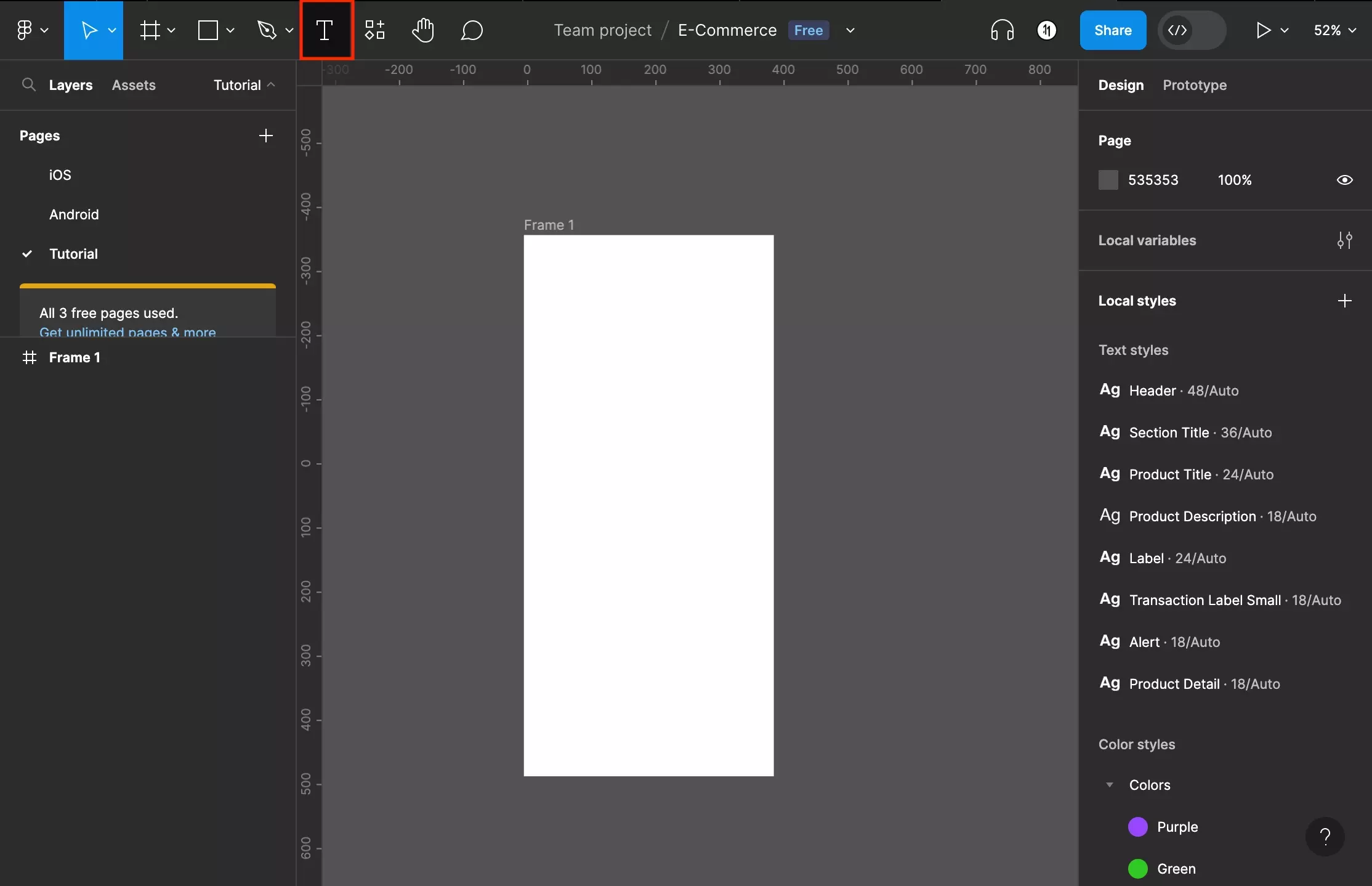
Press T on your keyboard or select the "T" icon on the top toolbar to activate Text Tool.
Step Two: Draw the Text Frame
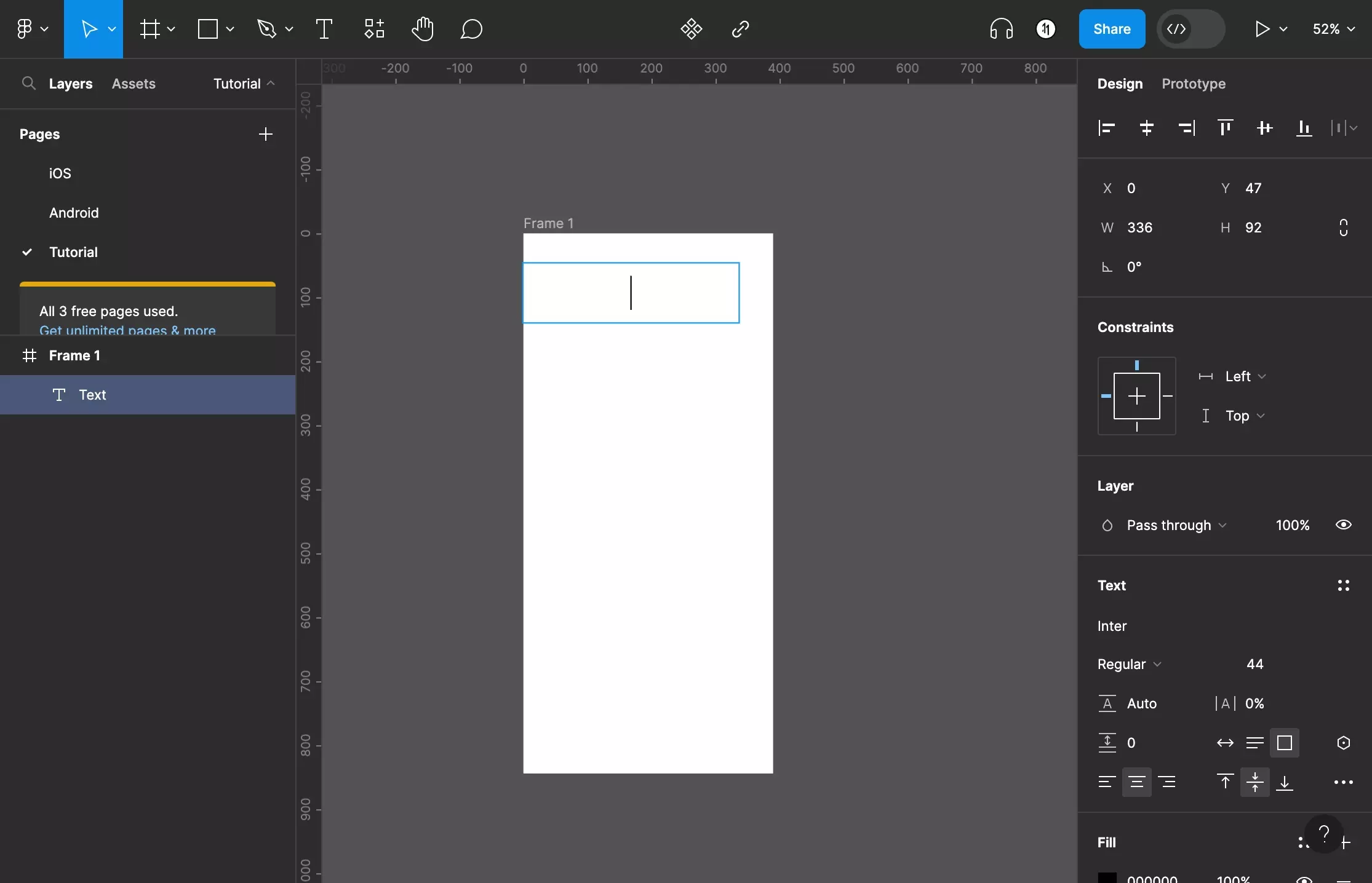
Inside a frame on your Figma canvas, click and drag to draw a rectangle that will represent a new text frame.
Step Three: Type in the Text
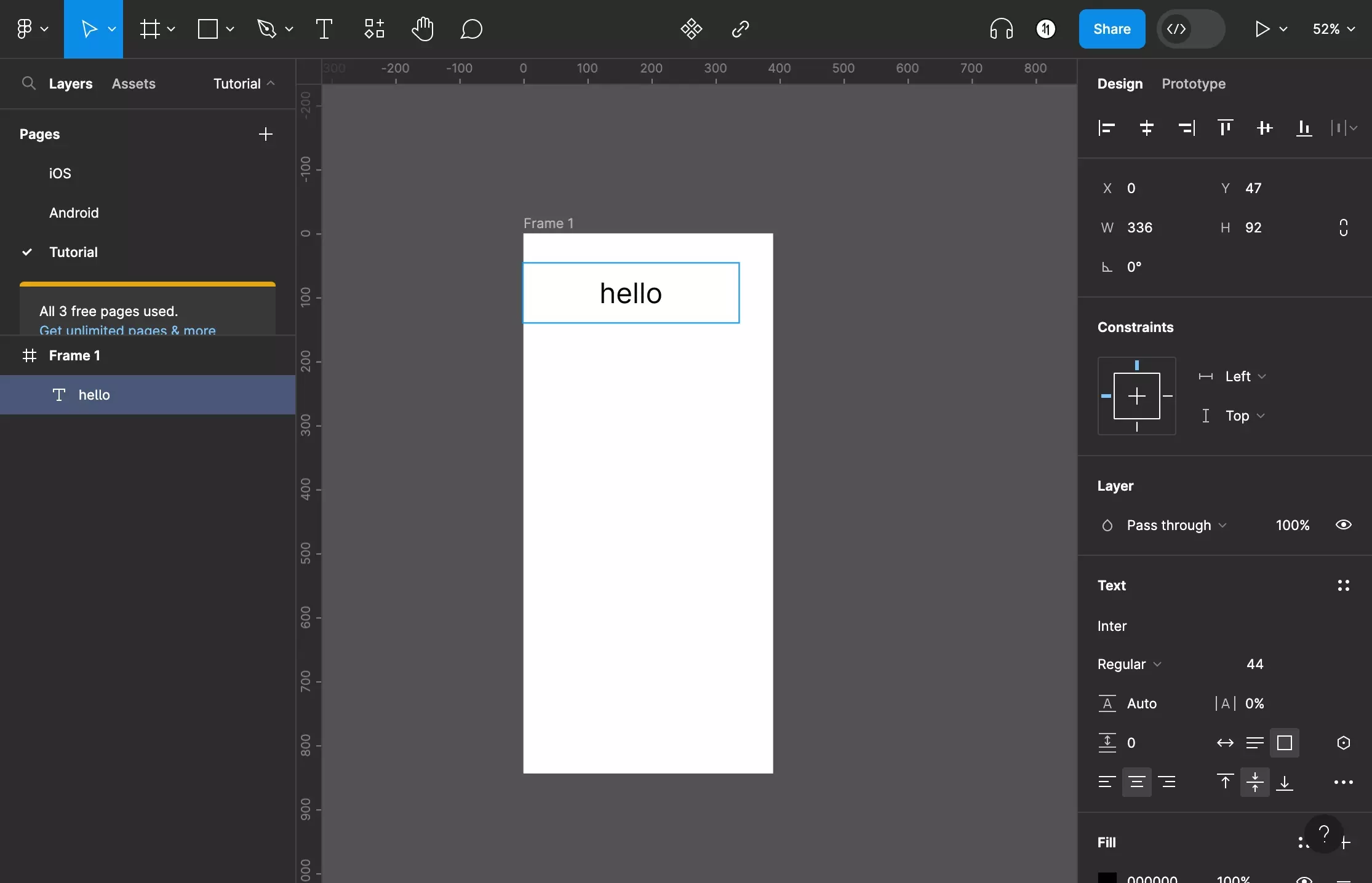
Type in the text that you wish to add to the text frame.
Looking to learn how to customize the texts appearance ?
Consult the tutorial below to learn more about how to customize text in Figma.
Looking to learn more about the basics behind text, shapes and media in Figma ?
Consult the list below to learn more about the basics behind text, shapes and media in Figma.