How to duplicate a Variable Mode in Figma
A step by step guide on creating a new mode that exactly matches another variable mode within the same collection in Figma.
Written by Oscar de la Hera Gomez
First published on 08/10/2023 at 16:12
Last Updated on 08/10/2023 at 17:06
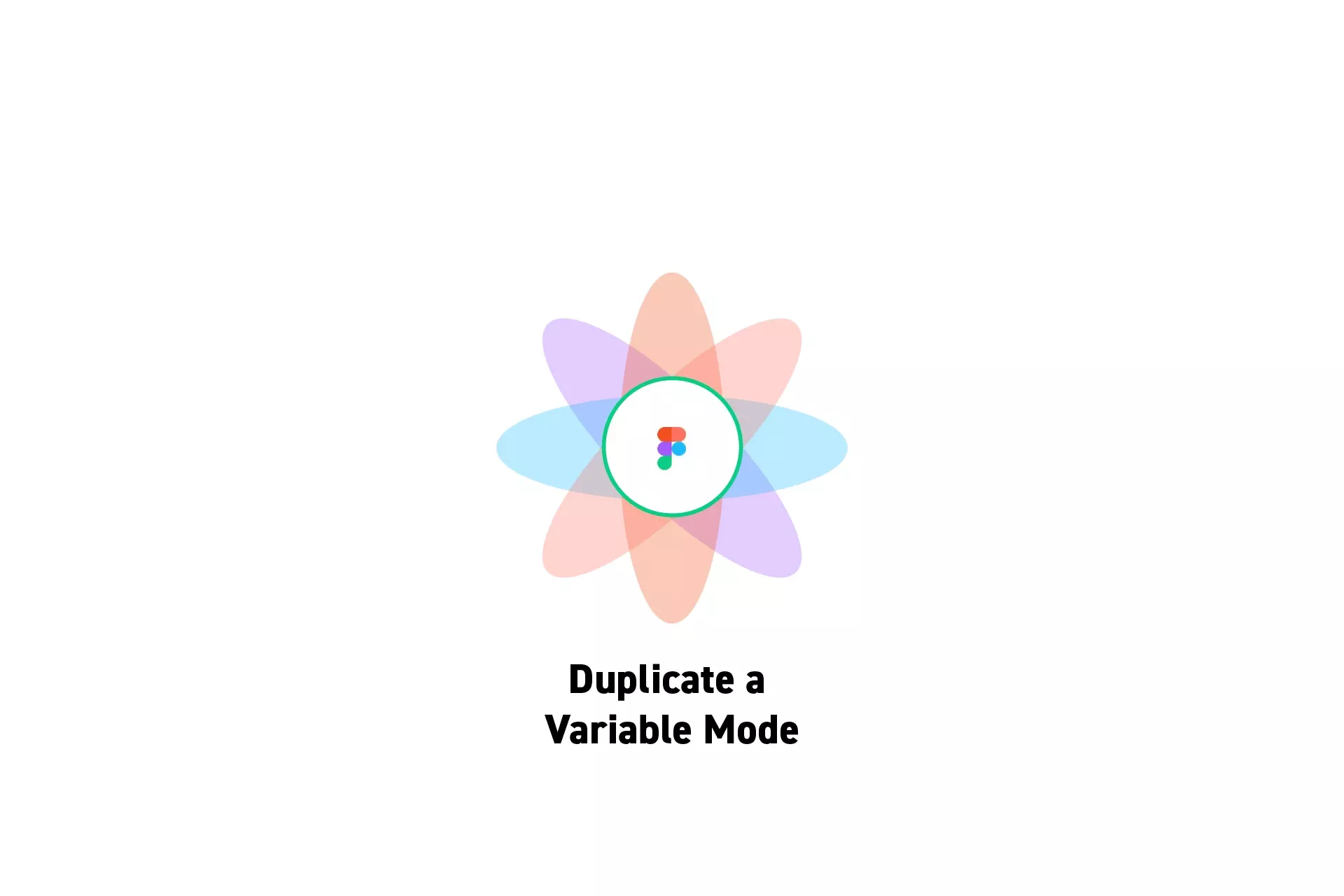
A step by step guide on creating a new mode that exactly matches another variable mode within the same collection in Figma.
SubscribePlease note this feature is only available on education, professional or organization Figma accounts.
Step One: Select the Collection
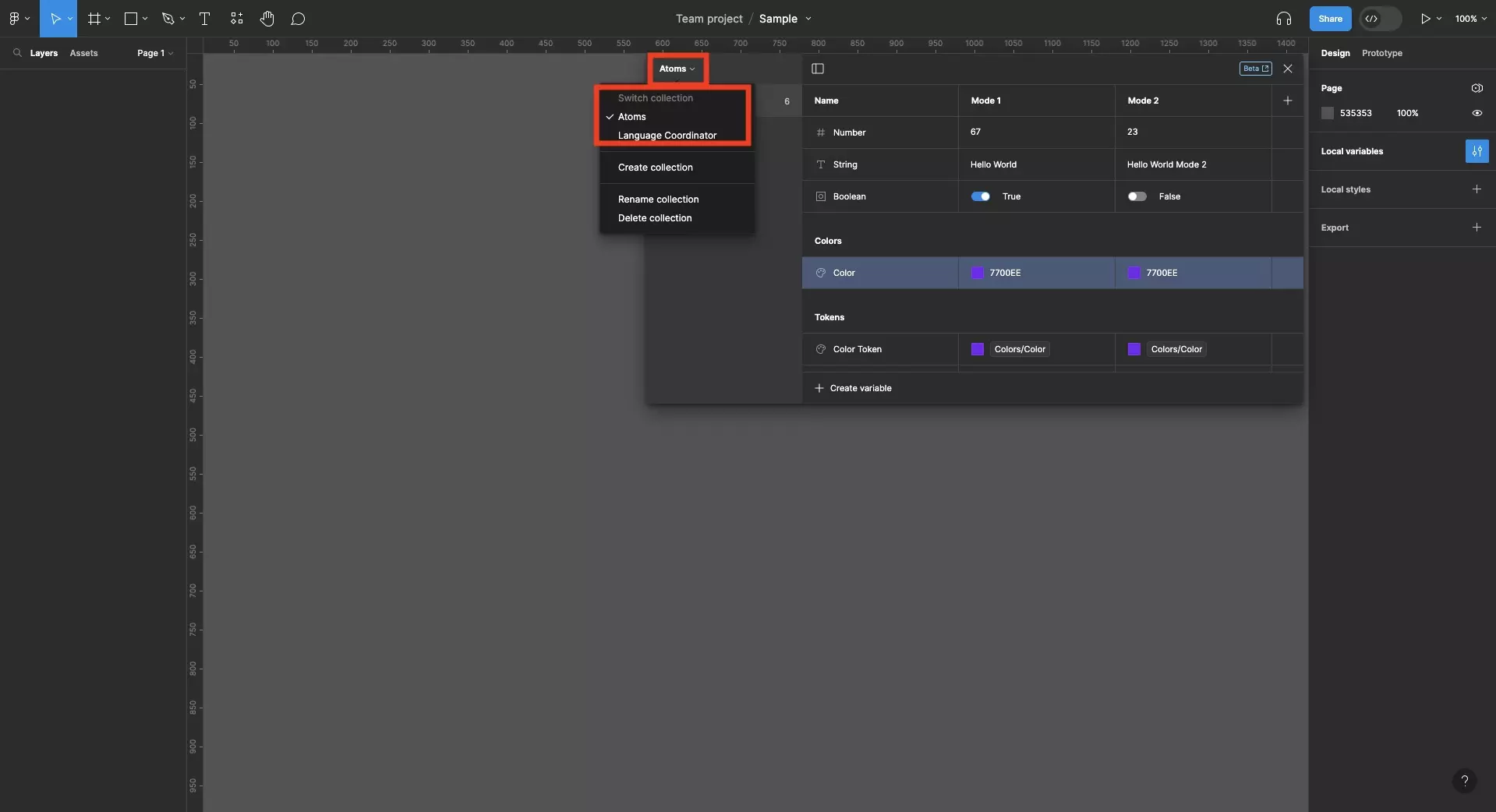
Open the variables window and select the collection in which you wish to duplicate a variable mode.
Step Two: Duplicate the Mode
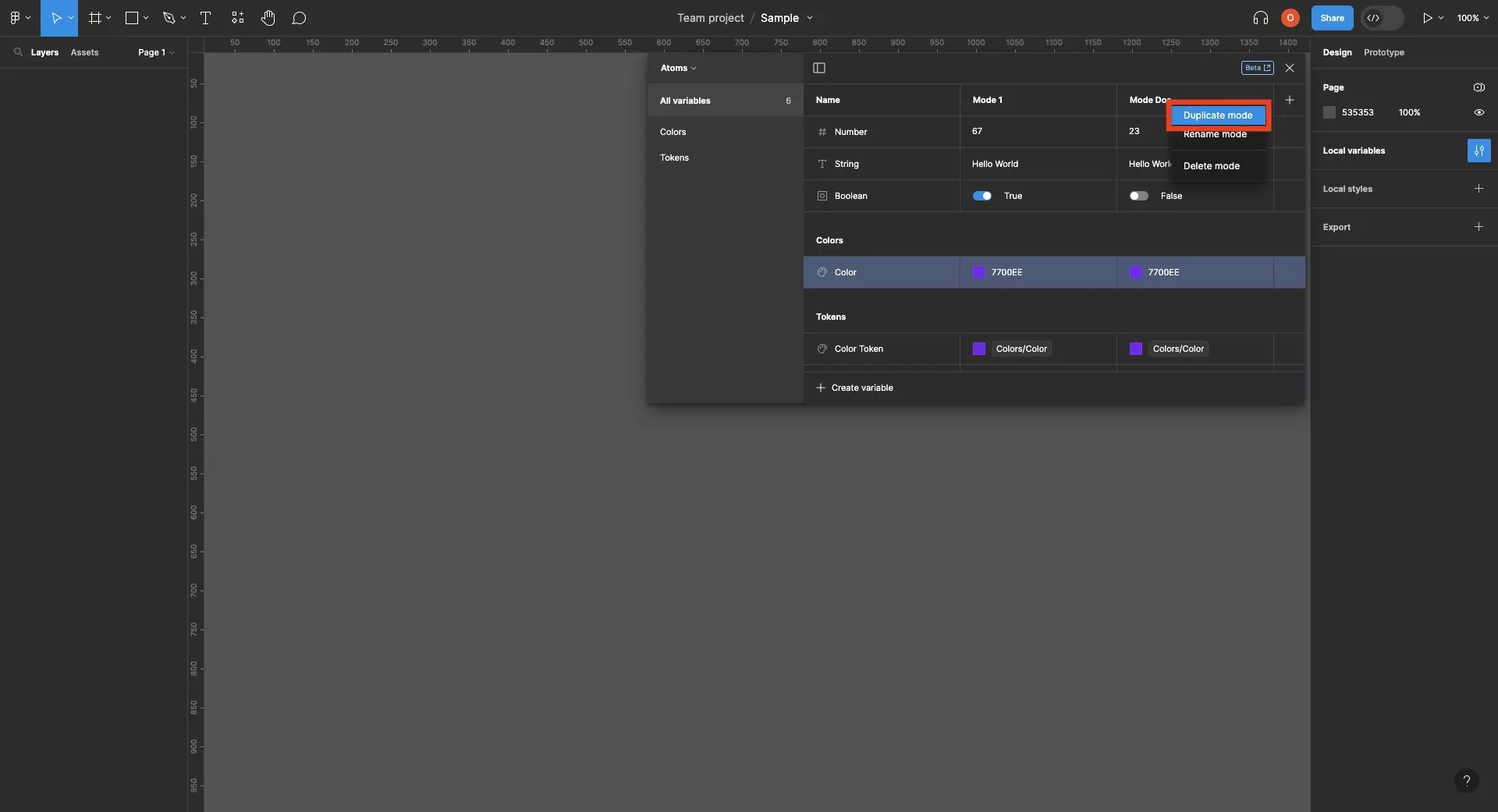
Right click on the mode and click Duplicate mode.
Looking to learn more about things you can do with Variables or Figma ?
We recommend you check out our Figma Variables Guide or search our blog to find educational content on learning how to use Figma.
Any Questions?
We are actively looking for feedback on how to improve this resource. Please send us a note to inquiries@delasign.com with any thoughts or feedback you may have.
SubscribeContact UsVisit our BlogView our ServicesView our Work