How to remove deleted variables that are still attached in Figma
A step by step guide on detaching or removing ghost variables (i.e. deleted variables that are still being used) from a Figma Design File.
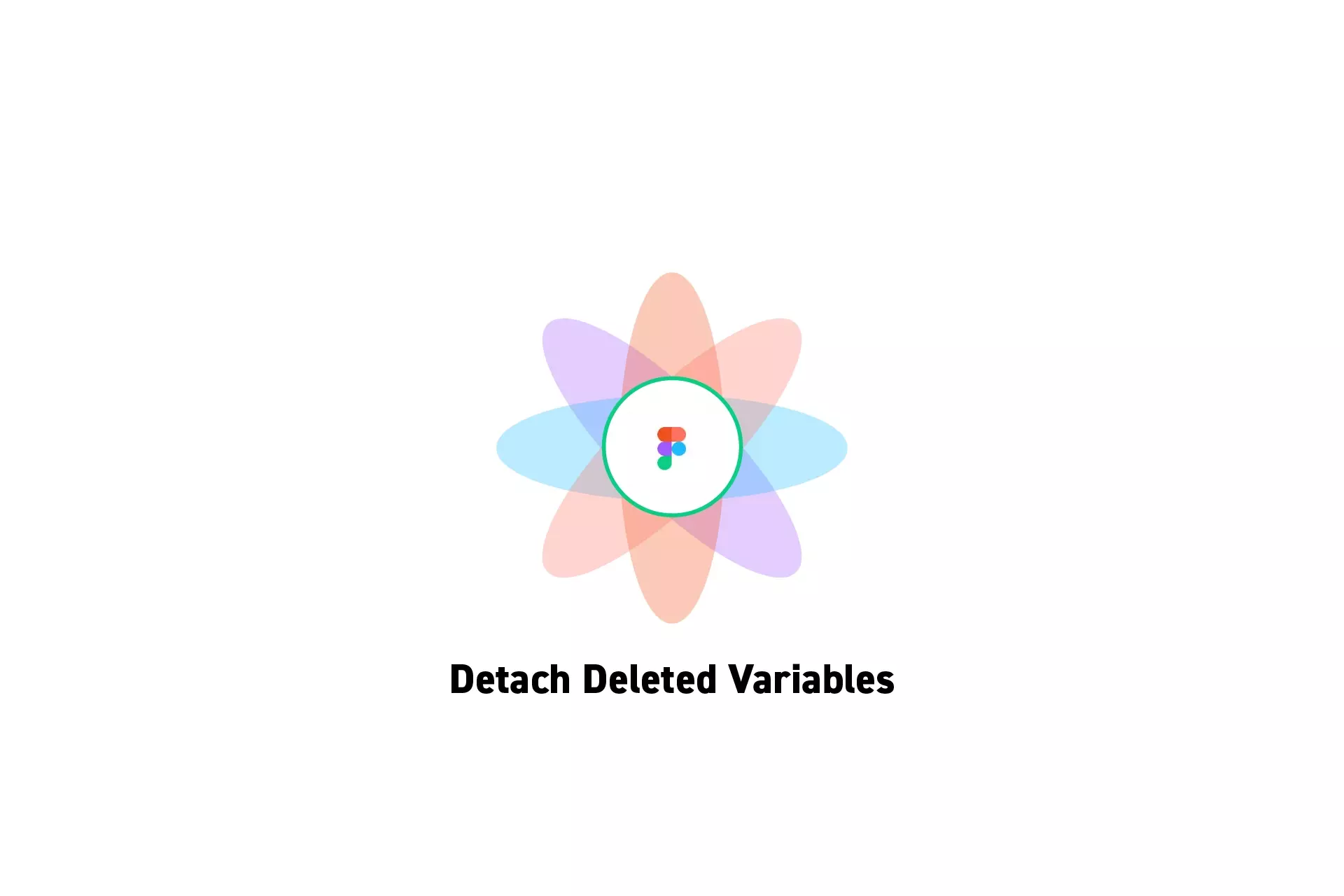
A step by step guide on detaching or removing ghost variables (i.e. deleted variables that are still being used) from a Figma Design File.
SubscribeCheck out our Figma Variables GuideCheck out our Figma Resources GuideThe following tutorial walks you through the example of a text UI element that makes use of a string variable that is then deleted.
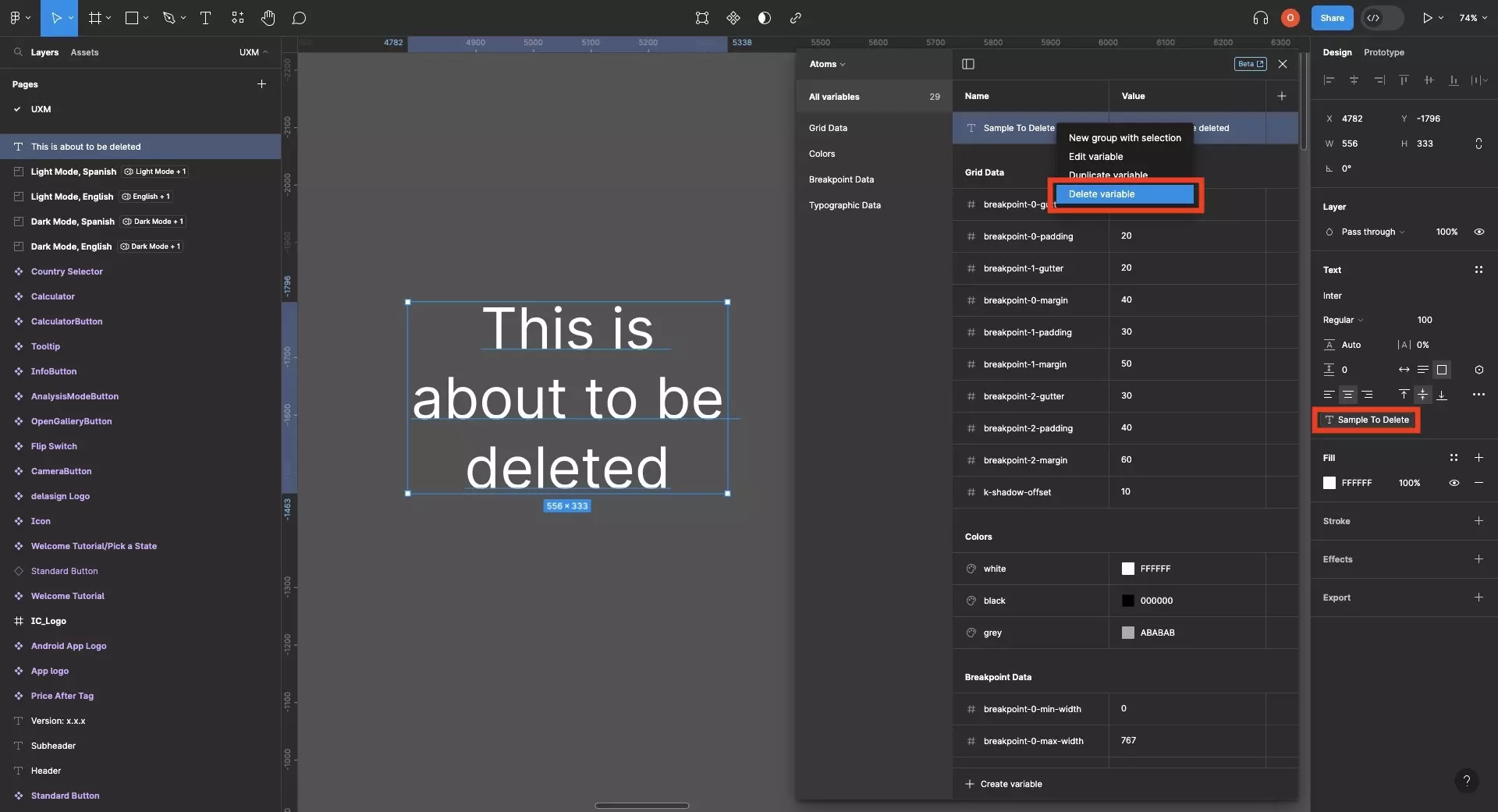
Step One: Select the UI Elements
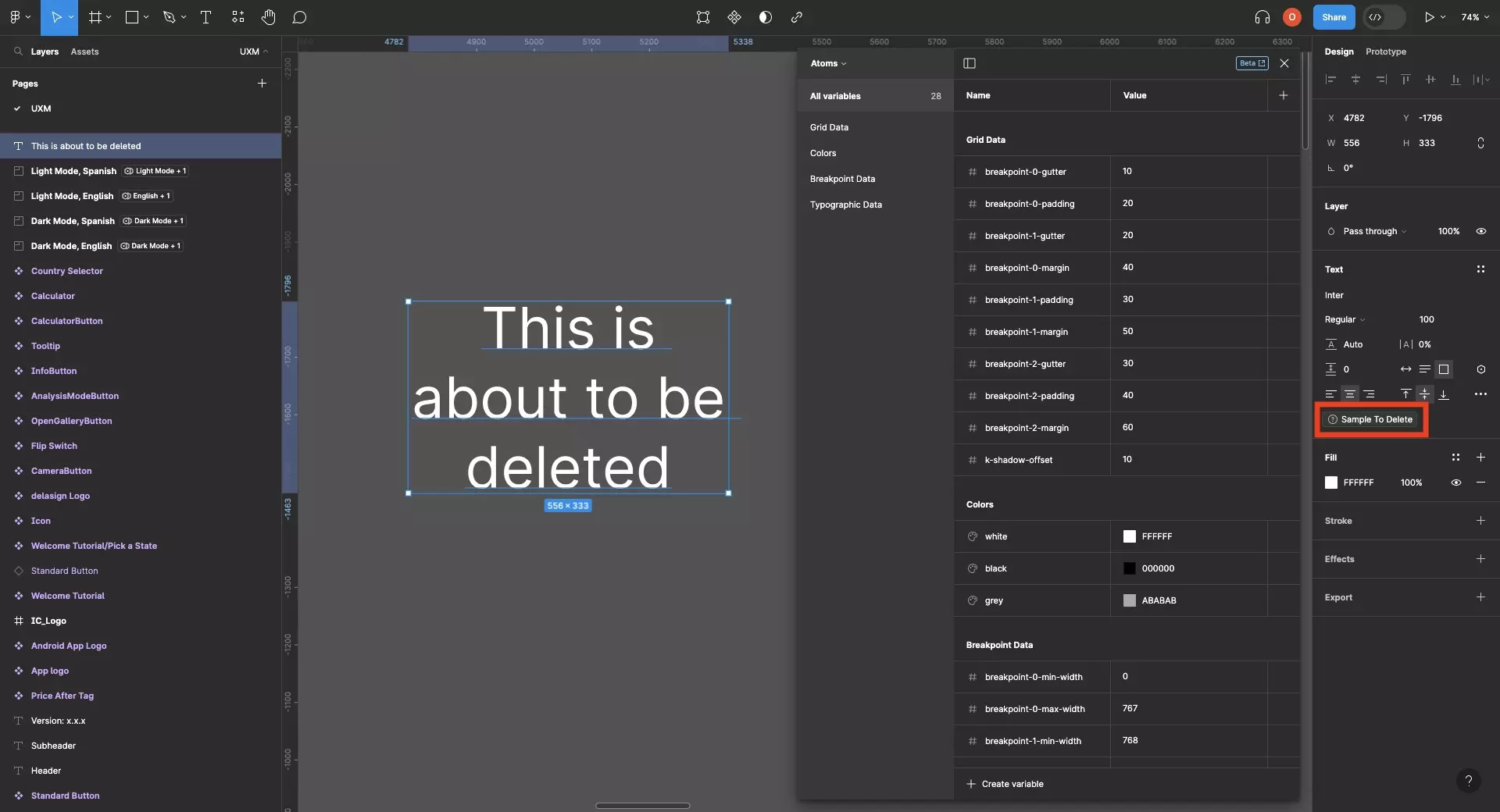
At the time of writing this article, you can only delete variables for UI elements that you select and detach the variables from.
To detach all deleted variables, press Command + A to select all the UI elements of a page in Figma and continue to the next step.
Step Two: Detach Deleted Variables
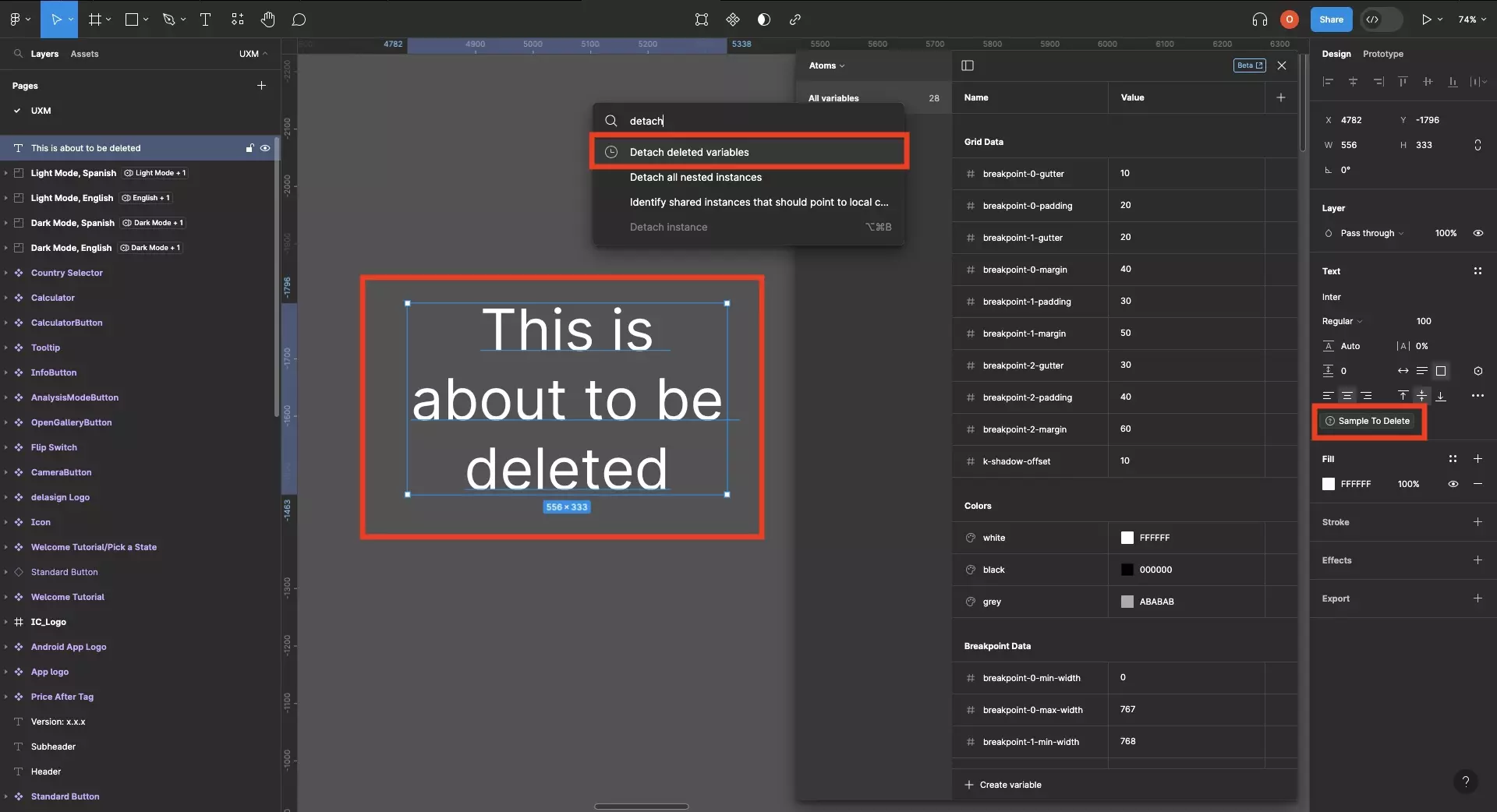
Press Command + P to open up the Quick Actions search bar.
Type in Detach and select Detach deleted variables.
This will remove the deleted variables from the select UI elements and only the selected UI elements.
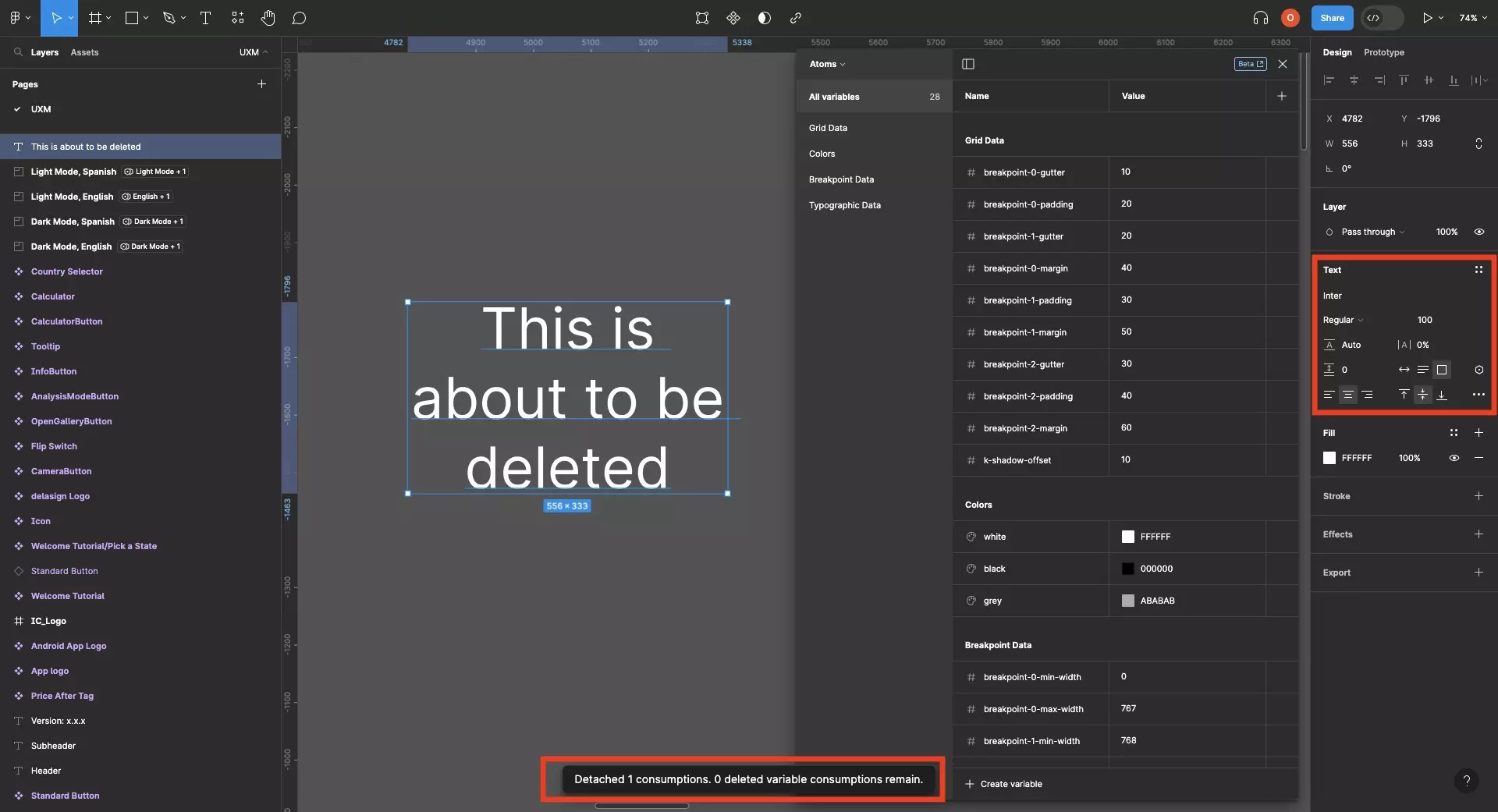
Frequently Asked Questions (FAQ)
How do I delete all the deleted variables ?
On each page:
- Press Command + A to select all the elements.
- Press Command + P to open Quick Actions.
- Search for Detach.
- Click Detach deleted variables.
Looking to learn more about things you can do with Variables or Figma ?
We recommend you check out our Figma Variables Guide or search our blog to find educational content on learning how to use Figma.