How to change the background color of a Design File in Figma
Click the canvas and on the top of the right menu side bar, under page, set the new background color.
Written by Oscar de la Hera Gomez
First published on 08/04/2023 at 12:50
Last Updated on 08/04/2023 at 13:09
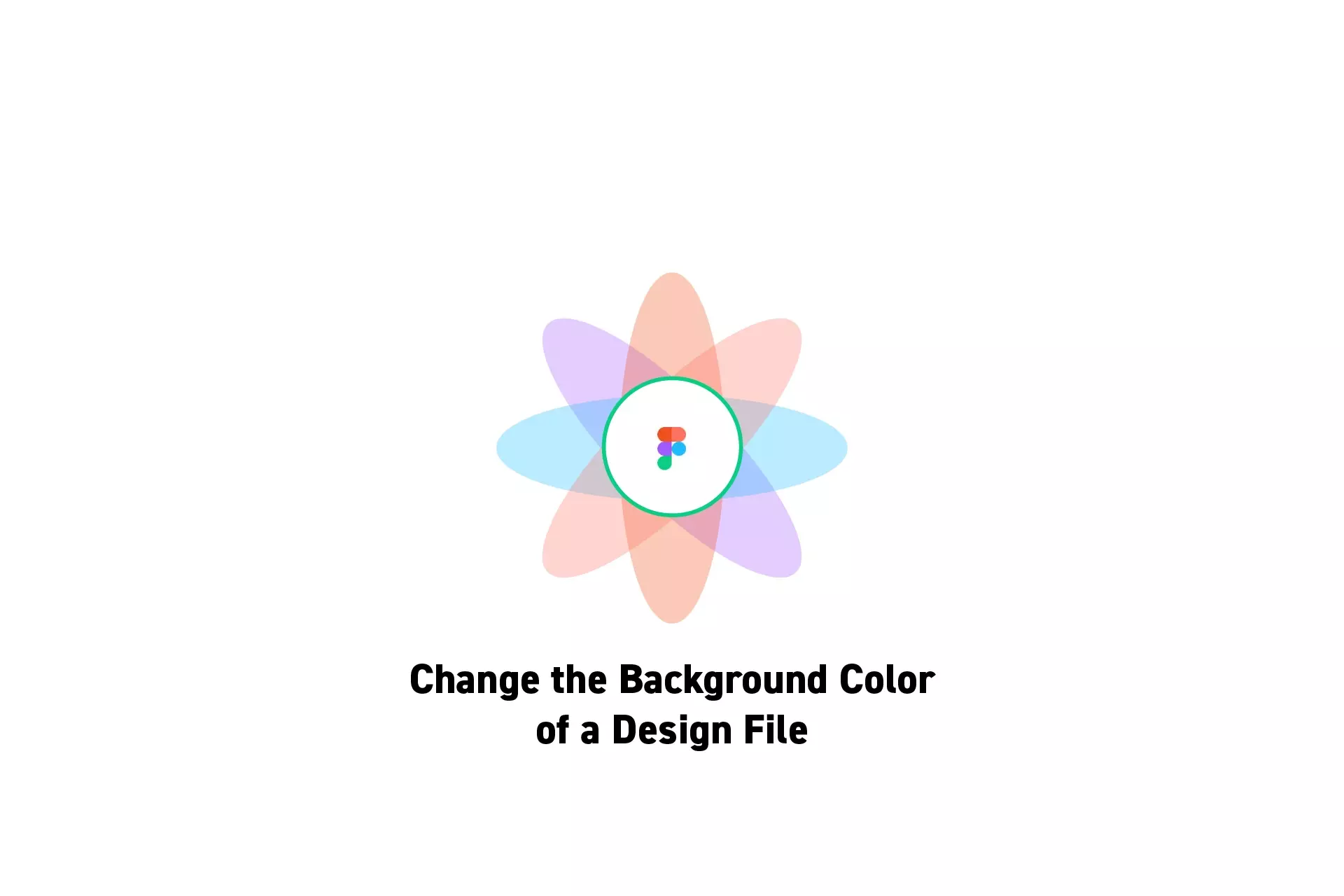
Click the canvas and on the top of the right menu side bar, under page, set the new background color.
Subscribe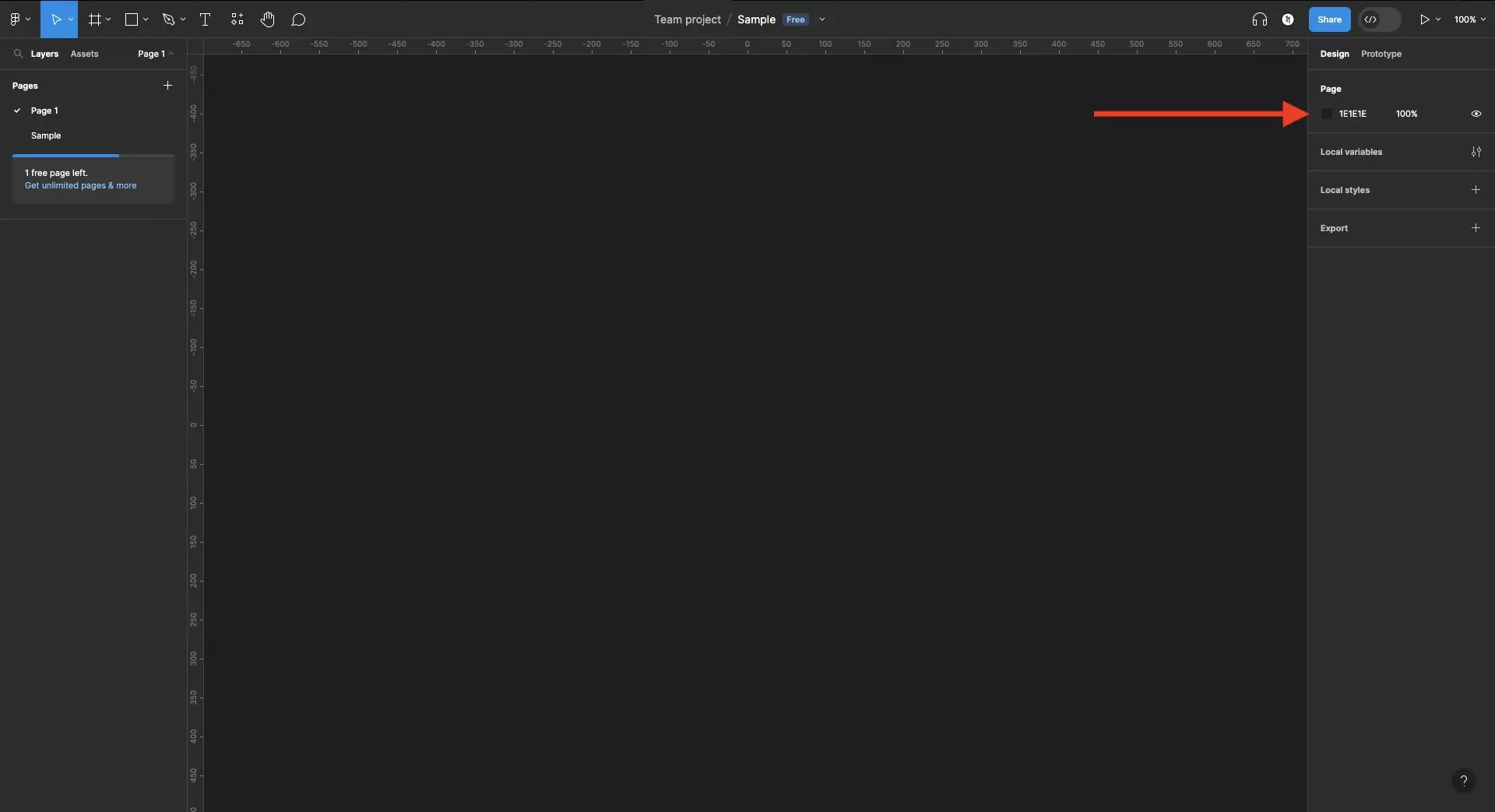
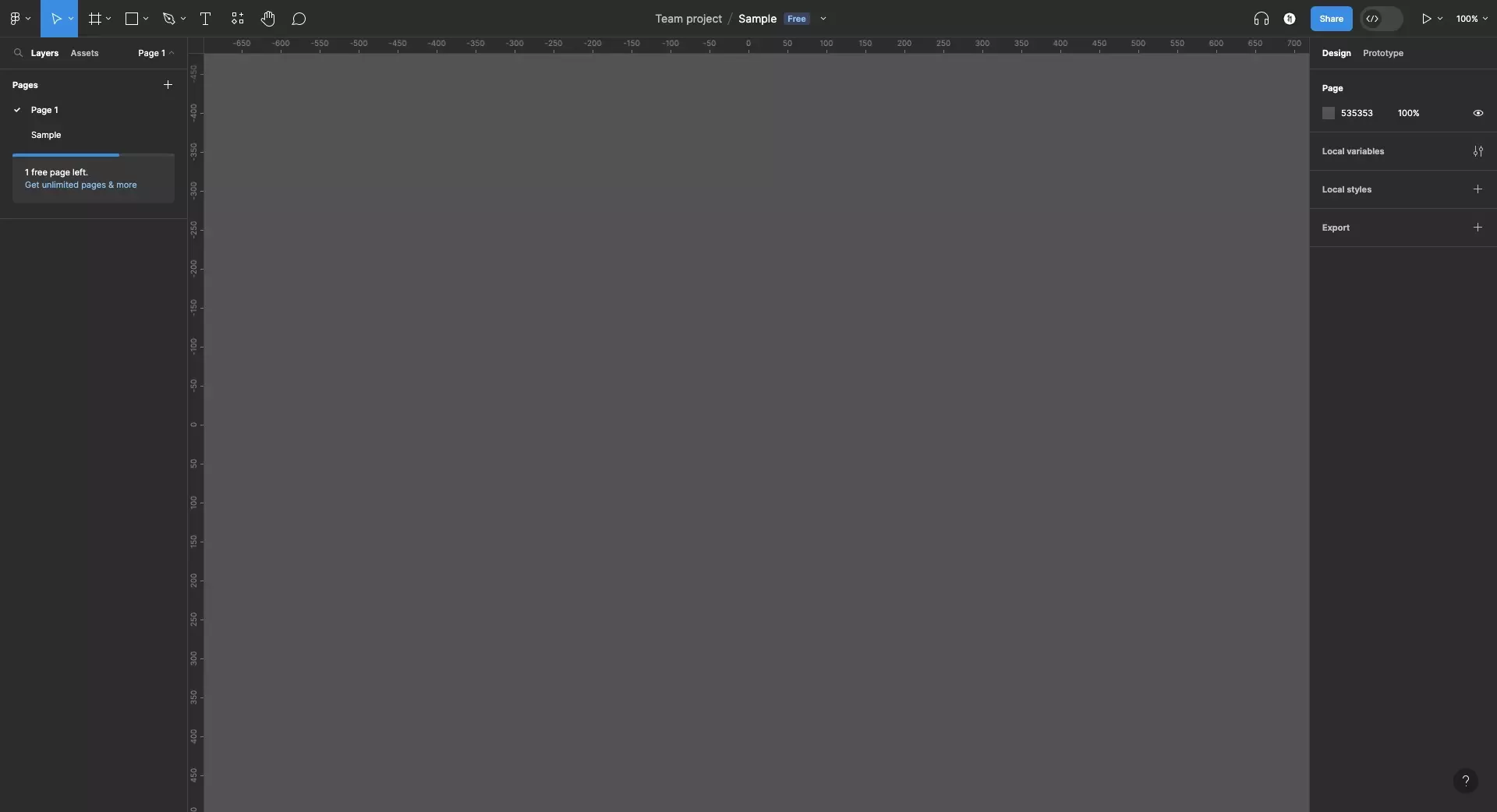
Looking to learn more about things you can do with Figma ?
Search our blog to find educational content on learning how to use Figma.
Any Questions?
We are actively looking for feedback on how to improve this resource. Please send us a note to inquiries@delasign.com with any thoughts or feedback you may have.
SubscribeContact UsVisit our BlogView our ServicesView our Work