How to create a new Variable Collection in Figma
A step by step guide on creating a new variable collection in Figma.
Written by Oscar de la Hera Gomez
First published on 08/10/2023 at 18:24
Last Updated on 08/10/2023 at 22:58
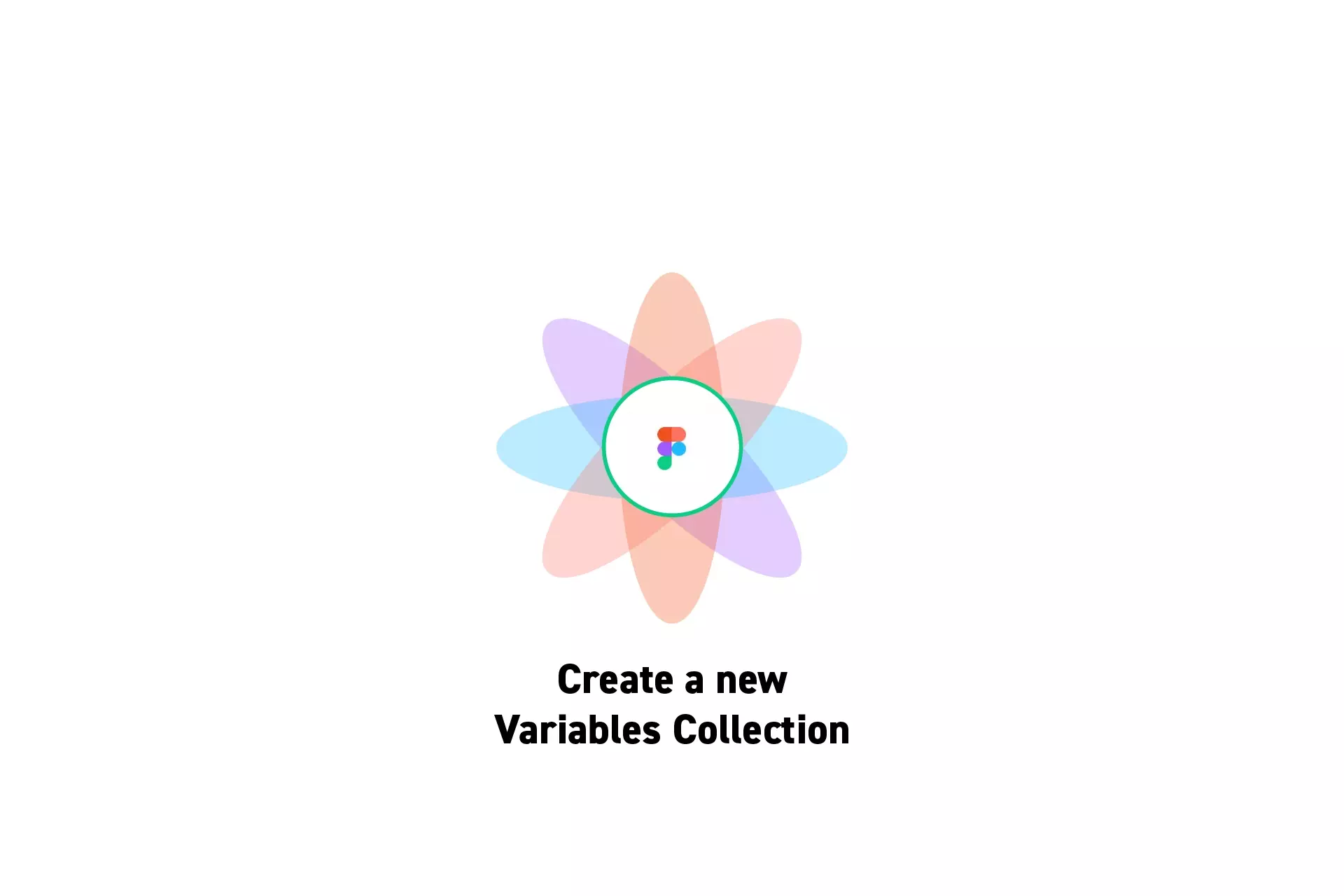
A step by step guide on creating a new variable collection in Figma.
SubscribeCheck out our Figma Variables GuideStep One: Open the Variables Window

On the right menu bar, next to Local Variables, click the settings icon.
Step Two: Open the Sidebar
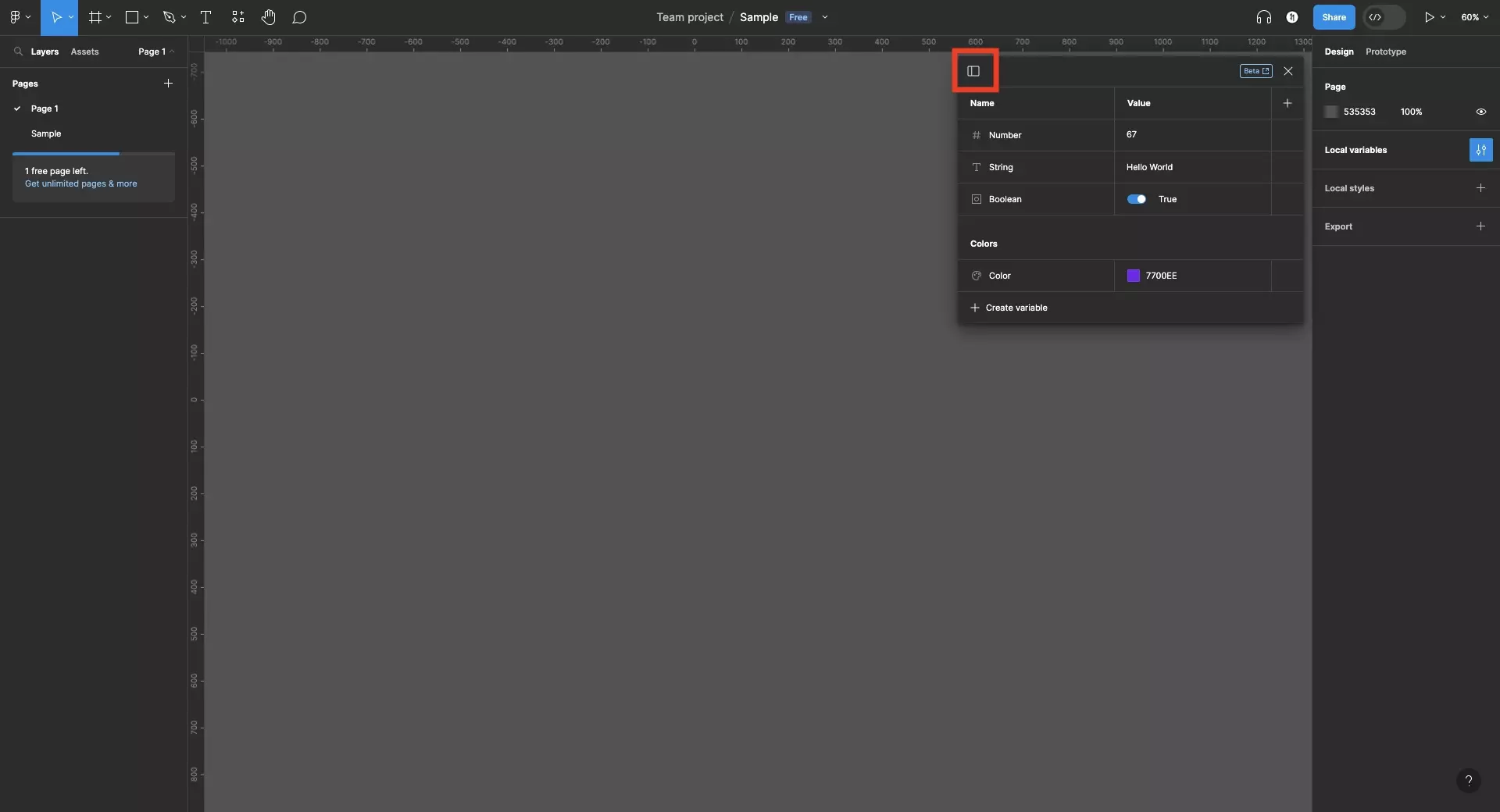
Click the icon on the top left to open the sidebar.
Step Three: Create the Collection
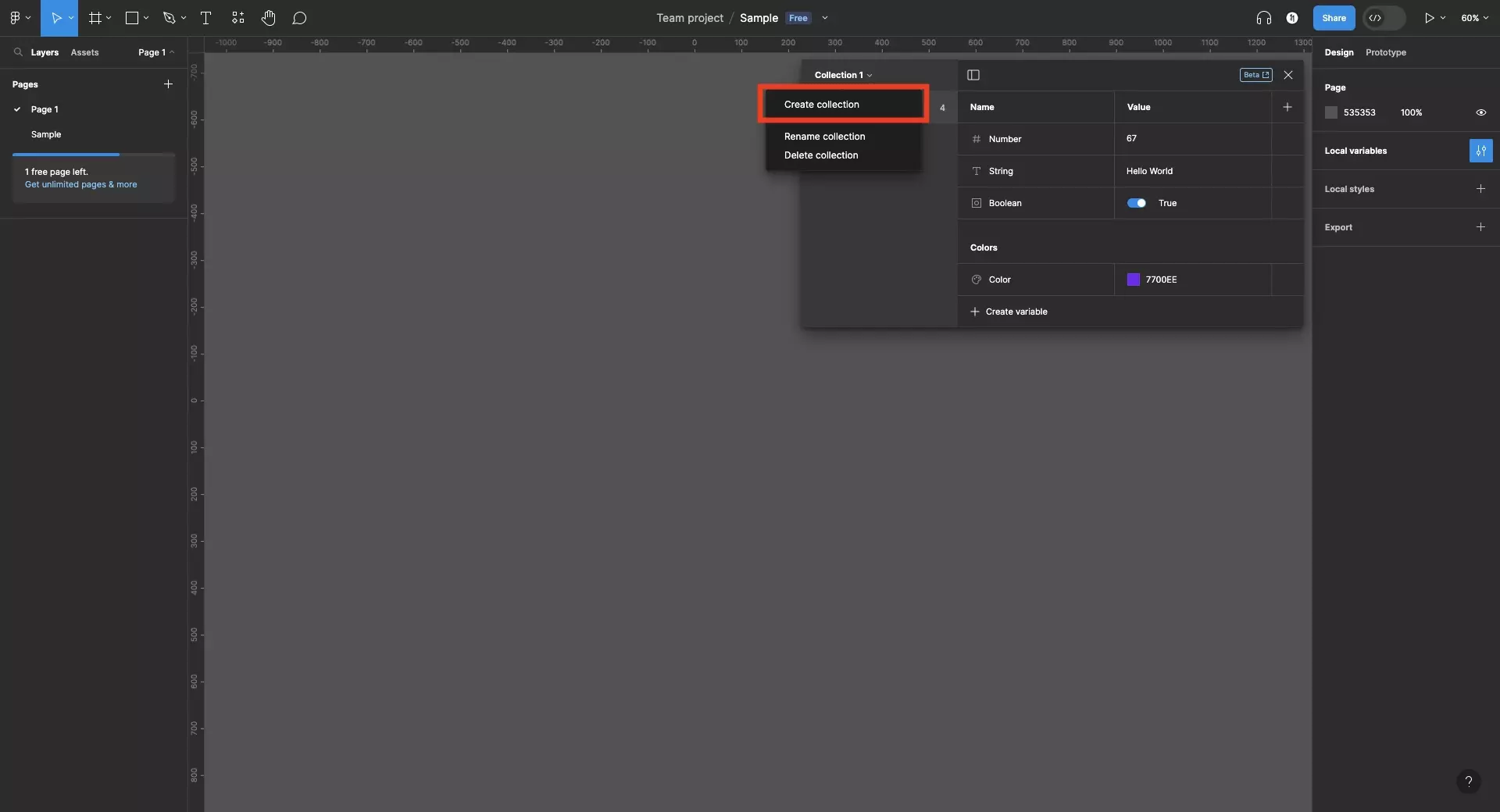
On the top left of the Variables window, open the Collections menu and click Create collection.
Step Four: Name the Collection
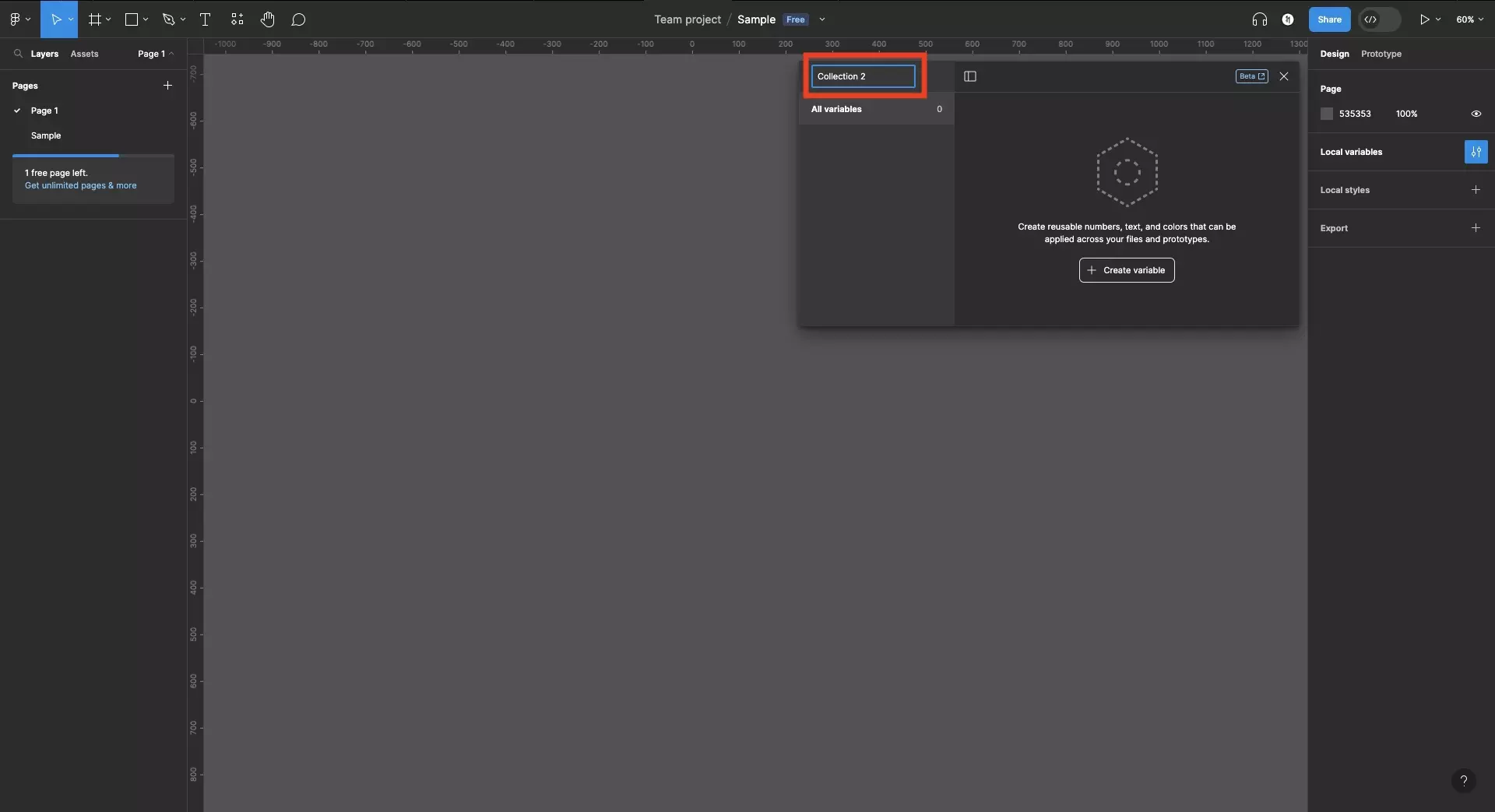
Enter the name for the collection and press enter when ready.
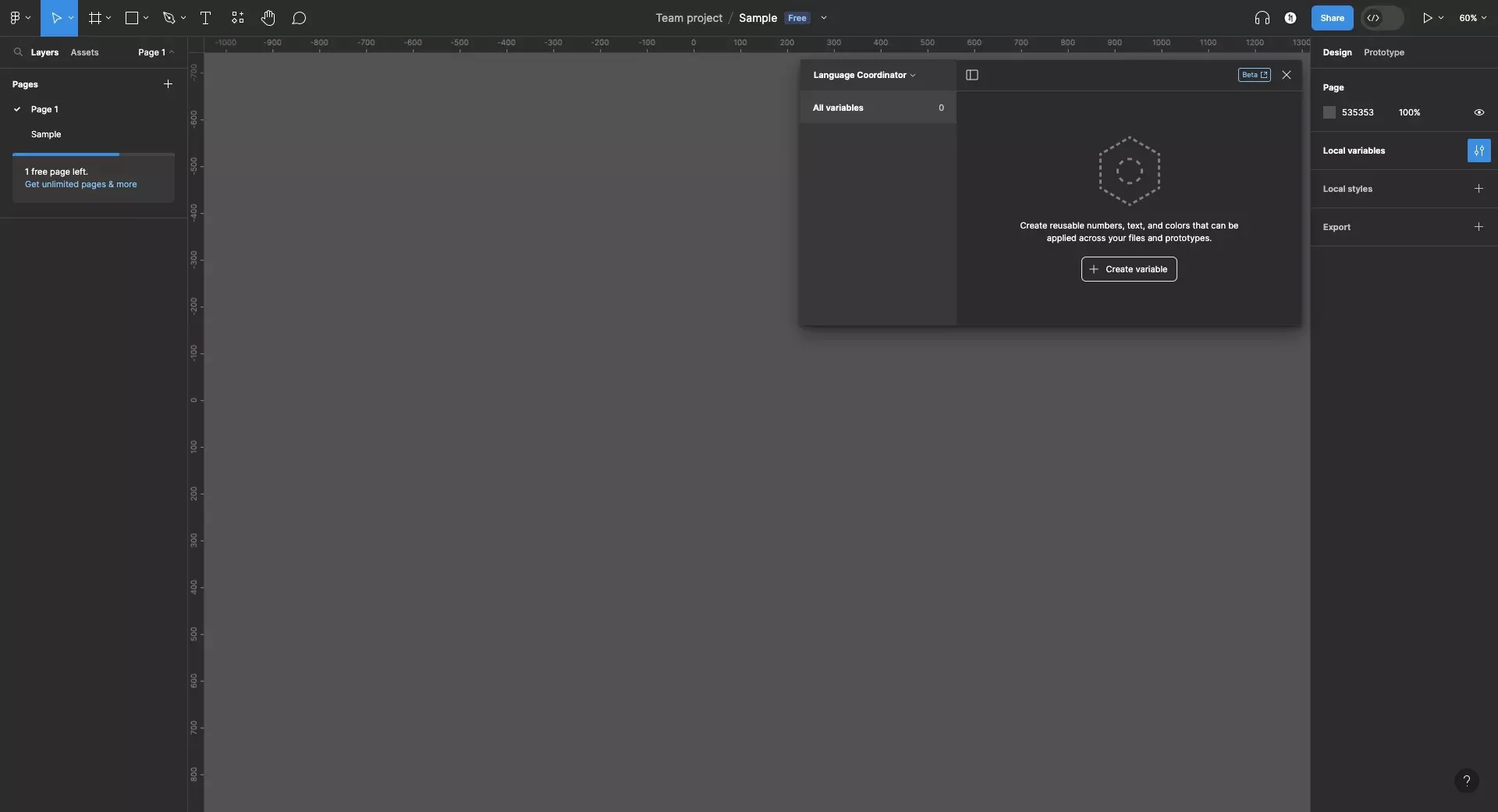
Looking to learn more about things you can do with Variables or Figma ?
We recommend you check out our Figma Variables Guide or search our blog to find educational content on learning how to use Figma.
Any Questions?
We are actively looking for feedback on how to improve this resource. Please send us a note to inquiries@delasign.com with any thoughts or feedback you may have.
SubscribeContact UsVisit our BlogView our ServicesView our Work