How to change the dimension of a frame to a different preset in Figma
A step by step guide on updating an artboard to a different preset dimension that matches a phone, desktop or tablet in Figma with the content staying the same.
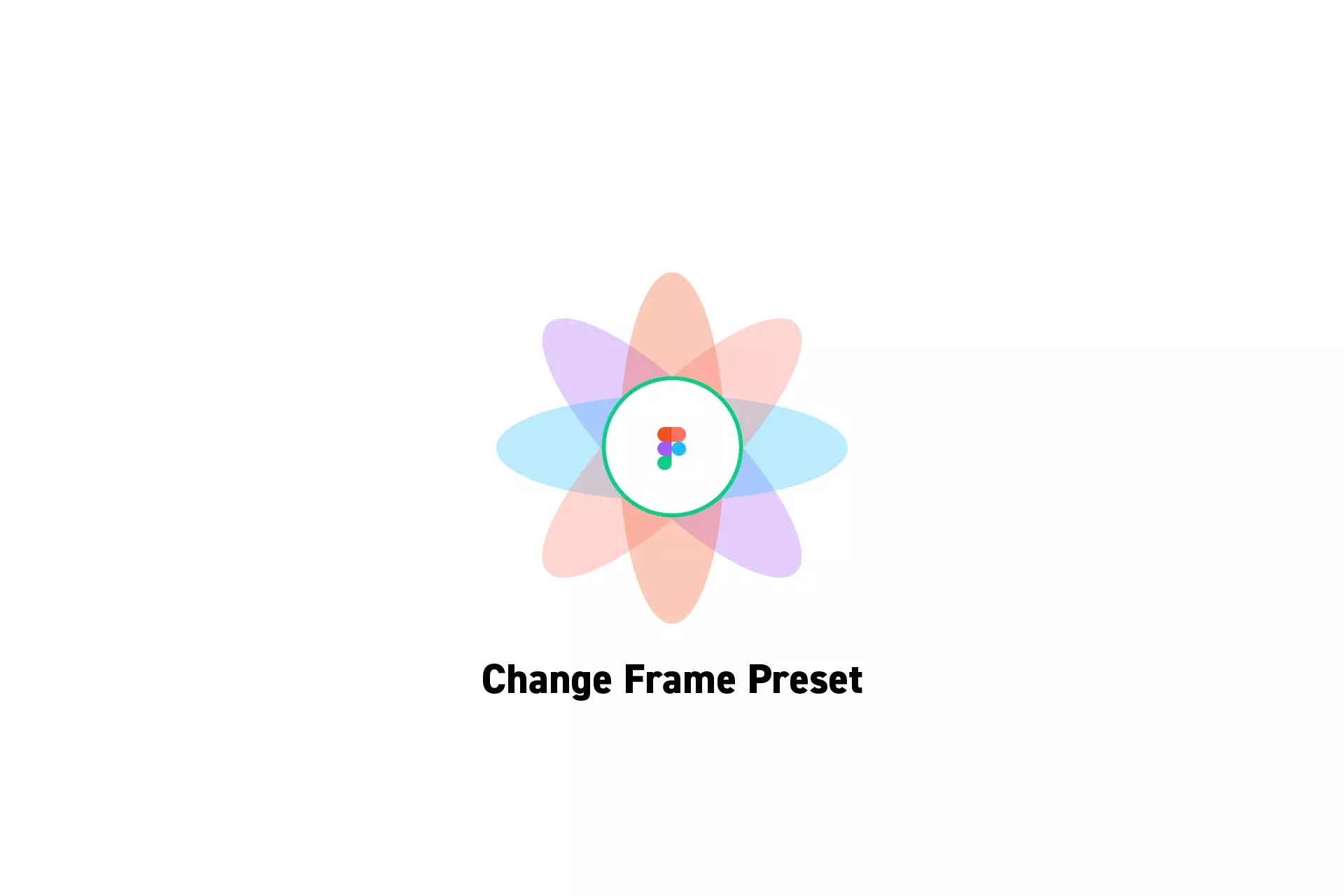
A step by step guide on updating an artboard to a different preset dimension that matches a phone, desktop or tablet in Figma with the content staying the same.
SubscribeCheck out our free mobile e-commerce Figma design fileStep One: Select a Frame
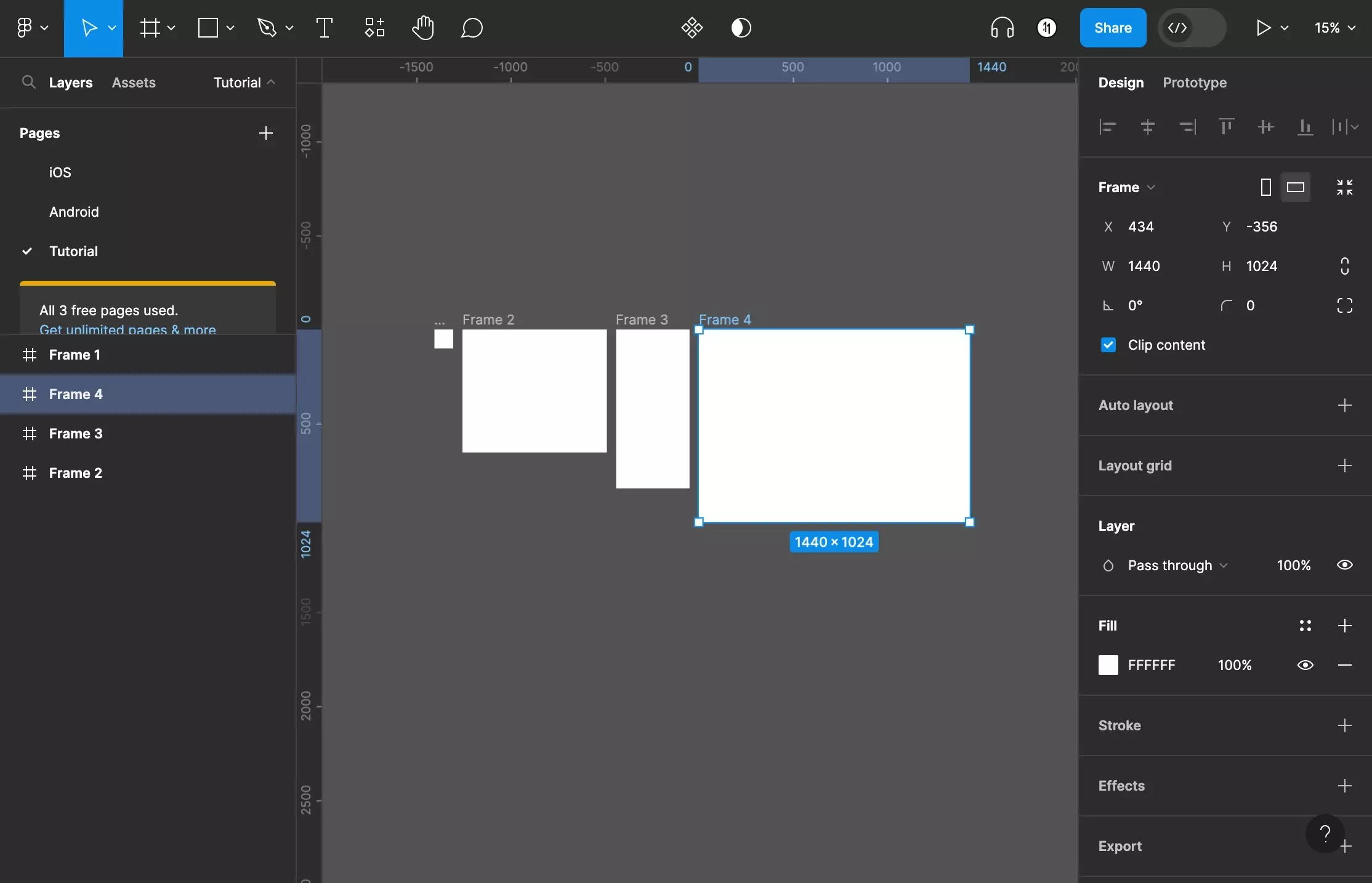
In Figma, select a Frame (artboard).
Step Two: Open the Frame Dropdown
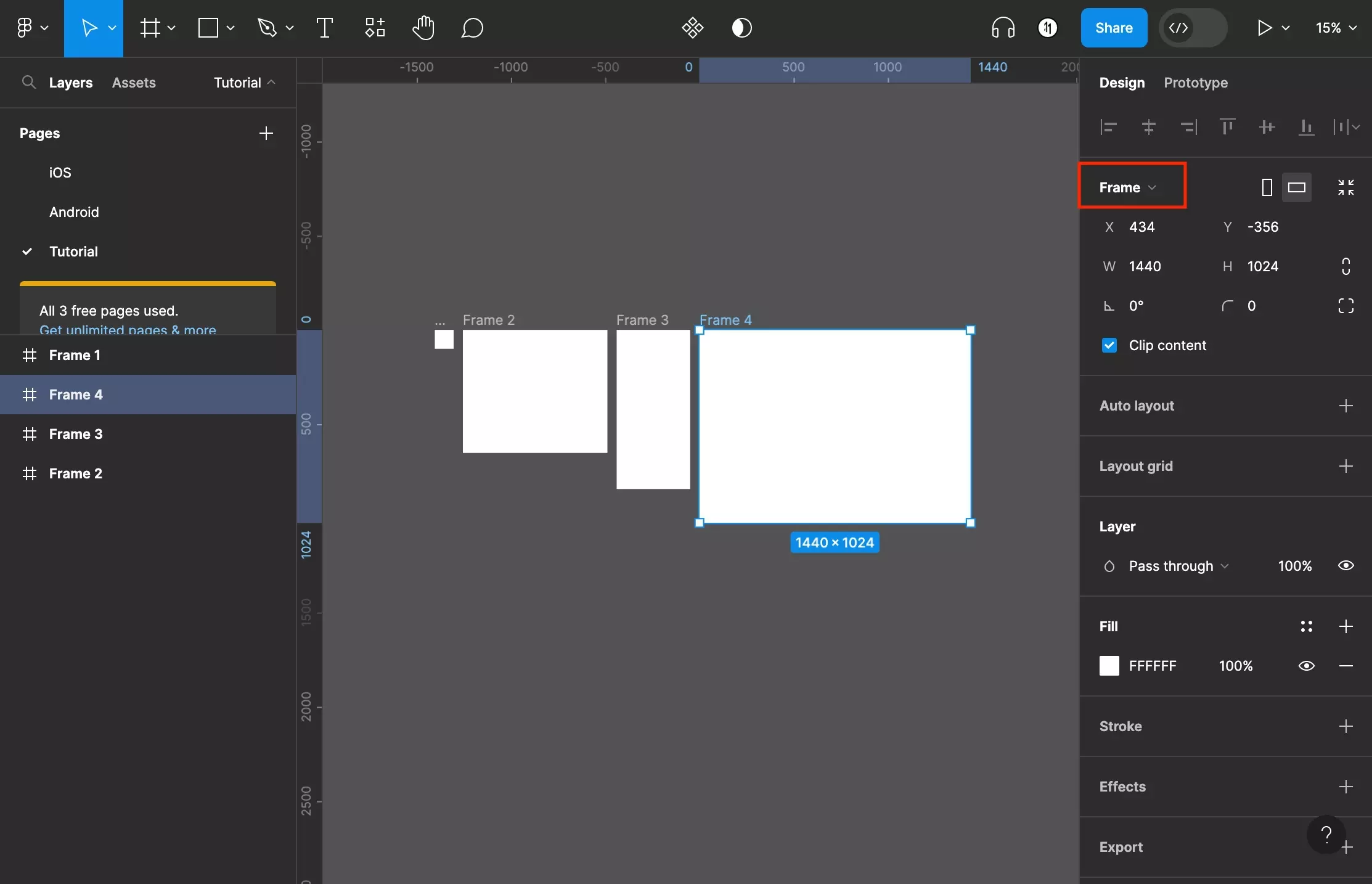
Select Frame to open the preset dropdown.
Step Three: Select the Preset
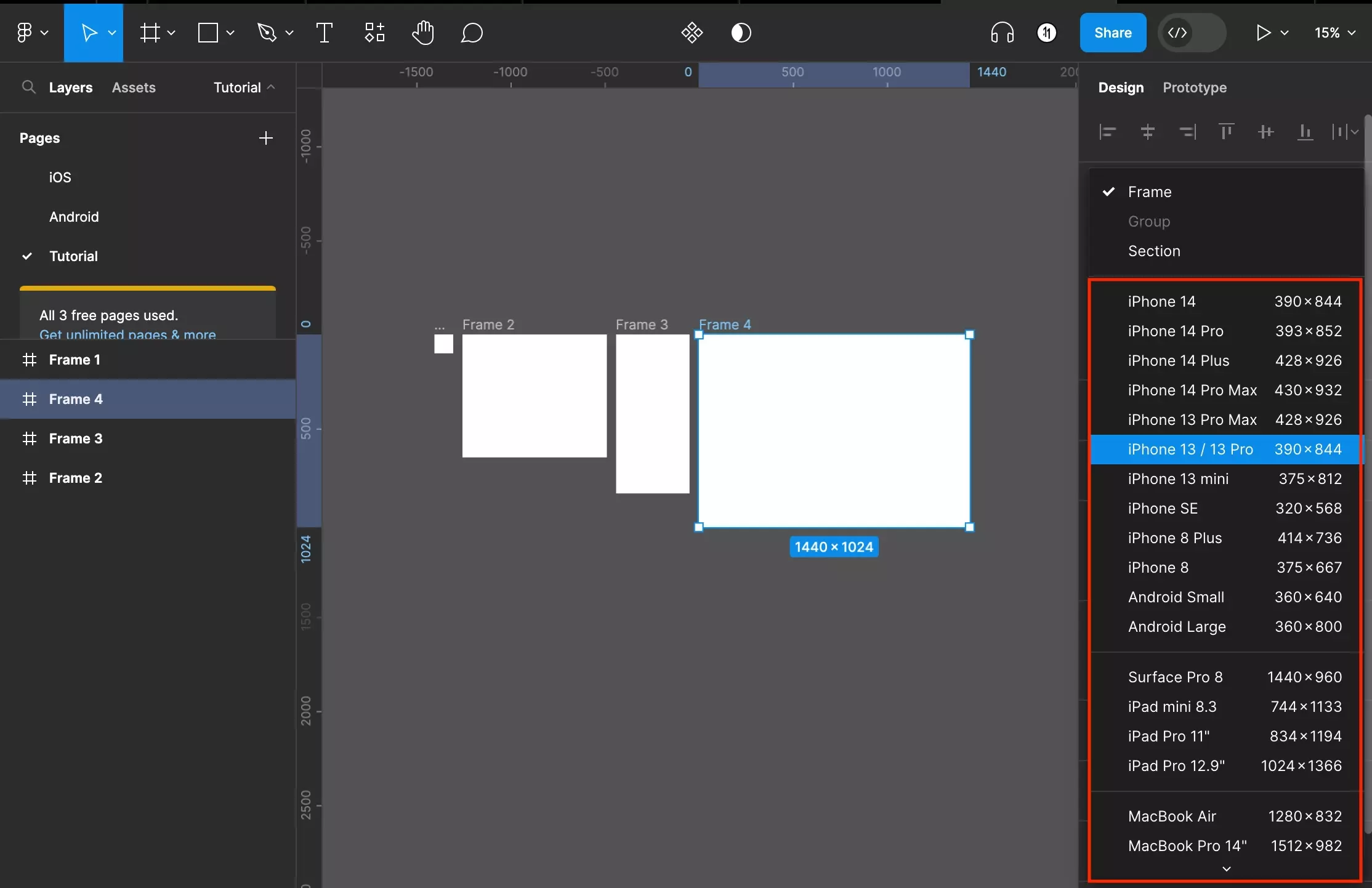
Select the device that you wish to update the frame's dimensions to.
Please note that the content of the frame will stay the same and this allows you to test layouts in different sizes.
We strongly recommend that you use auto layout with constraints to make sure that your designs update as desired.
Looking for more tutorials on the basics behind Frames?
Consult the list below to learn more about the basics behind artboards in Figma.