How to implement Apple SF Symbols in Figma
A step by step guide on adding and using SF Symbols in a Figma project.
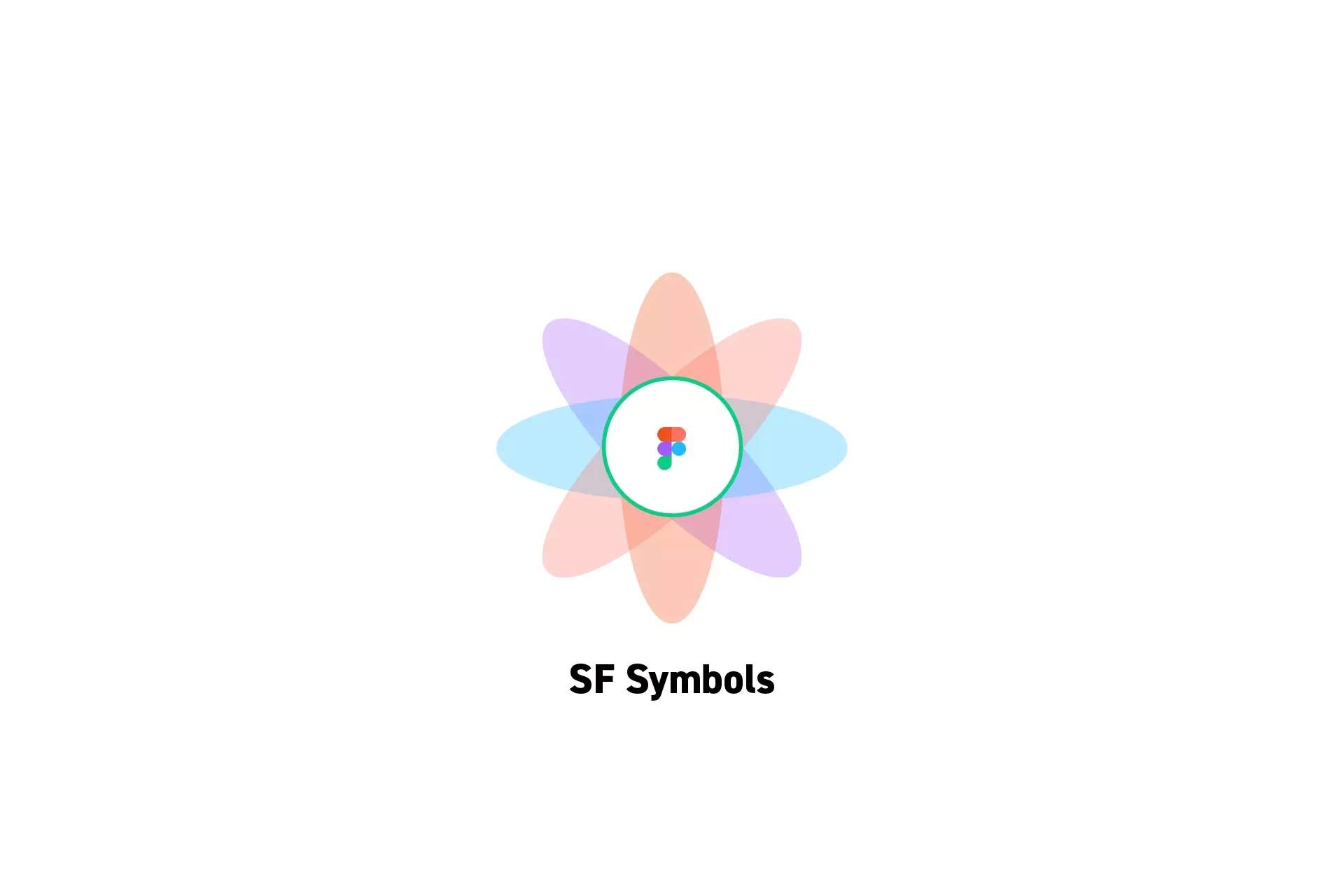
A step by step guide on adding and using SF Symbols in a Figma project.
SubscribeWhat are SymbolsStep One: Download SF Symbols
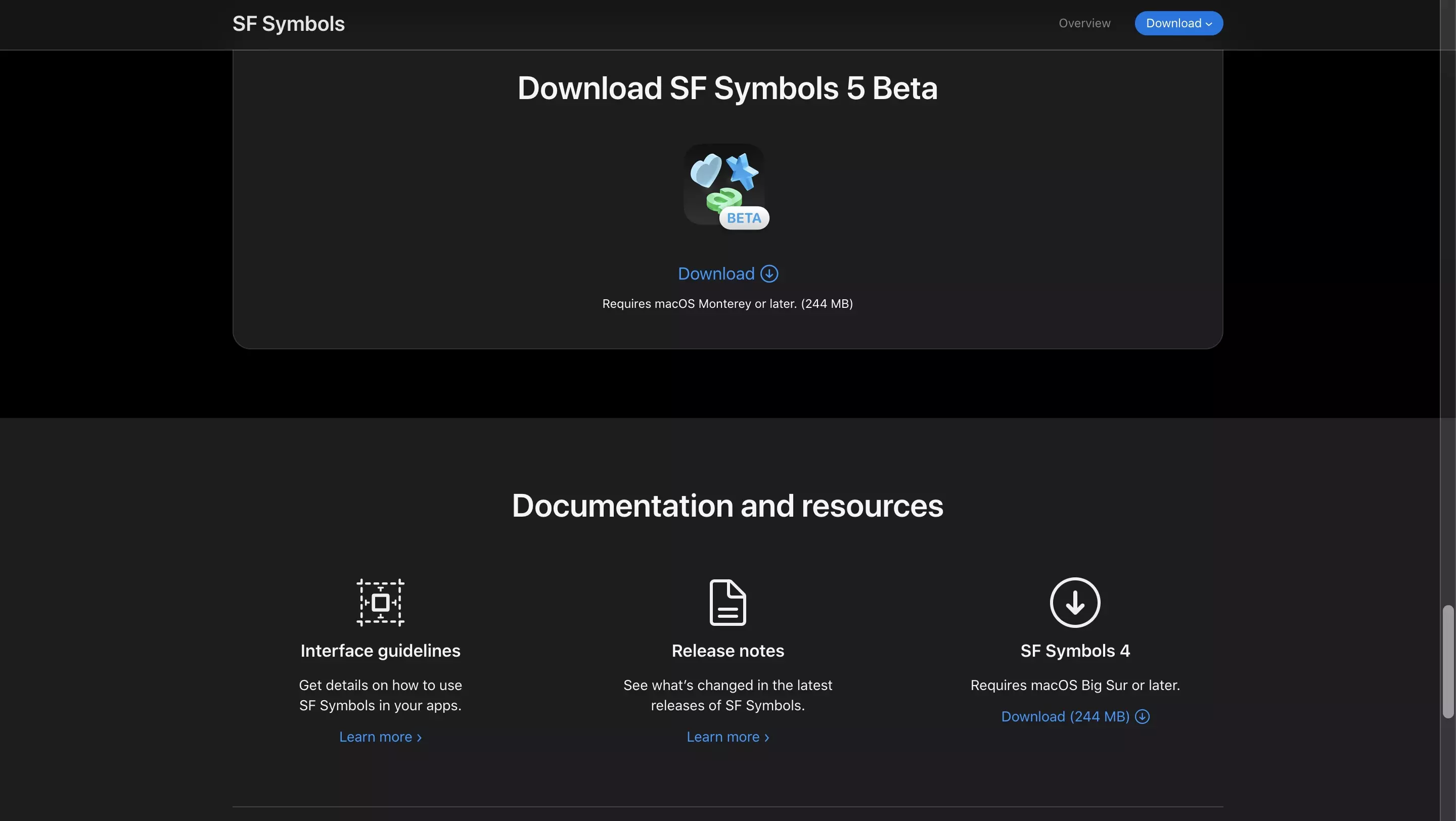
Go to Apple's website and download the latest version of SF Symbols.
Step Two: Find the Symbol
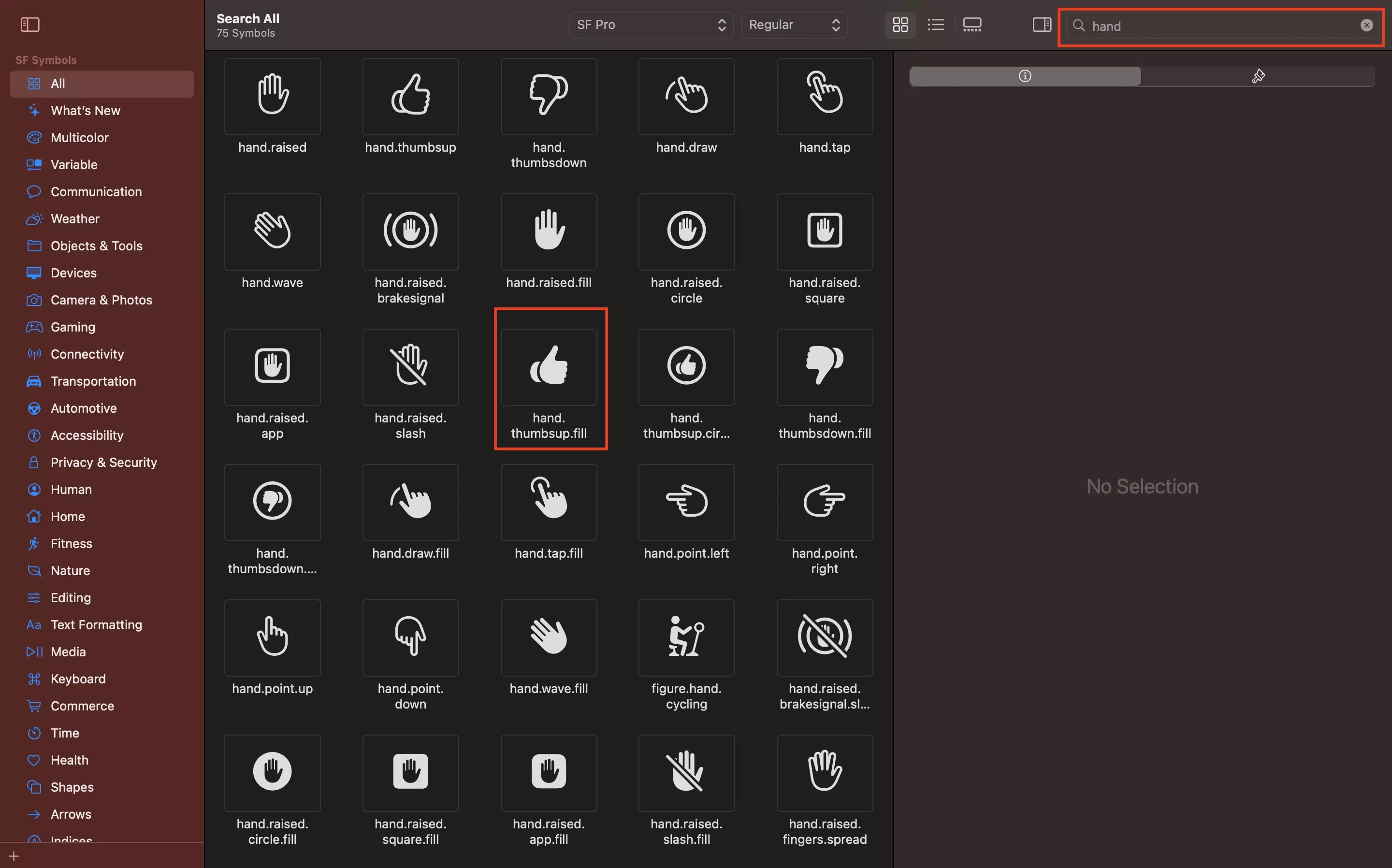
Open SF Symbols and search for the symbol.
Step Three: Copy the Symbol
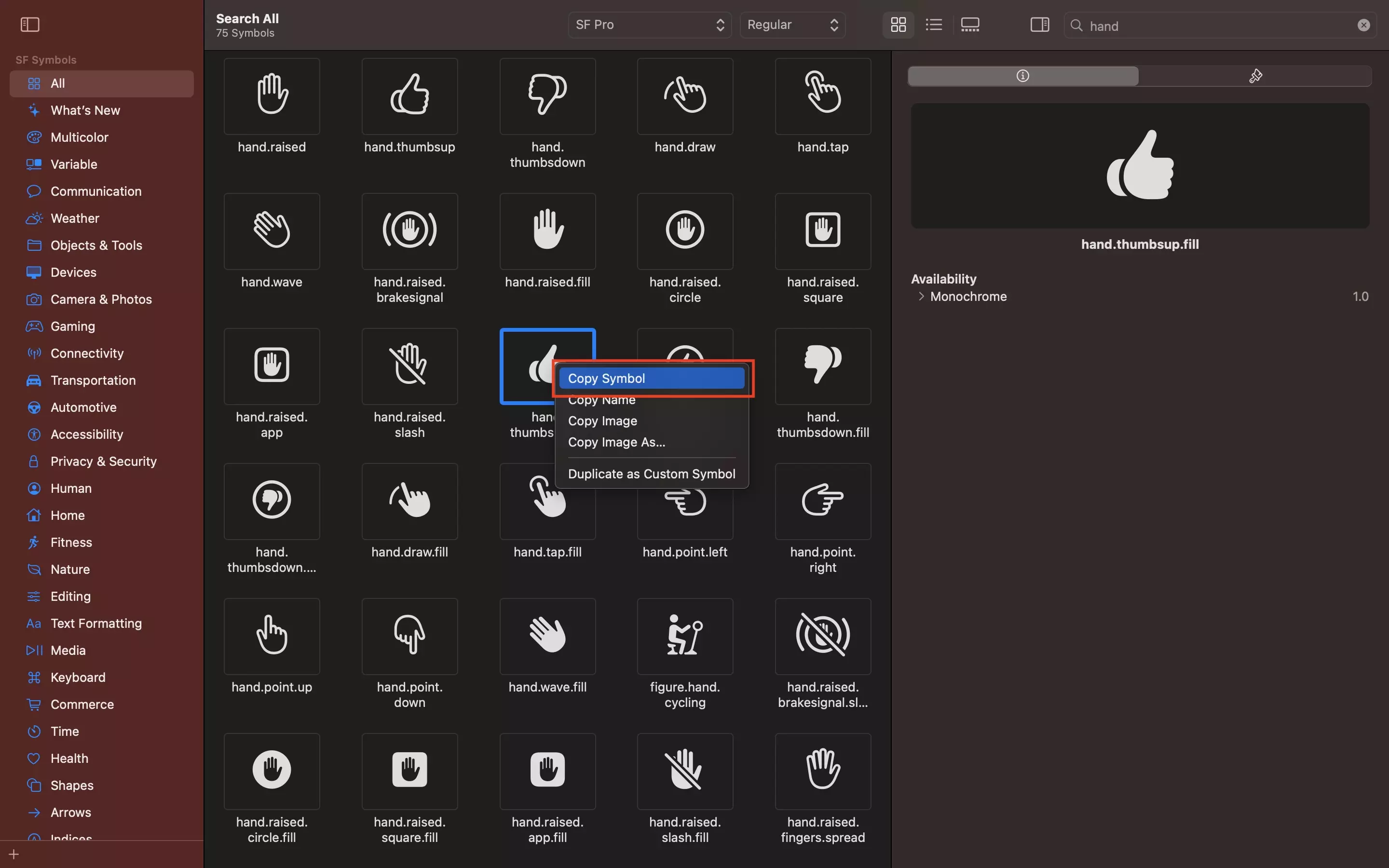
Right click on the symbol and click Copy Symbol.
Step Four: Paste in Figma
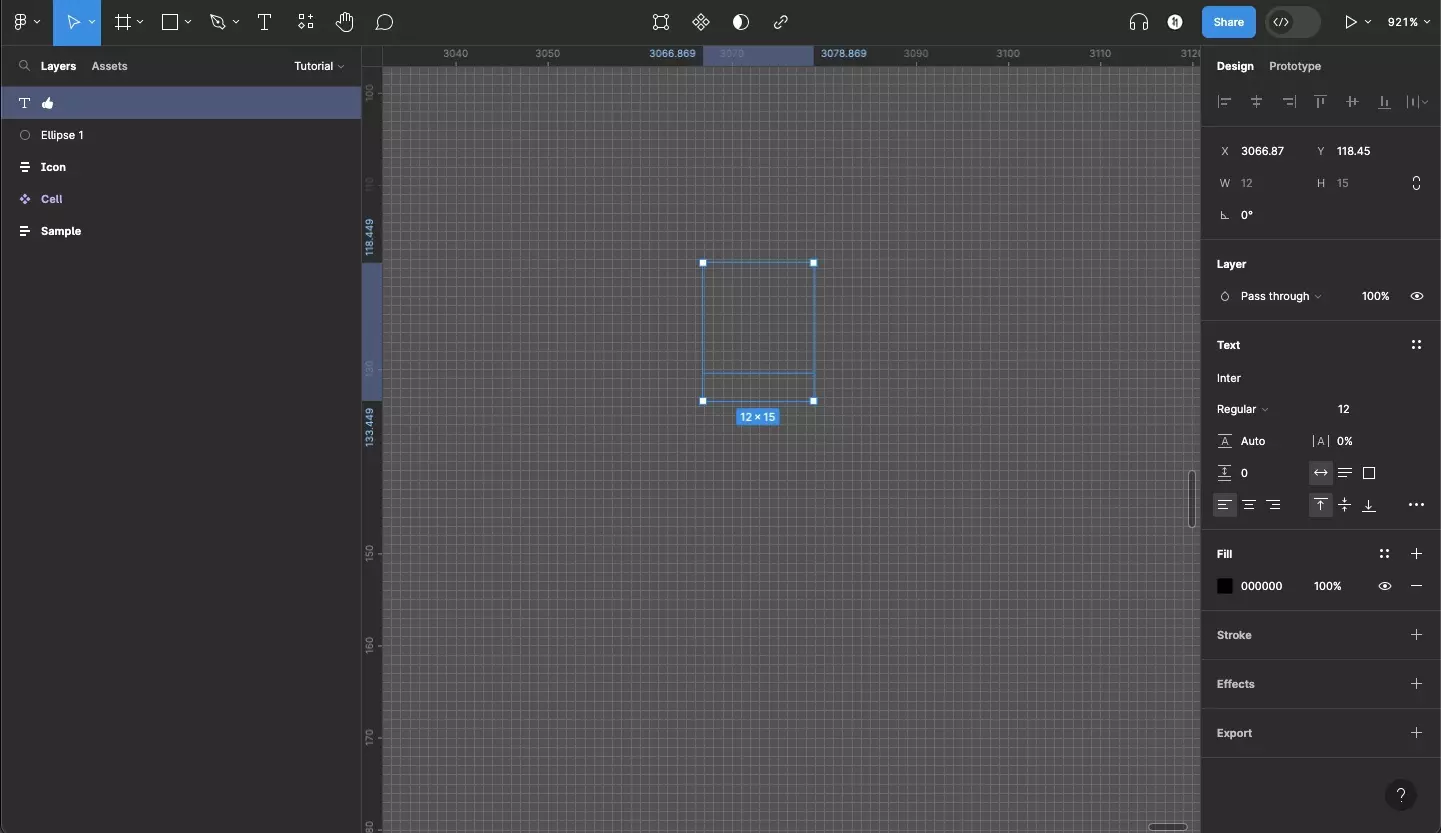
In the Figma project, paste the SF Symbol.
The SF Symbol might appear invisible - this will be fixed in the next step.
Step Five: Change the Typeface
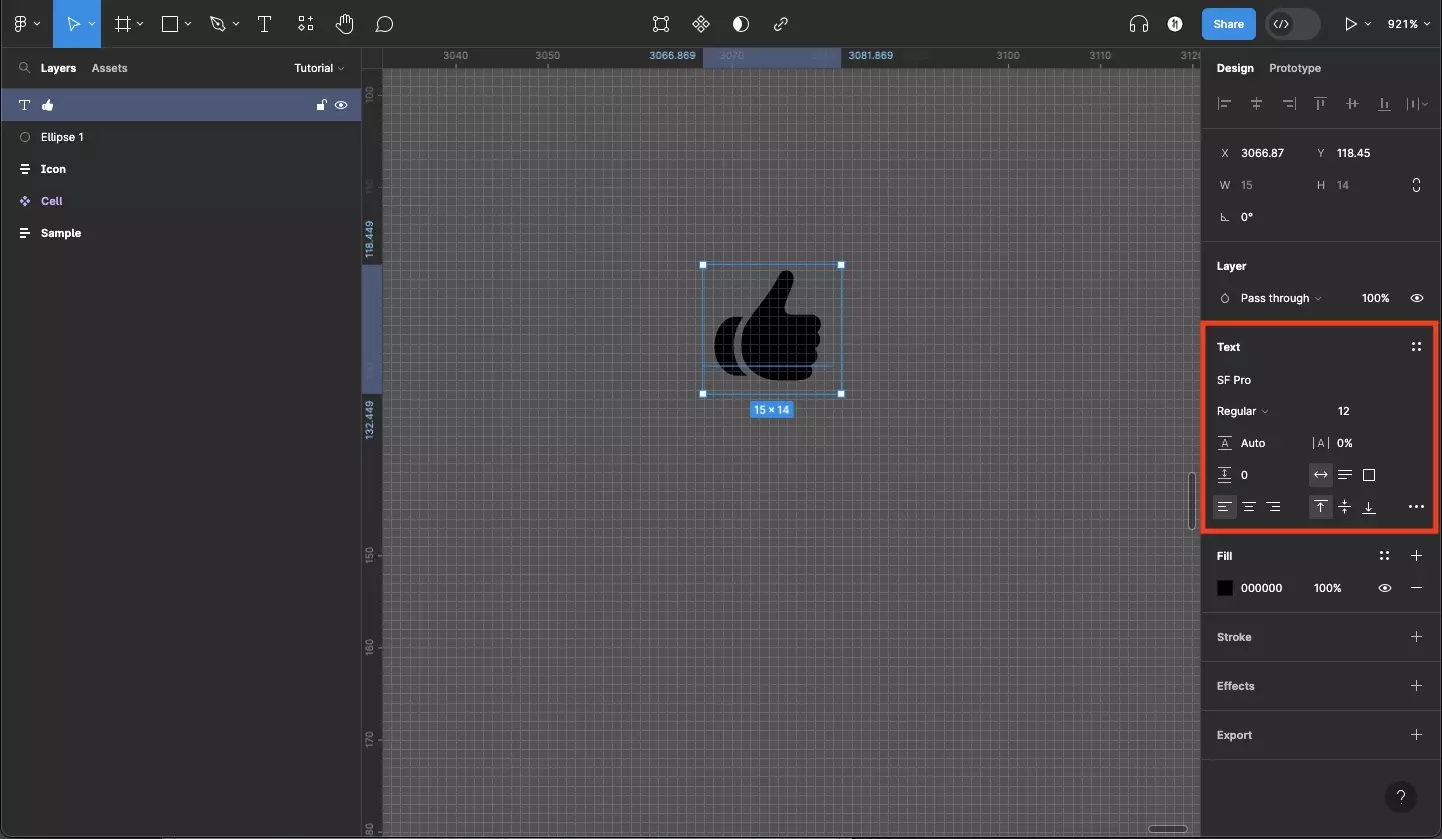
Using the Text inspector on the right menu sidebar, set the Typeface to SF Pro or SF Compact.
This will cause the symbol to appear as expected.
SF Symbols operate and can be styled in the same way as text.
Please note that SF Pro and SF Compact are Variable Fonts.
Looking to learn more about things you can do with Figma ?
Search our blog to find educational content on learning how to use Figma.