How to create a new variable within a Variable Group in Figma
A step by step guide on adding a new variable to an existing group within a collection.
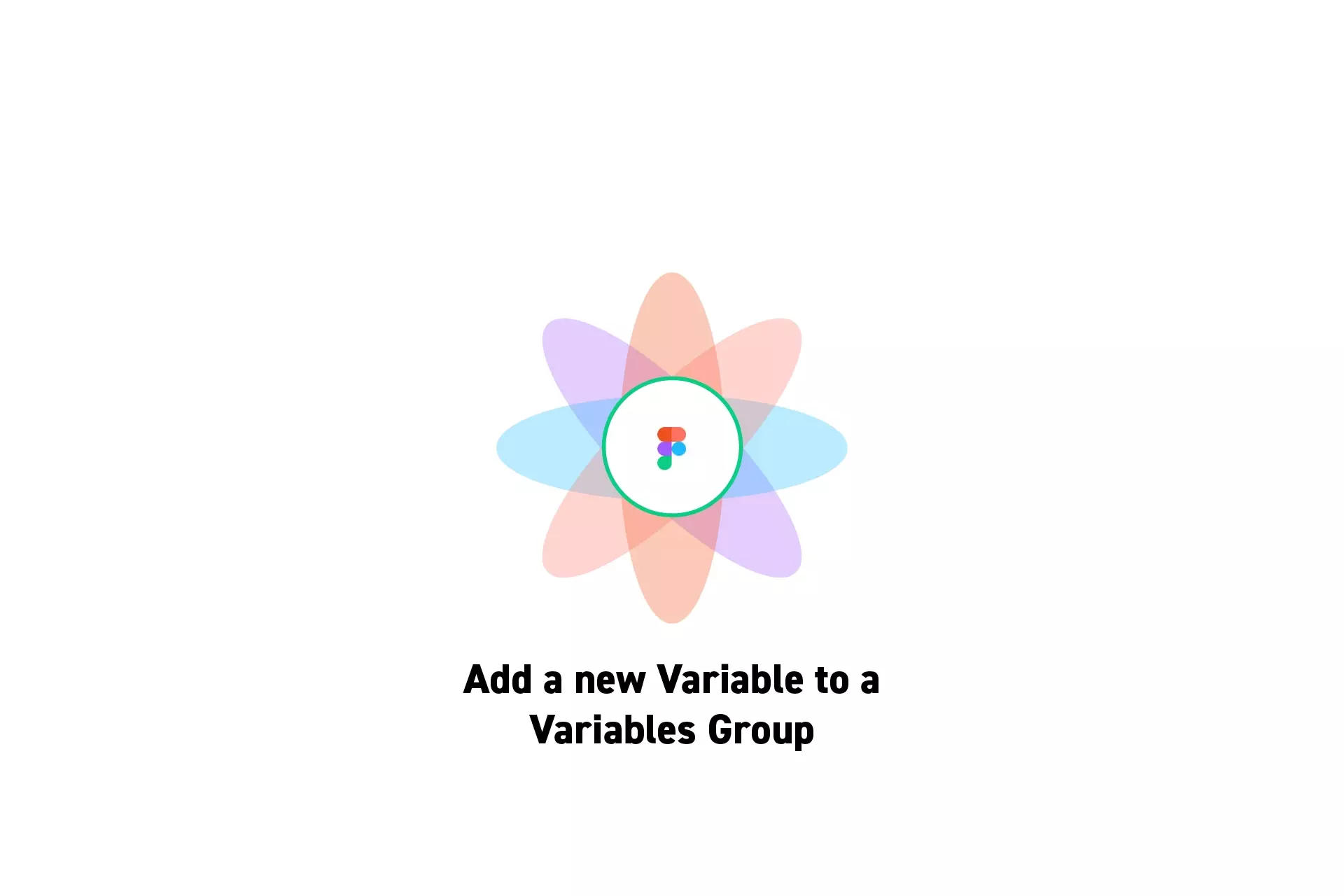
A step by step guide on adding a new variable to an existing group within a collection.
SubscribeCheck out our Figma Variables GuideStep One: Open the Variables Window

On the right menu bar, next to Local Variables, click the settings icon.
Step Two: Open the Sidebar
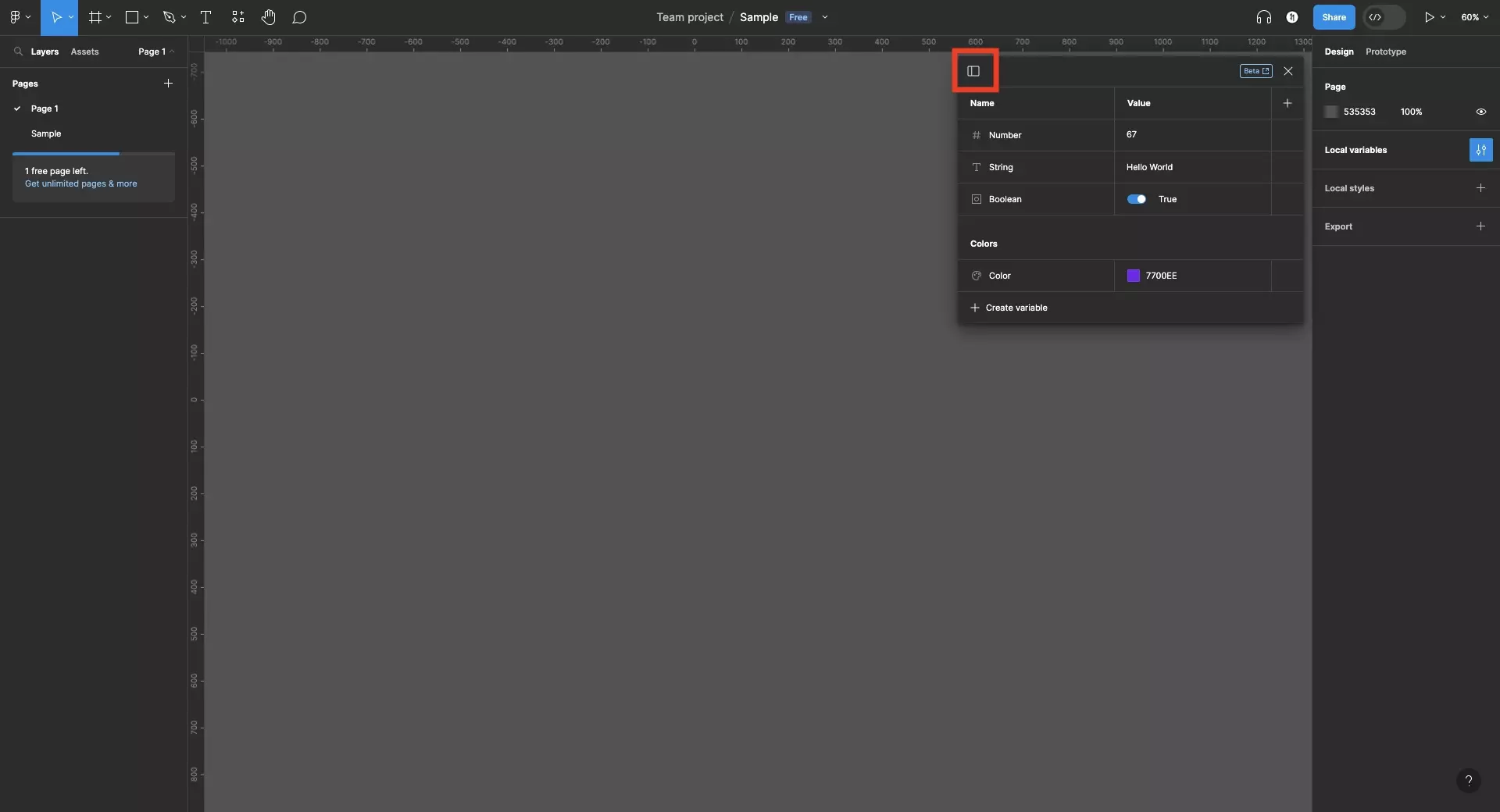
Click the icon on the top left to open the sidebar.
Step Three: Select the Collection
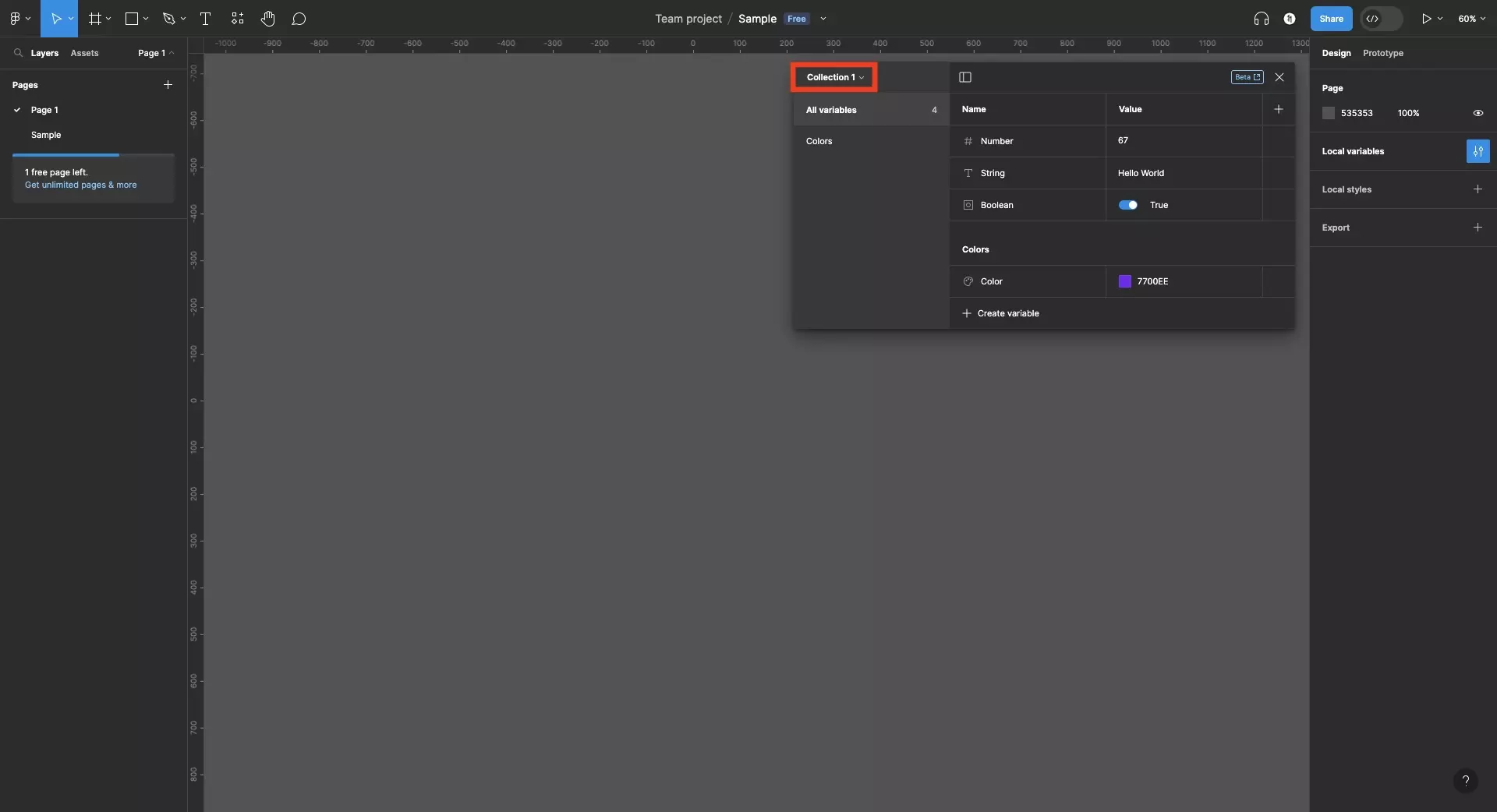
Select the collection that holds the group that you wish to add a variable to.
Please note that other collections will only appear if they were previously created.
Step Four: Select the Group
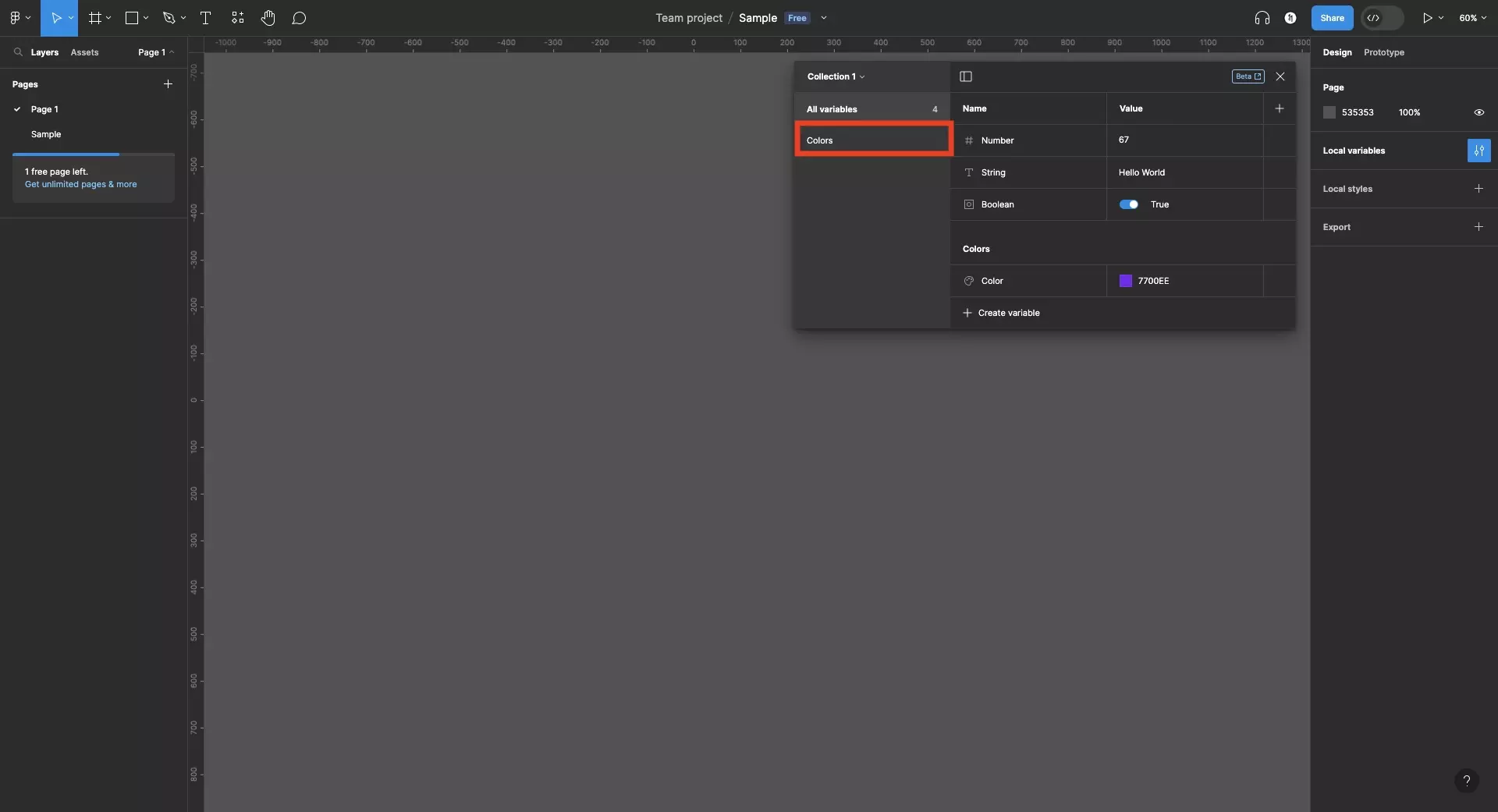
Using the sidebar, select the group that you wish to add a variable to.
Step Five: Add a new Variable
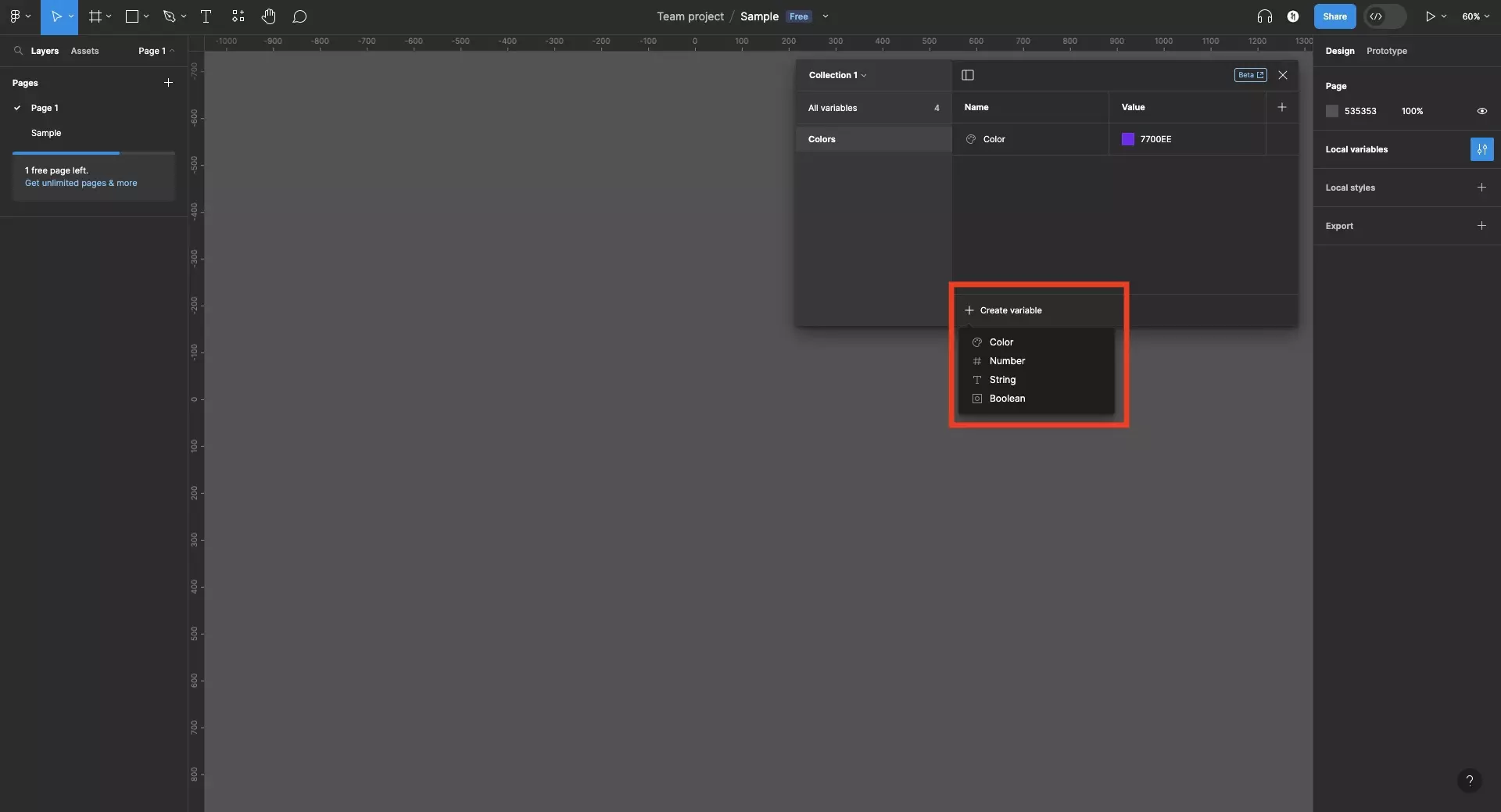
Click + Create Variable and select the type of variable that you would like to create. Options are Color, Number, String or Boolean.
Follow the tutorial below to complete the rest of the setup.
Looking to learn more about things you can do with Variables or Figma ?
We recommend you check out our Figma Variables Guide or search our blog to find educational content on learning how to use Figma.