How to access variables in a Figma project
A step by step guide on accessing a Figma design files variables.
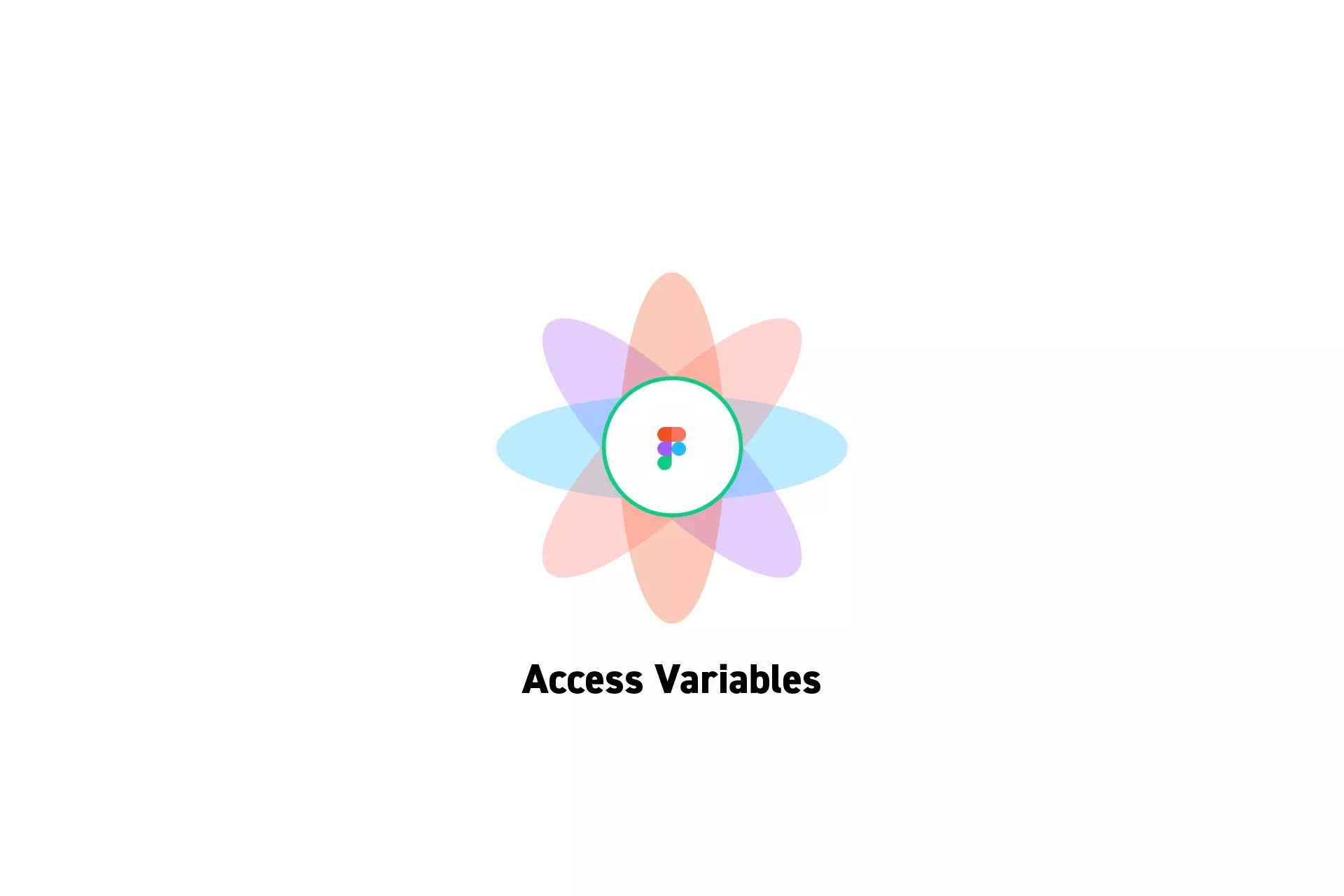
A step by step guide on accessing a Figma design files variables.
SubscribeCheck out our Figma Variables GuideStep One: Open a Figma Design File
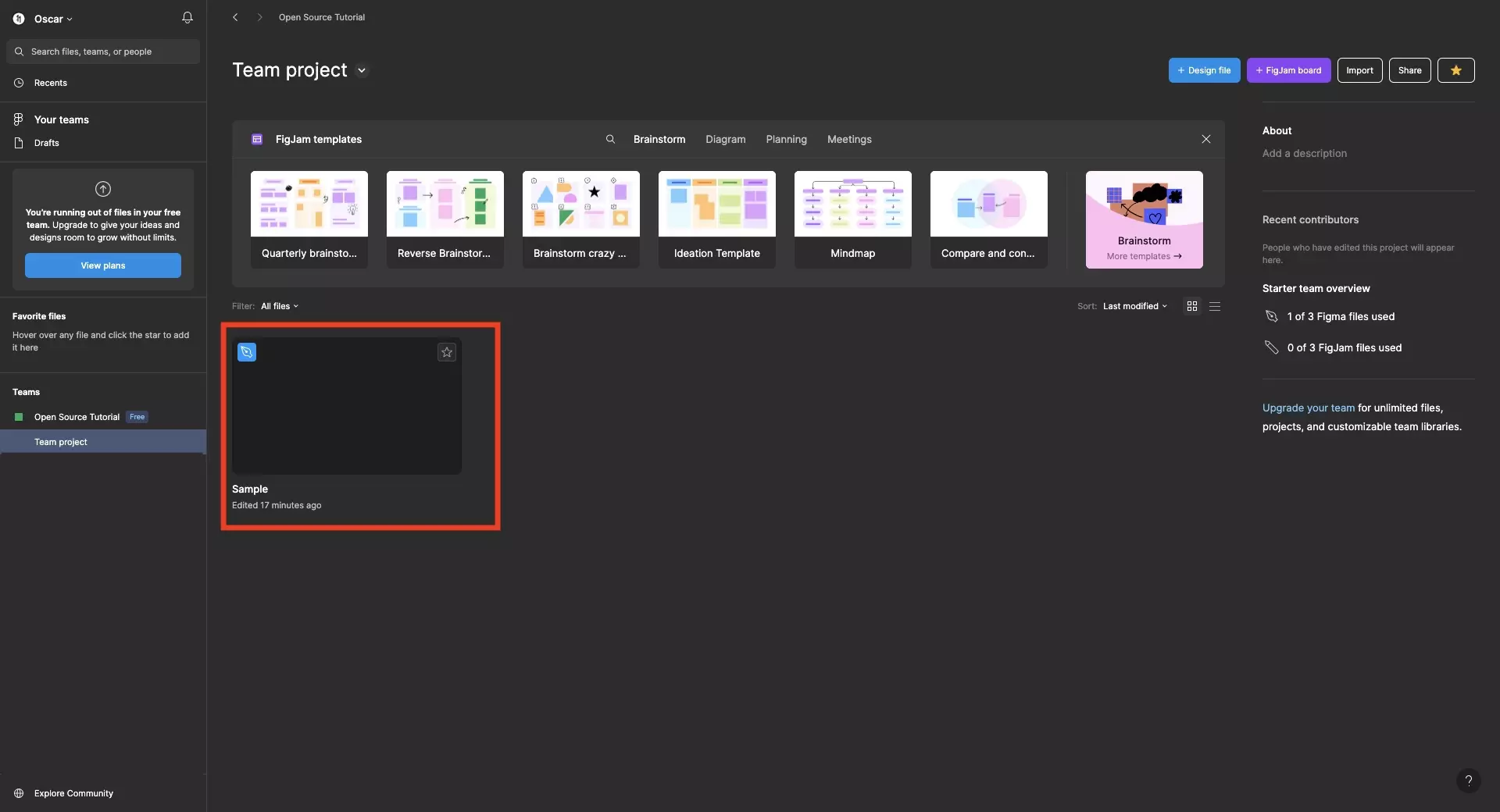
In Figma, open the design file in which you wish to access the variables.
Step Two: Open the Variables Window

On the right menu bar, next to Local Variables, click the settings icon. This will open up the variables window for this project.
If you cannot find it, make sure that the canvas is selected (i.e. that nothing is selected in the Figma design file).
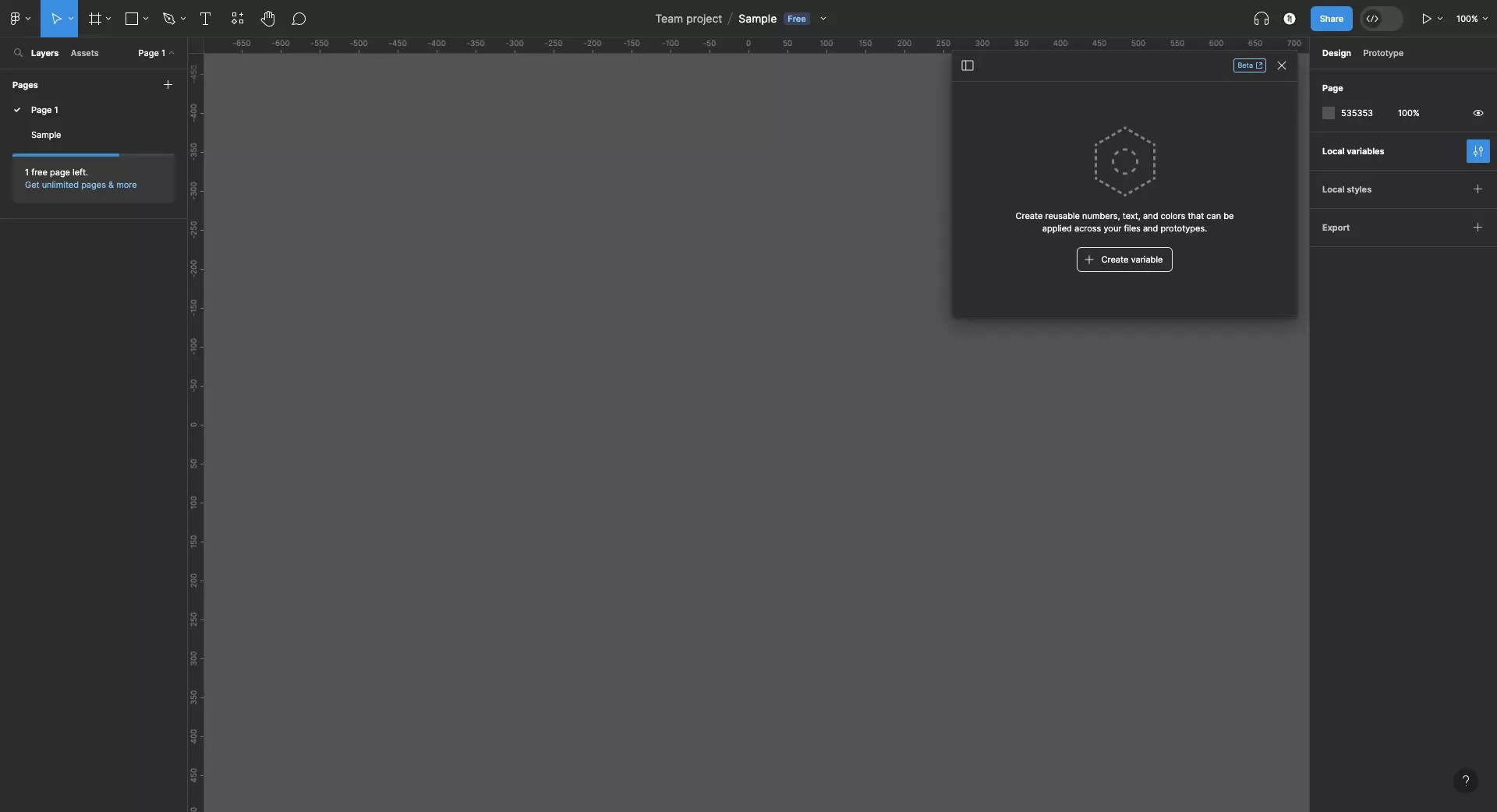
This is what an empty variables window looks like.
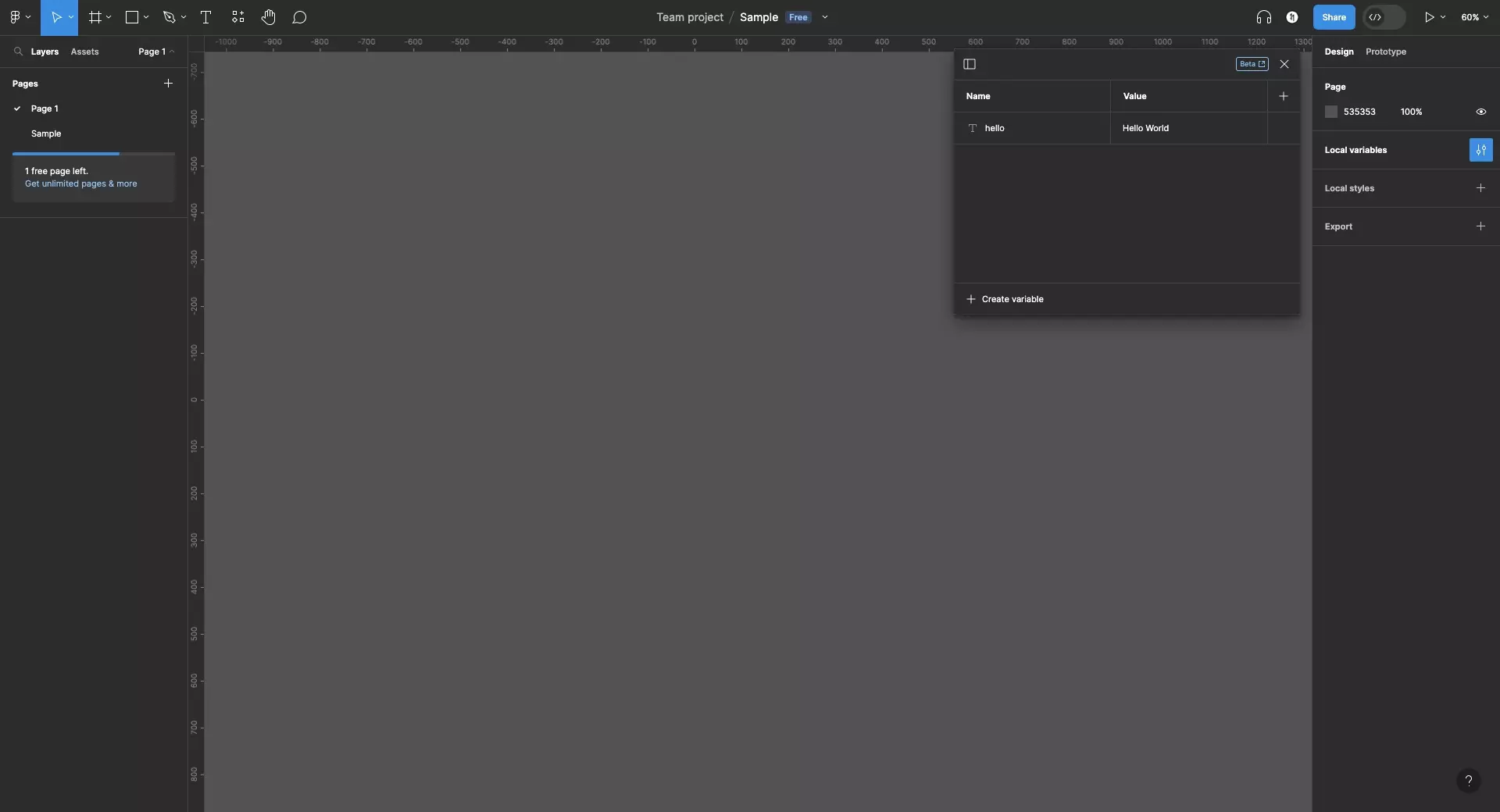
This is what a variables window with a string variable looks like.
Looking to learn more about things you can do with Variables or Figma ?
We recommend you check out our Figma Variables Guide or search our blog to find educational content on learning how to use Figma.