How to create an SSH key that works with Bitbucket and Sourcetree
A step by step guide on creating and using an SSH key that works with Bitbucket and Sourcetree which solves the Permission denied (publickey) error.
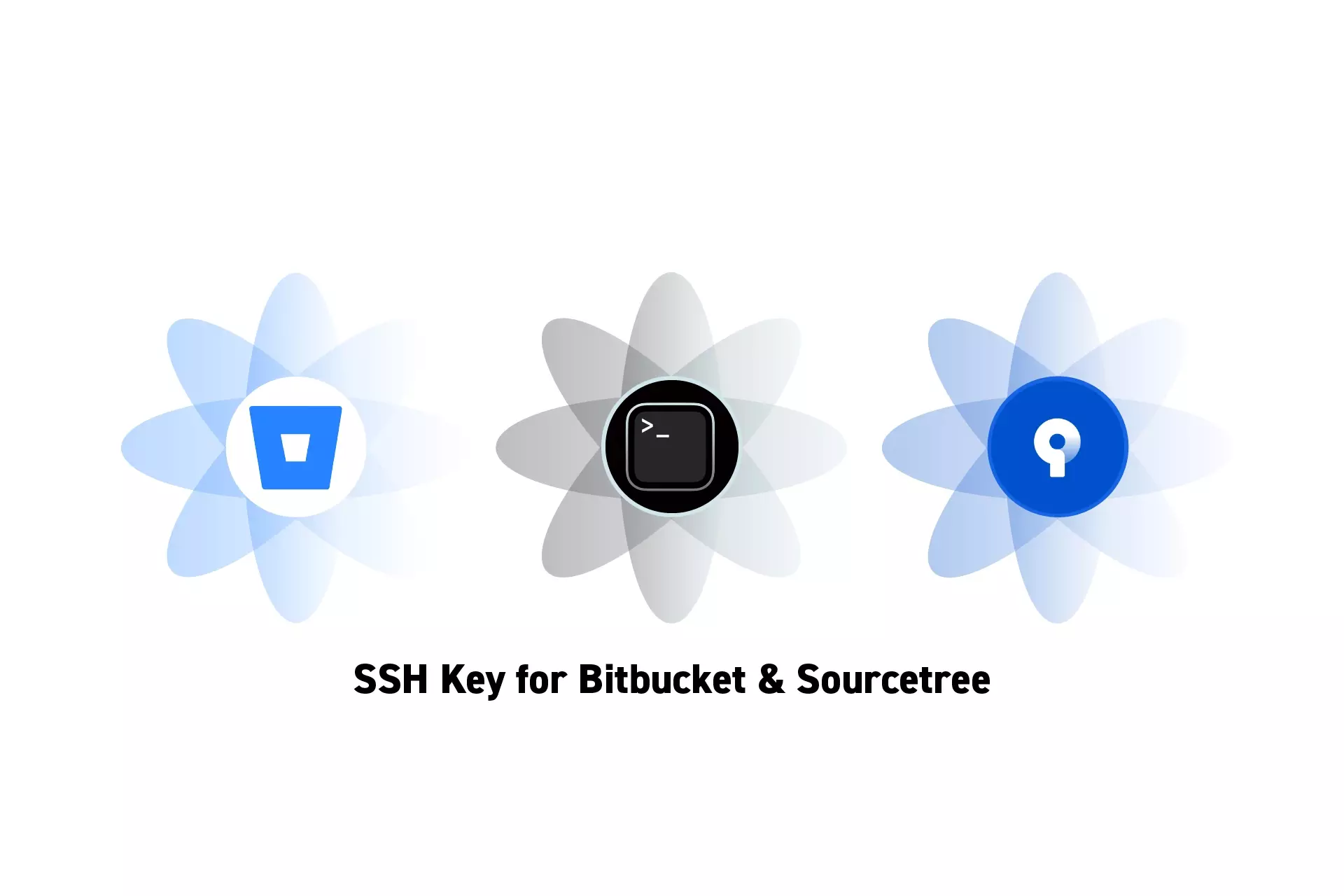
A step by step guide on creating and using an SSH key that works with Bitbucket and Sourcetree which solves the Permission denied (publickey) error.
SubscribeThe following tutorial solves the issue that arises by which you can perform operations on a Bitbucket git repository using Terminal but not with Sourcetree.
This issue produces the following error message:
git@bitbucket.org: Permission denied (publickey).
fatal: Could not read from remote repository.
Please make sure you have the correct access rights and the repository exists.
The error arises if you do not create an rsa ssh key. Here's how to create one.
Step One: Install OpenSSH
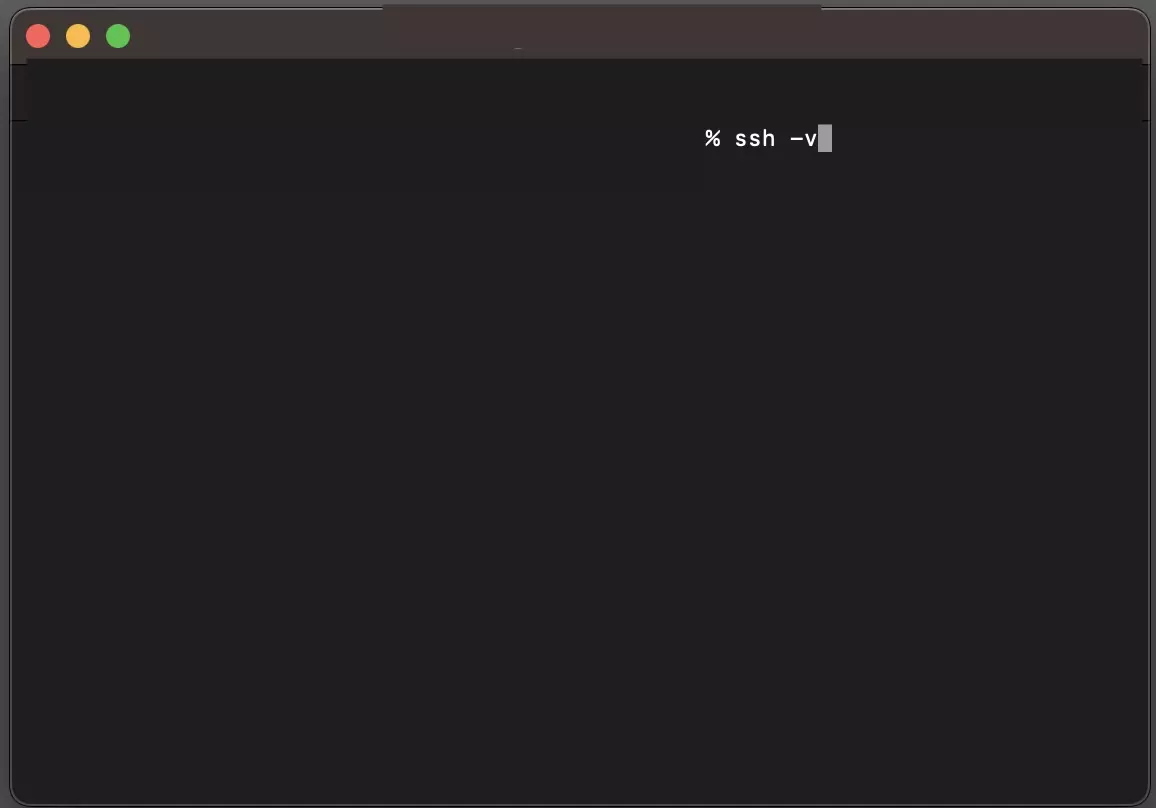
Run the following line in Terminal to check if you have OpenSSH installed
ssh -VIf you don't install it using Homebrew, by running the line below:
brew install opensshStep Two: Create SSH Key
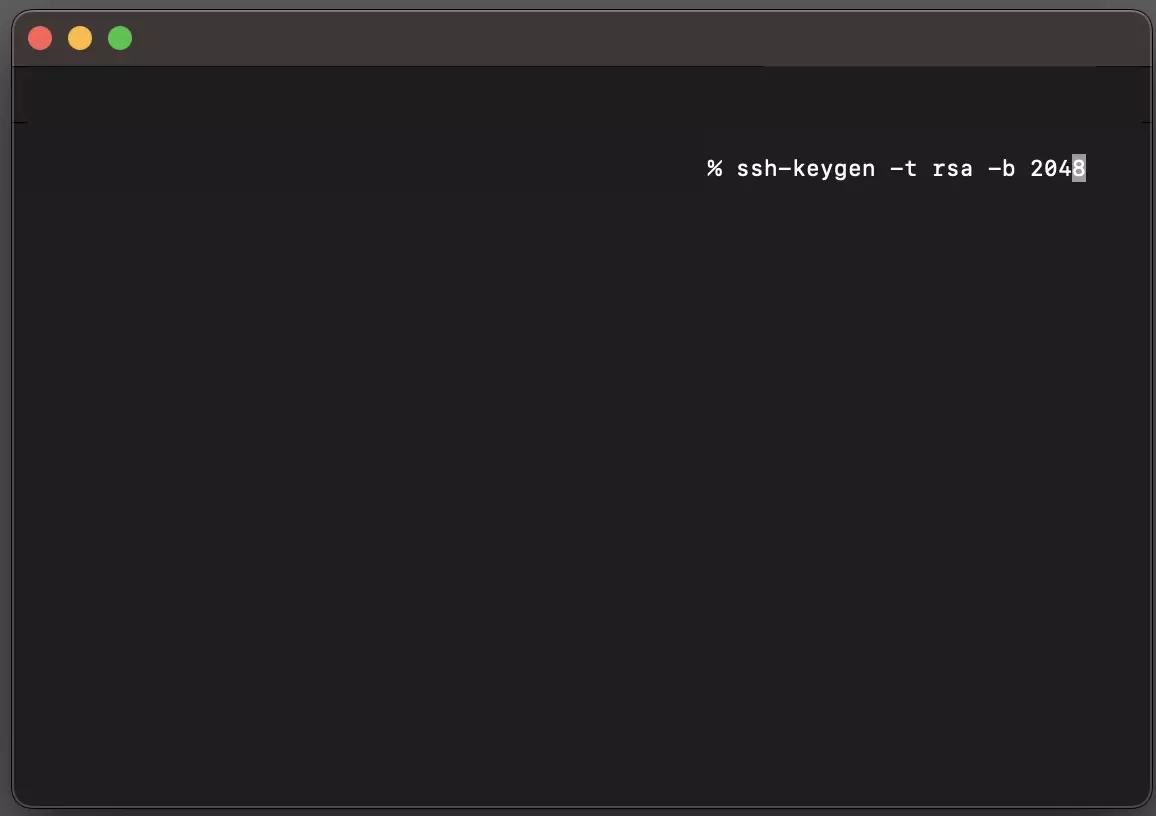
Run the following line in Terminal to create an rsa ssh key:
ssh-keygen -t rsa -b 2048Step Three: Add to id_rsa
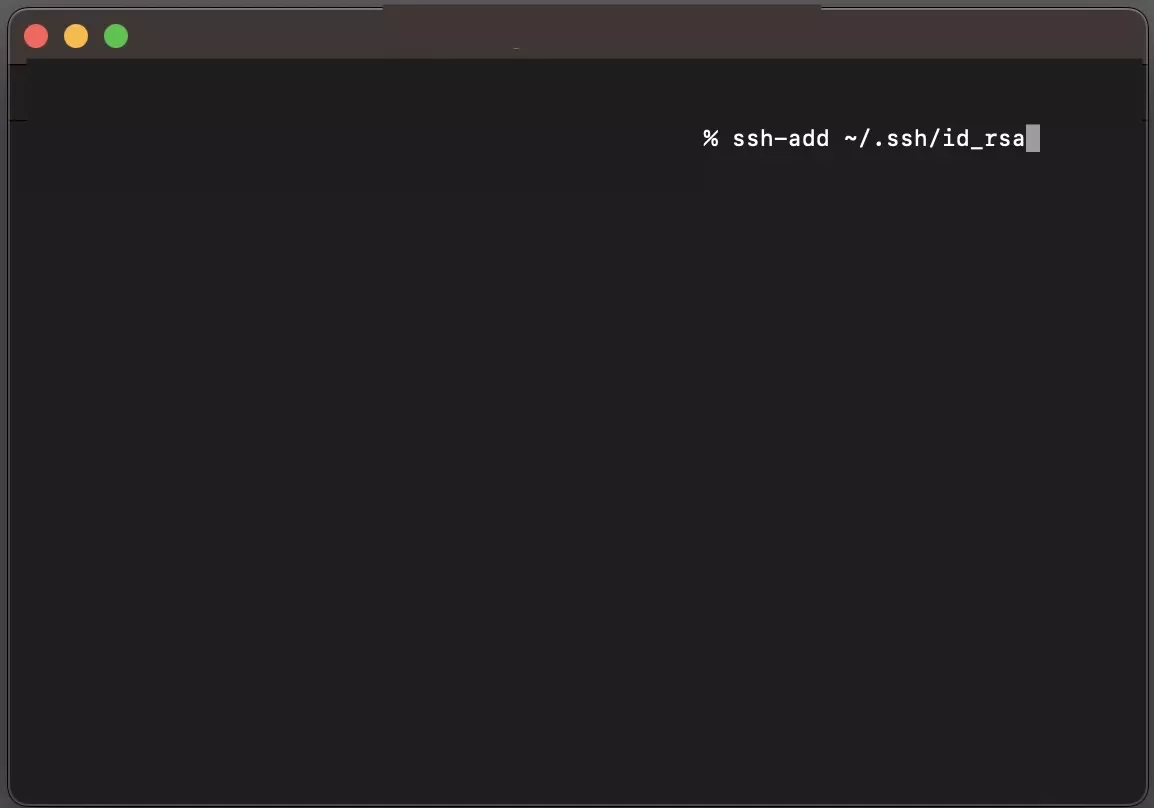
Run the command below to add the key to your systems ssh agent:
ssh-add ~/.ssh/id_rsaStep Four: Copy to the key to your clipboard
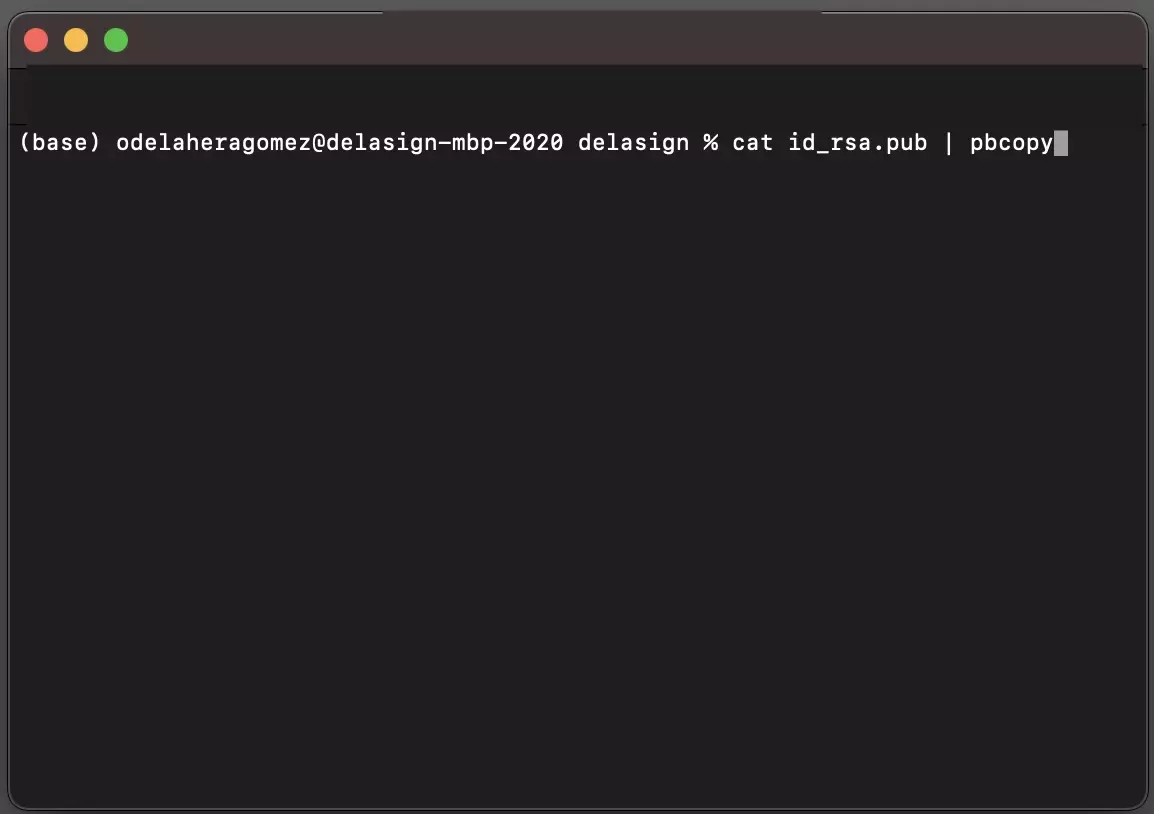
Run the following command in Terminal to copy the key.
cat id_rsa.pub | pbcopyUse this key to create a new SSH key in Bitbucket.
Remaining Steps
In order to successfully use this key with Bitbucket and Sourcetree you must:
- Add the ssh key to your Bitbucket account.
- Connect your Bitbucket account with Sourcetree.
To learn how to do this, consult the guides below.