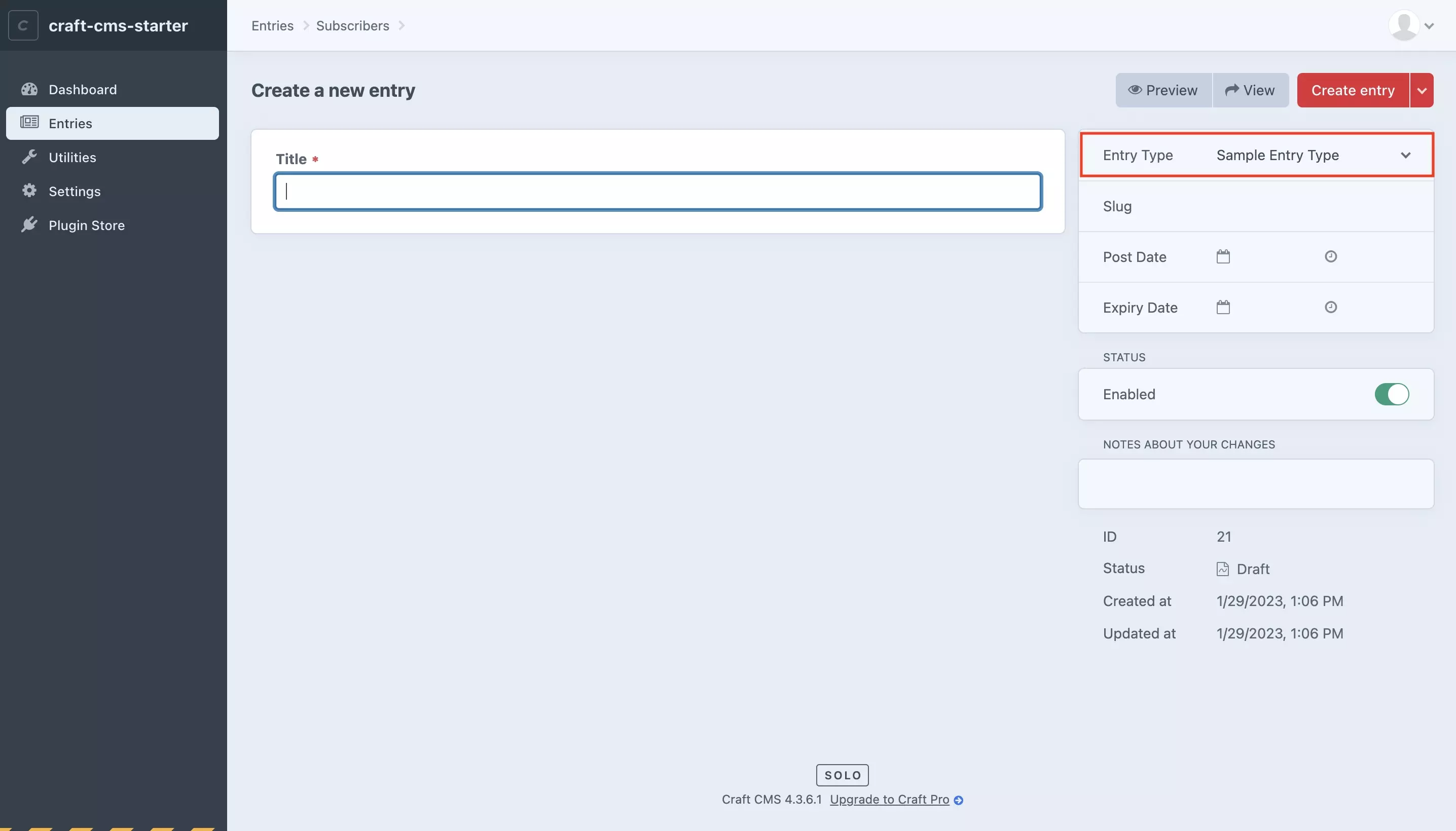How to change the default entry type in a Craft CMS section
A step by step guide on changing the default entry type for a section in Craft CMS.

A step by step guide on changing the default entry type for a section in Craft CMS.
SubscribeDownload Open Source Craft CMS ProjectStep One: Select Edit entry types on the Section
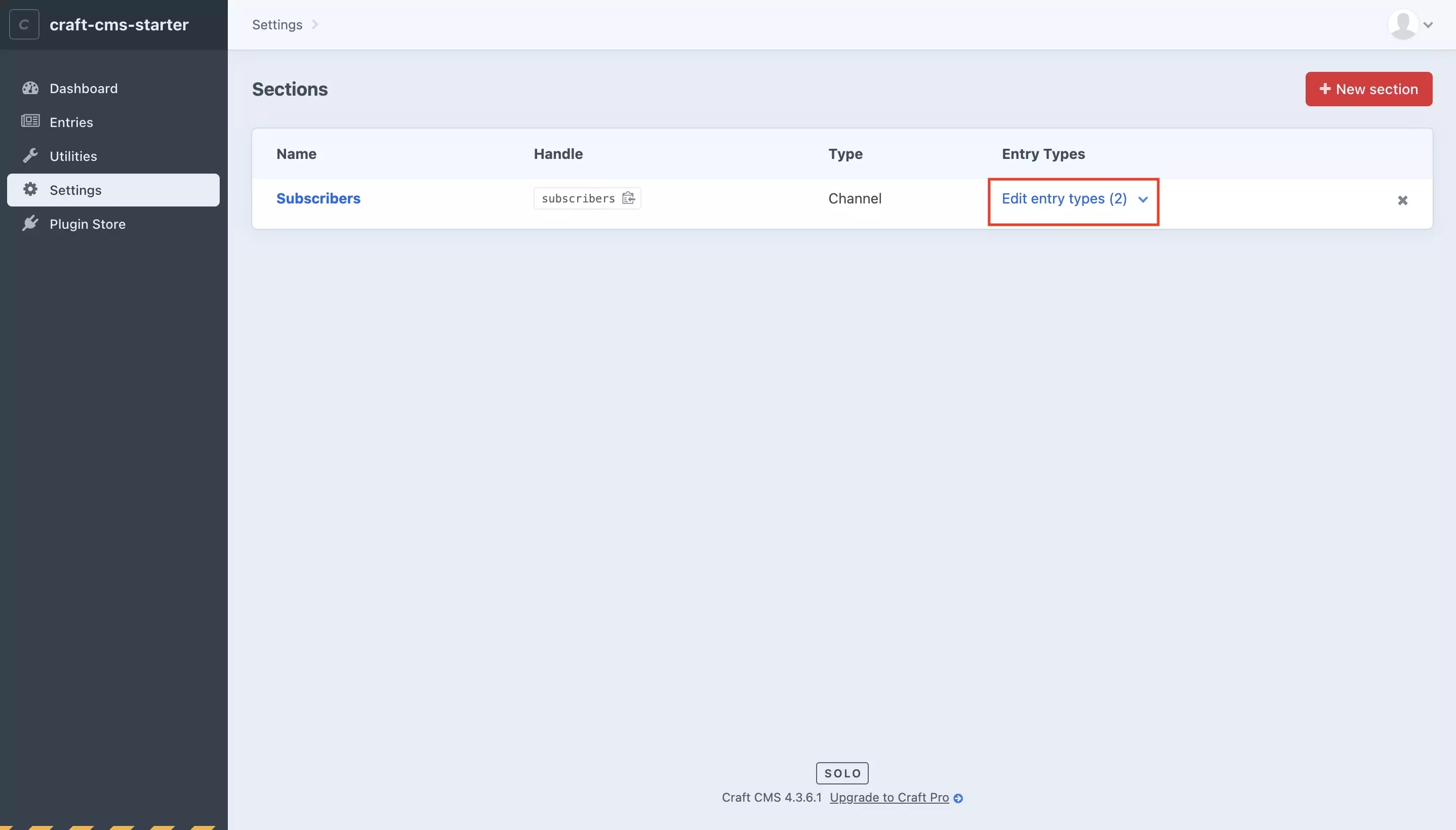
In the Craft CMS, select Settings > Sections and select Edit entry types next to the section that you wish to modify.
Step Two: Move the chosen entry type to the top
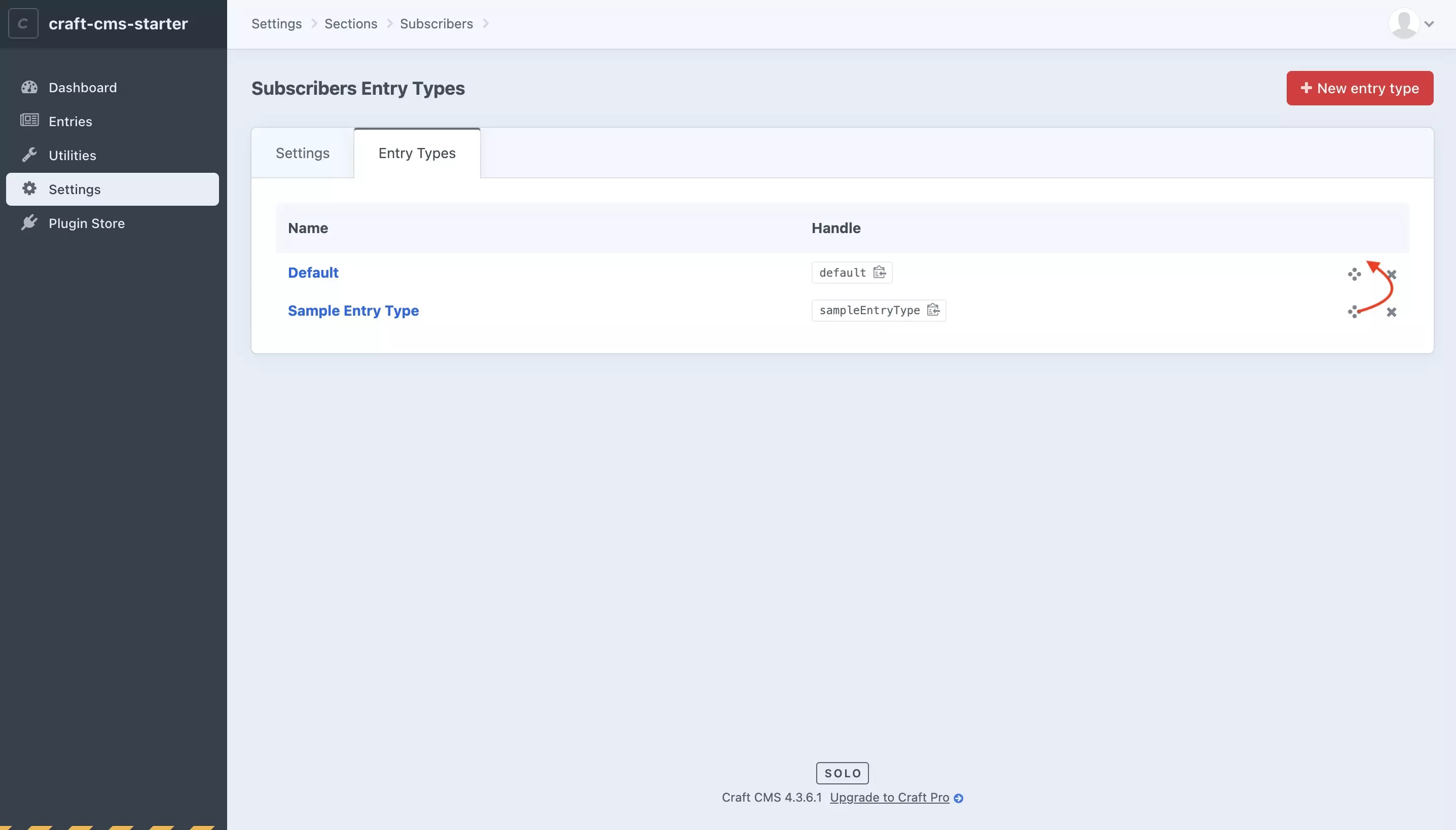
Click on the four circles symbol next to the entry type that you wish to set as default and drag the section to the top. The screen will show an Items Reordered notification to confirm that the changes took place.
As demonstrated below, if you navigate to the section whose types that you just reordered and you create a new entry; you will see that it now defaults to the entry type that you moved to the top.