How to setup VSCode to work with Craft CMS
Our guide for recommendations on setting up VSCode to work as your preferred IDE with Craft CMS. Includes autocompletion, debugging and more.
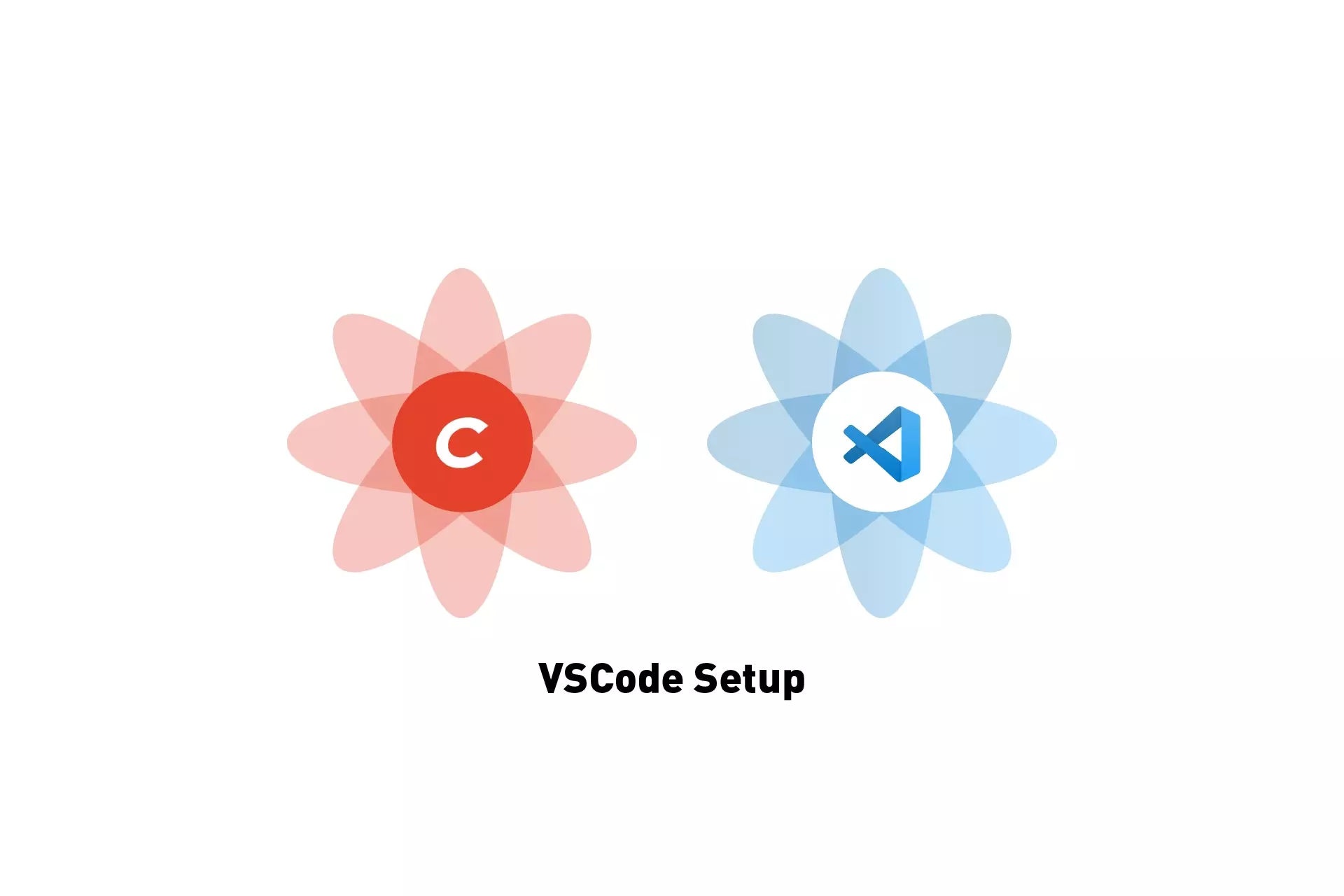
Our guide for recommendations on setting up VSCode to work as your preferred IDE with Craft CMS. Includes autocompletion, debugging and more.
Download VSCodeDownload Open Source Craft CMS ProjectHow to create & setup a Craft CMS projectCraft CMS & DDEV: A Quick Start Guide (2022)Setup Auto Complete
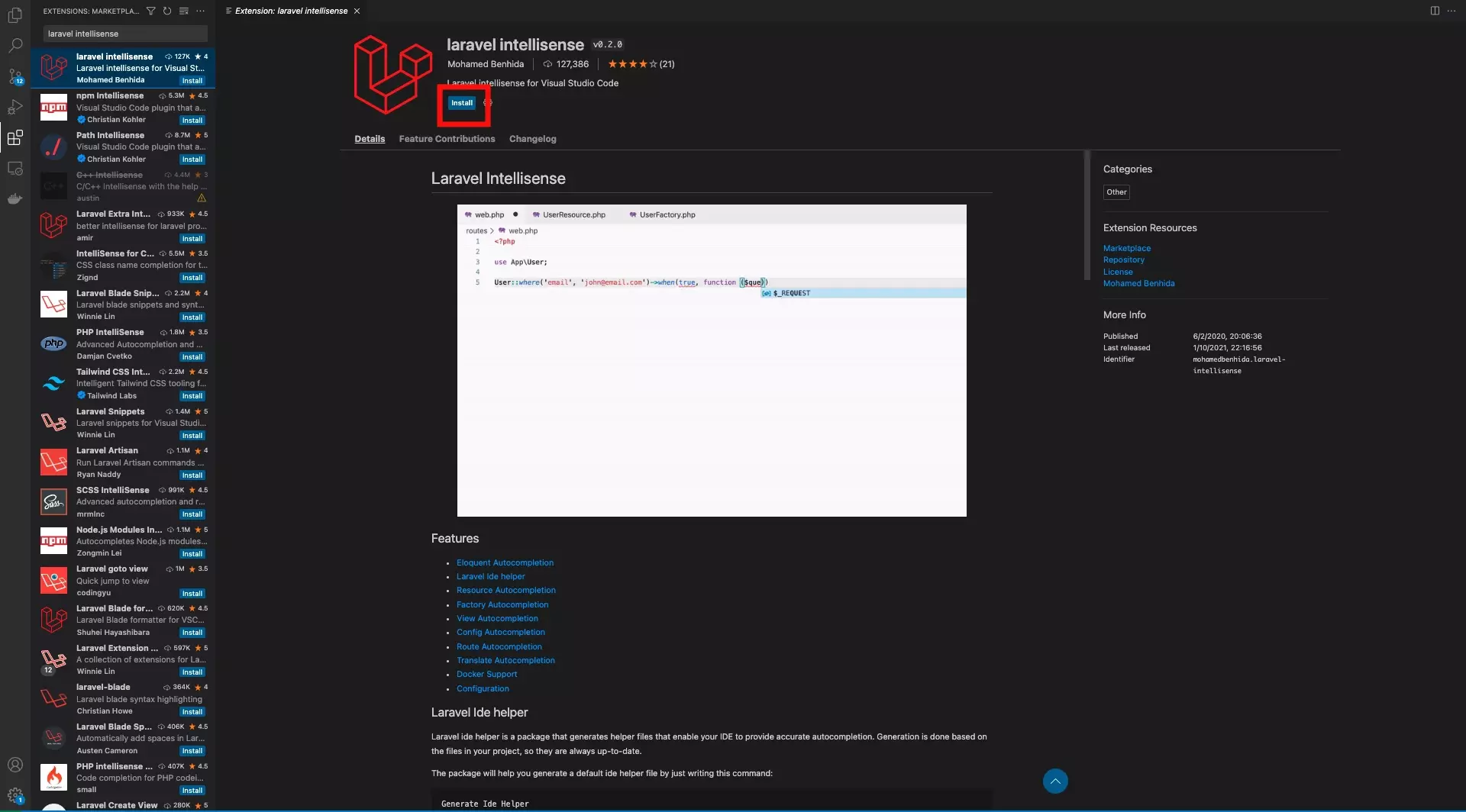
To setup Auto Complete functionality you must install the Laravel Intellisense extension.
Navigate to the Extension MarketPlace and search for Laravel Intellisense, select the top result and press install.
Setup Debugging with XDebug
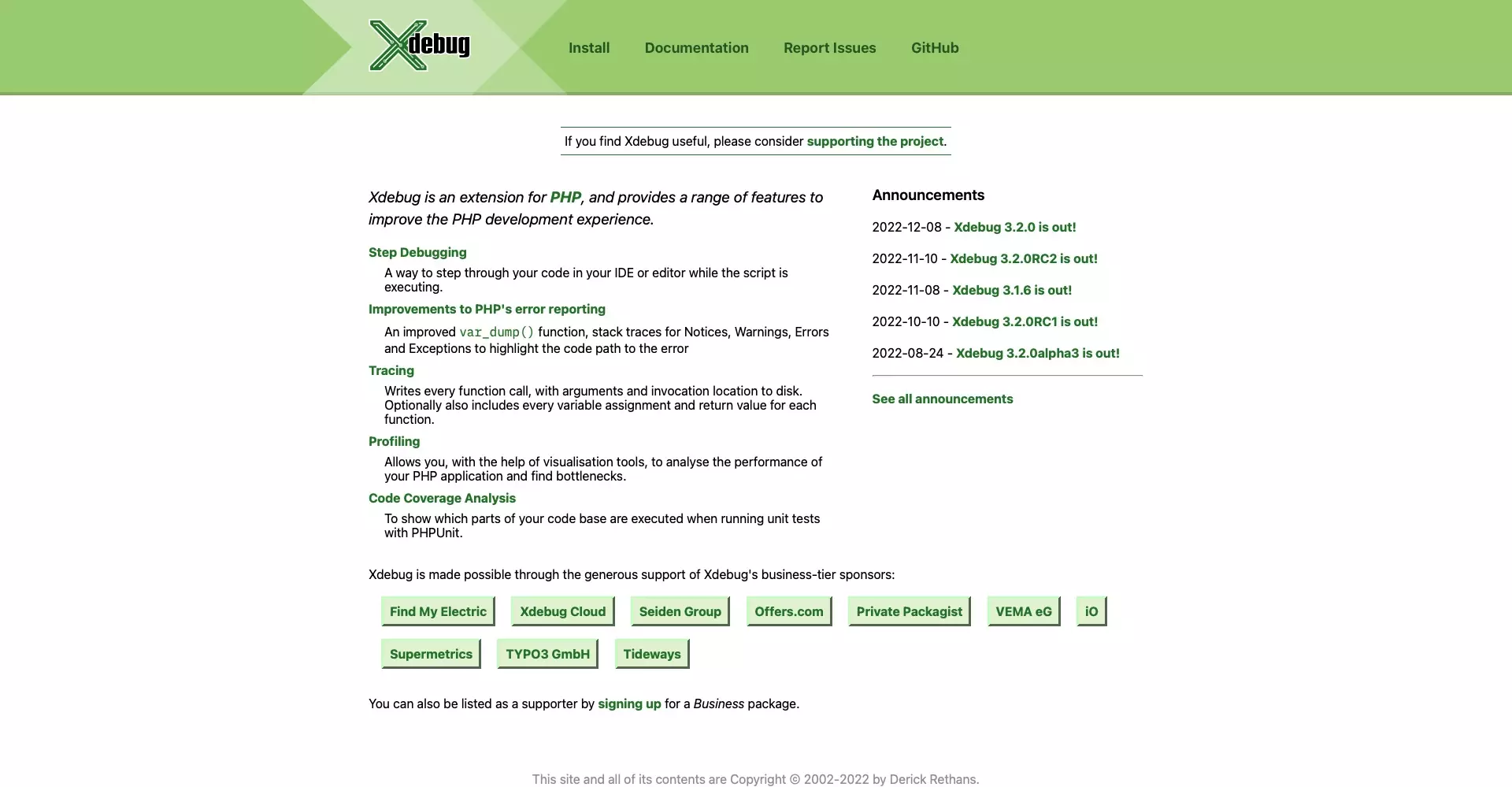
To be able to debug Craft CMS with VSCode you need to download and install XDebug and set it up to function with VSCode.
Follow the tutorials linked below to install it for your OS.
Any Questions?
We are actively looking for feedback on how to improve this resource. Please send us a note to inquiries@delasign.com with any thoughts or feedback you may have.