How to SSH into a hosted Craft CMS
A step by step guide on accessing a hosted Craft CMS using SSH through the example of Fortrabbit.
Written by Oscar de la Hera Gomez
First published on 07/31/2023 at 14:10
Last Updated on 07/31/2023 at 14:54
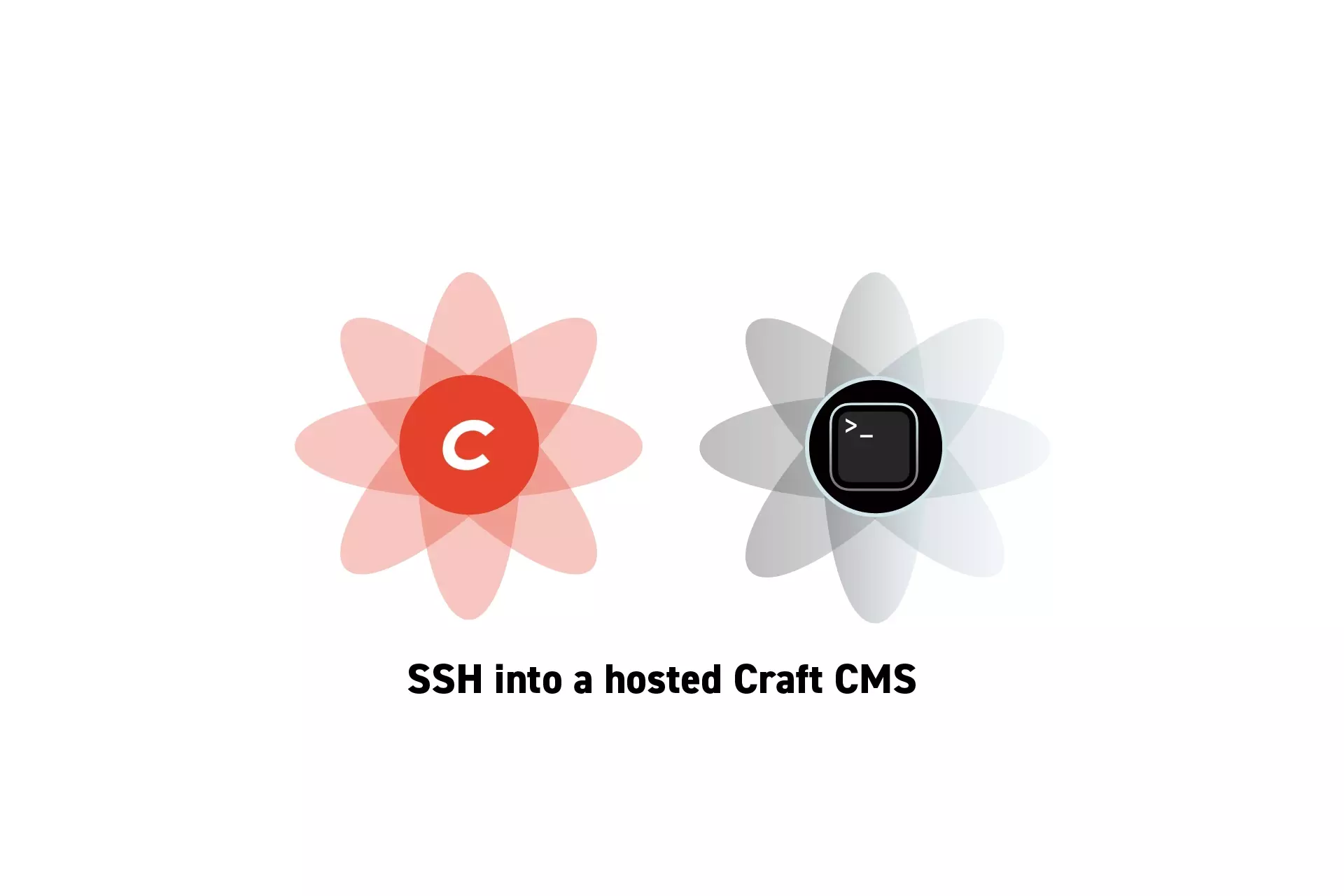
A step by step guide on accessing a hosted Craft CMS using SSH through the example of Fortrabbit.
SubscribeStep One: Find your SSH Key
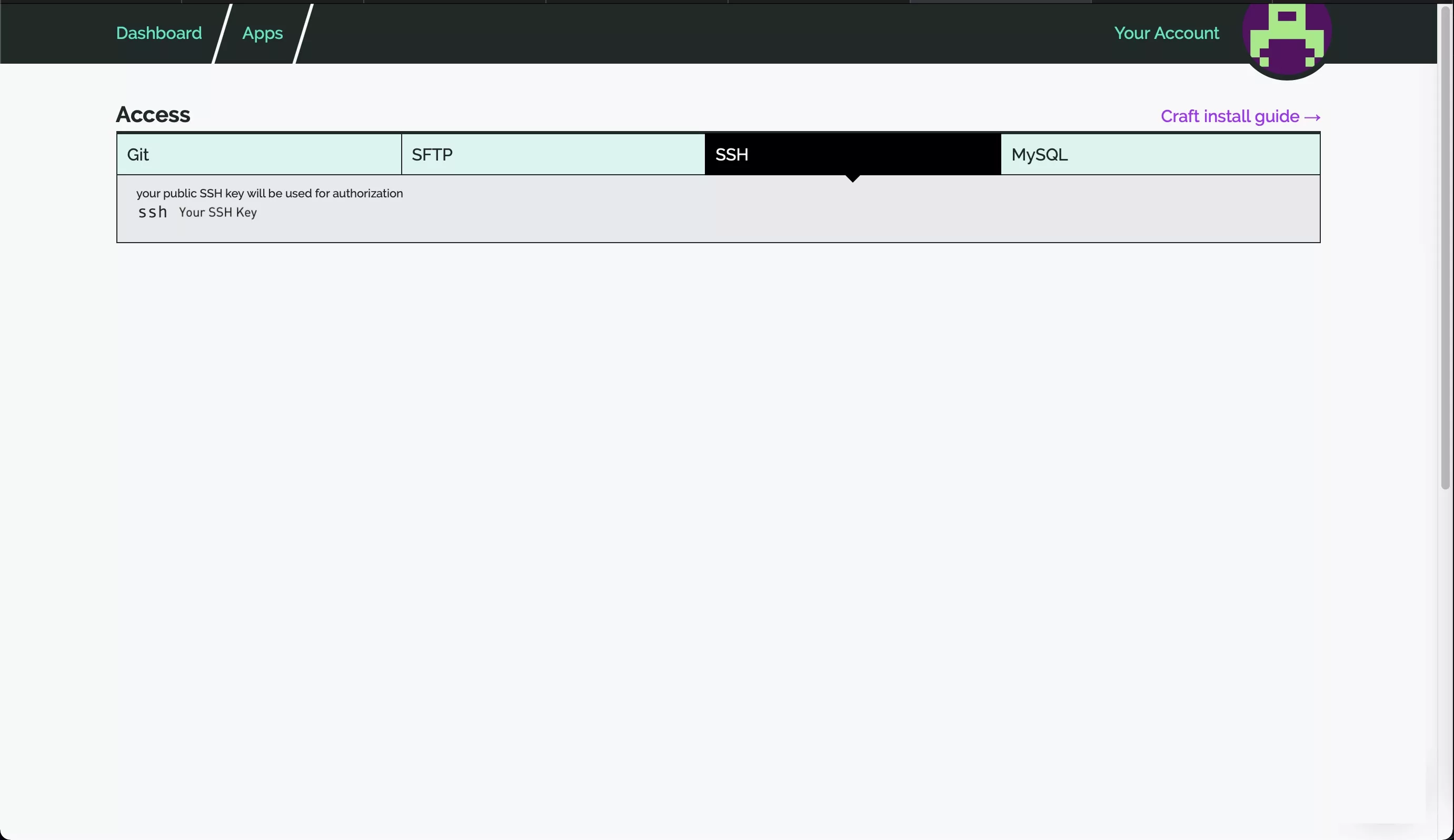
In the case of delasign, we host our Craft CMS on Fortrabbit. To find if login to fortrabbit and select the SSH tab under Access.
Step Two: SSH into your server via terminal
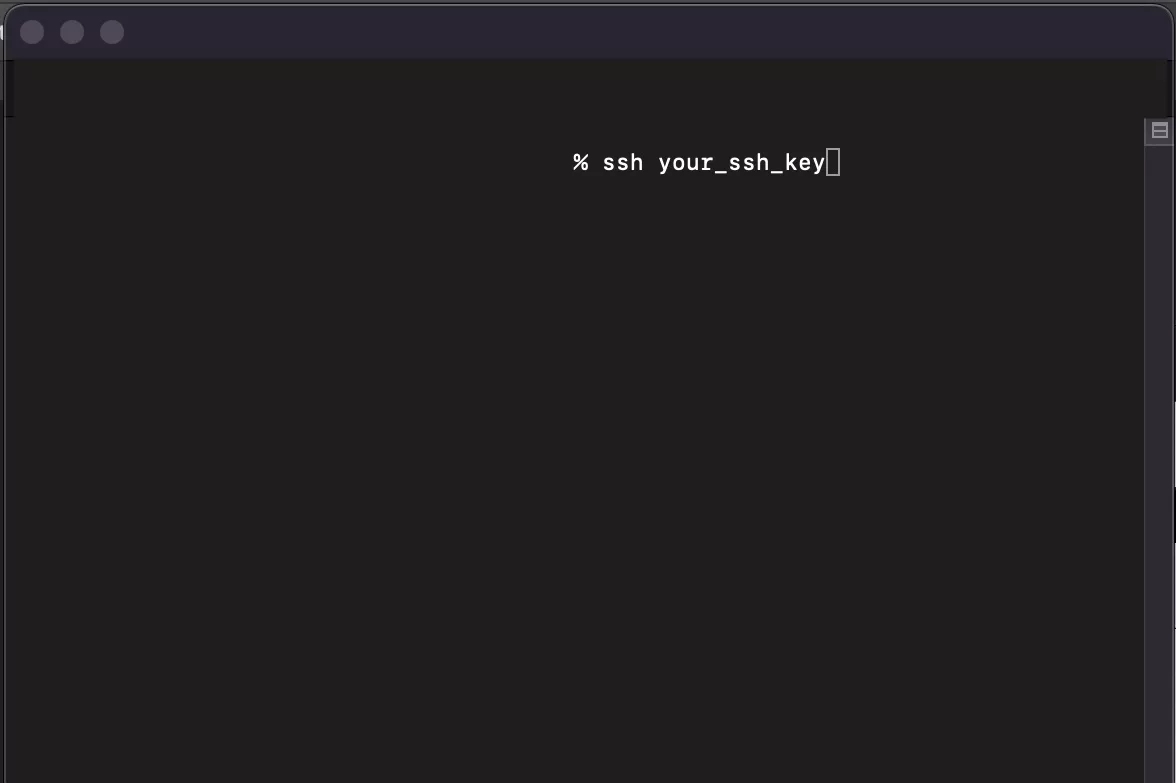
Open terminal and run the following command line.
ssh your_ssh_keyStep Three: Login
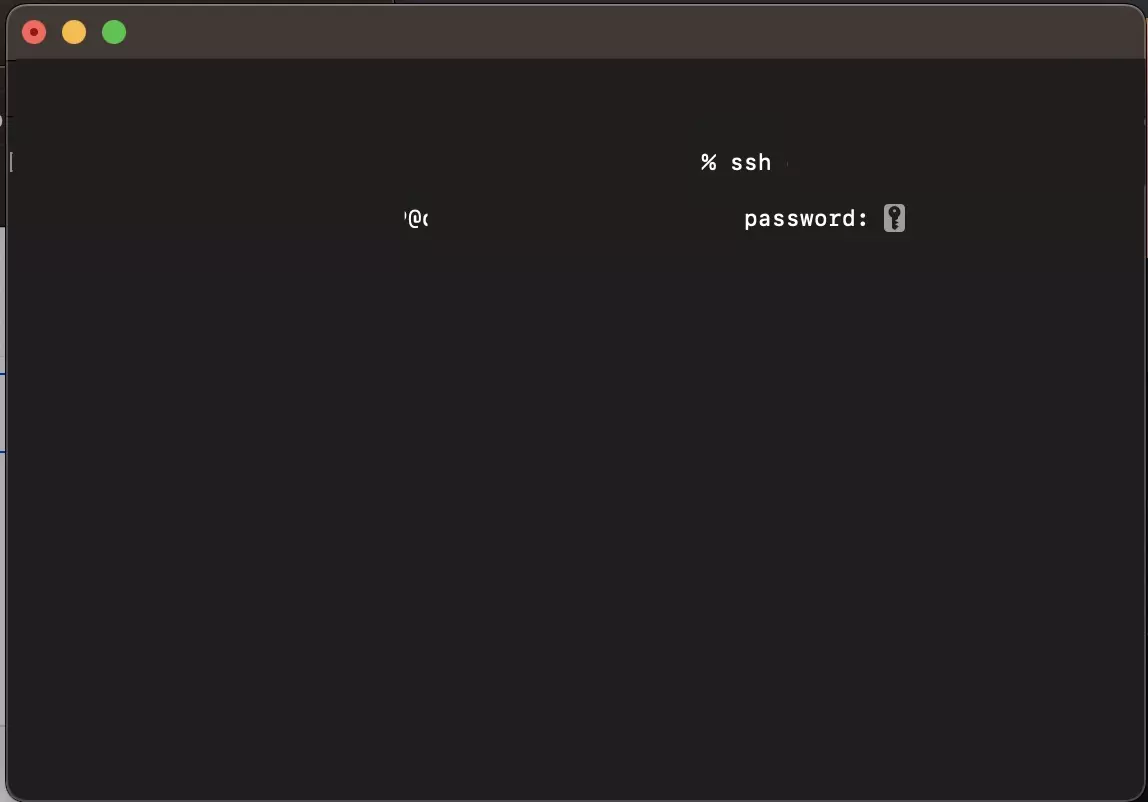
Enter the password related with your account on your server.
Once you have successfully logged in, your terminal will look like that below.
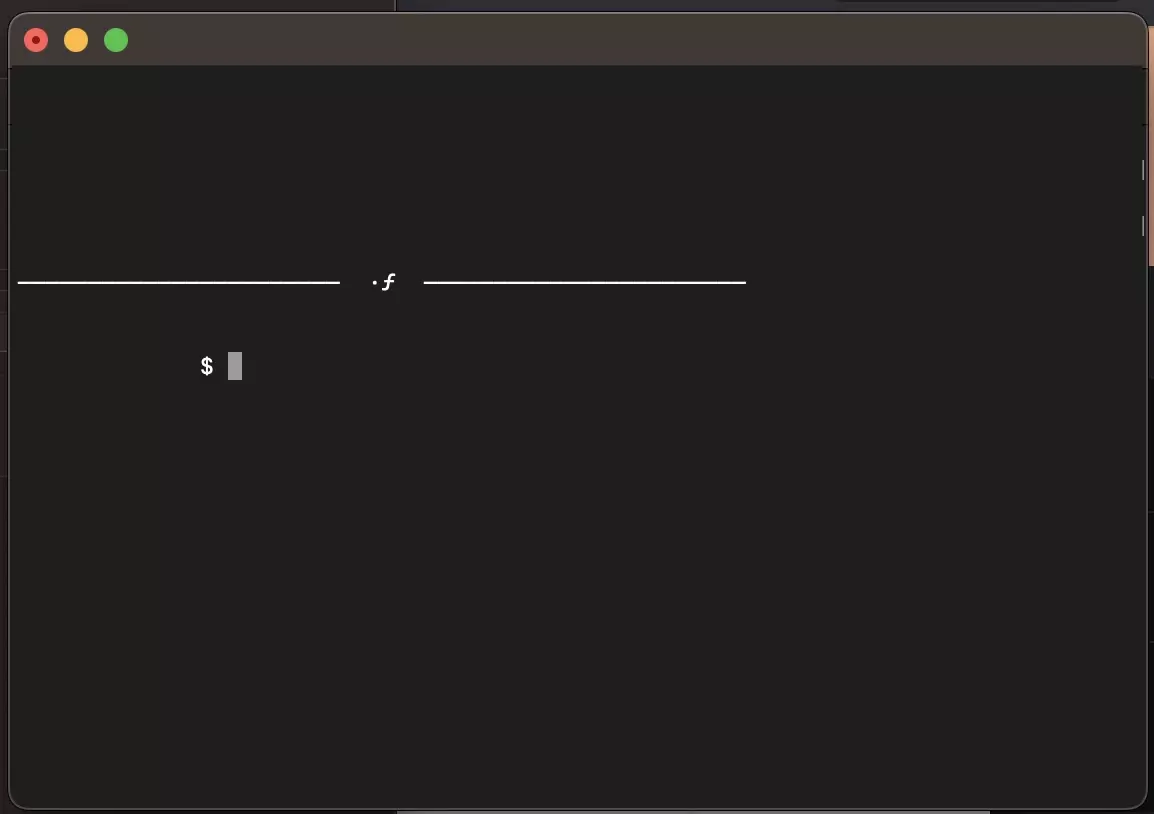
Any Questions?
We are actively looking for feedback on how to improve this resource. Please send us a note to inquiries@delasign.com with any thoughts or feedback you may have.
SubscribeContact UsVisit our BlogView our ServicesView our Work