How to add a custom icon to a Craft CMS plugin
A step by step guide on adding a custom icon to a plugin in Craft CMS.
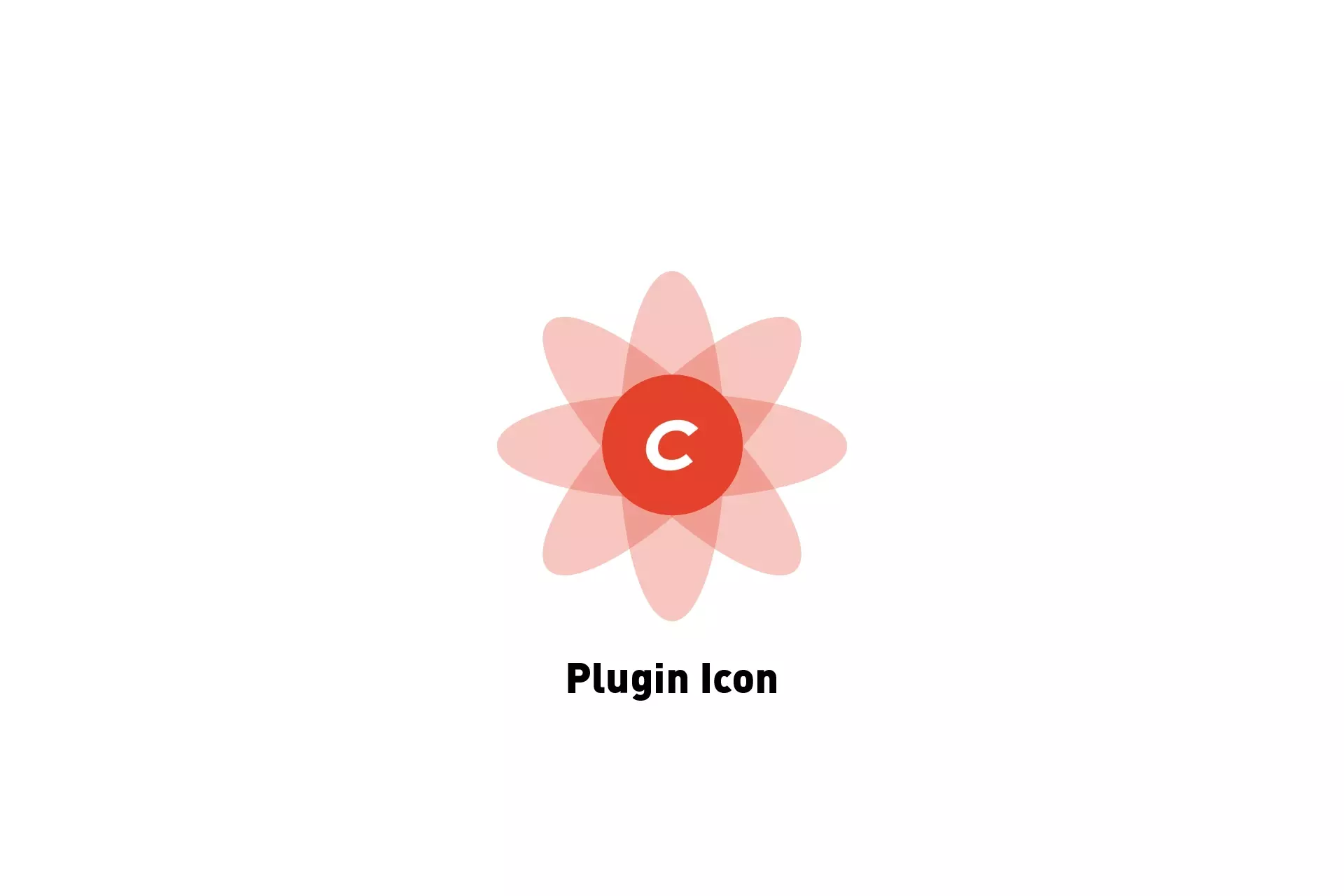
A step by step guide on adding a custom icon to a plugin in Craft CMS.
The following tutorial walks you through how to add a custom icon to a Craft CMS plugin.
We recommend that you download or clone our Open Source starter project, check out the main branch and complete the steps below. The changes can be found on the tutorial/plugin-icon.
git clone git@github.com:delasign/craft-cms-starter.gitStep One: Setup the plugin
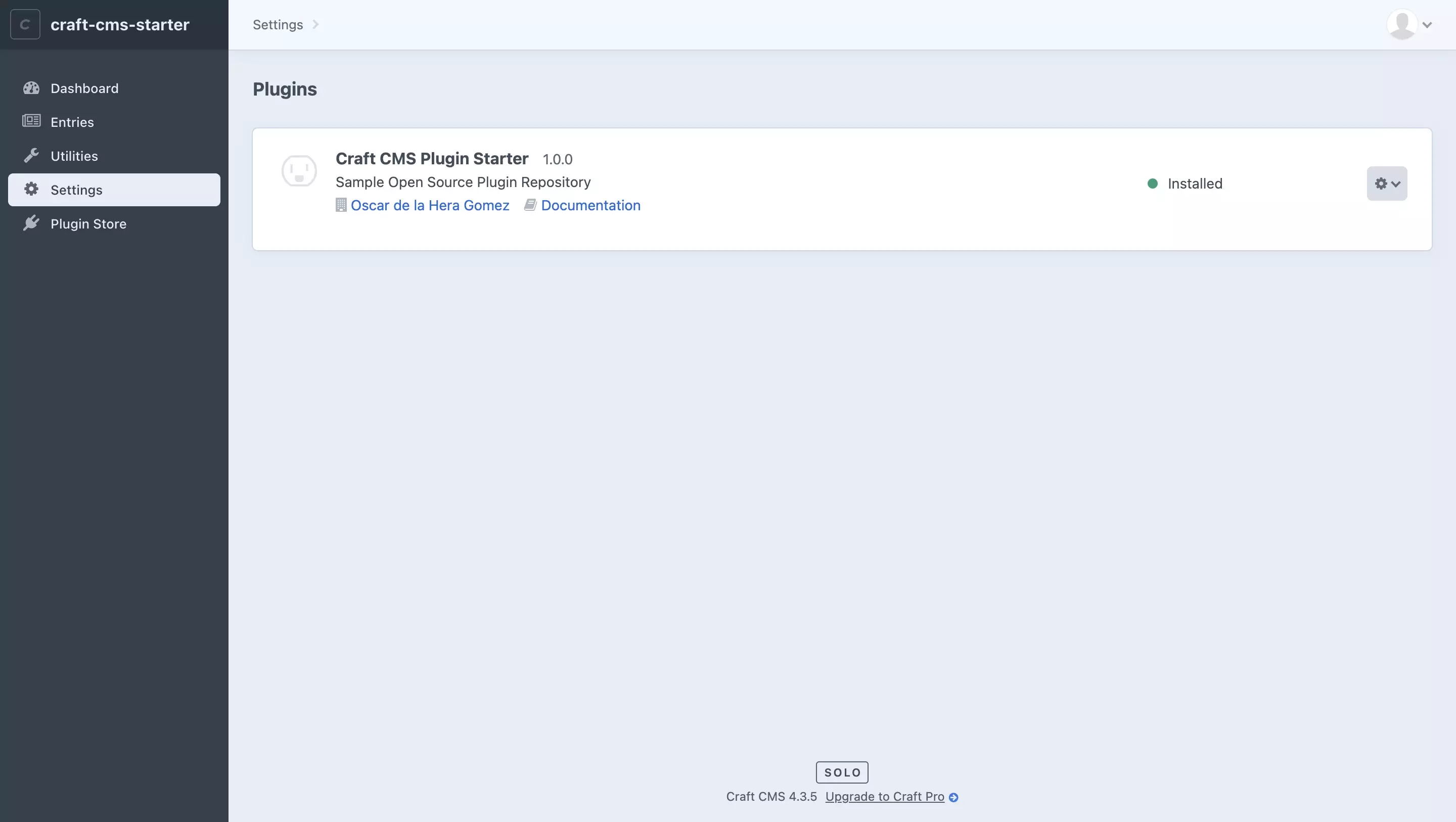
We recommend following the tutorial linked below to setup your Craft CMS plugin.
Step Two: Add the icon
A Craft CMS plugin icon must be a .svg titled icon.svg and must be added to the src folder of your Craft CMS plugin.
Any Questions ?
We are actively looking for feedback on how to improve this resource. Please send us a note to inquiries@delasign.com with any thoughts or feedback you may have.