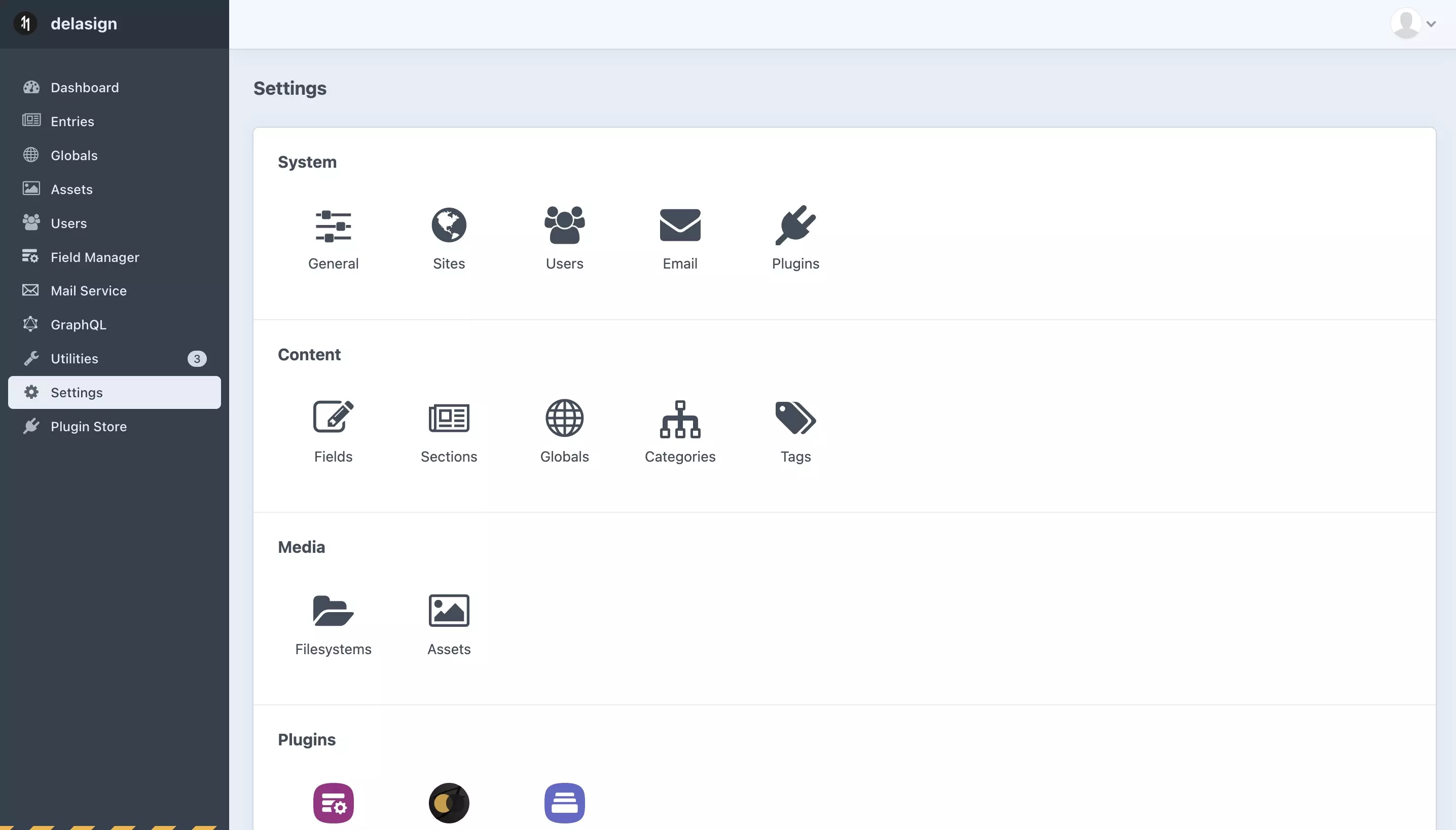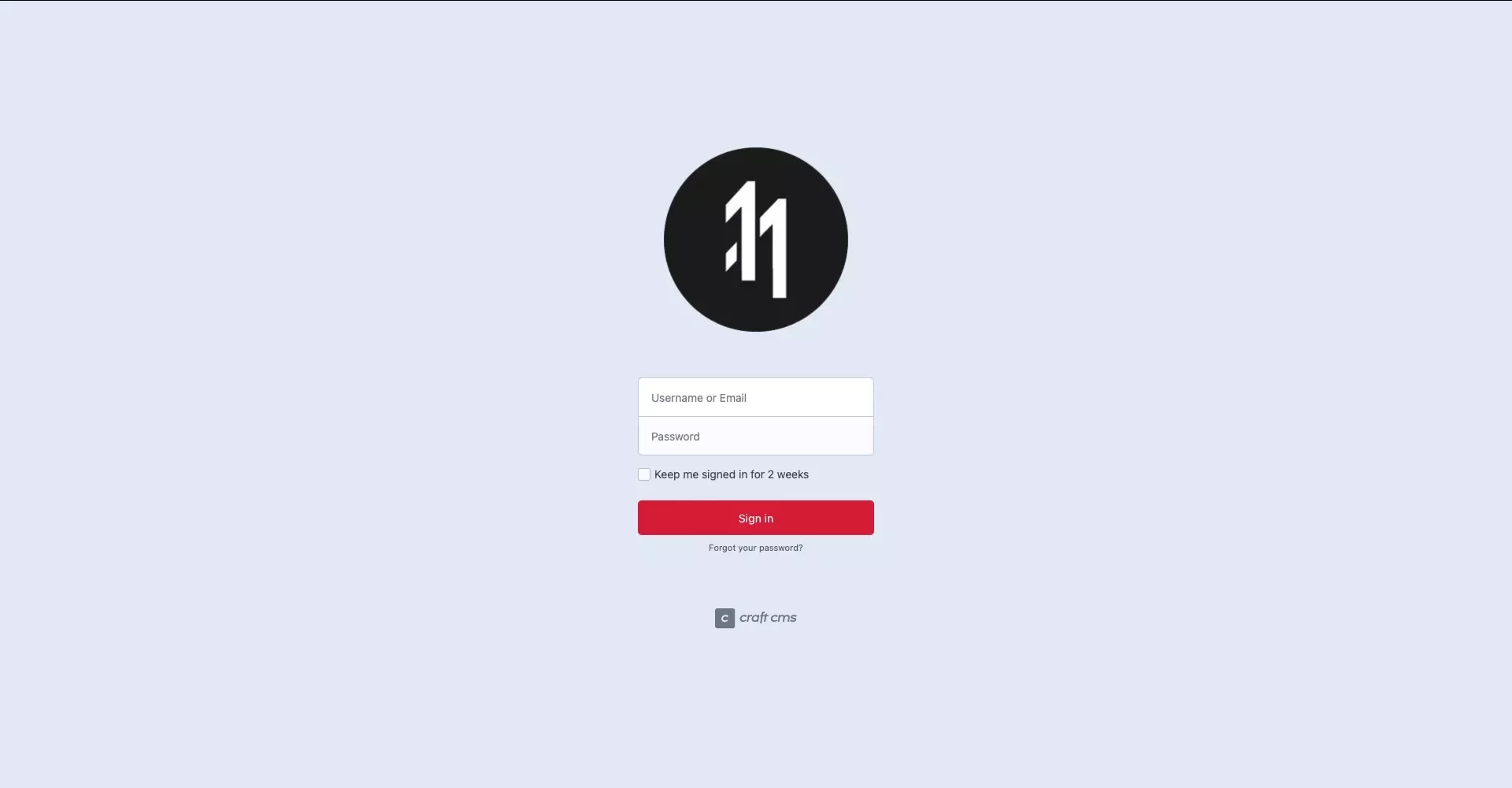How to update the logo of a Craft CMS
A step by step guide on changing the logo of the Craft CMS control panel (site icon) and login page.
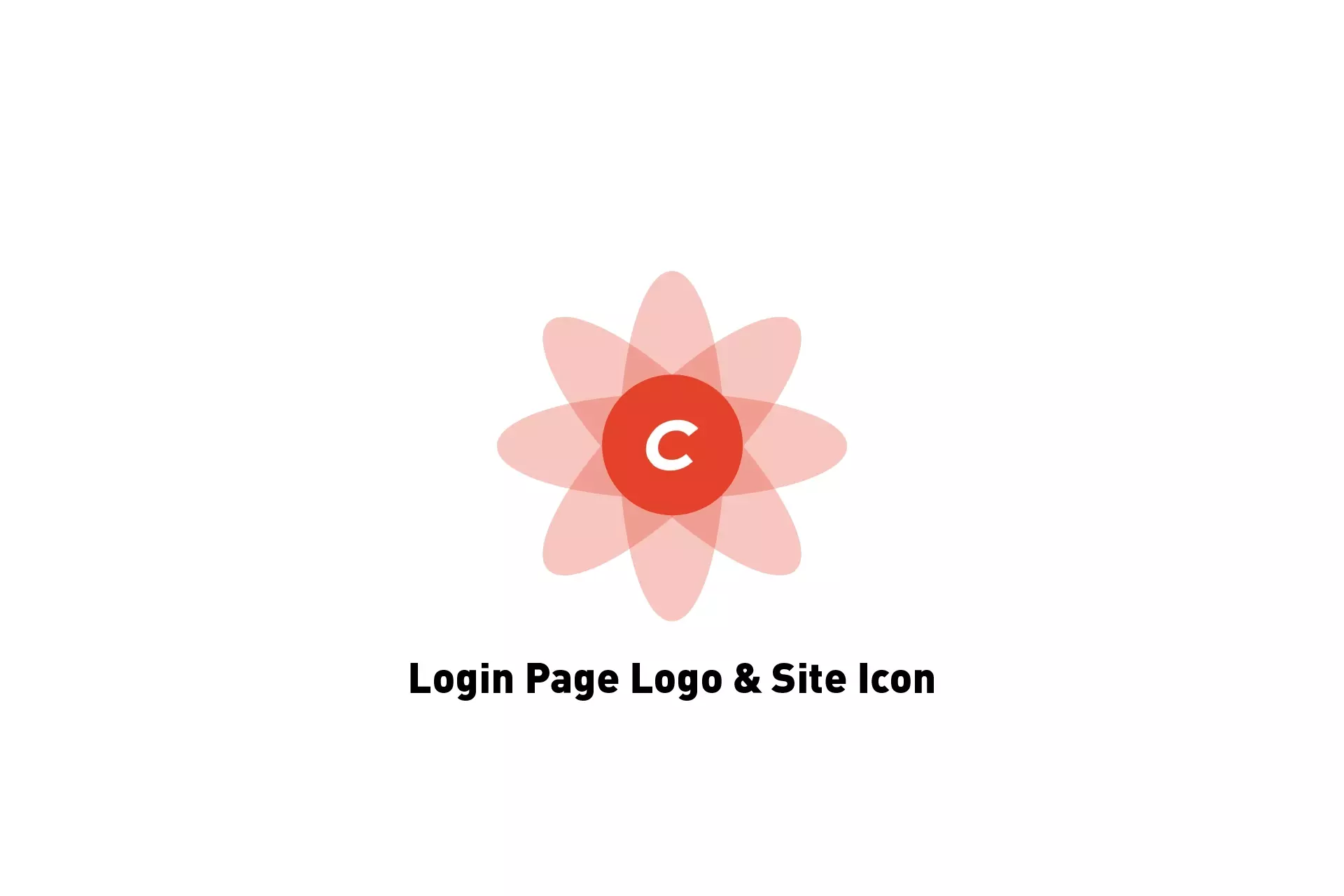
A step by step guide on changing the logo of the Craft CMS control panel (site icon) and login page.
Please note that these changes are committed to your git repository and are pushed upstream as you deploy across environments - suggesting they could get overwritten on pushes.
Step One: Activate Craft Pro
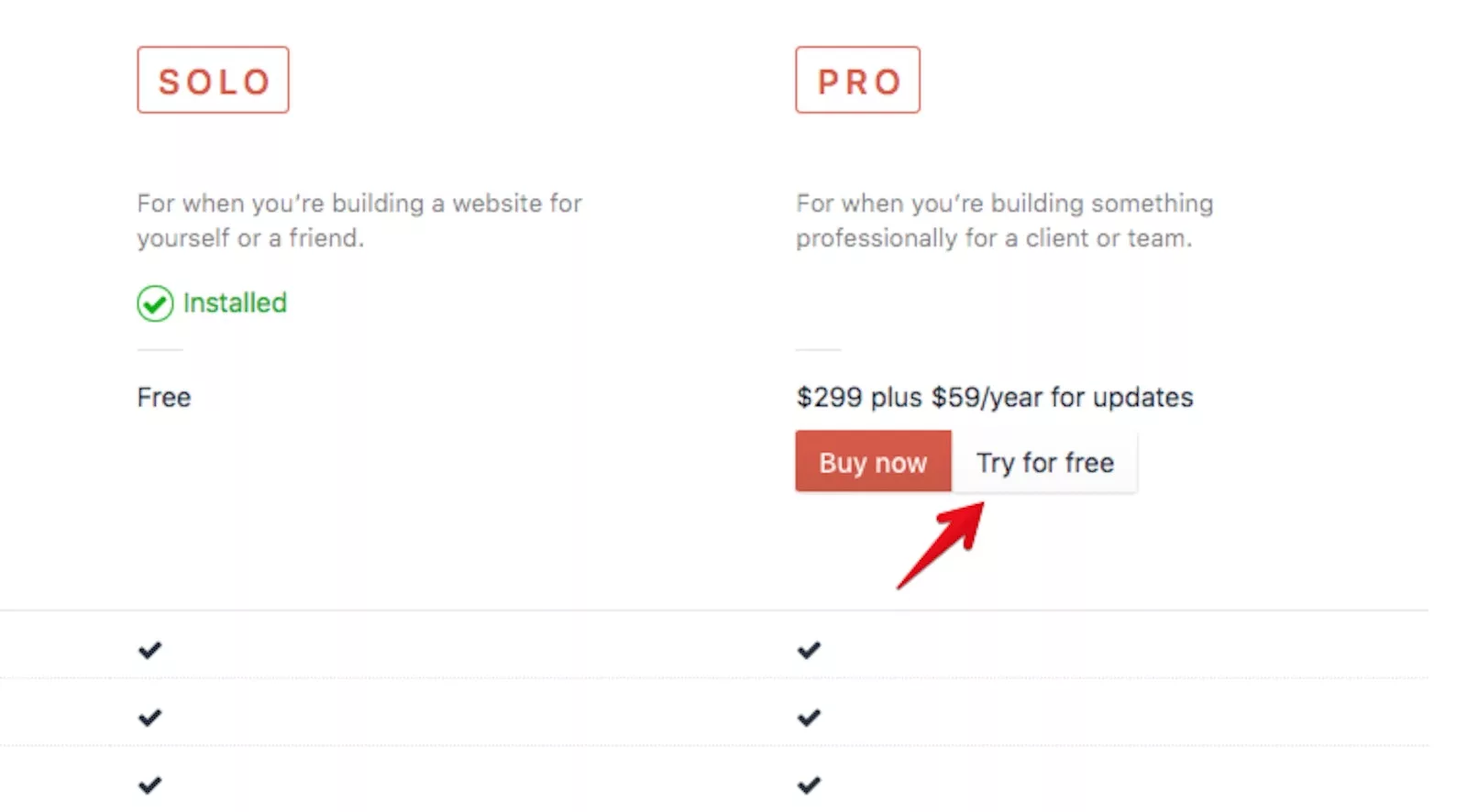
In order to be able to change the logo of the Craft CMS login and Control Panel. You need to have Craft CMS Pro.
Step Two: Select Settings
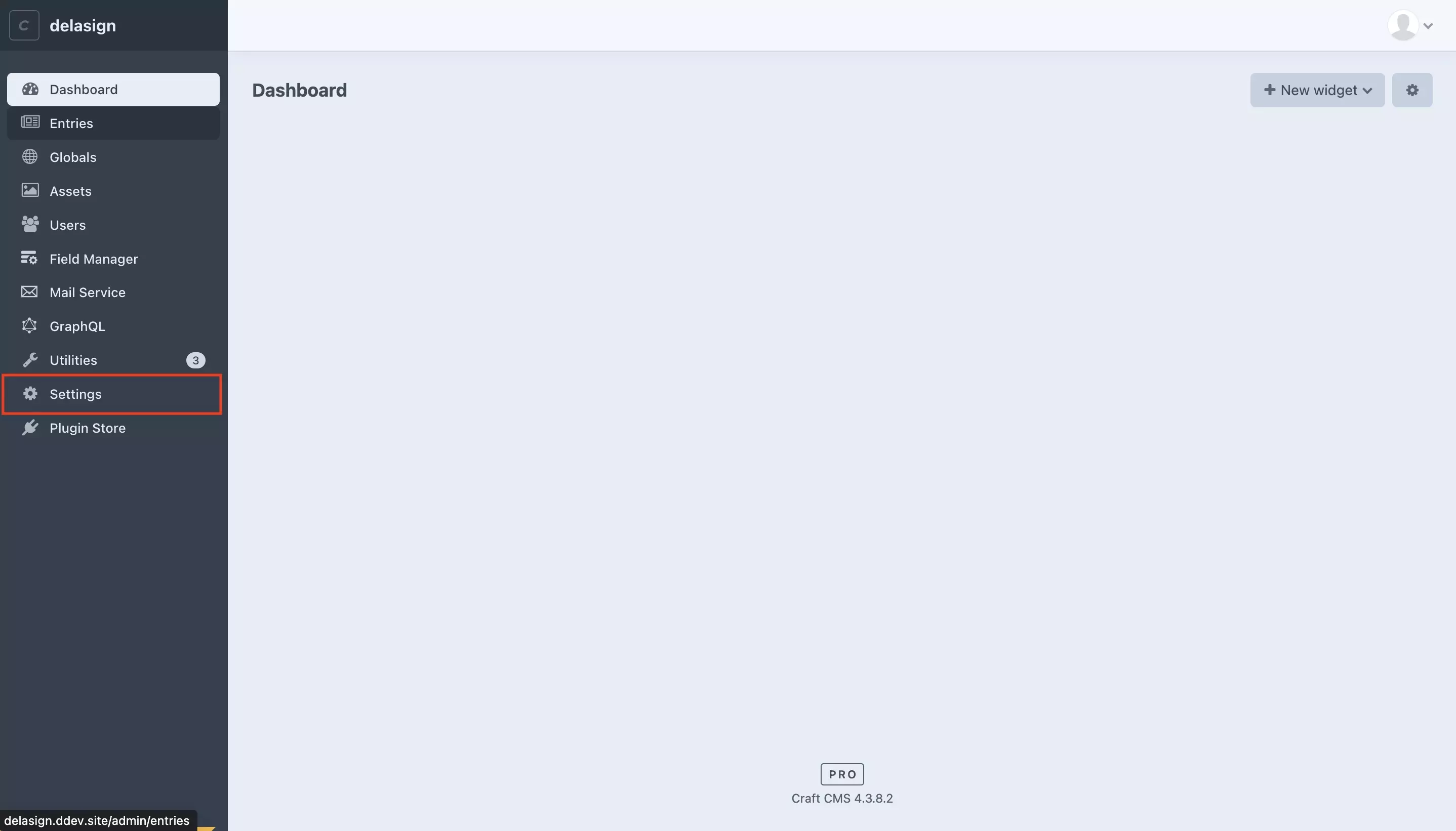
Select Settings from the left menu side bar.
Step Three: Select General
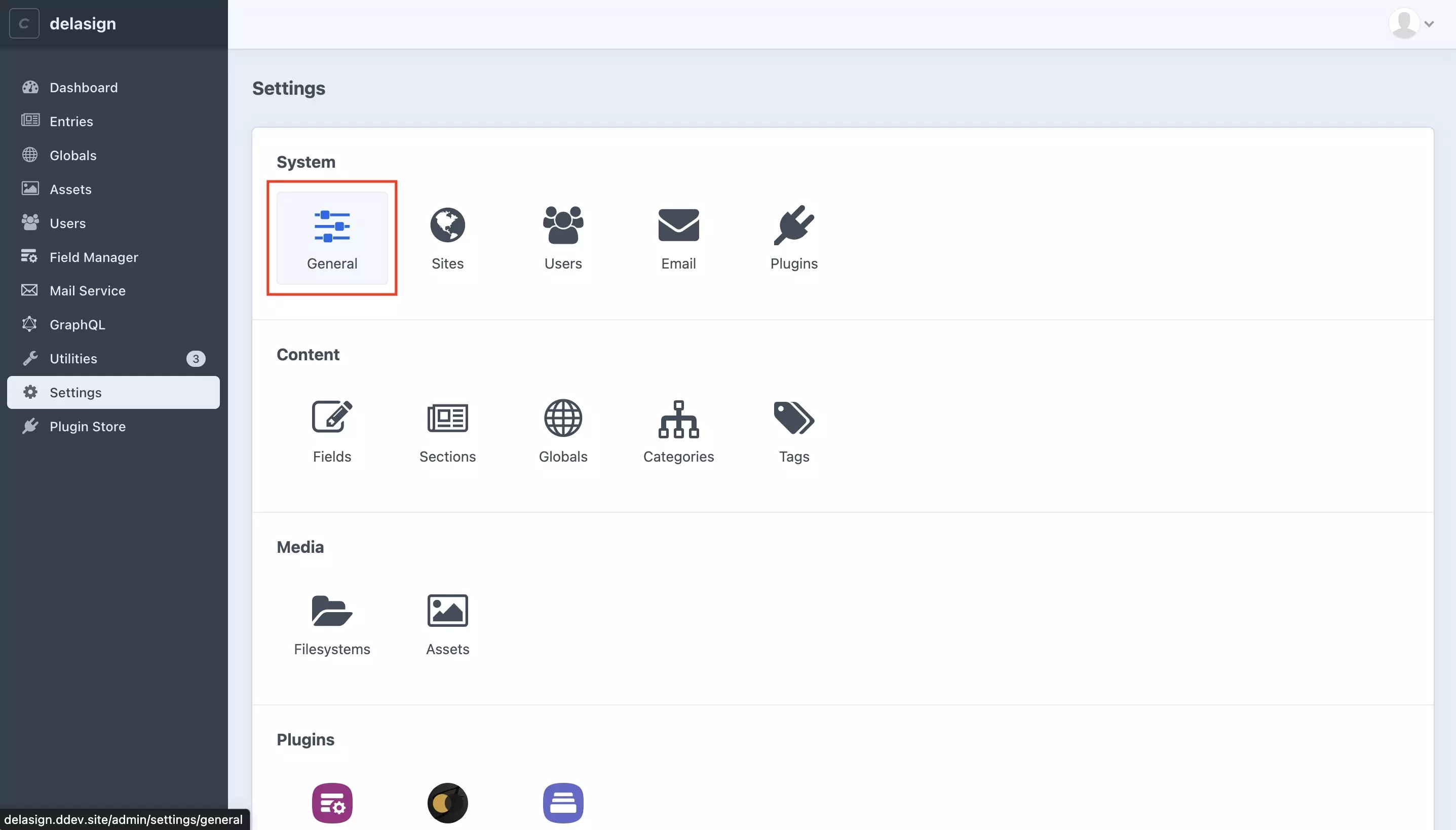
In the Settings page, under System select General.
Step Four: Update Logos
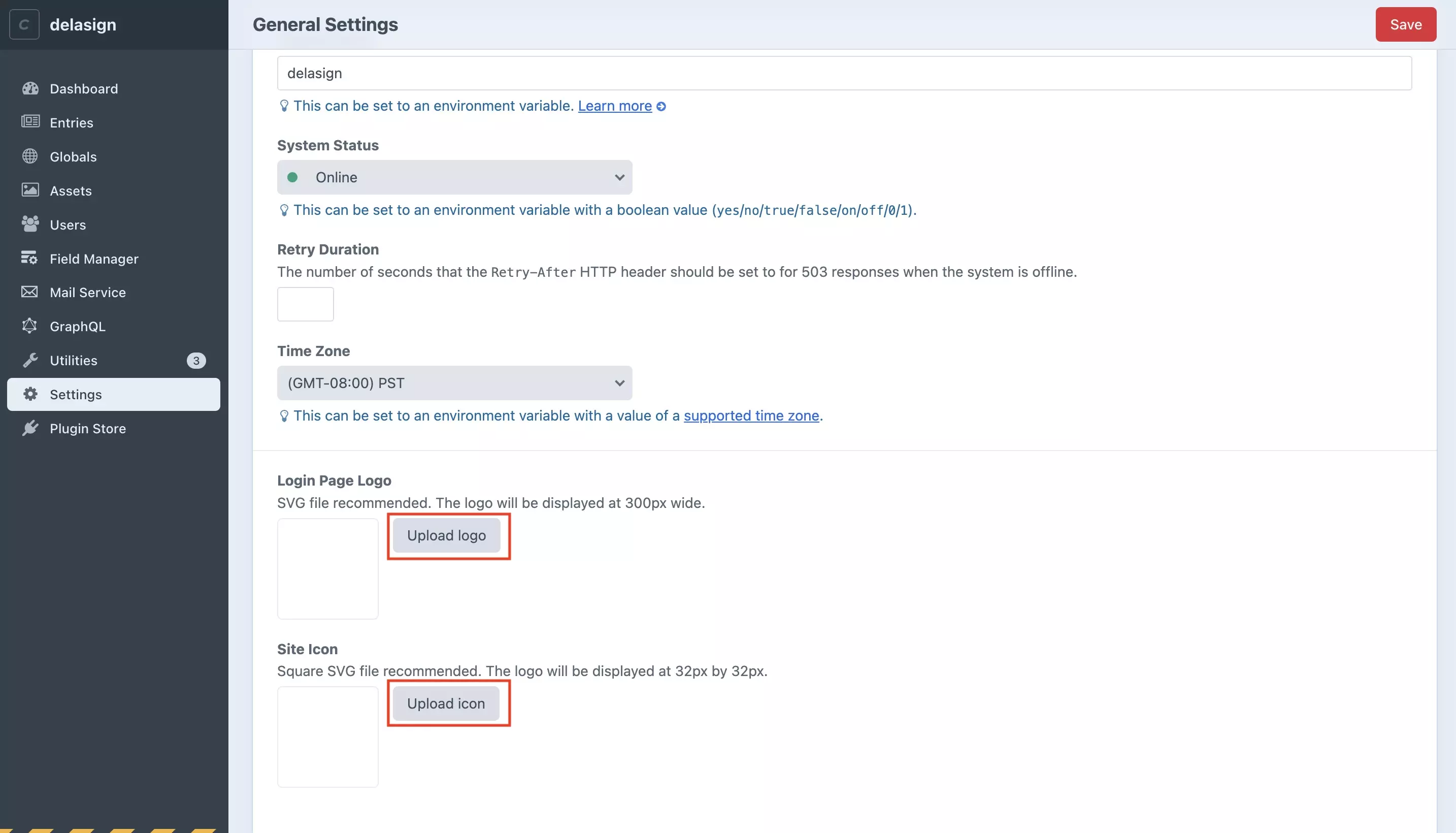
Using the upload logo buttons, upload the logos for your Login Page and Site icon.
Step Five: Save
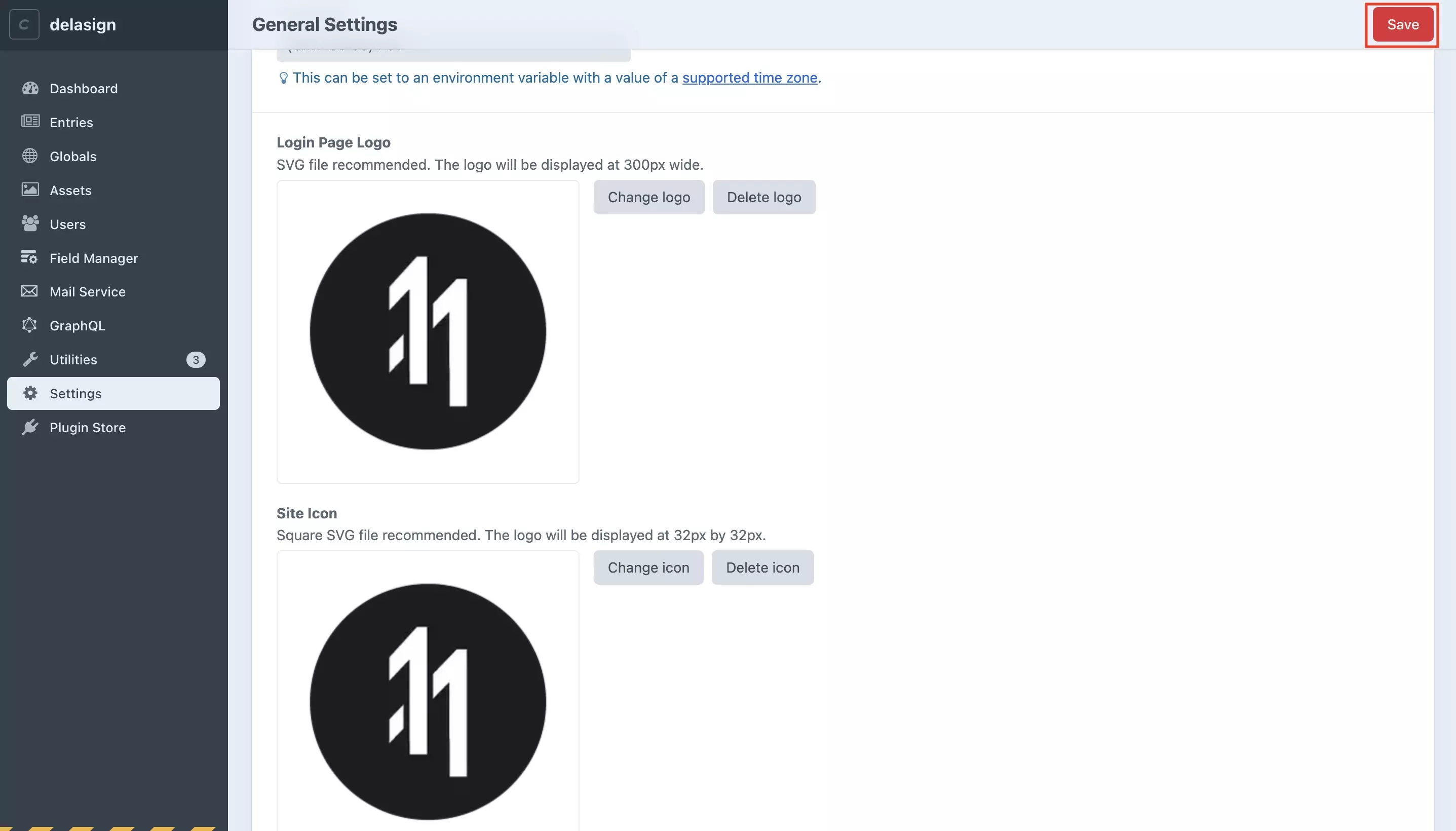
Once you have added the logos for the Login Page and Site Icon, press Save.
Once you have saved, it will take you to the Settings page with the logo updated and if you navigate to the login page you will see the logo.