How to add users to Craft CMS
A step by step guide on adding users to Craft CMS.
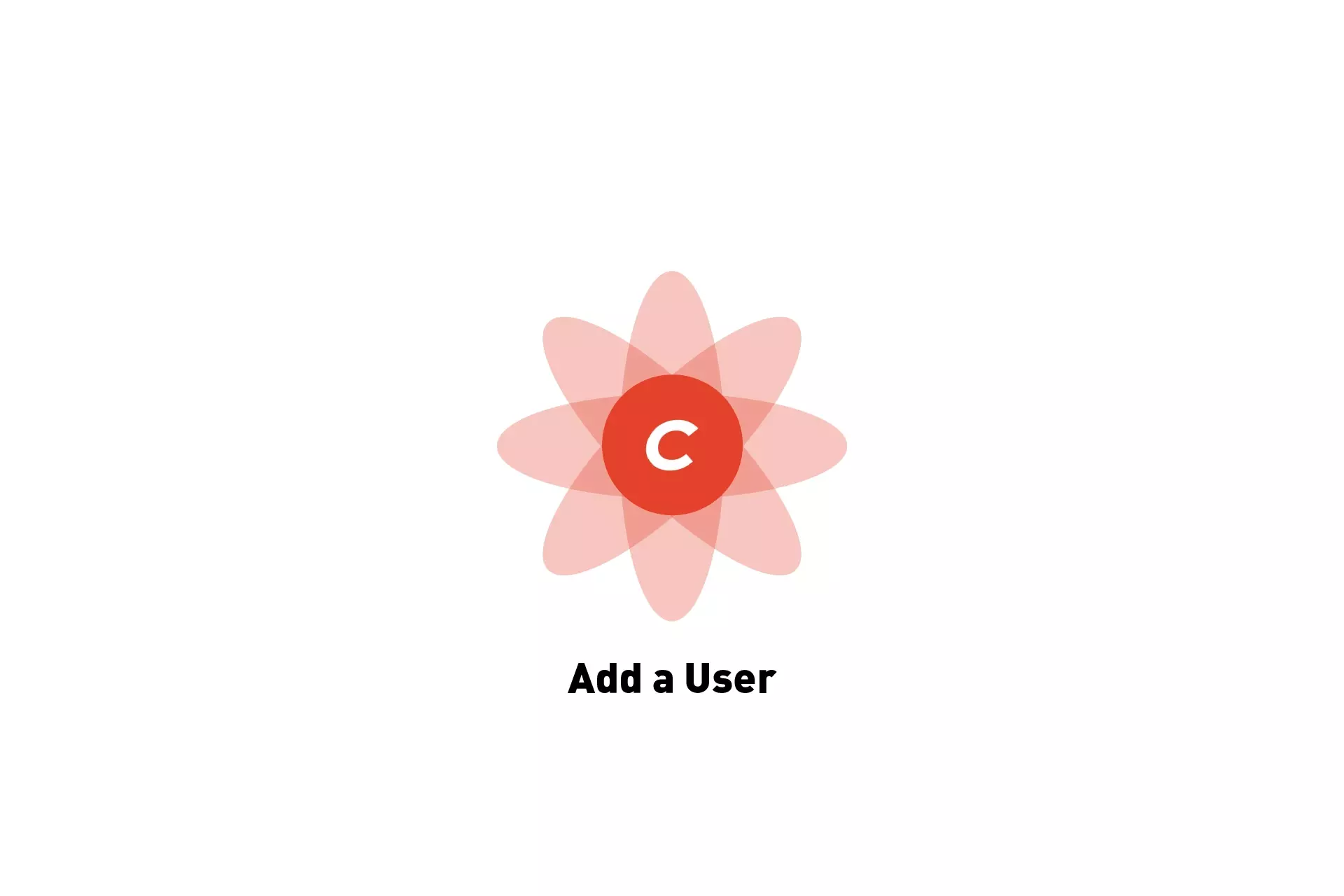
A step by step guide on adding users to Craft CMS.
SubscribeDownload Open Source Craft CMS projectStep One: Activate Craft CMS Pro
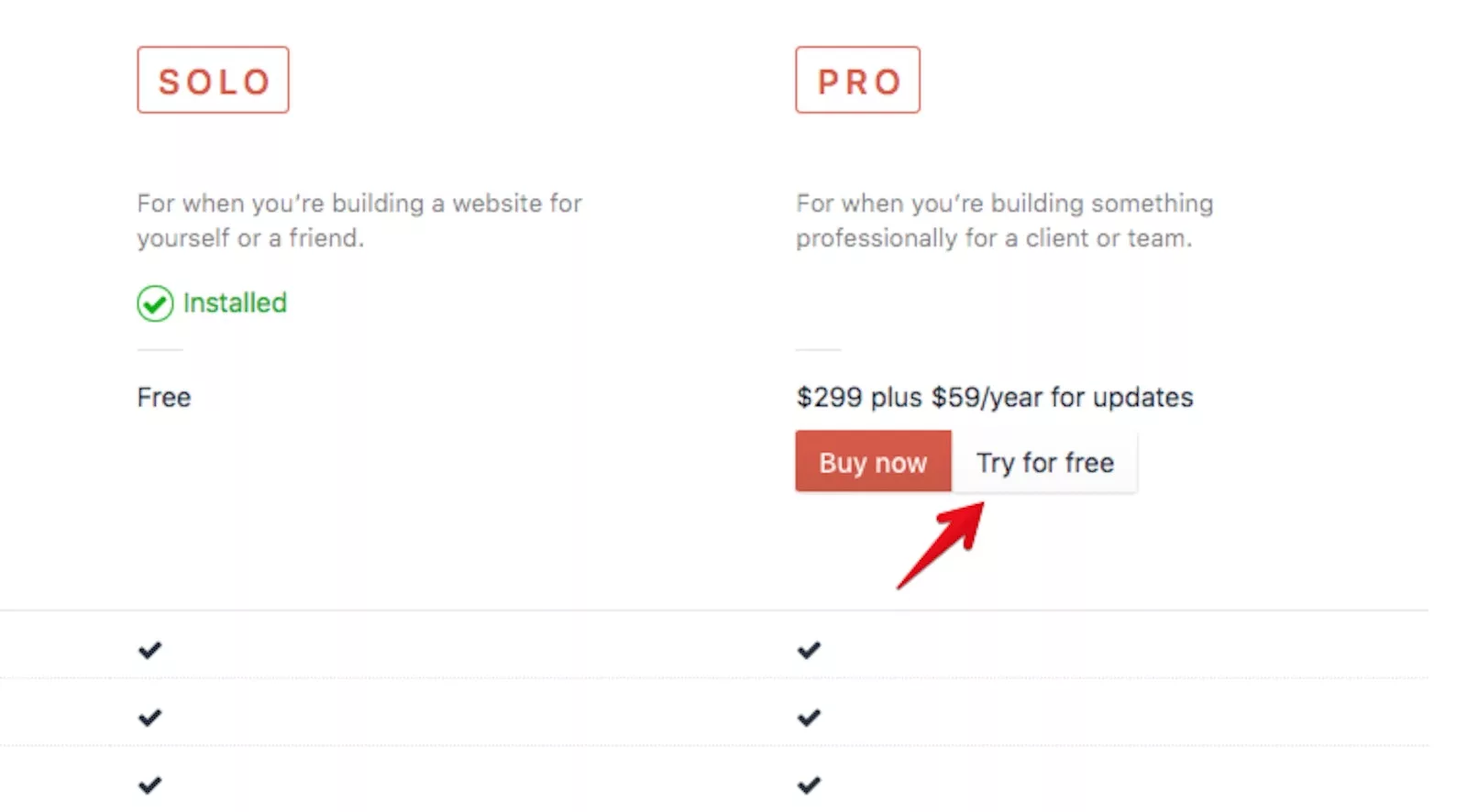
In order to be able to have multiple users, you need a Craft CMS license.
Step Two: Access the Users tab
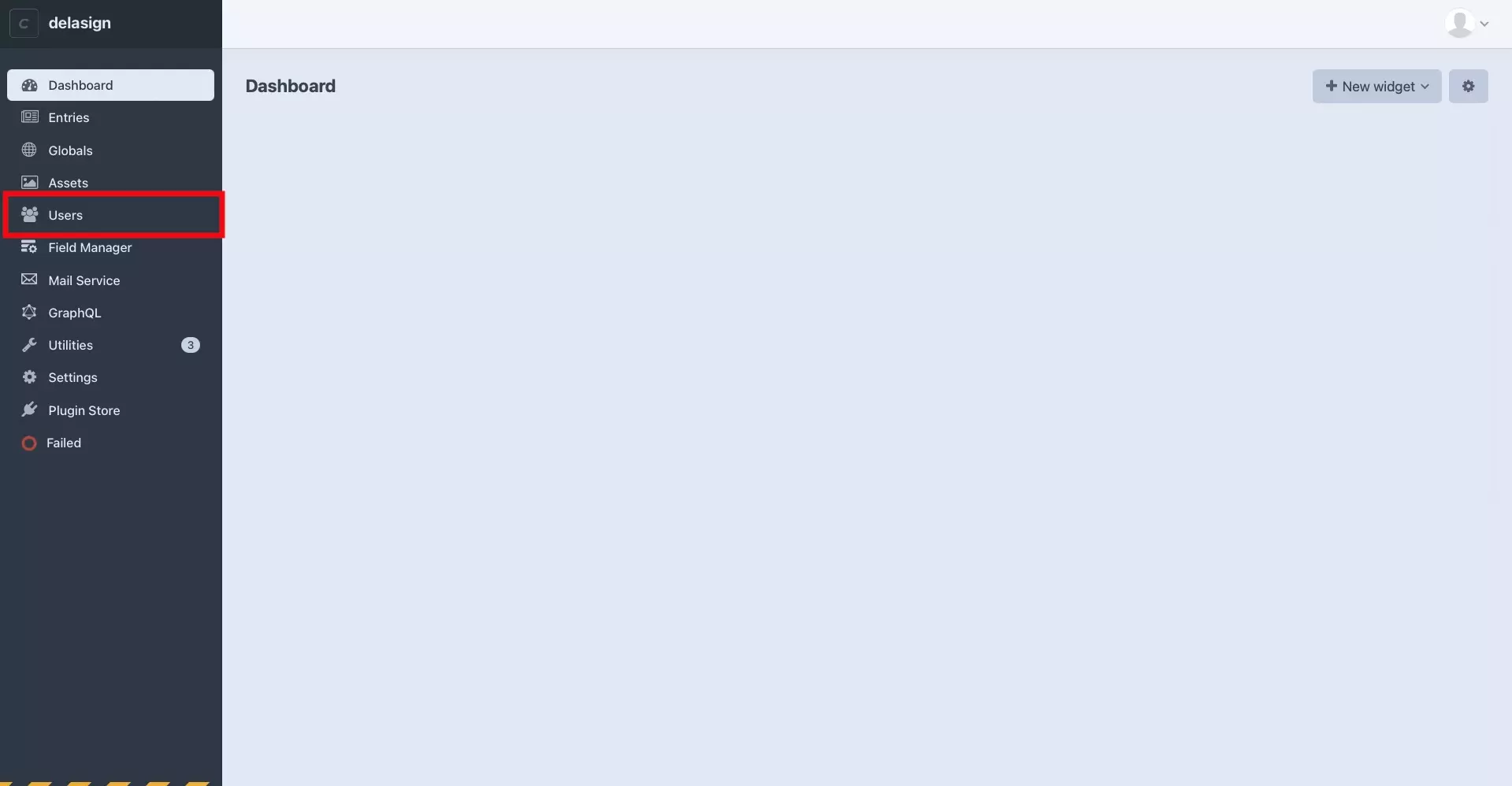
Select Users from the left menu side bar.
Step Three: Add a User
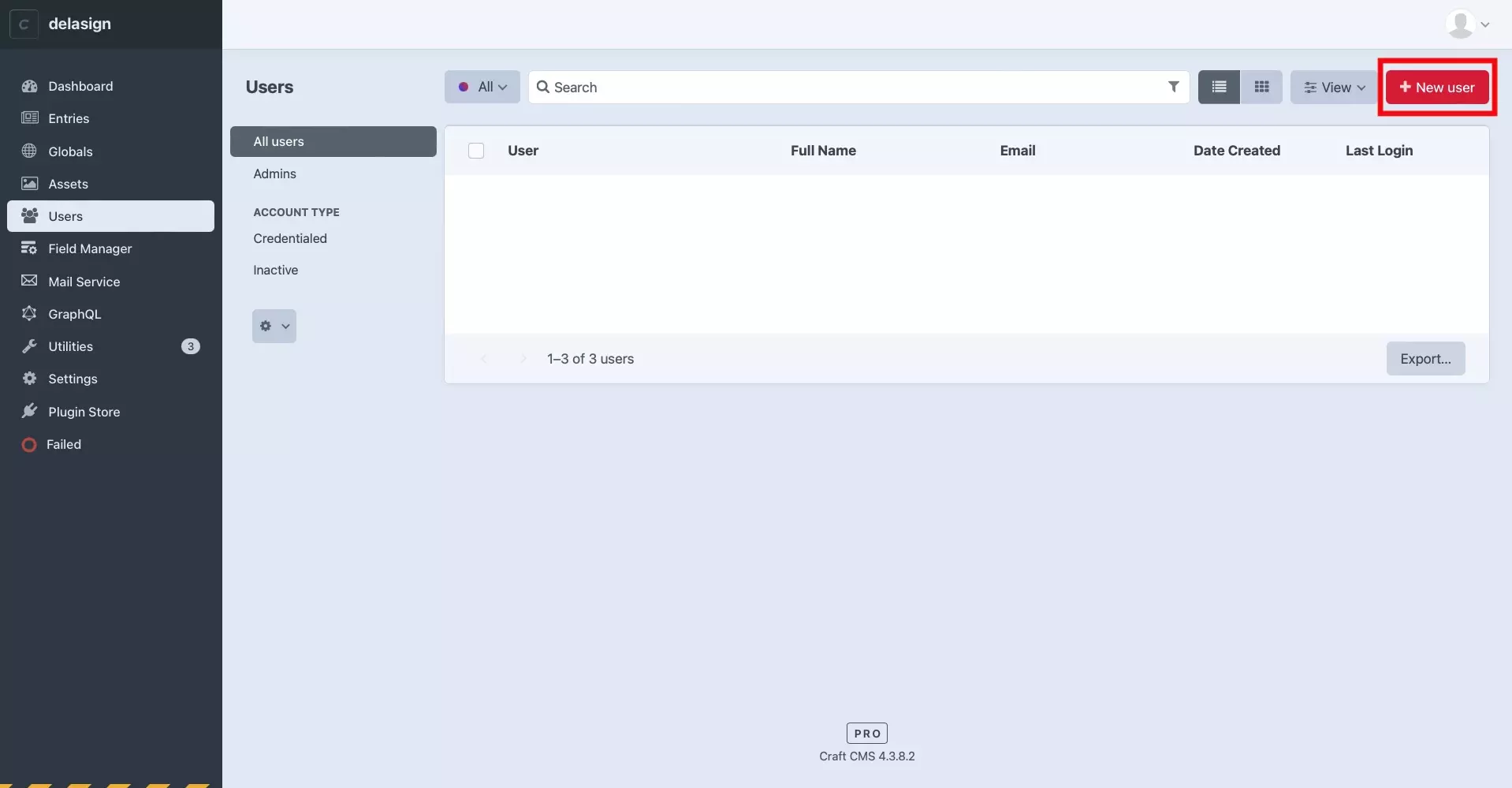
Press the + New user button.
Step Four: Fill in Details
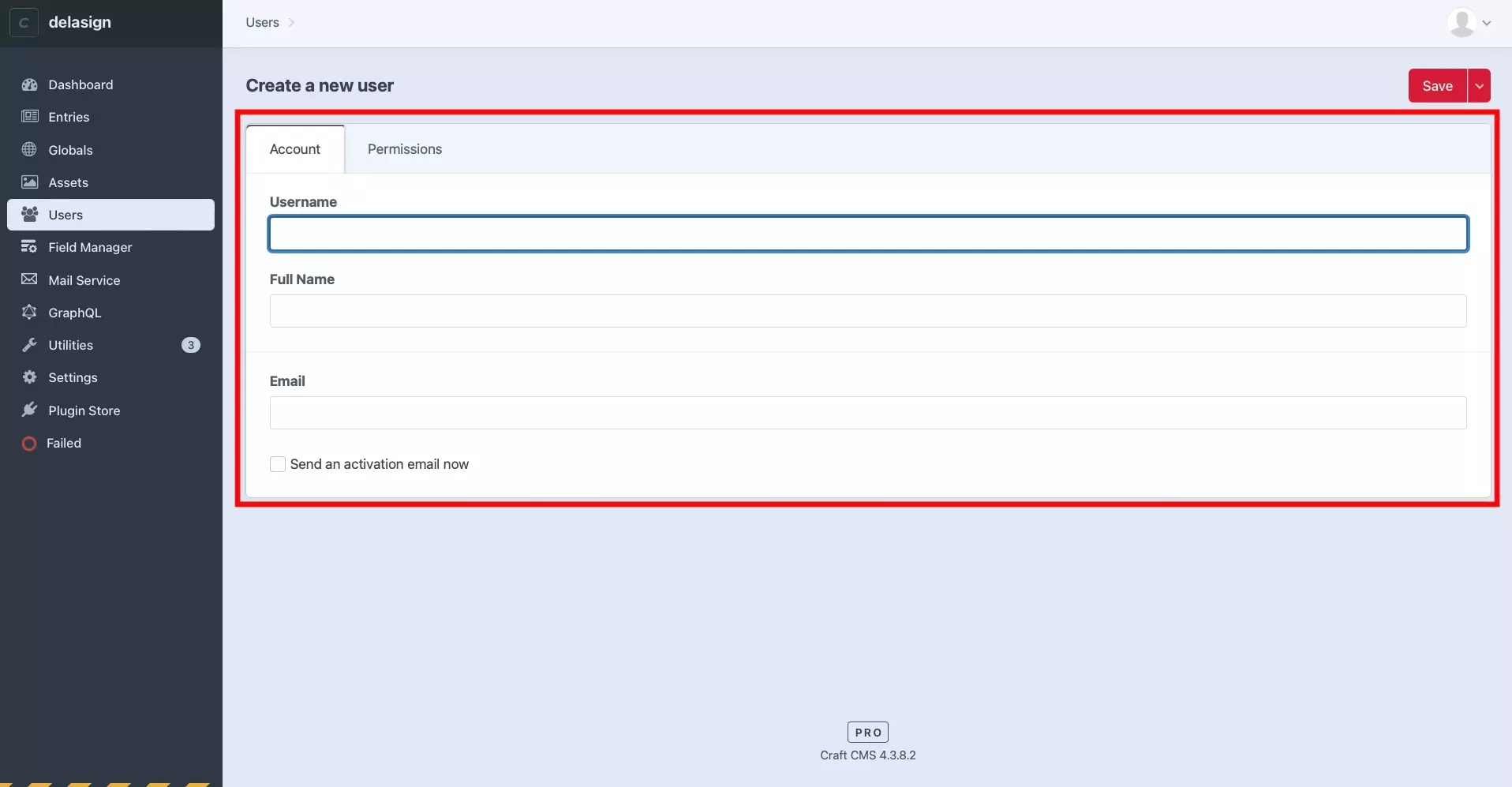
Enter the details for your user.
Step Five: Set Permissions
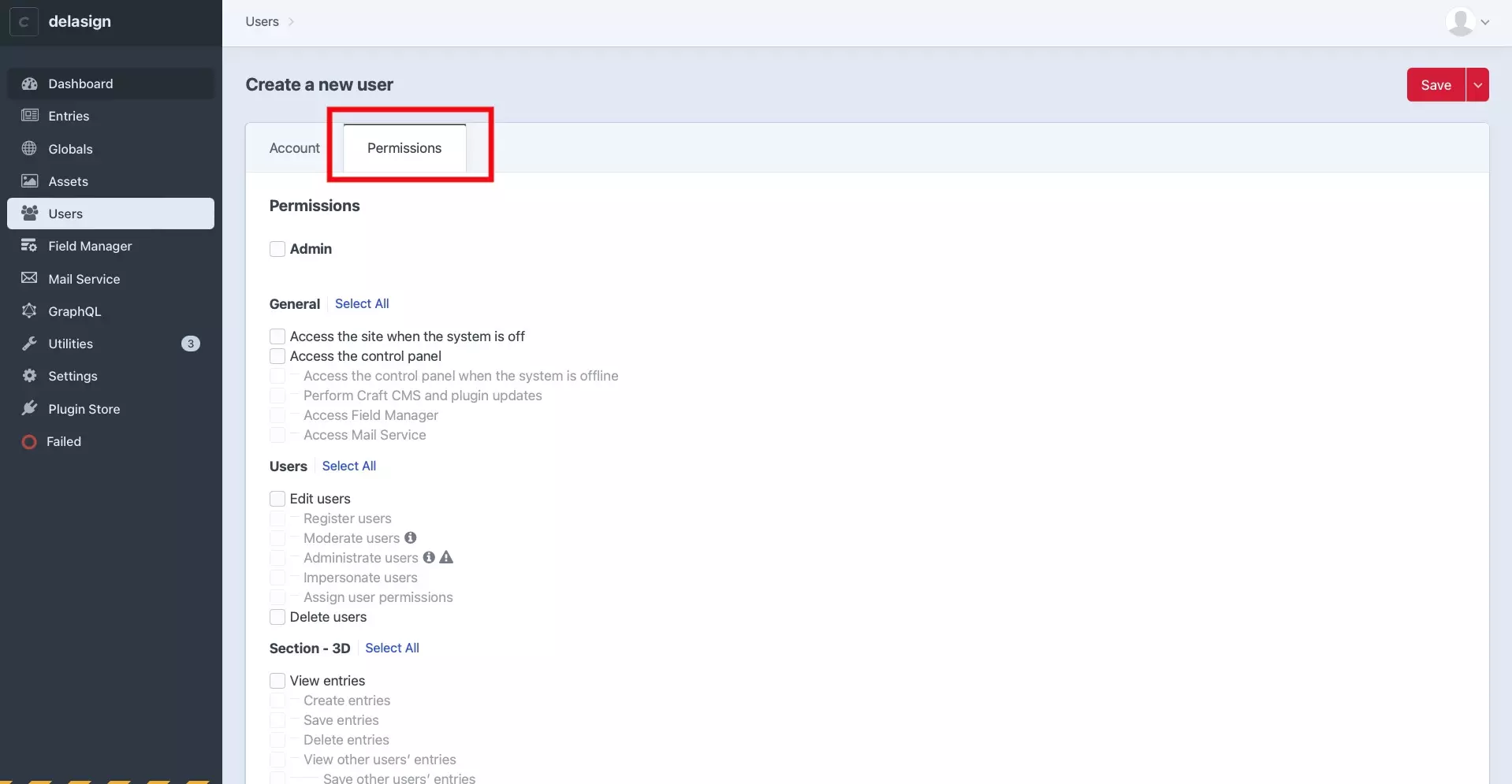
Grant the user the permissions that you wish them to have.
Step Six: Save
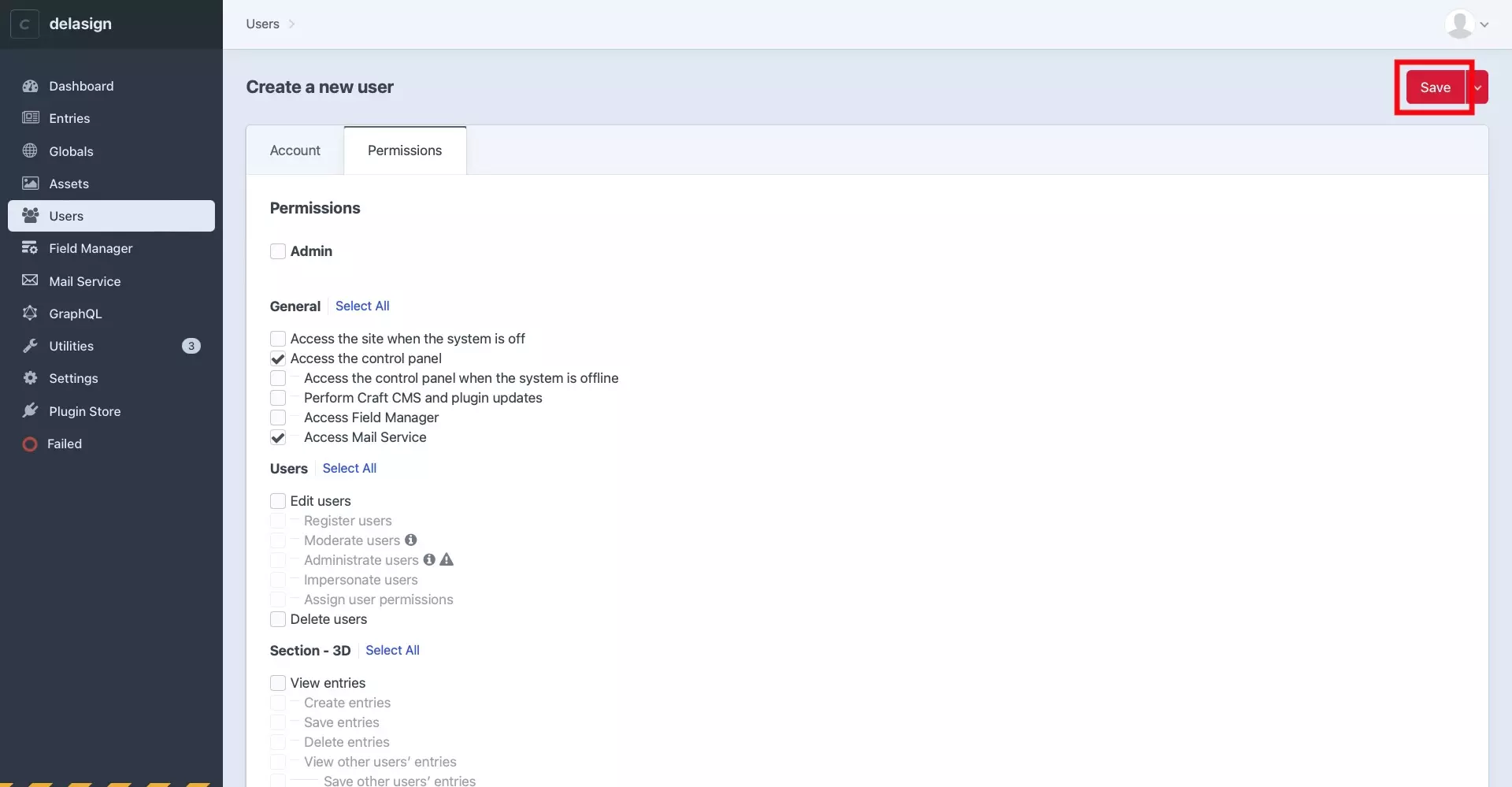
Press Save.
Step Seven: Activate
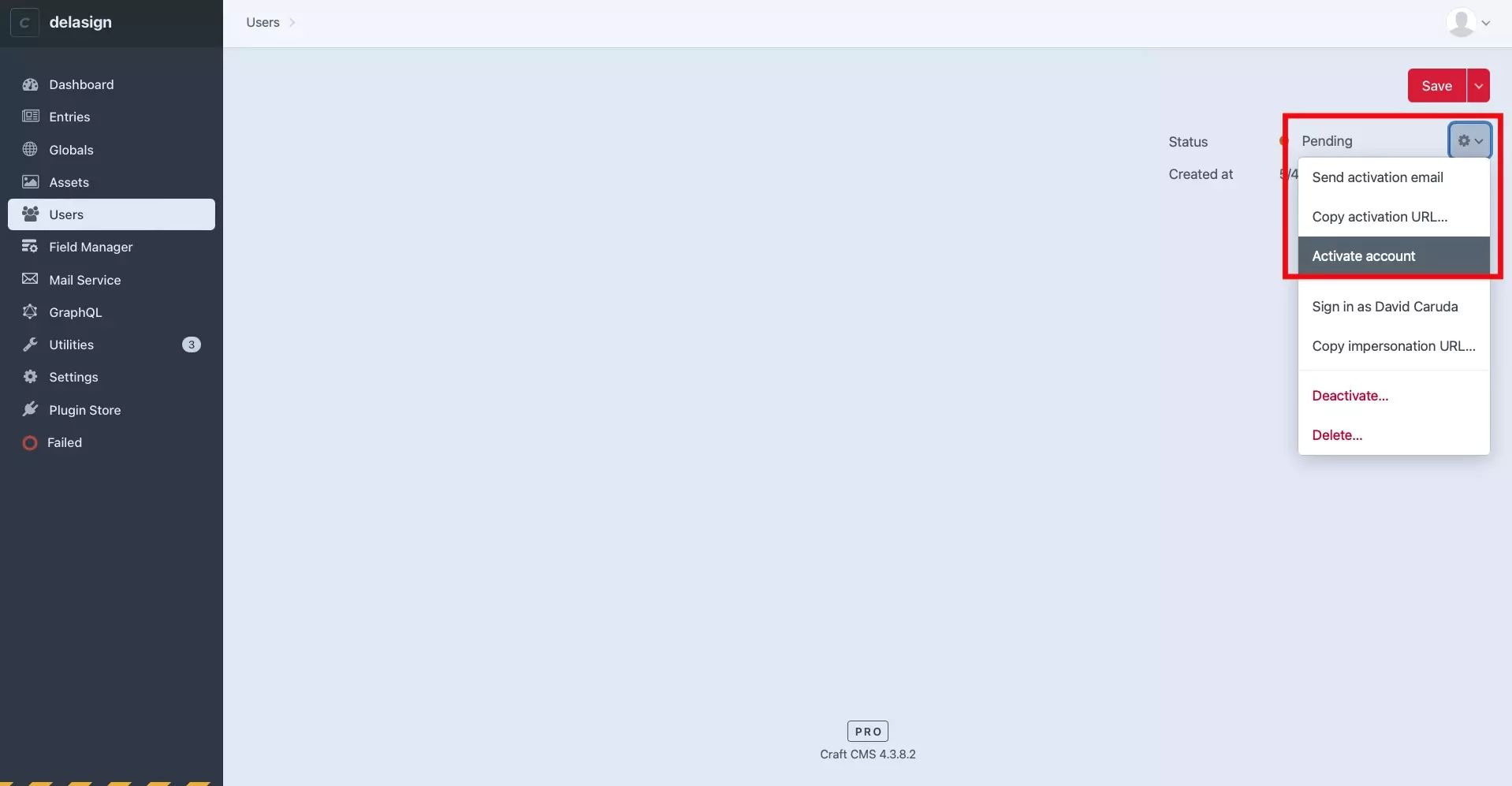
After adding a new user, they will have an orange circle next to them, whilst green circles will appear next to accounts that have been activated. This means that they have not been activated.
To activate them, select their name in the Users page. In the page that appears press the gear on the top right. In the modal that appears, select Activate Account.