How to create enabled sections by default on Craft CMS
If Craft CMS is creating disabled entries, you can fix it in settings by making the section create enabled sections by default.
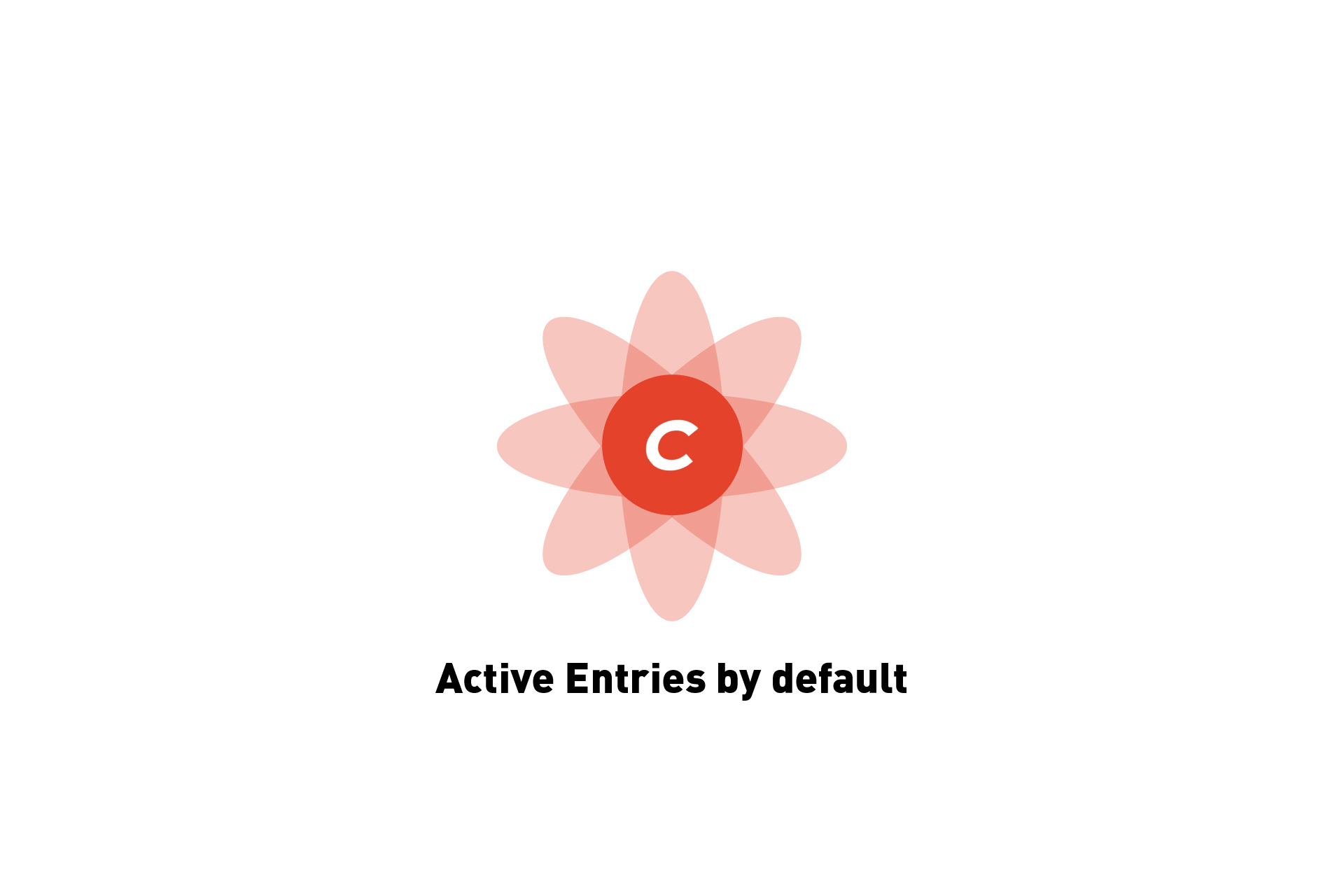
If Craft CMS is creating disabled entries, you can fix it in settings by making the section create active sections by default.
When we upgraded to Craft4 and created a new Image entry through a post, we noticed that they were being created by default. To fix this, we found this solution by TheAdhocracy that fixed our issue.
Step One: Select Sections in Settings
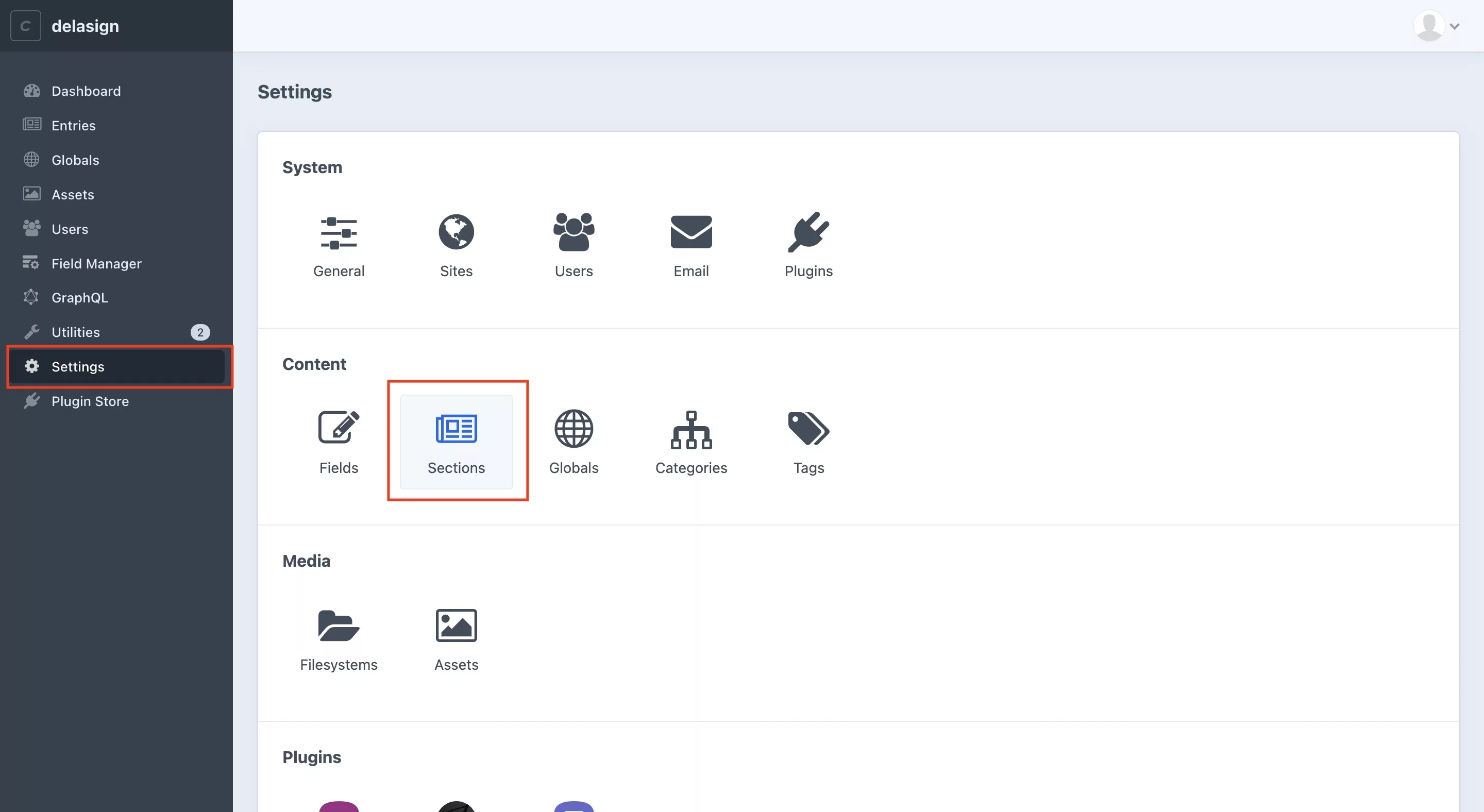
In Craft CMS, select Settings from the side bar and in the page that appears, select Sections.
Step Two: Select a Channel
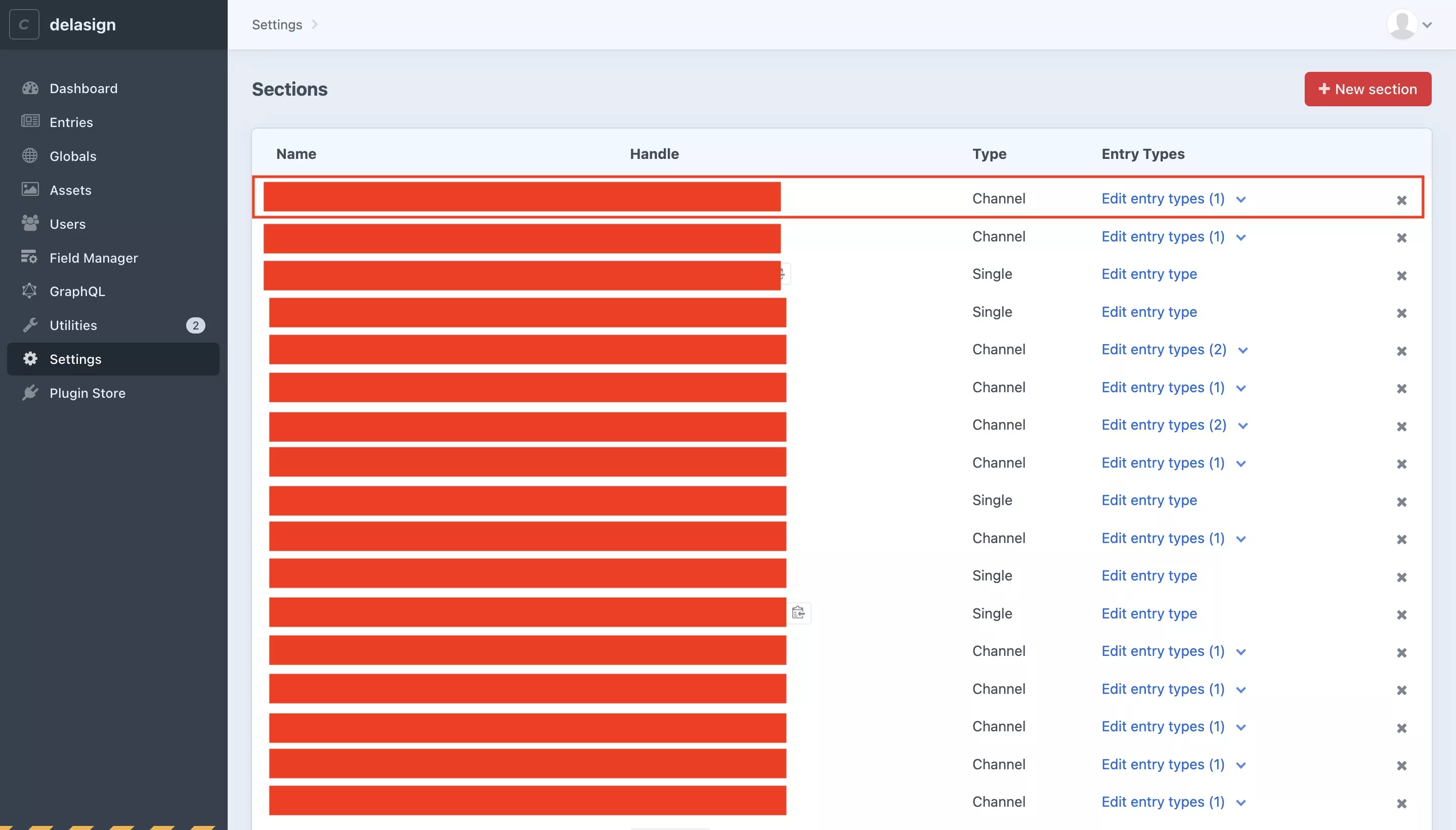
In the Sections page, select a Channel.
Please note that Singles are active by default and do not require this treatment.
Step Three: Set enabled default status
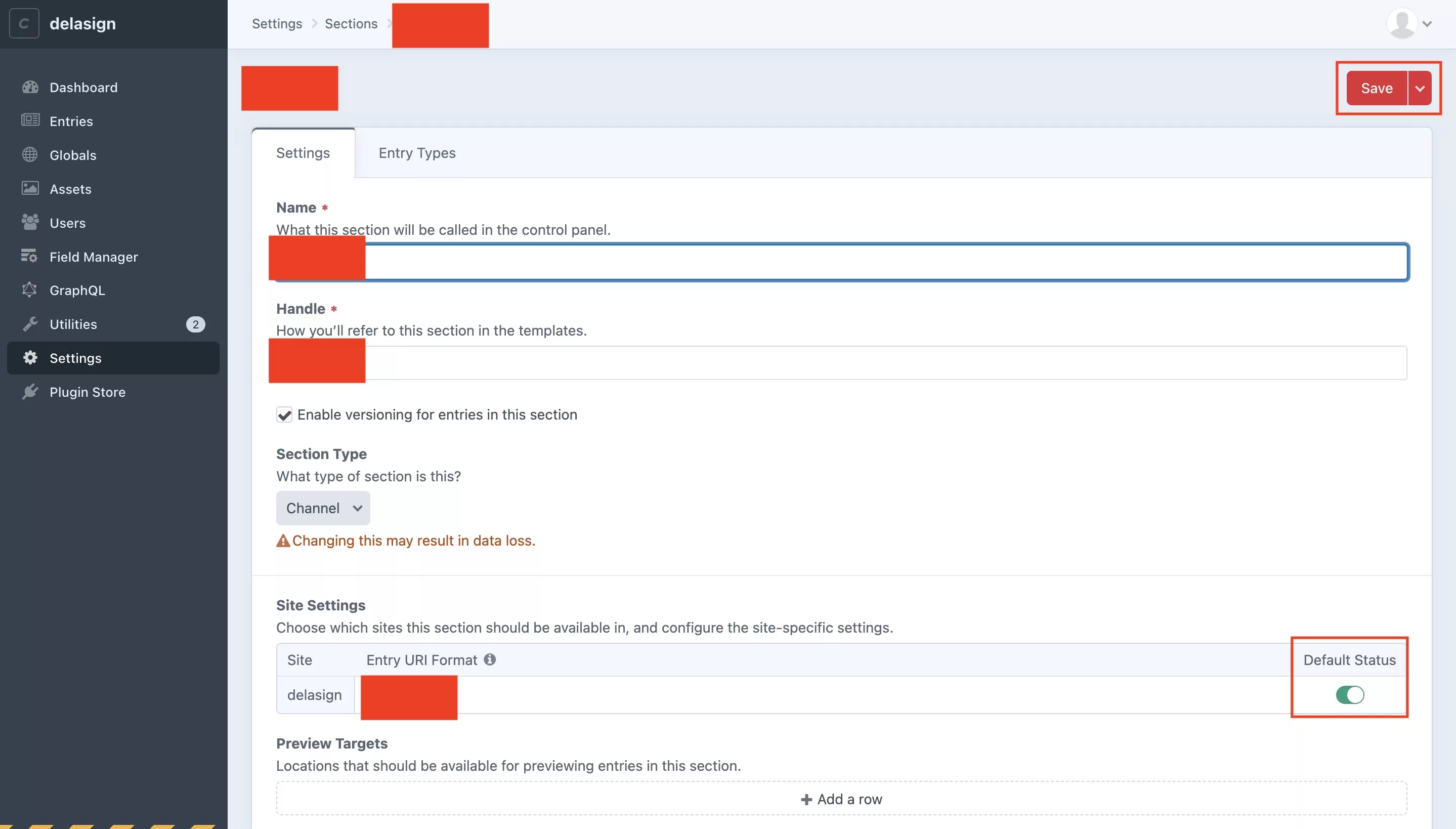
Set default status to enabled using the flip switch.
Any Questions ?
We are actively looking for feedback on how to improve this resource. Please send us a note to inquiries@delasign.com with any thoughts or feedback you may have.