How to use a password or a passkey on a Mac
A guide on using a password or passkey in the Apple password manager on a Mac in Safari.
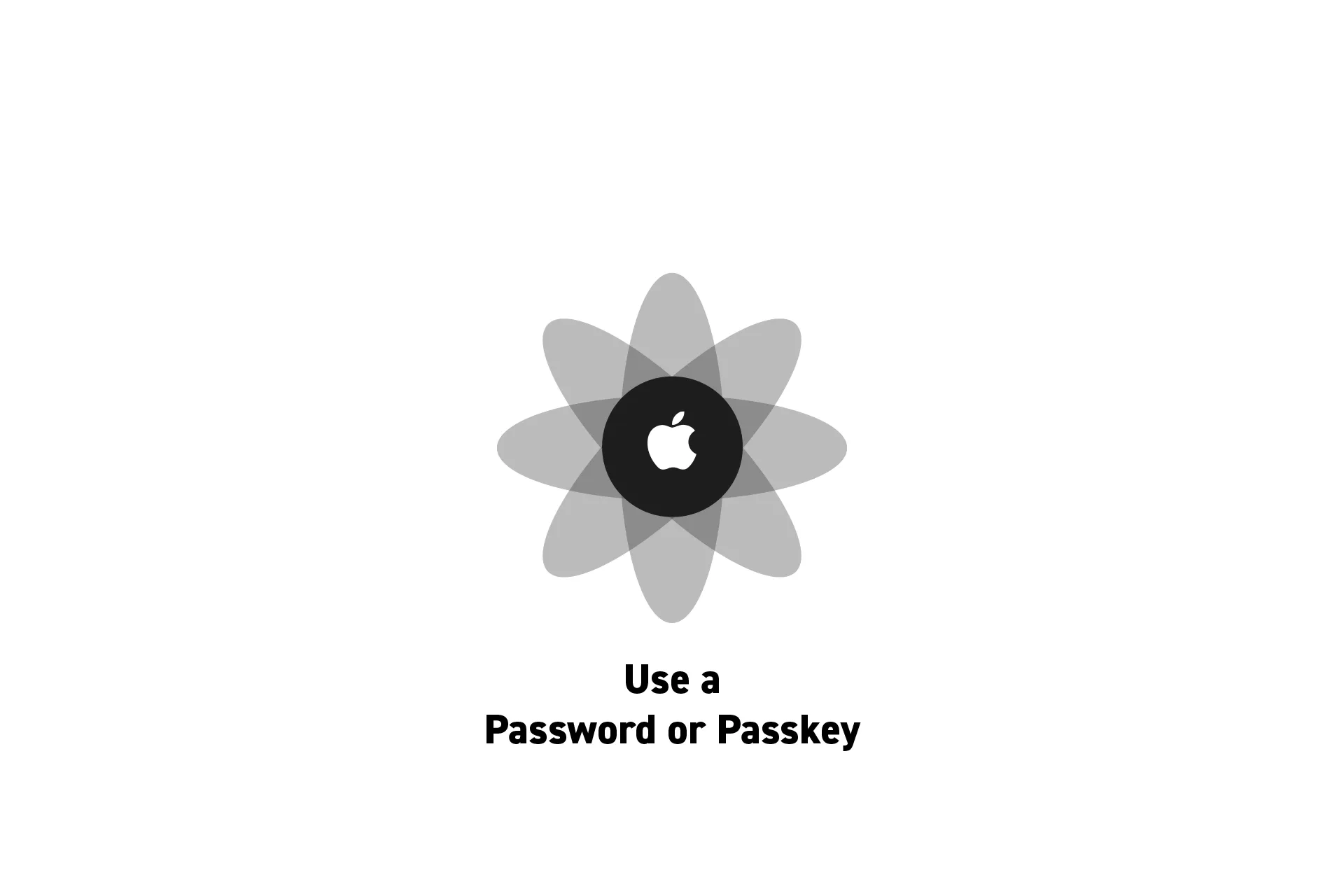
A guide on using a password or passkey in the Apple password manager on a Mac in Safari.
SubscribeApple Passwords and Passkeys GuideThe following guide shows you the three ways that you can use Passwords and Passkeys on a Mac in Safari.
Apple Sign-In
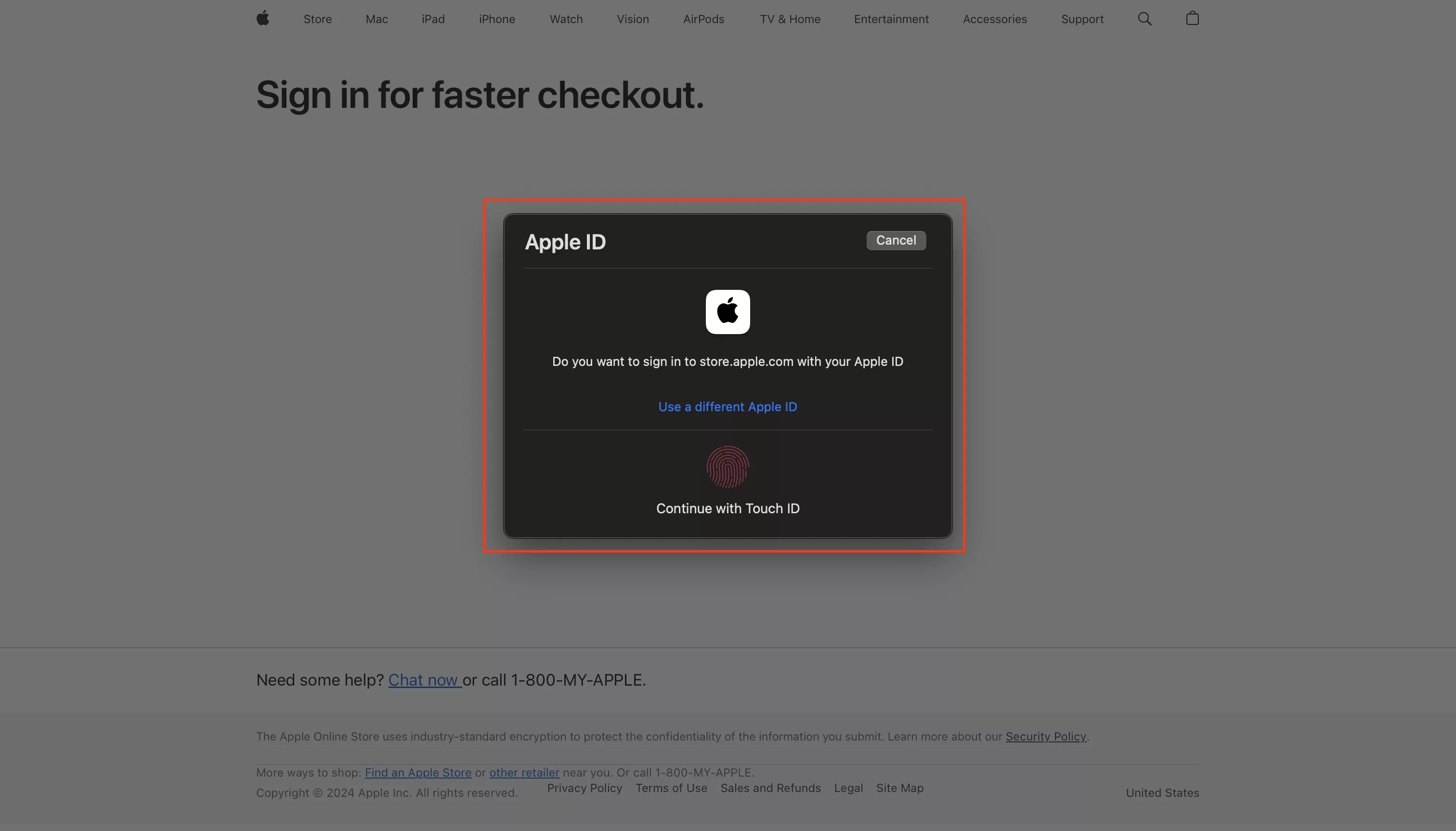
To login using Apple Sign-in, use your biometric sensor on your Mac.
Passwords
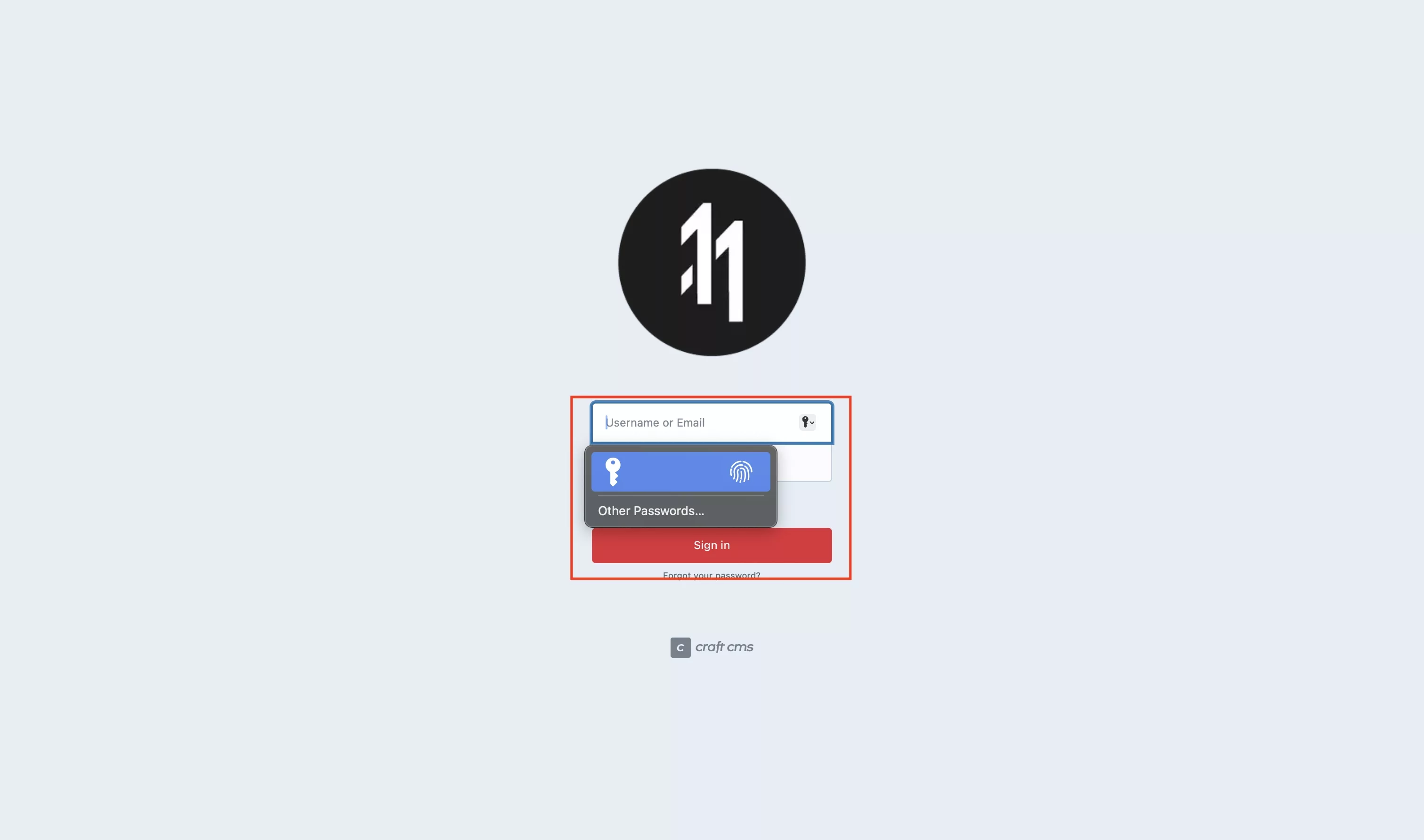
Navigate to the website, select the username field and use your biometric sensor to activate the login.
Passkeys
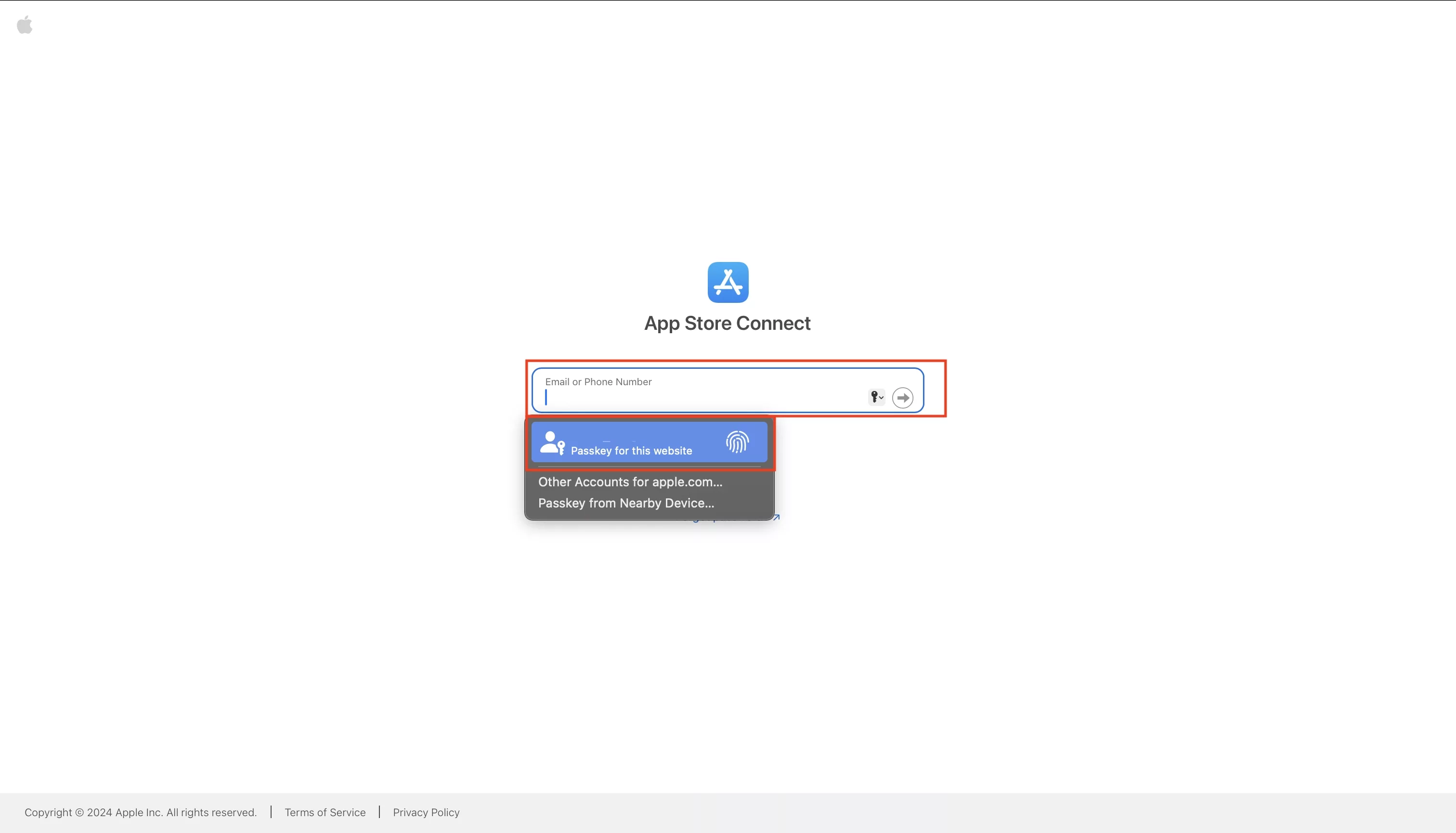
Navigate to the website, select the username field and use your biometric sensor to activate the login.
Looking to learn more about passwords and the Apple ecosystem ?
Search our blog to find educational content on the Apple ecosystem or consult our password guide using the links below.