How to access passwords and passkeys on an iPhone or an iPad
A step by step guide on creating a password on the Apple password manager on an iPhone or an iPad.
Written by Oscar de la Hera Gomez
First published on 01/02/2024 at 11:37
Last Updated on 01/02/2024 at 15:41
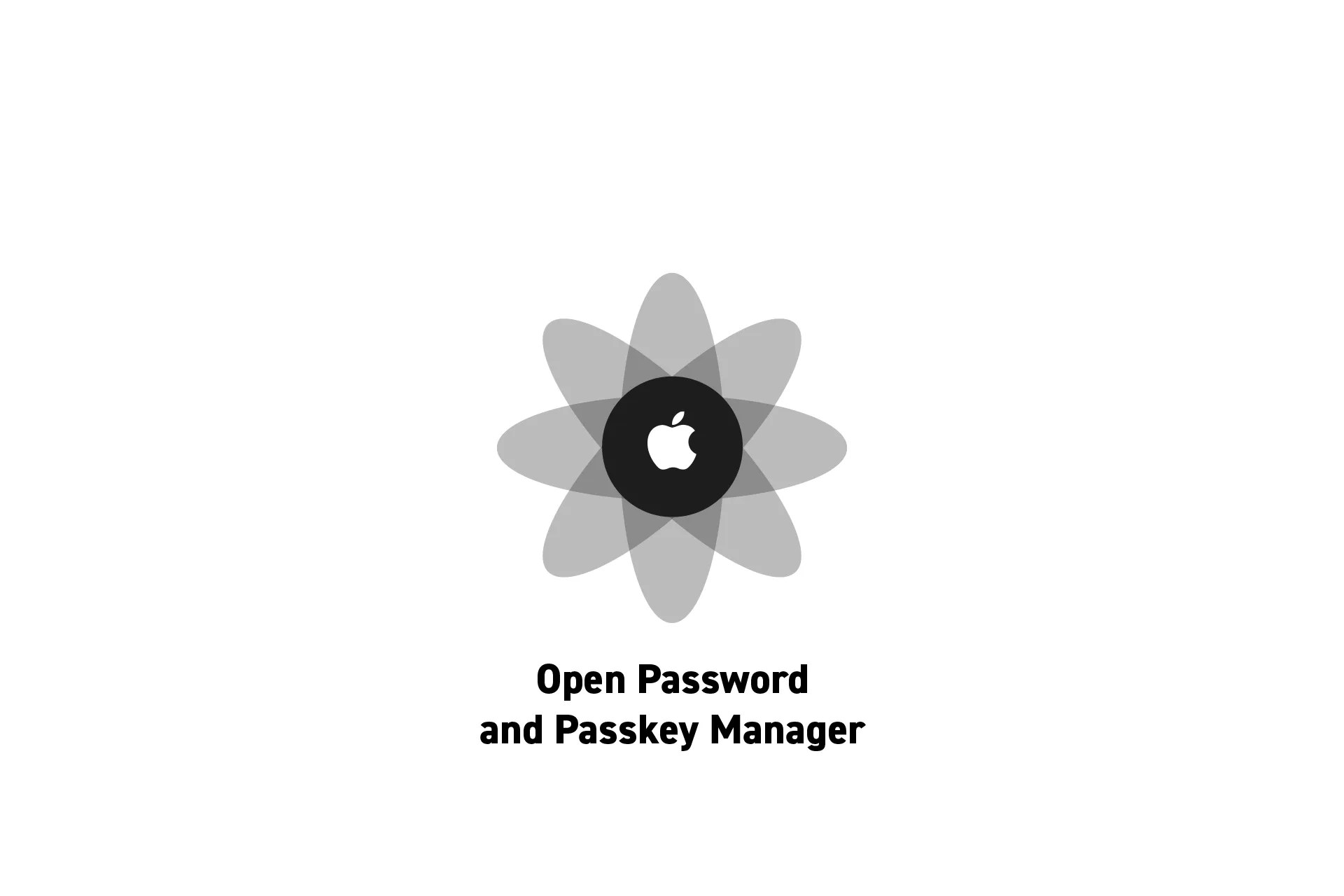
A step by step guide on creating a password on the Apple password manager on an iPhone or an iPad.
SubscribeApple Passwords and Passkeys GuideStep One: Open the Settings app

Open the Settings app.
Step Two: Select Passwords
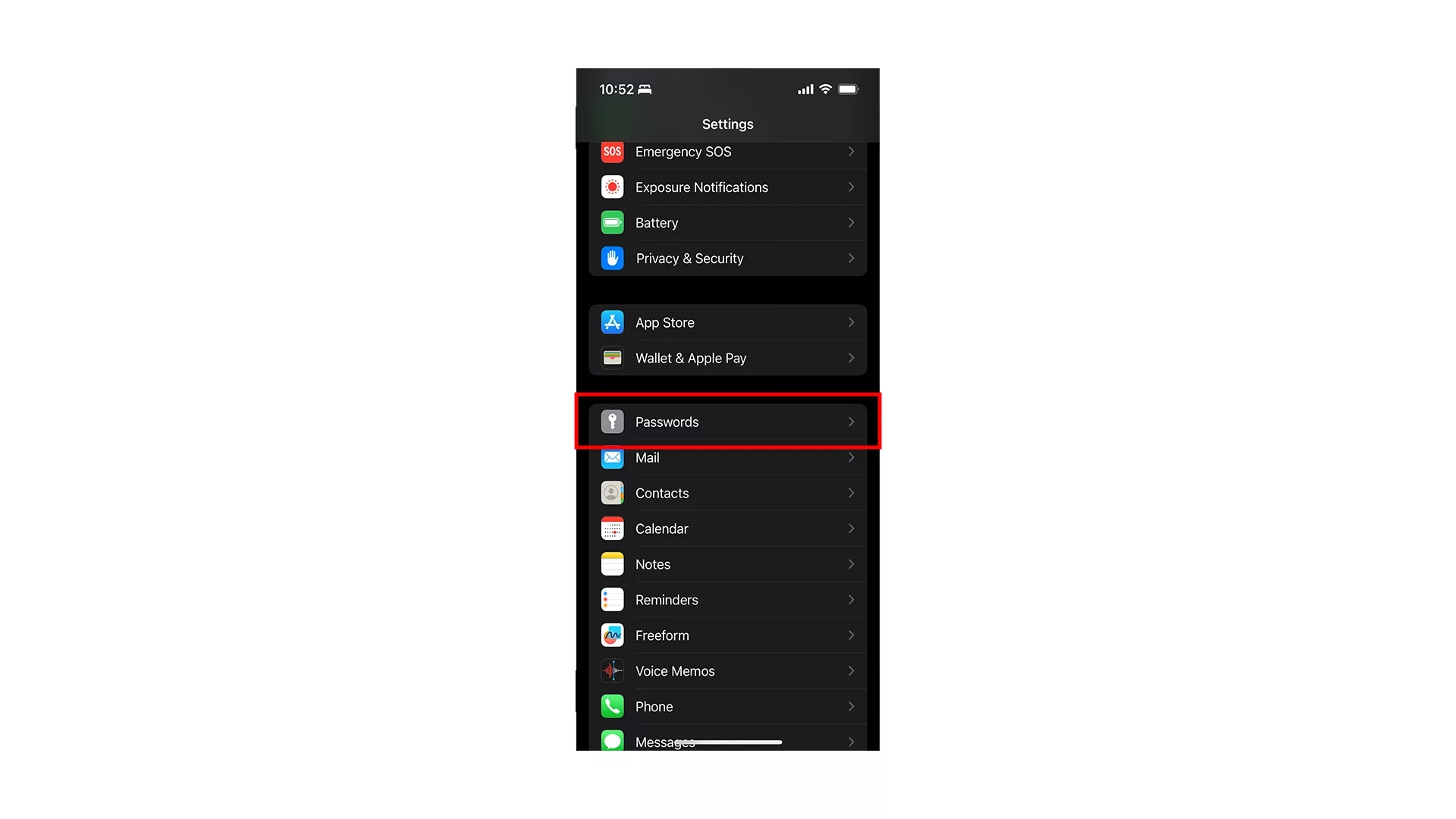
Scroll down and select Passwords.
Step Three: Access the Passwords
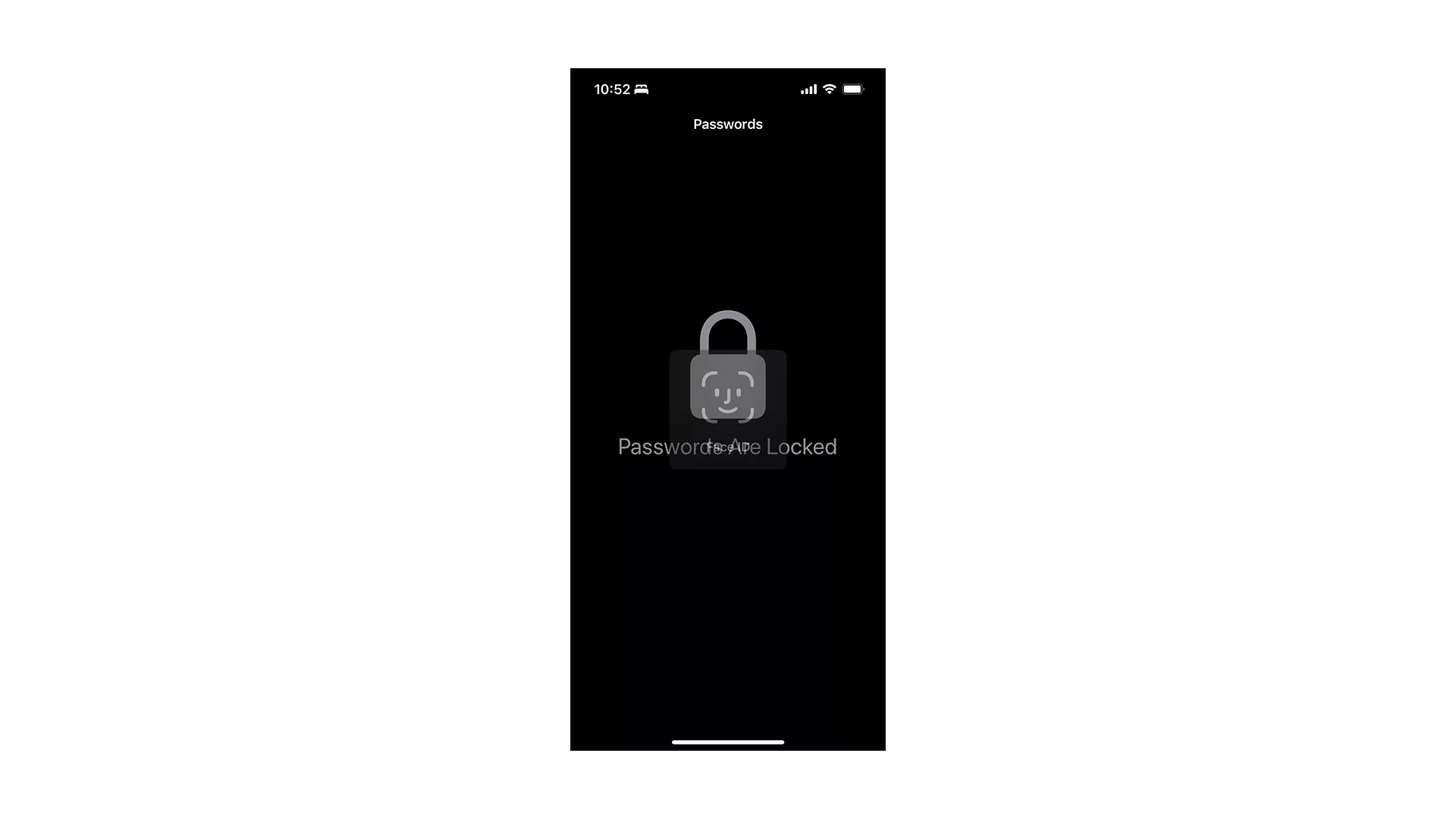
Use FaceID or TouchID to access the Passwords.
Once you have succeeded it will look similar to that below.
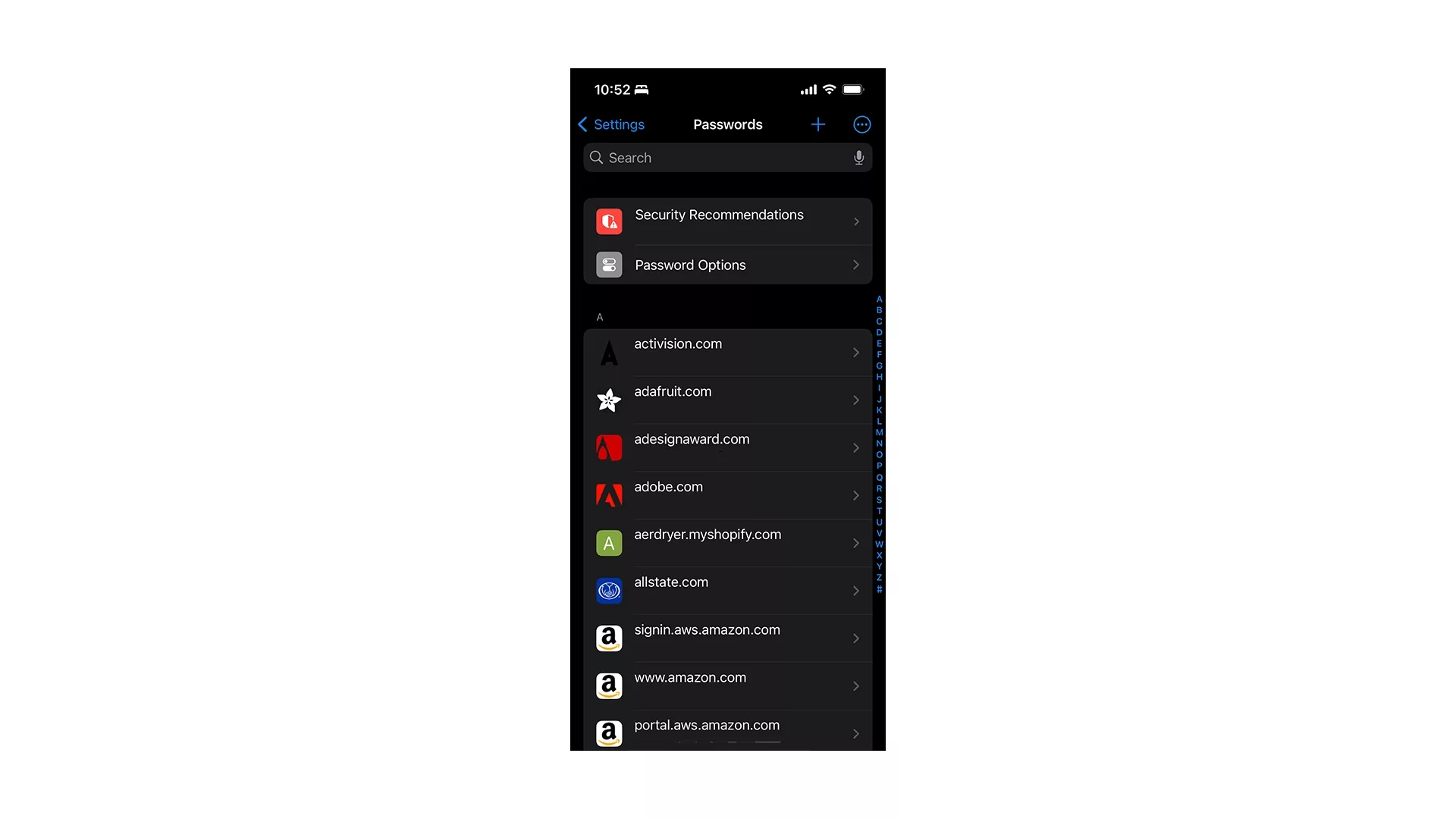
Looking to learn more about passwords and the Apple ecosystem ?
Search our blog to find educational content on the Apple ecosystem or consult our password guide using the links below.
Any Questions?
We are actively looking for feedback on how to improve this resource. Please send us a note to inquiries@delasign.com with any thoughts or feedback you may have.
SubscribeContact UsVisit our BlogView our ServicesView our Work