How to How to delete a password or passkey on an iPhone or an iPad
A step by step guide on deleting a password or passkey in the Apple password manager on an iPhone or an iPad.
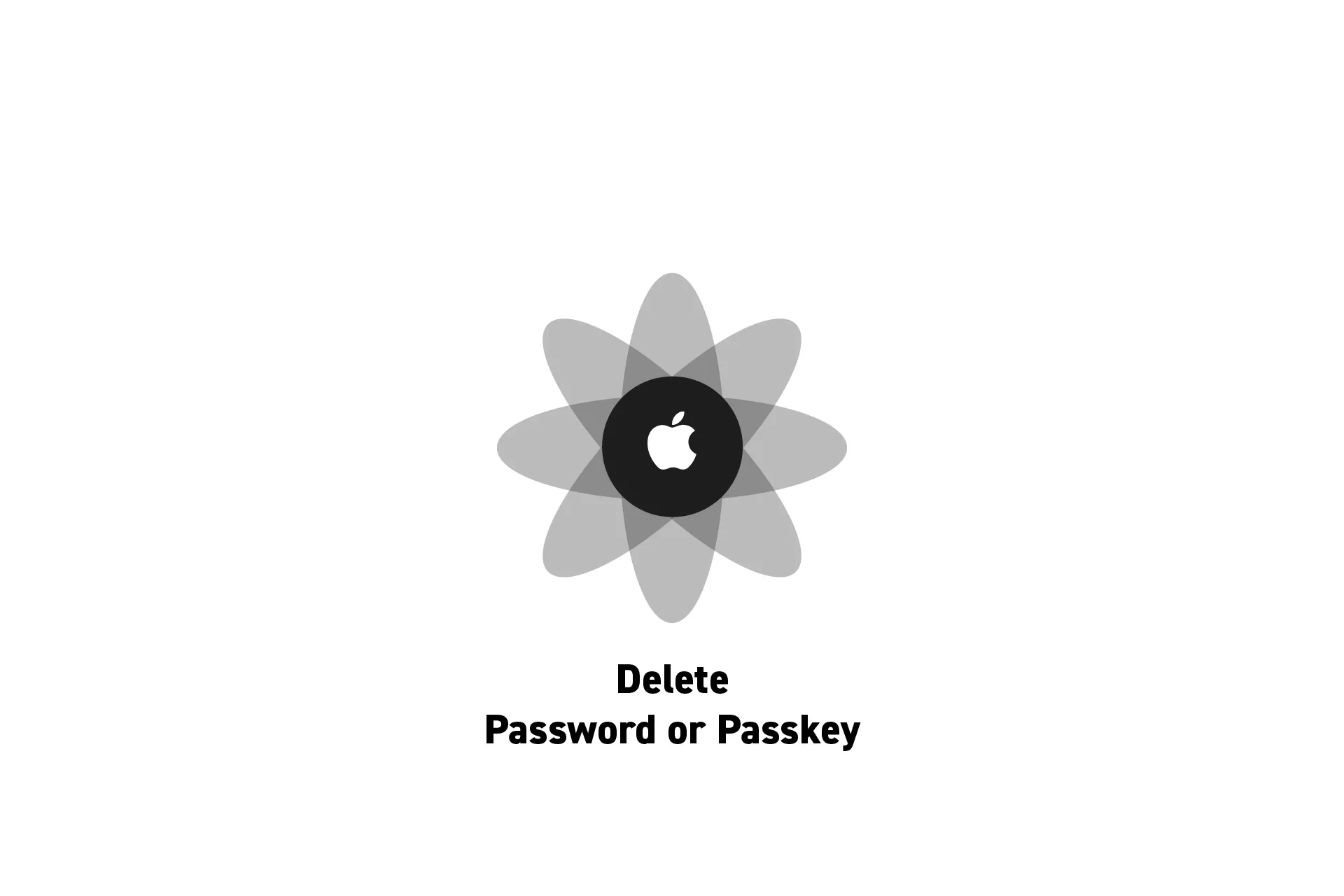
A step by step guide on deleting a password or passkey in the Apple password manager on an iPhone or an iPad.
SubscribeApple Passwords and Passkeys GuideStep One: Access the Password Manager
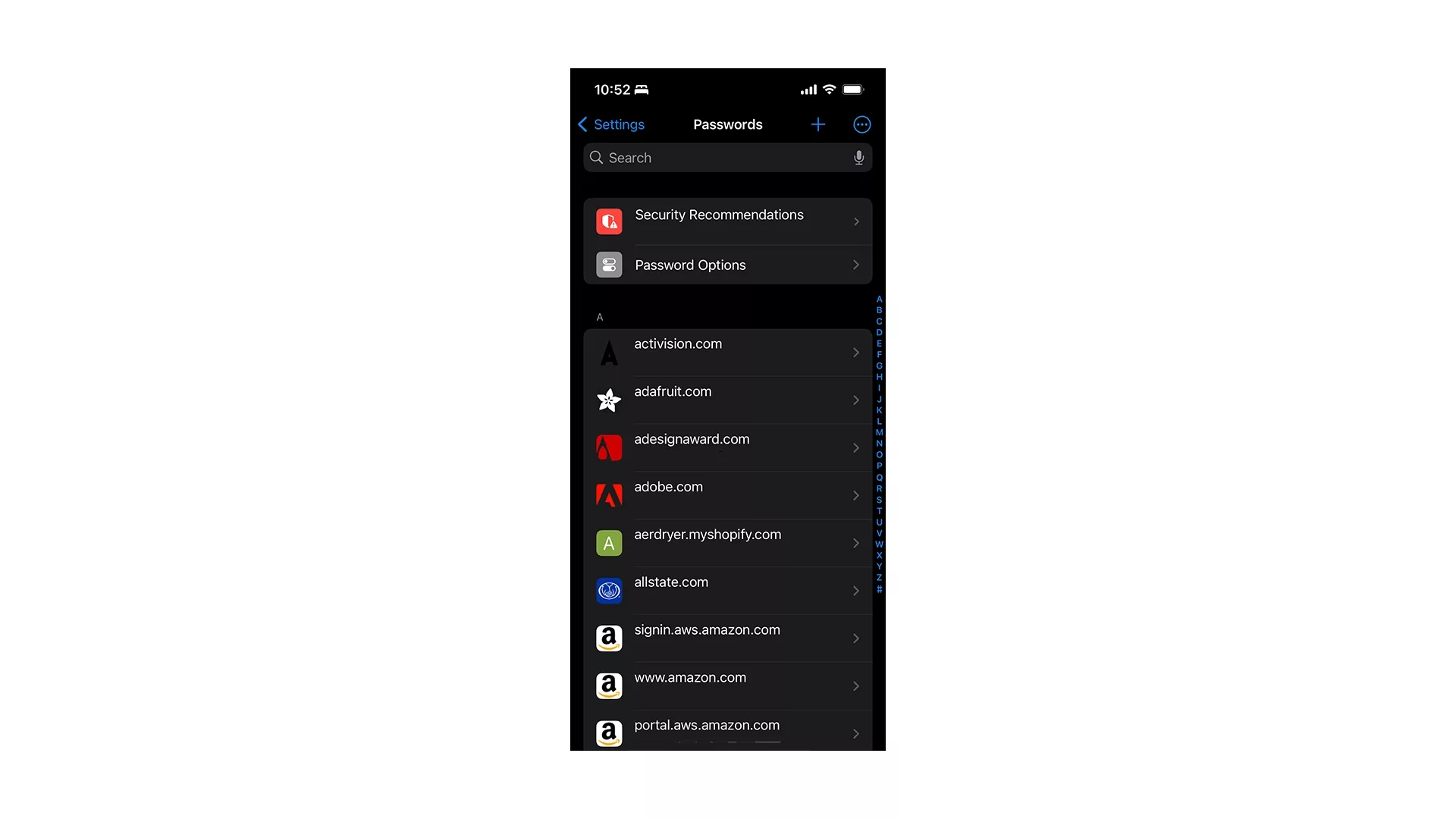
Open the Settings App, select passwords and use FaceID or TouchID to access the passwords.
Step Two: Search for the Password or Passkey
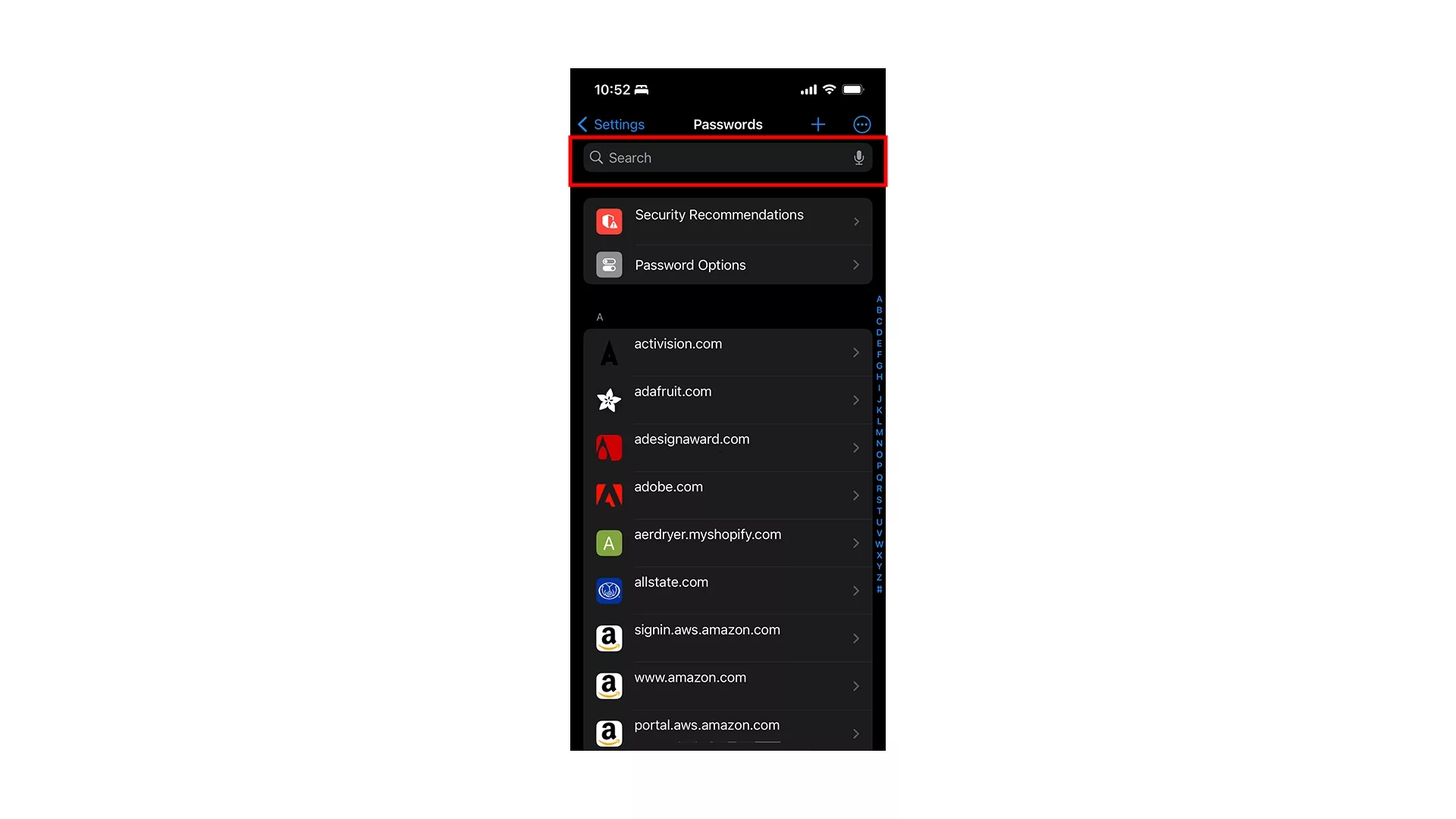
Tap the search bar and enter the details of the password or passkey that you are looking for.
Step Three: Select the Password or Passkey

Select the password or passkey that you would like to copy the details of.
Step Four: Tap Delete Password
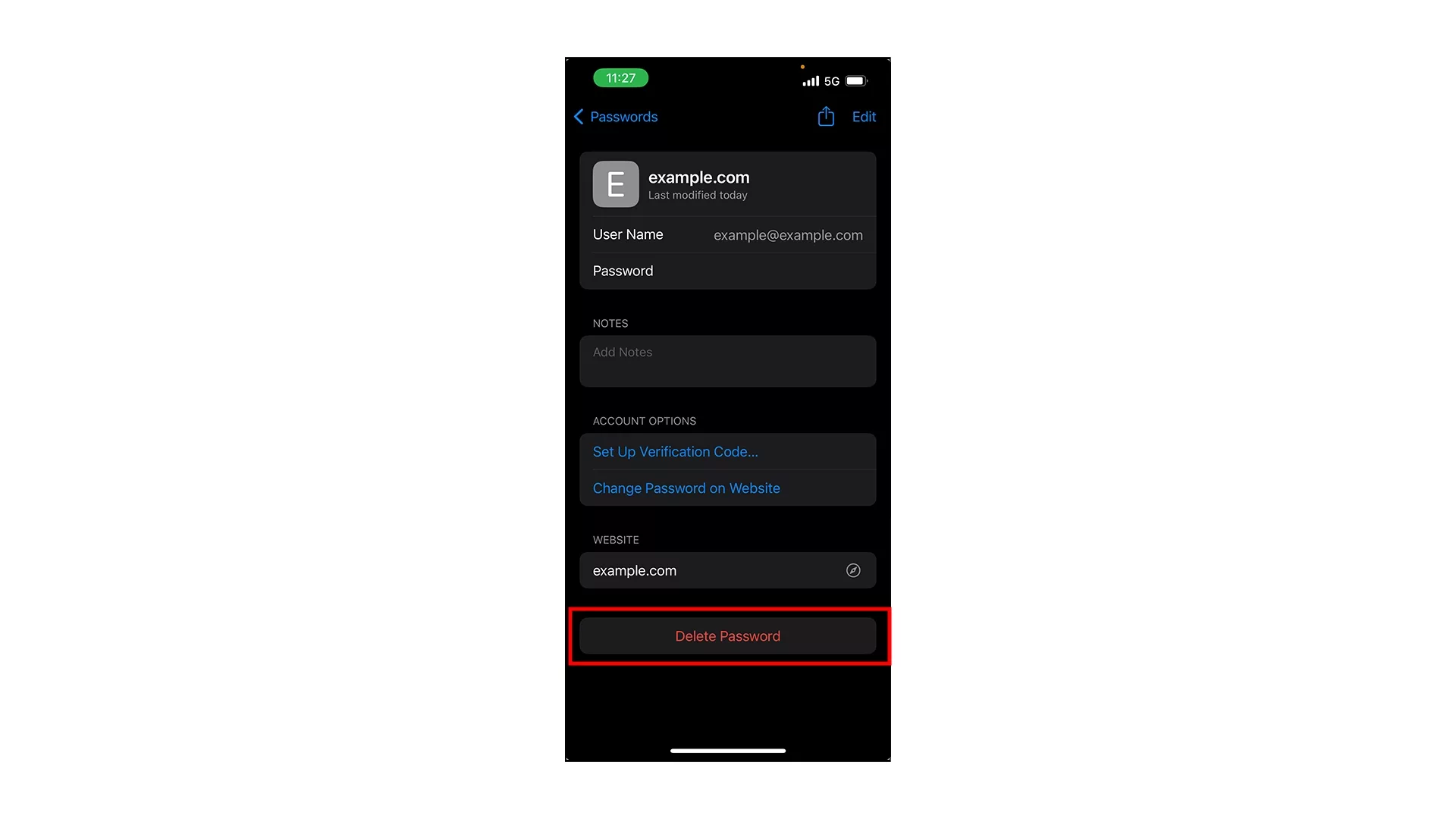
Tap the Delete Password button at the bottom.
Step Five: Confirm Delete Password
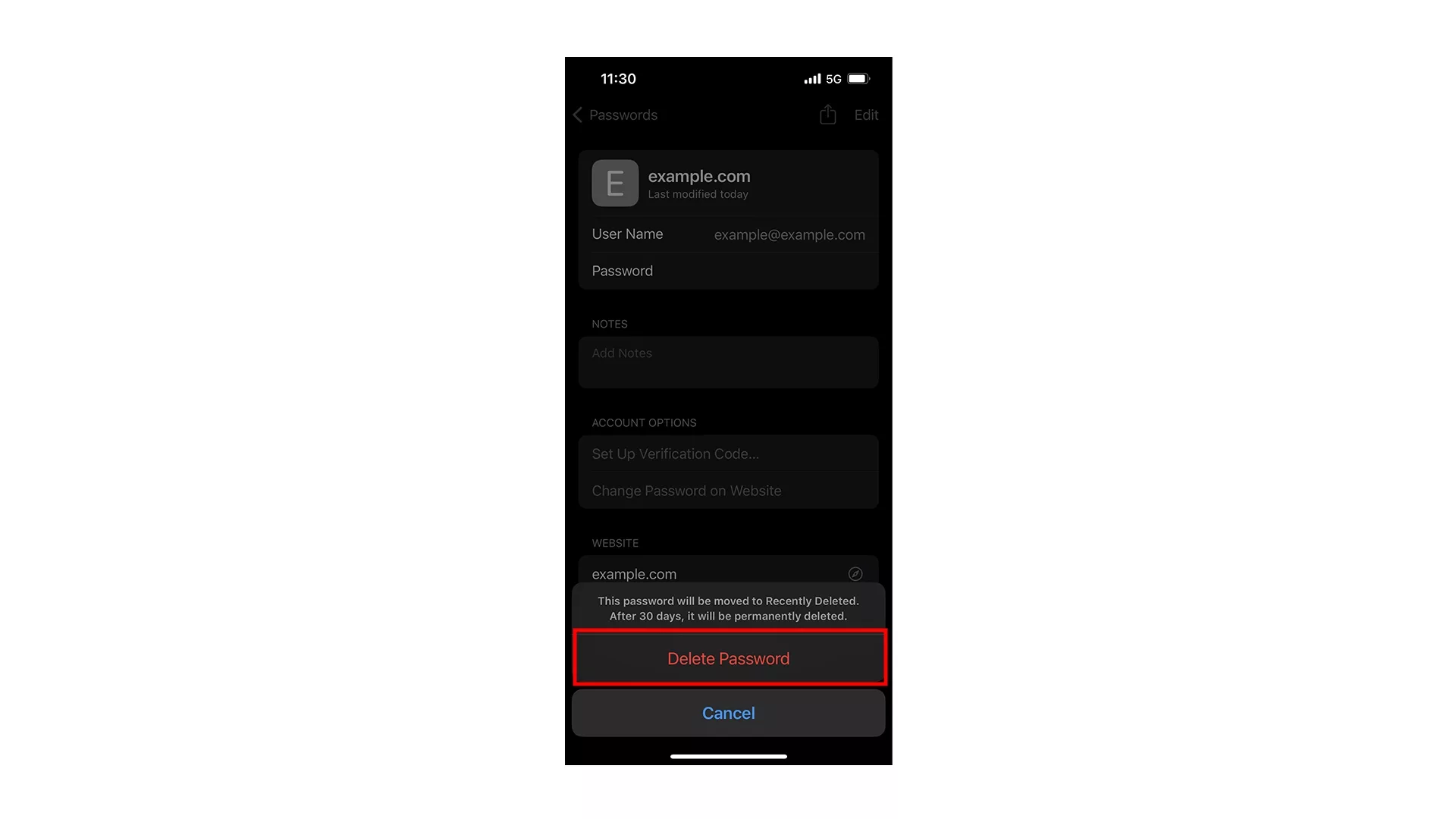
In the modal that appears, tap Delete Password.
Looking to learn more about passwords and the Apple ecosystem ?
Search our blog to find educational content on the Apple ecosystem or consult our password guide using the links below.