How to create a strong password on an iPhone or an iPad
A step by step guide on creating a password on the Apple password manager on an iPhone or an iPad.
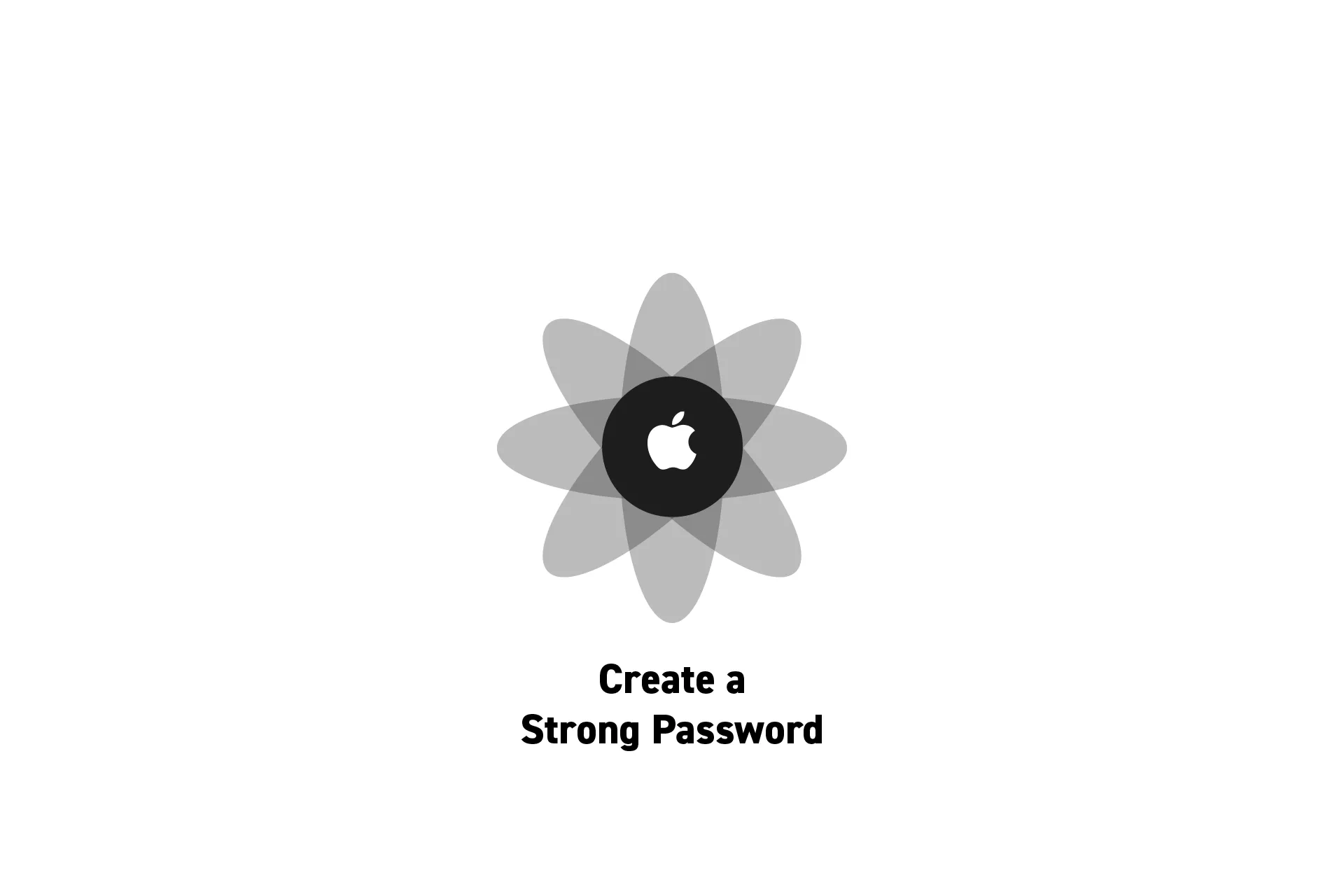
A step by step guide on creating a password on the Apple password manager on an iPhone or an iPad.
SubscribeApple Passwords and Passkeys GuideStep One: Access the Password Manager
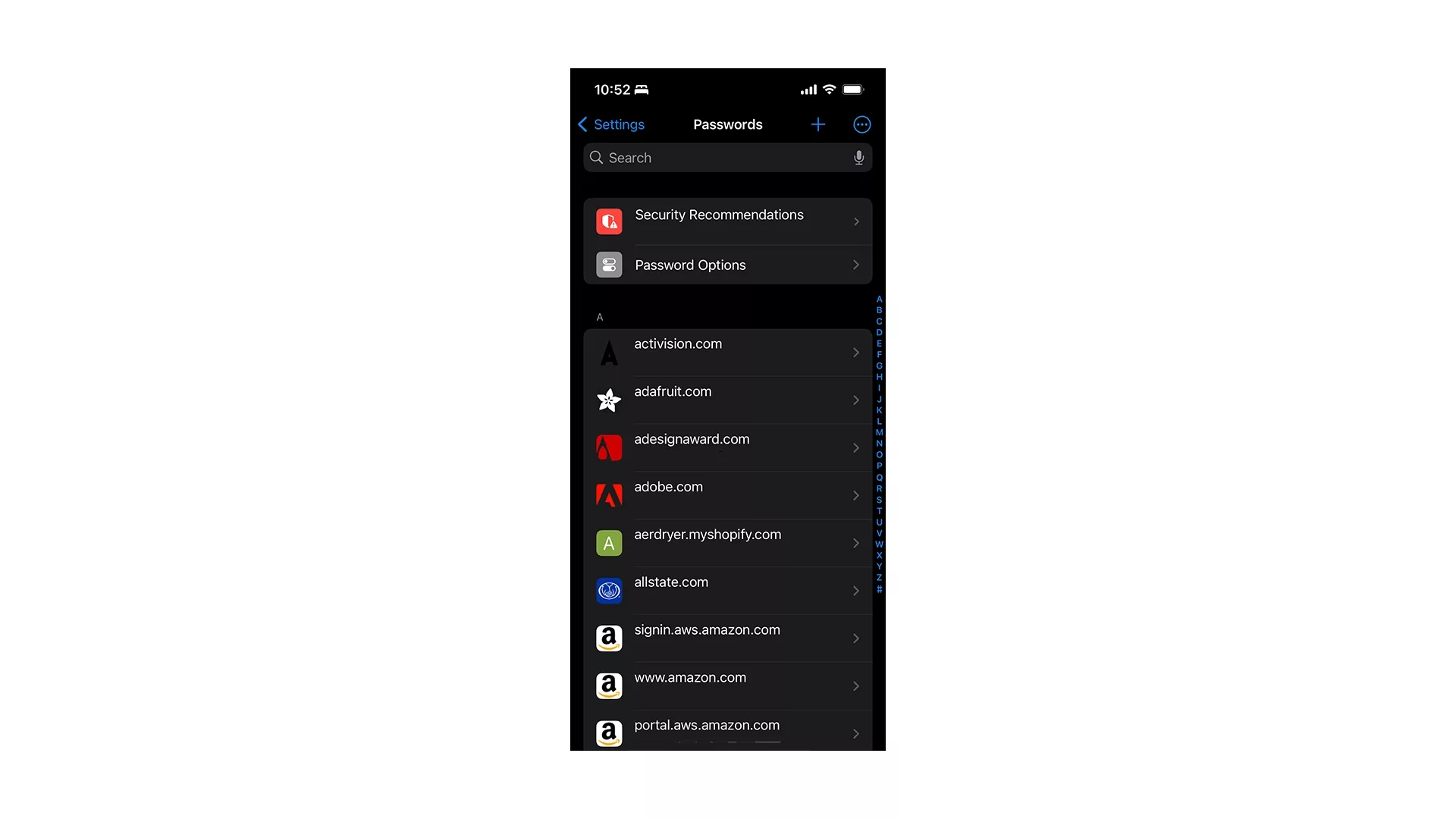
Open the Settings App, select passwords and use FaceID or TouchID to access the passwords.
Step Two: Click +
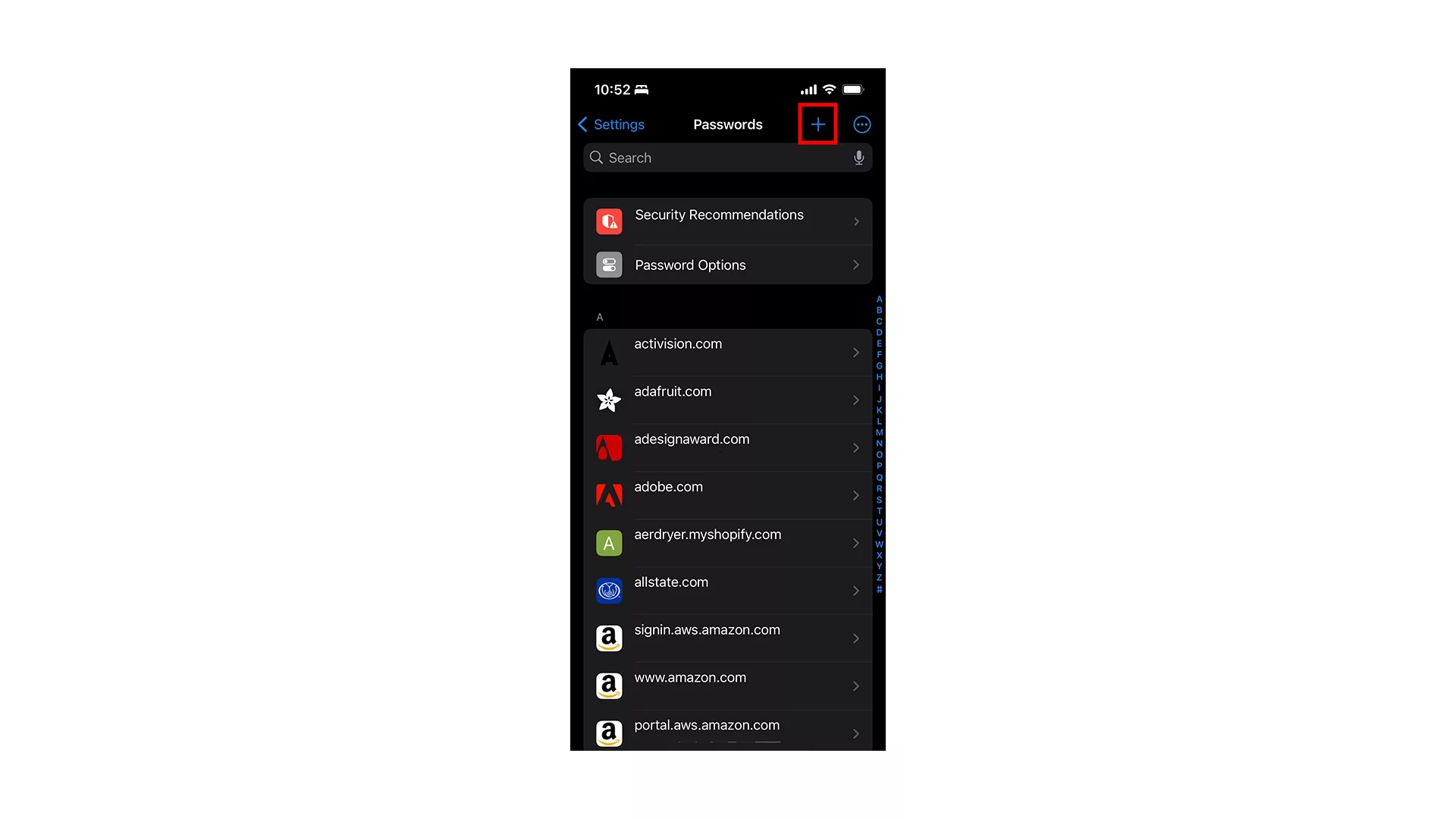
Tap the + button on the top right.
Step Three: New Password
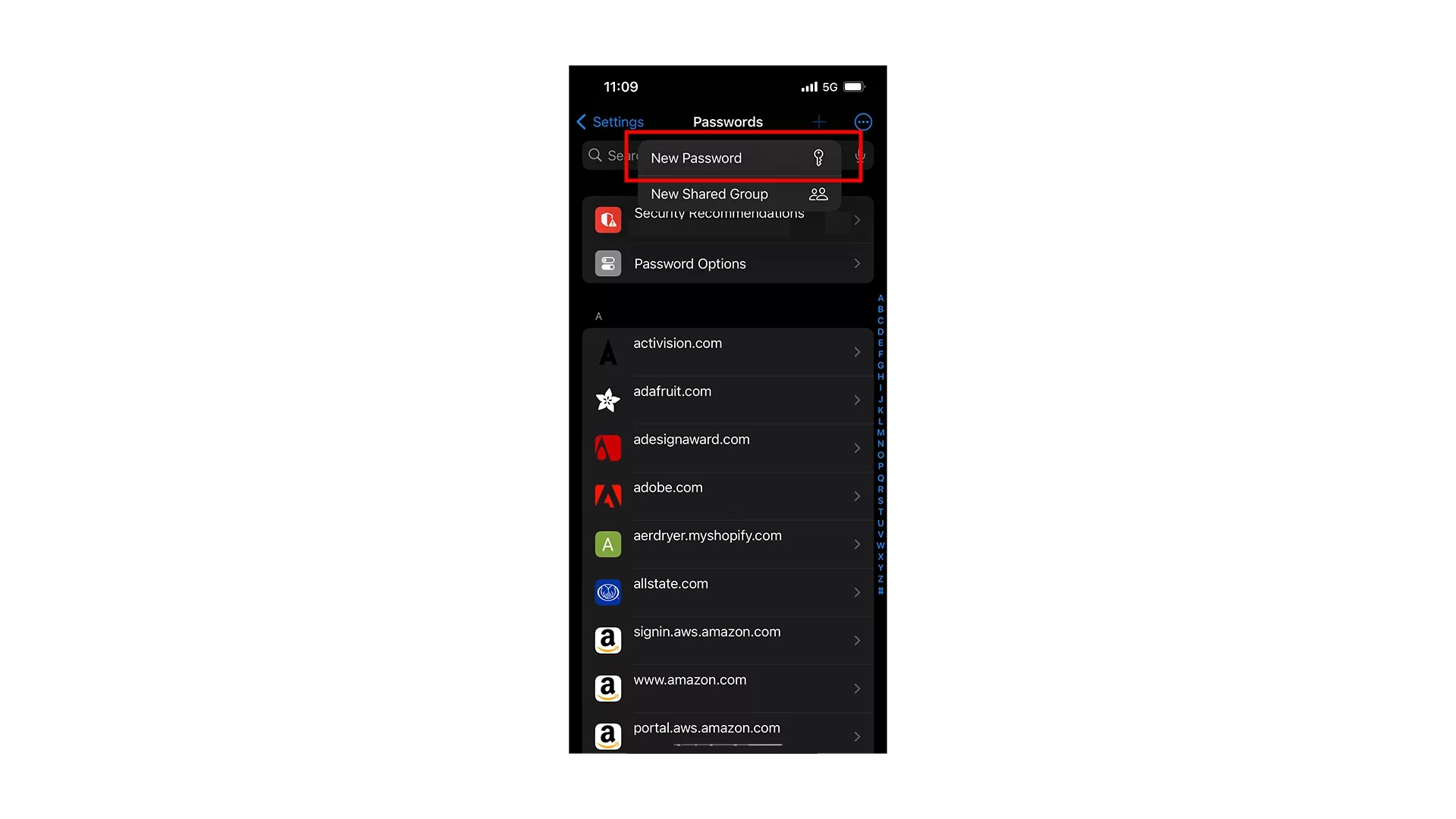
Tap New Password.
Step Four: Fill in the Details
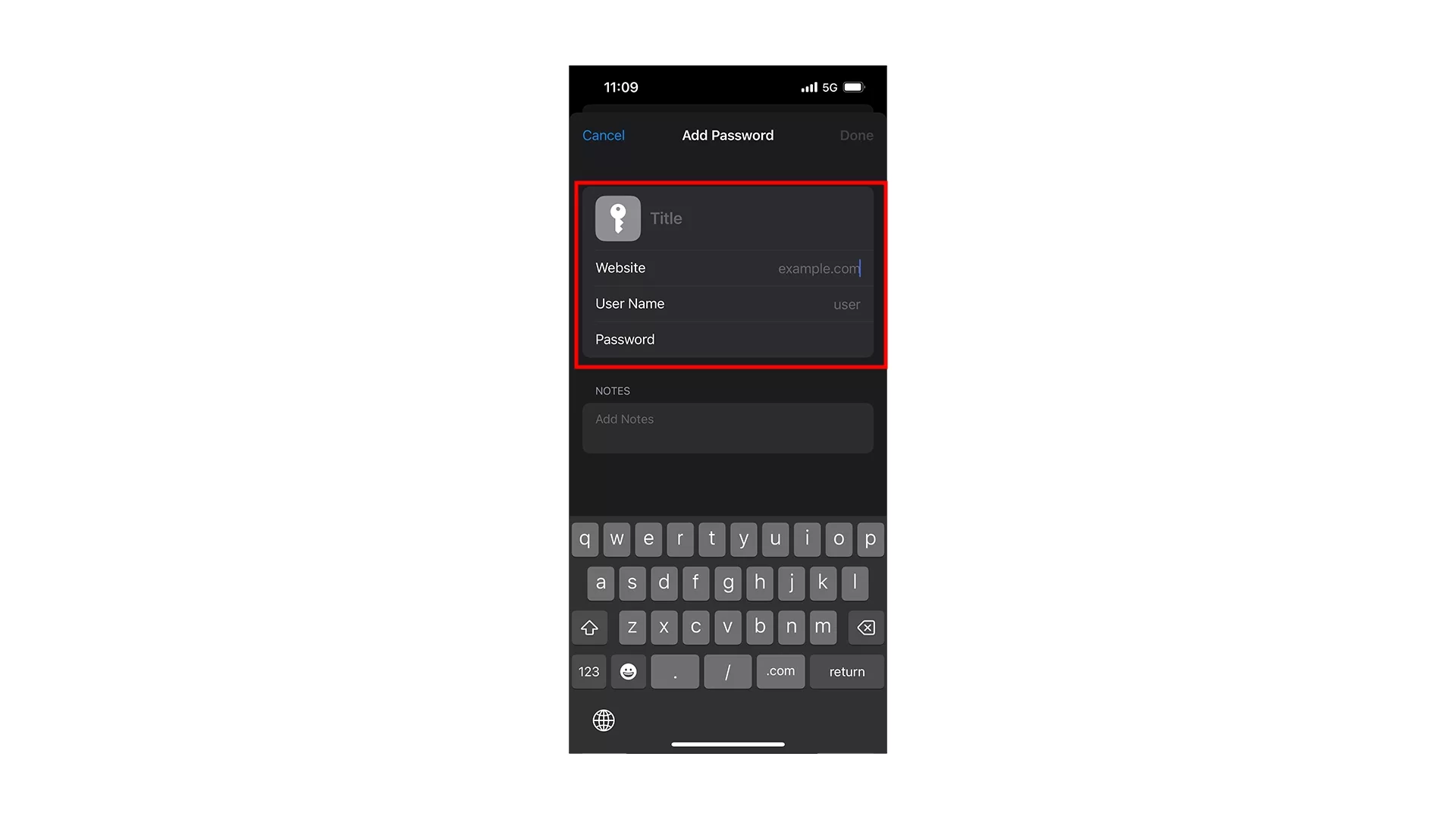
Fill in the details for the website, user name and password.
Please note that the Apple Password Manager will automatically offer you a new strong password when you attempt to create a new password.
Step Five: Done
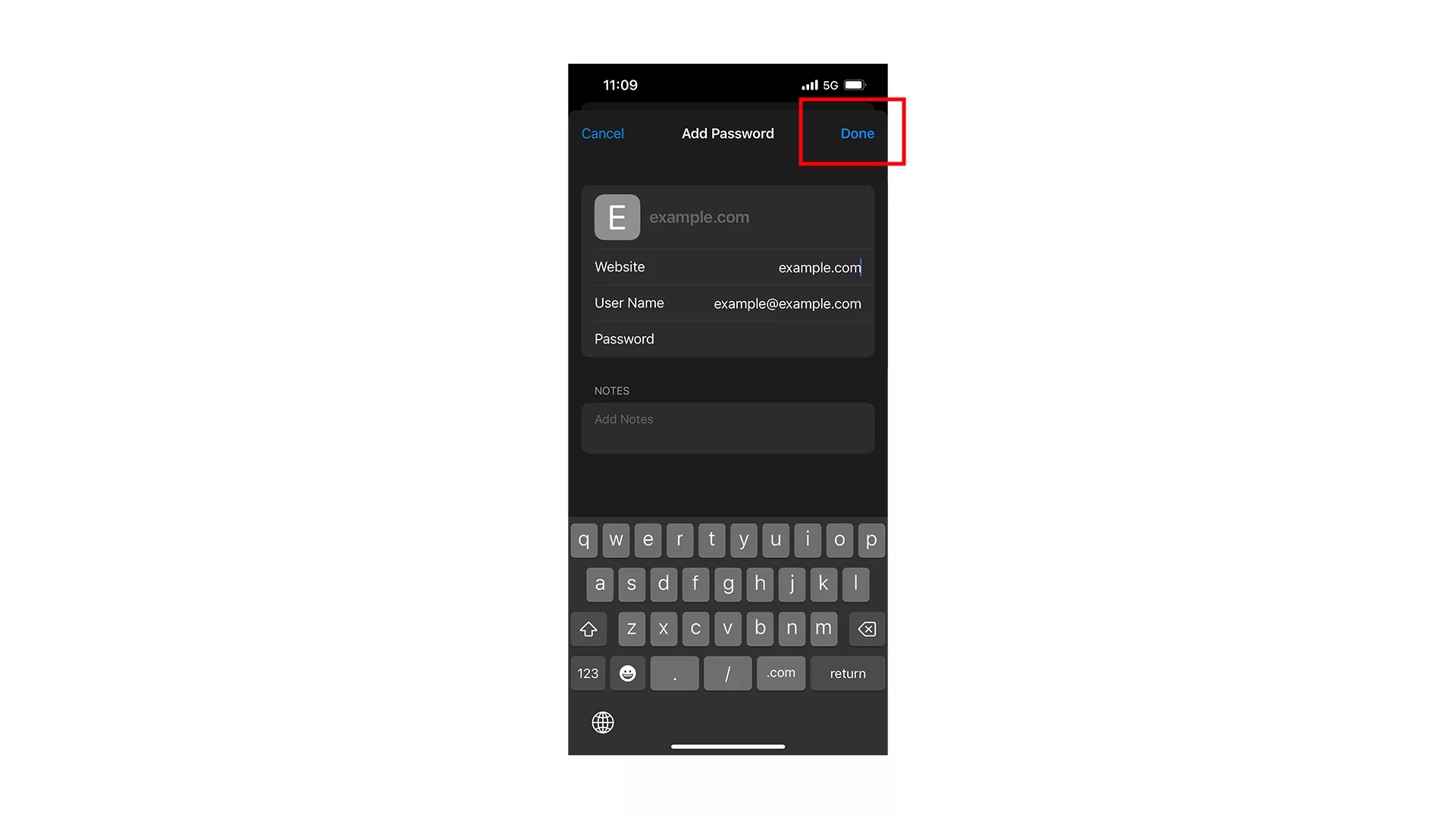
Once everything looks good, tap Done on the top right.
Looking to learn more about passwords and the Apple ecosystem ?
Search our blog to find educational content on the Apple ecosystem or consult our password guide using the links below.