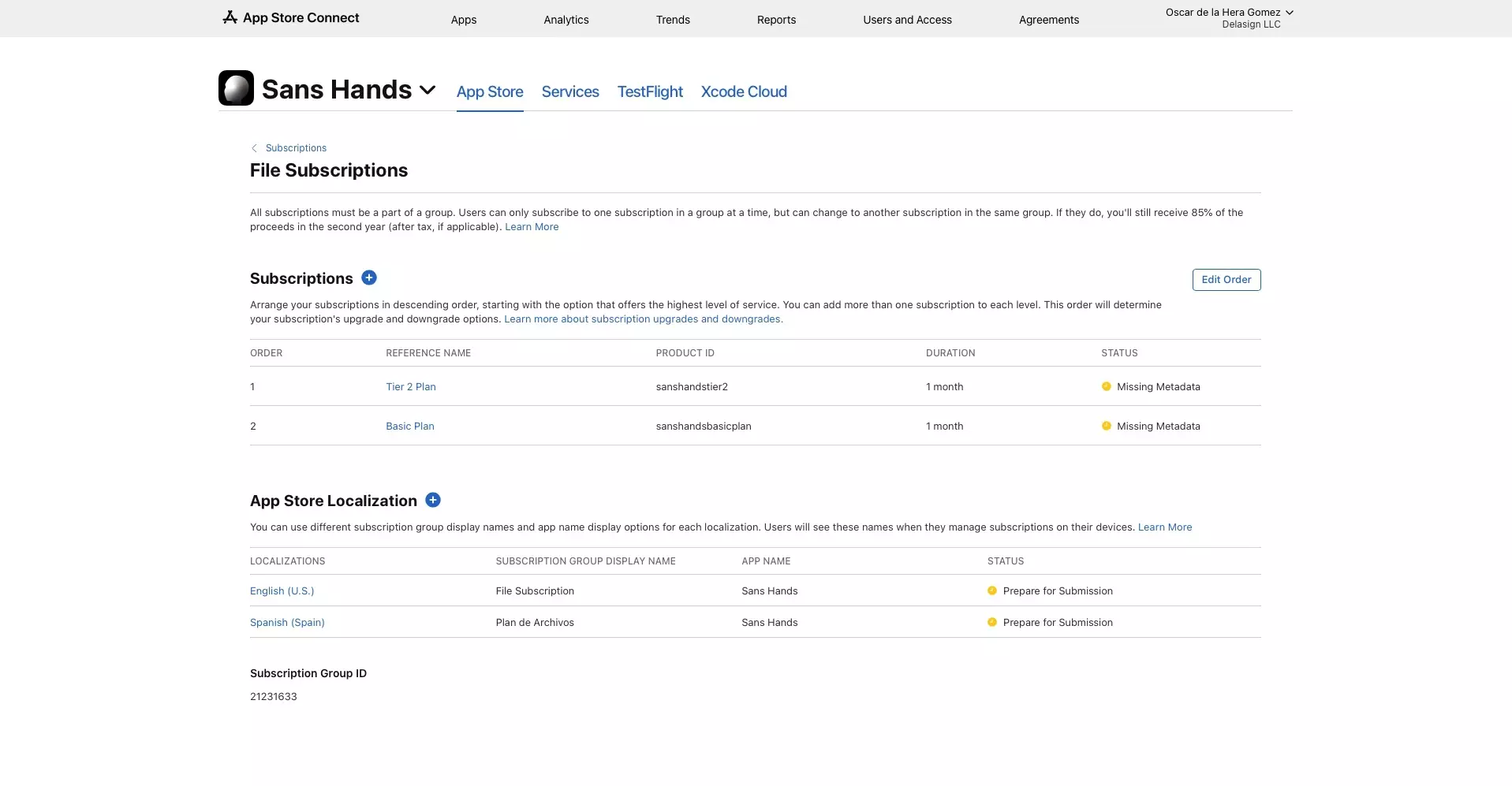How to create tiered subscriptions in App Store Connect
A step by step guide on creating auto-renewable subscriptions with subscription levels that allow users to upgrade or downgrade service in App Store Connect.
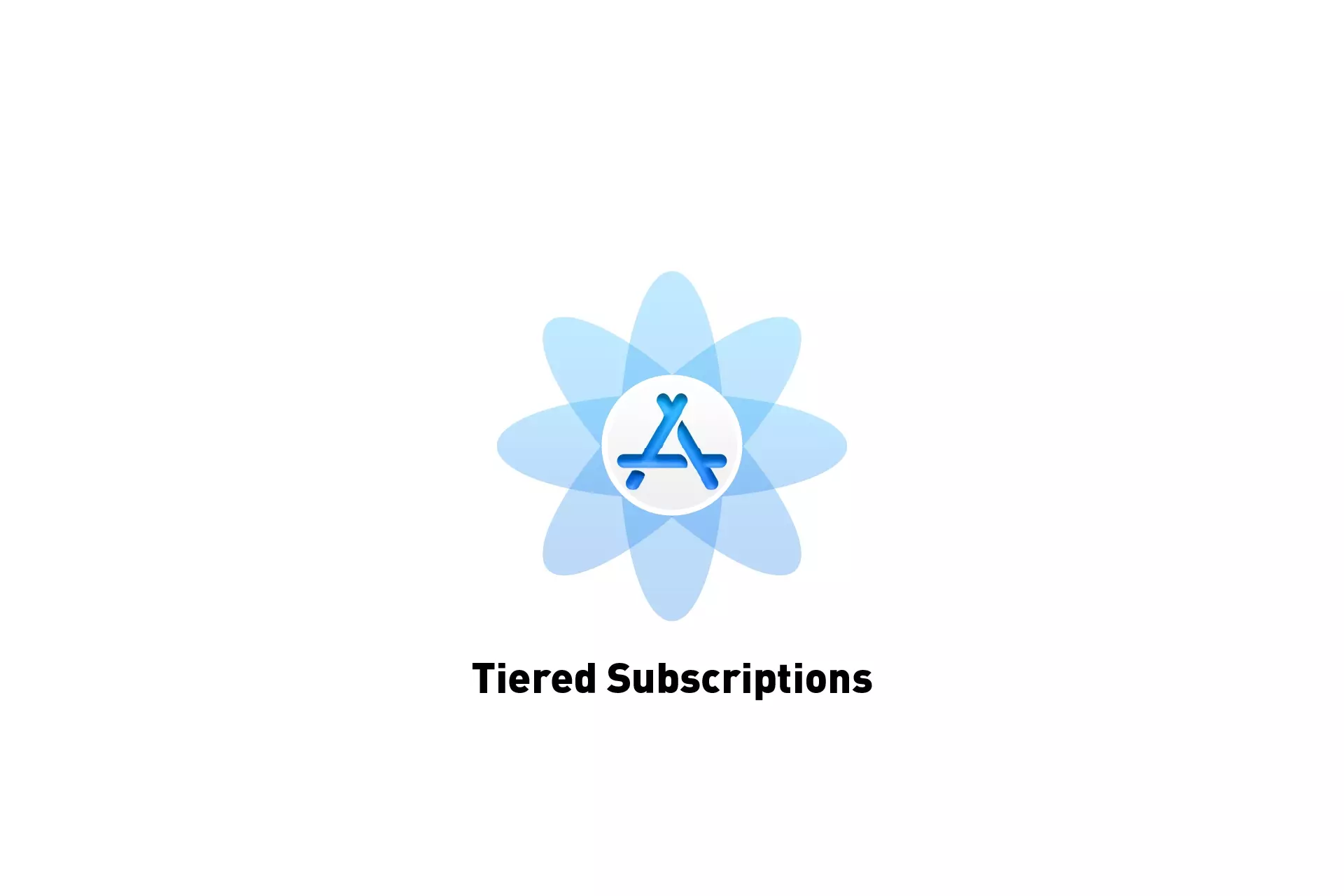
A step by step guide on creating auto-renewable subscriptions with subscription levels that allow users to upgrade or downgrade service in App Store Connect.
SubscribeStep One: Create the Subscriptions
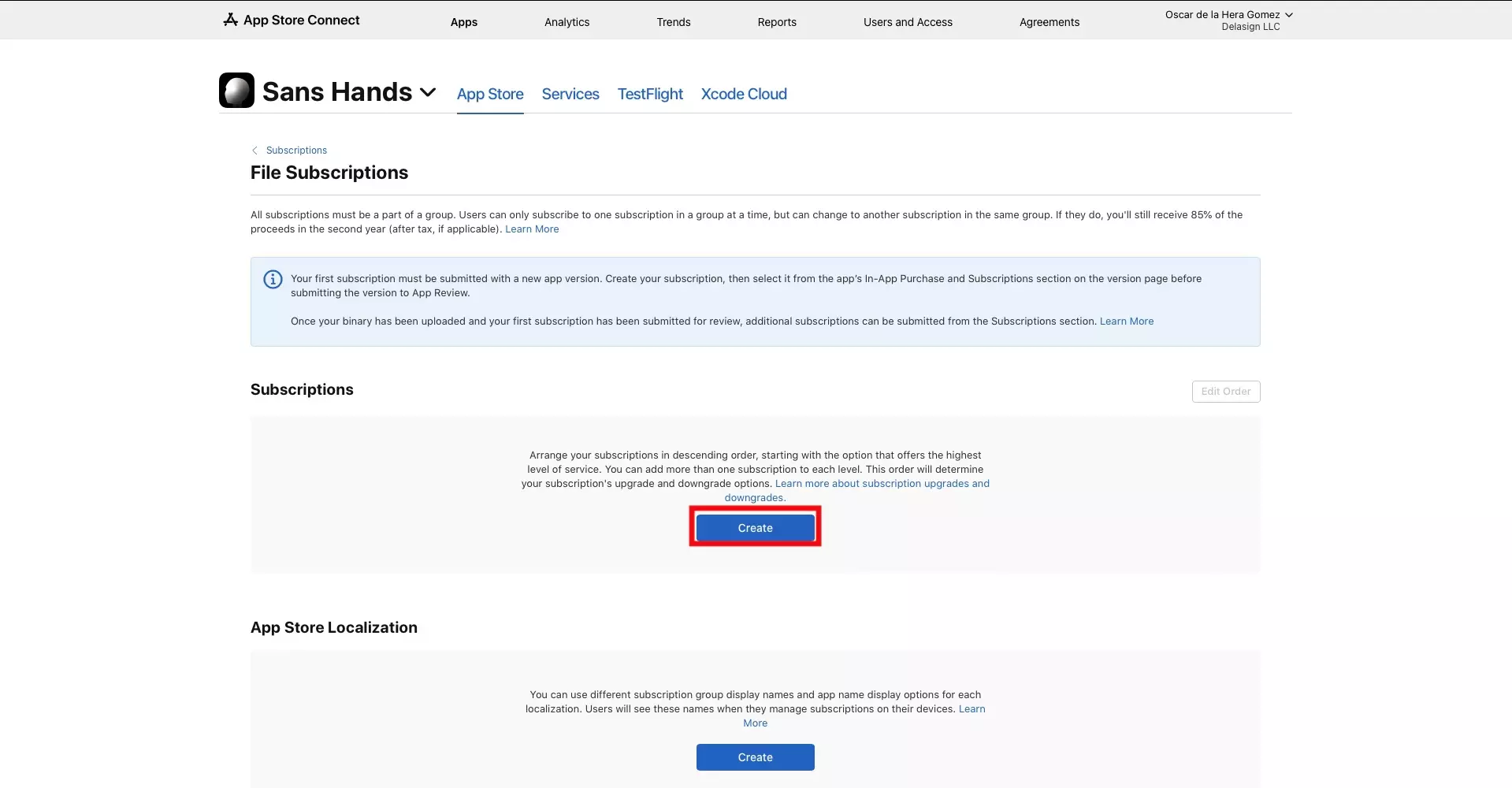
In App Store Connect, create two or more Auto-Renewable subscriptions under the same Subscriptions Group.
For a tutorial on how to create an Auto-Renewable Subscription on App Store Connect, consult the one listed below.
Step Two: Access the Subscription Group
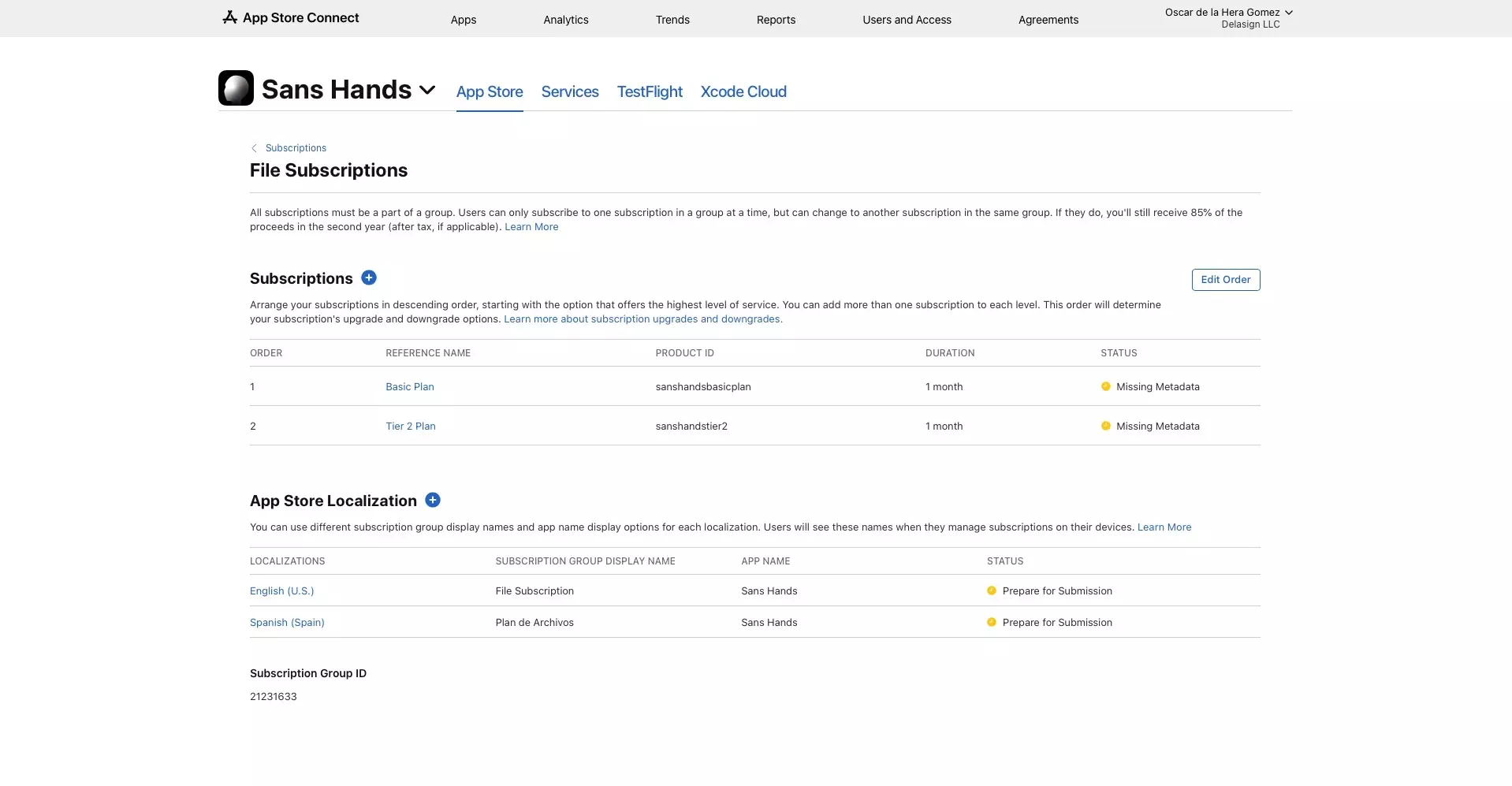
Navigate to the Subscription Group page for the Subscriptions that you created.
Step Three: Edit Order
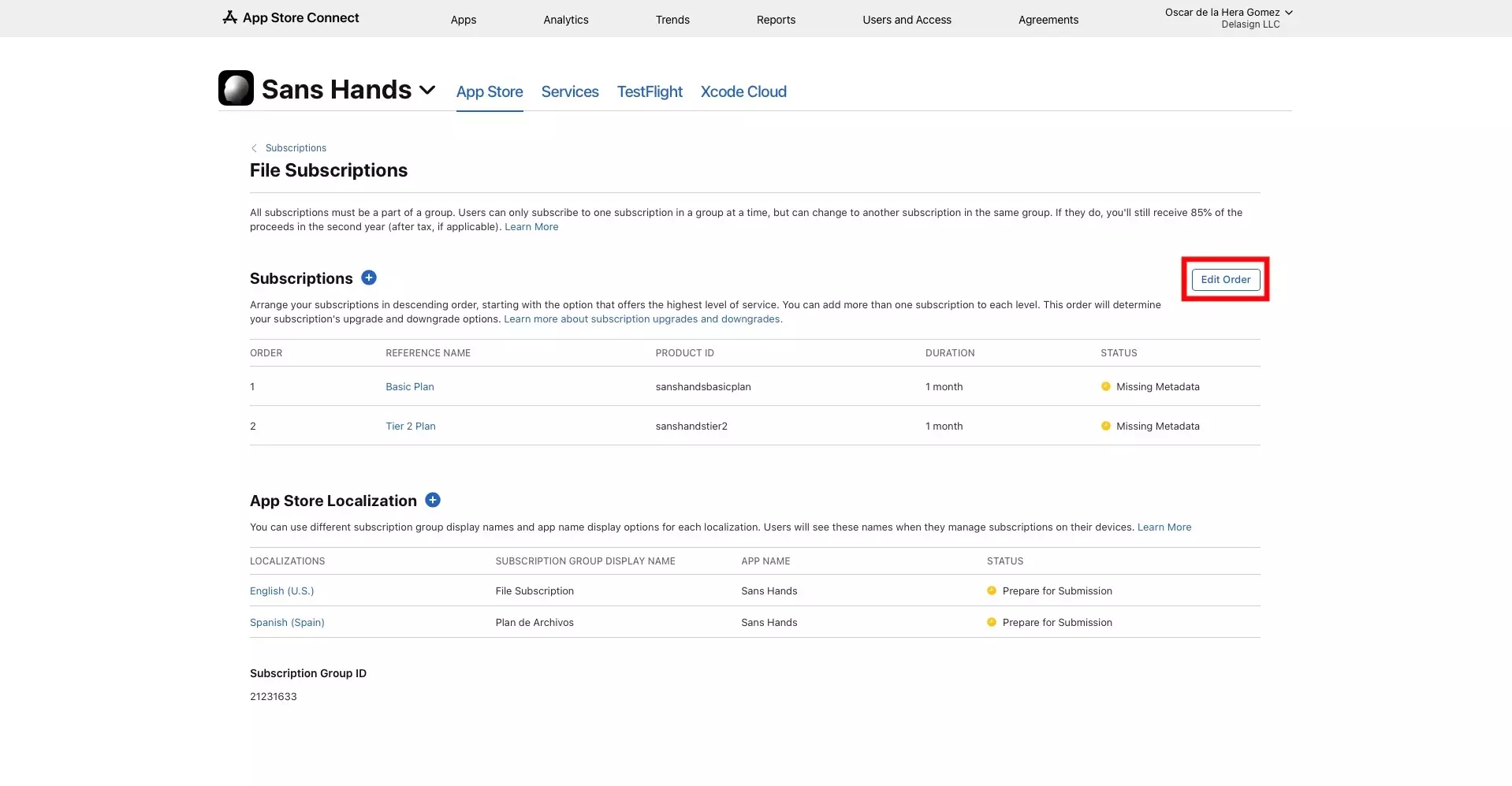
Click on the Edit Order button.
Step Four: Order & Save
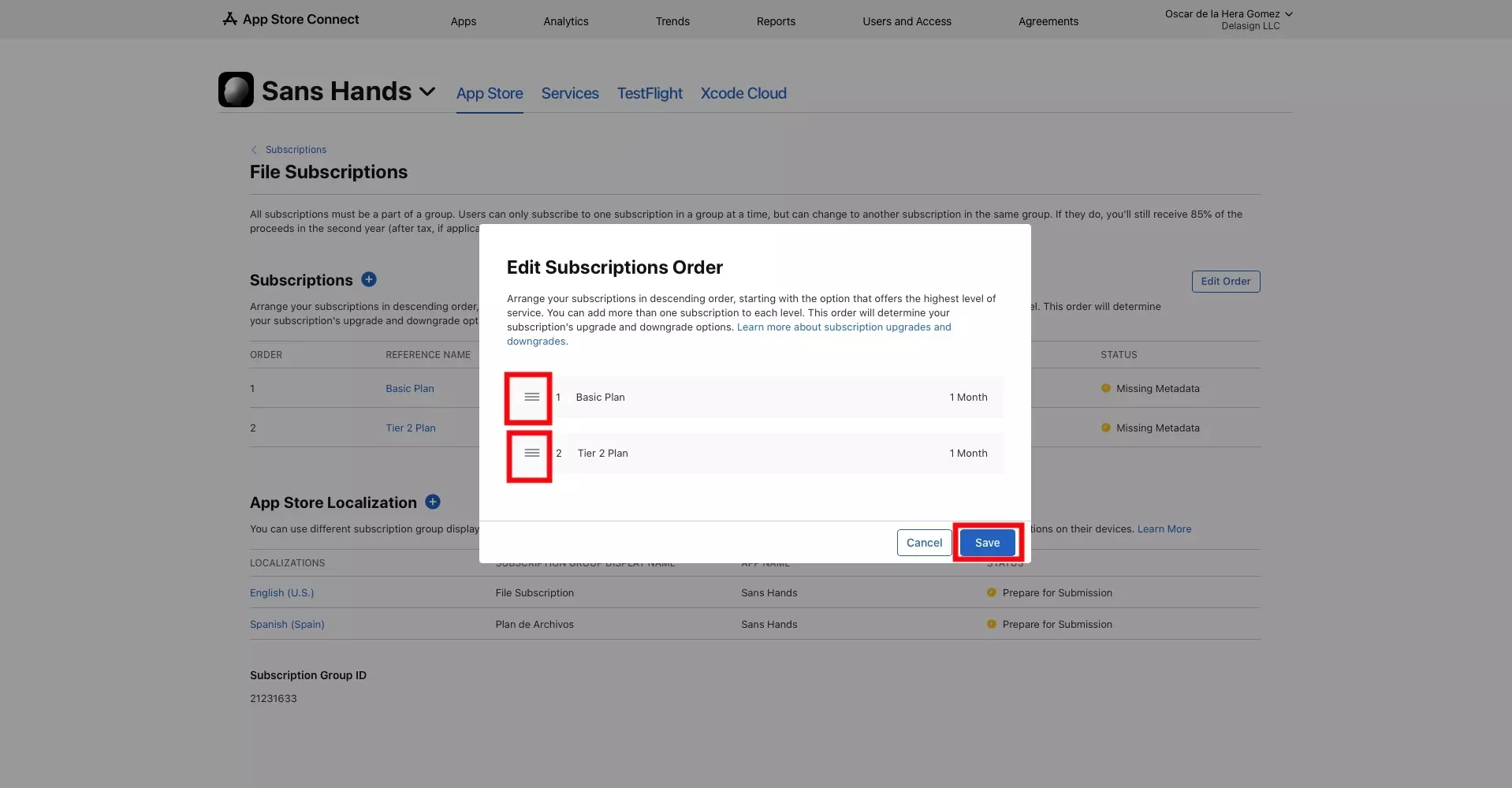
Re-order the subscriptions using the handles next to the subscription titles.
Once you're done press save.
You should be taken back to the Subscription Group page with the order updated.