How to plan a subscription price change in App Store Connect
A step by step guide on planning a subscription price adjustment for iOS, iPadOS, MacOS, WatchOS or TVOS using App Store Connect.
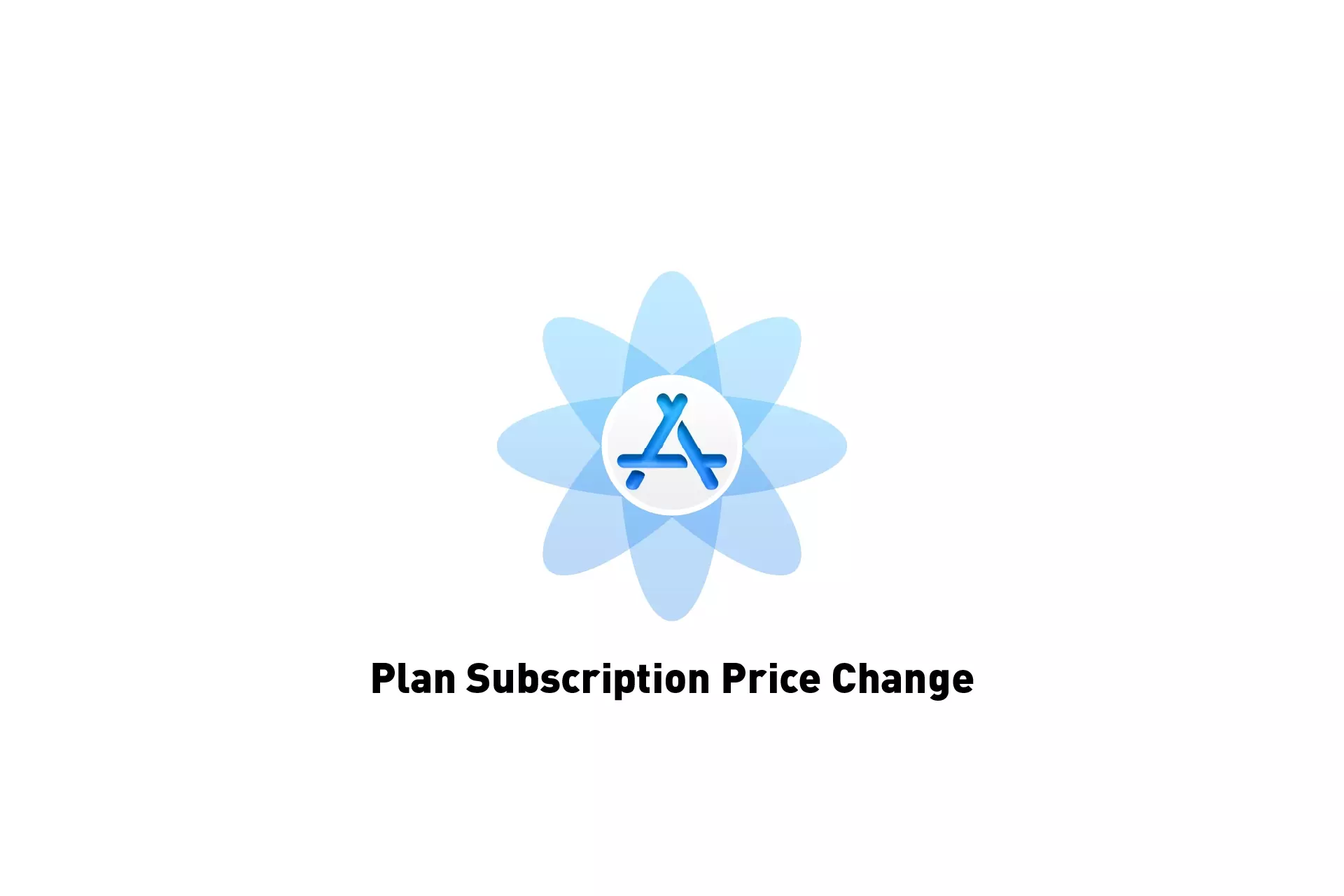
A step by step guide on planning a subscription price adjustment for iOS, iPadOS, MacOS, WatchOS or TVOS using App Store Connect.
Subscribe"After you set a starting price for your auto-renewable subscription, you can schedule one future price change at a time, per territory. If you schedule a second price change when you already have a change scheduled, the first scheduled change will be overwritten. You also have the option to preserve prices for existing subscribers."
Step One: Access the Subscription
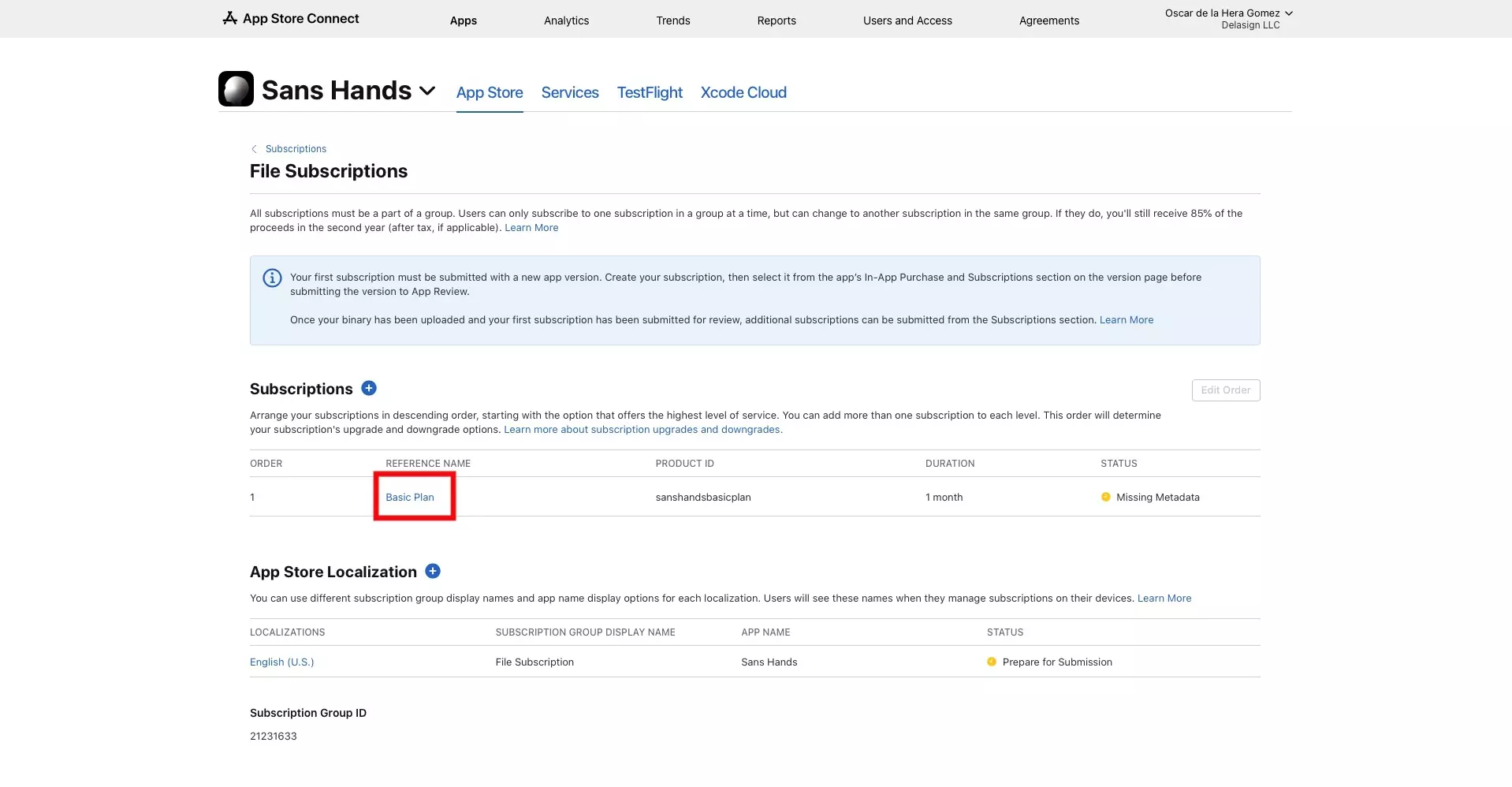
Navigate to the Subscription that you wish to make a price adjustment to.
Step Two: Make the price adjustment
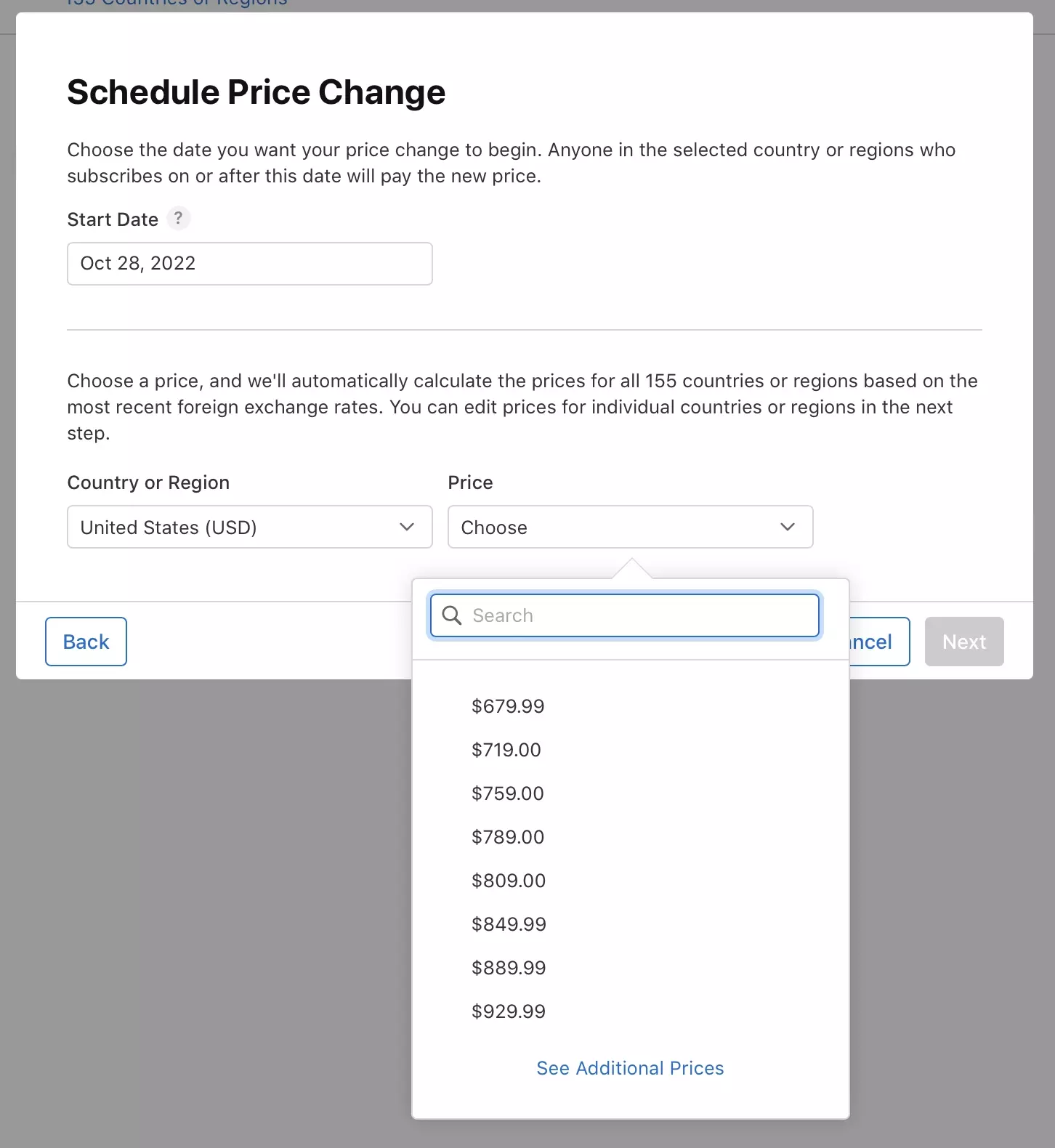
Follow Apples guide on making price adjustments for the case that you are seeking using the link below.