How to add localizations to a subscription in App Store Connect
A step by step guide on adding App Store localizations to Subscriptions for iOS, iPadOS, MacOS, WatchOS or TVOS using App Store Connect.
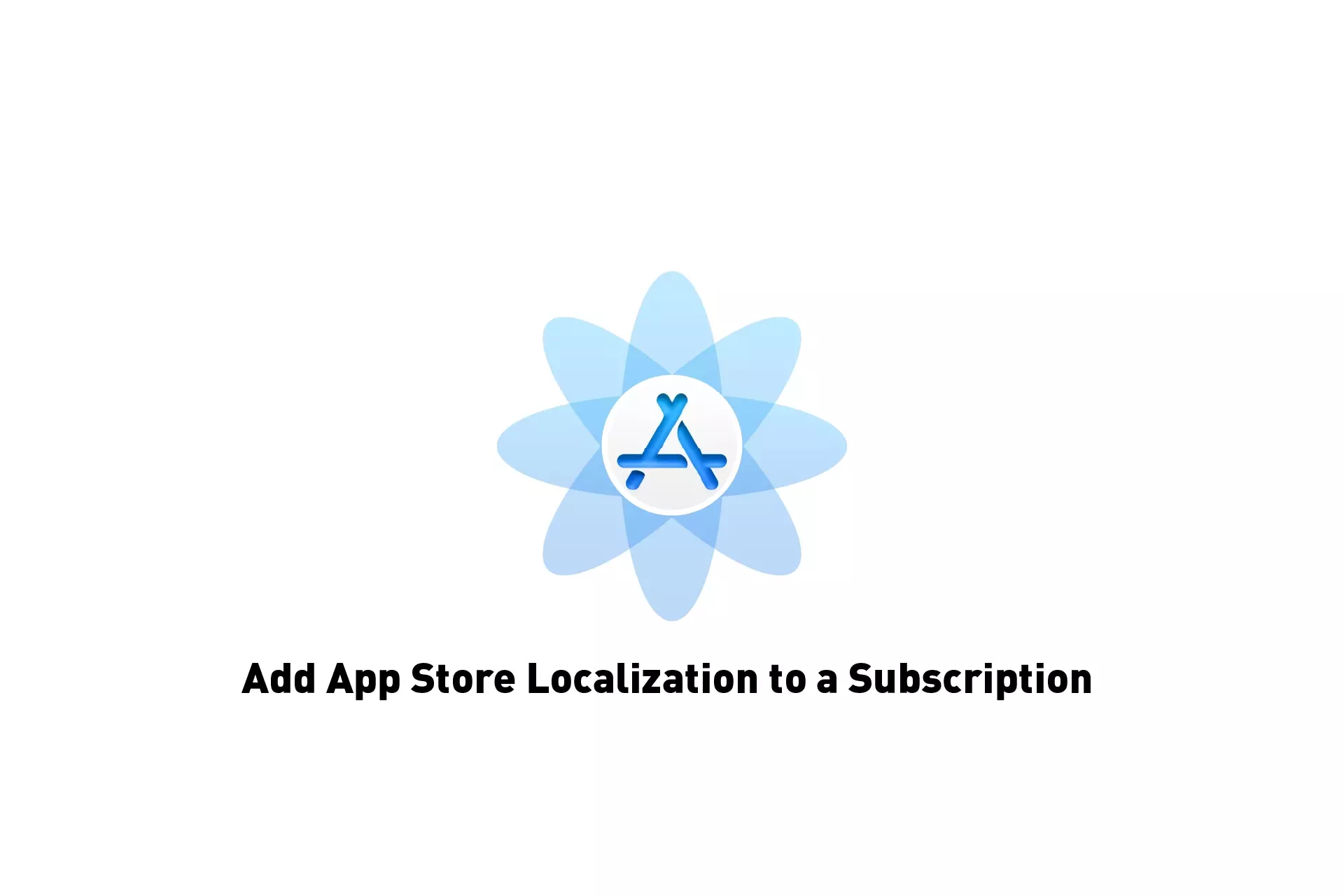
A step by step guide on adding App Store localizations to Subscriptions for iOS, iPadOS, MacOS, WatchOS or TVOS using App Store Connect.
Please note that this tutorial provides information on adding App Store Localizations for both renewable and non-renewing subscriptions.
Step One: Access the App Subscription
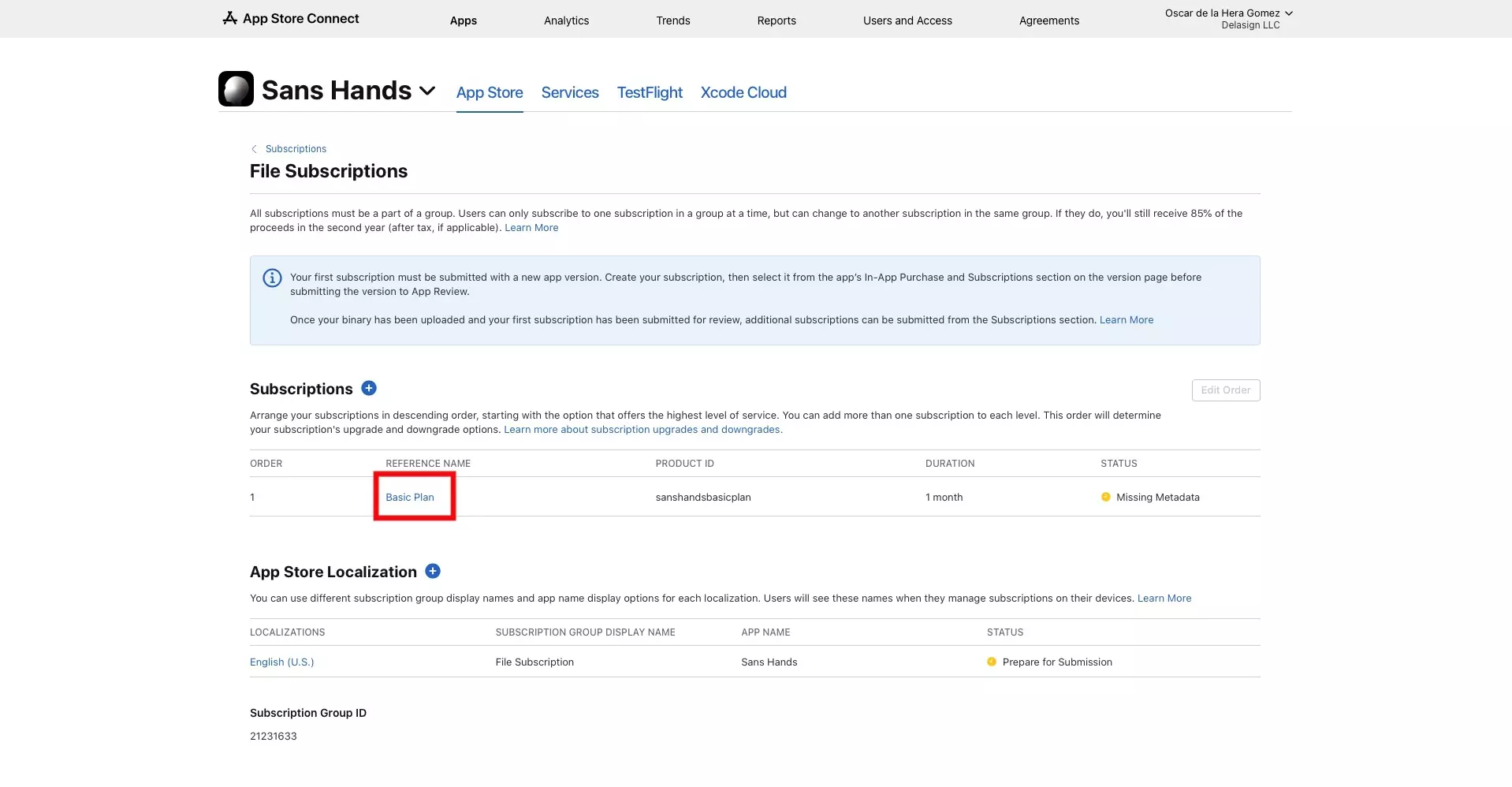
Access the Subscription in App Store Connect.
If you have yet to create a subscription, follow the tutorial below.
Step Two: Add the localization
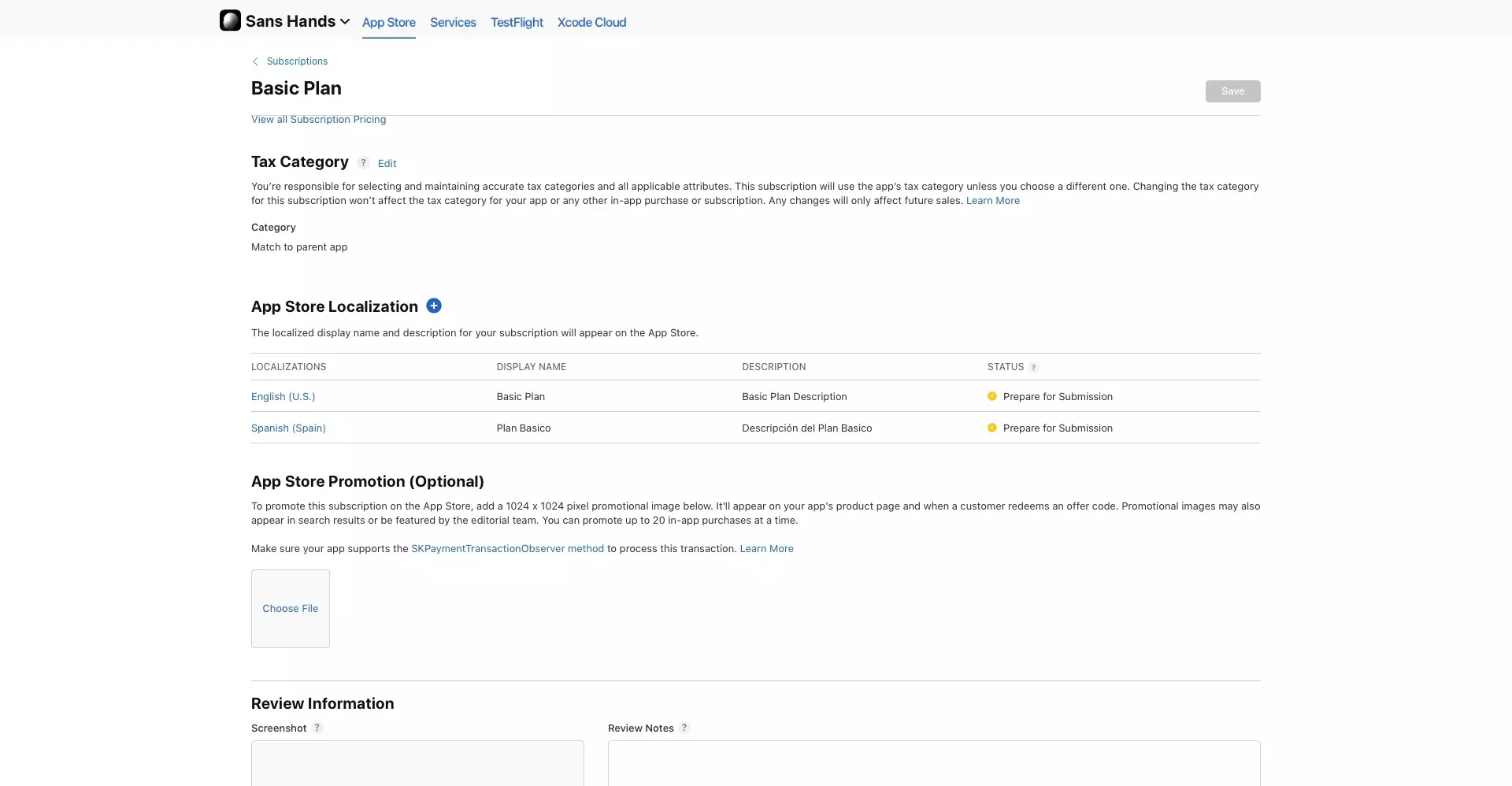
In the Subscription detail page, scroll down to the App Store Localization section.
Please note that this is the information that users see when they manage their subscriptions.
A | Select +
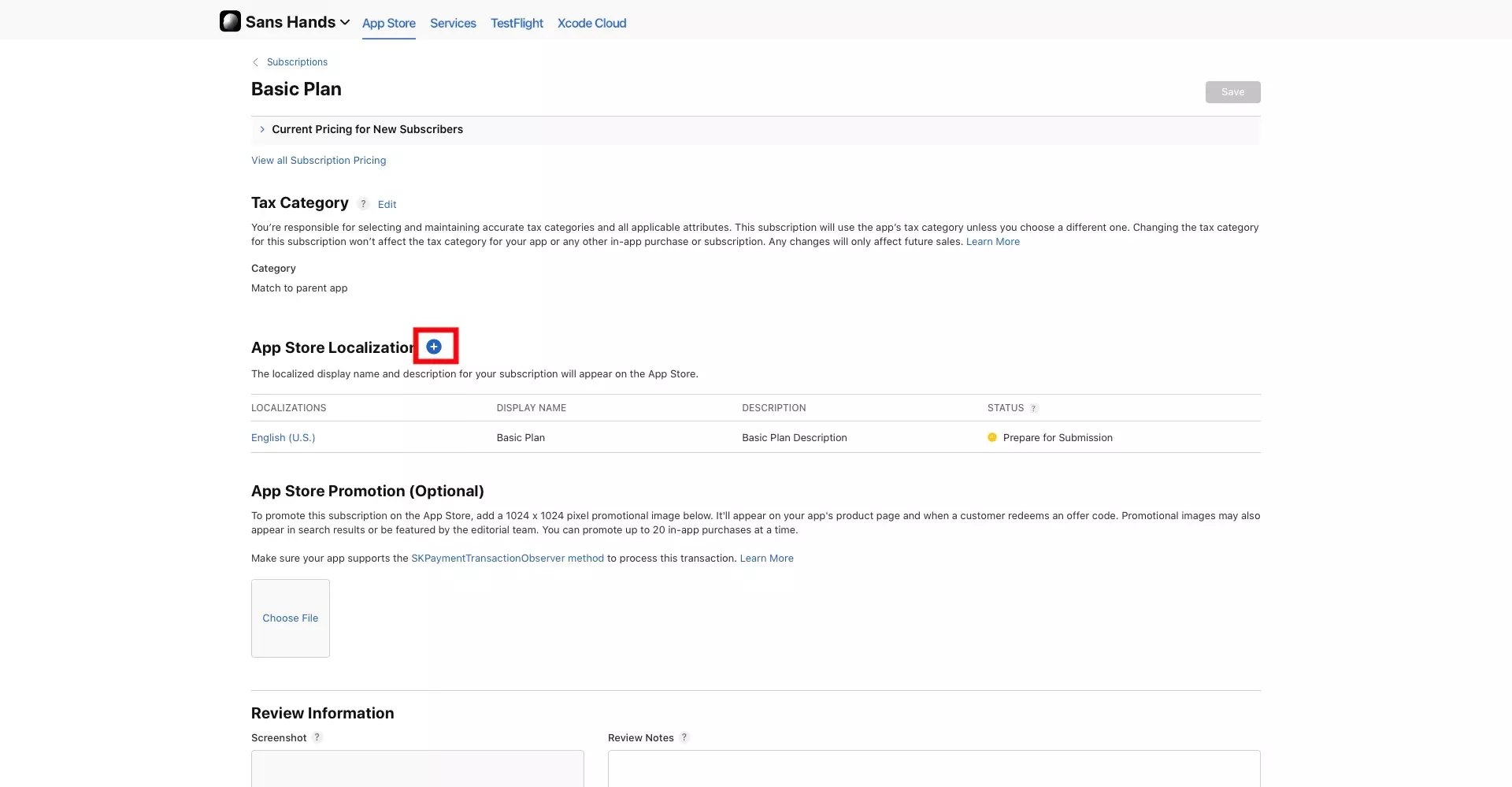
Click the "+" button next to the App Store Localization section title.
B | Fill in the details
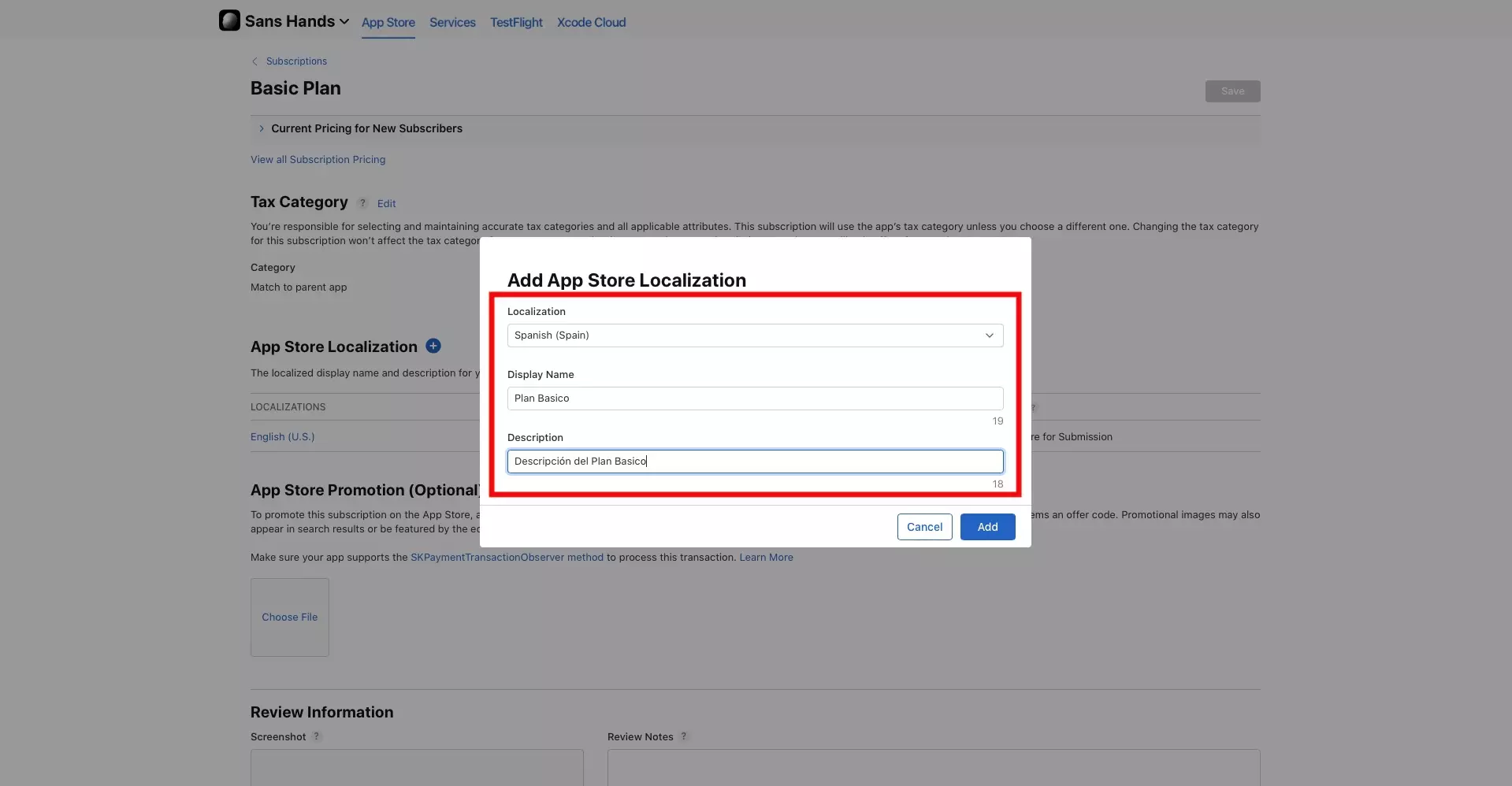
Select the localized region that you wish to create the localization for using the localization dropdown.
Subsequently, add the Display Name and Description for that locale.
C | Select Add
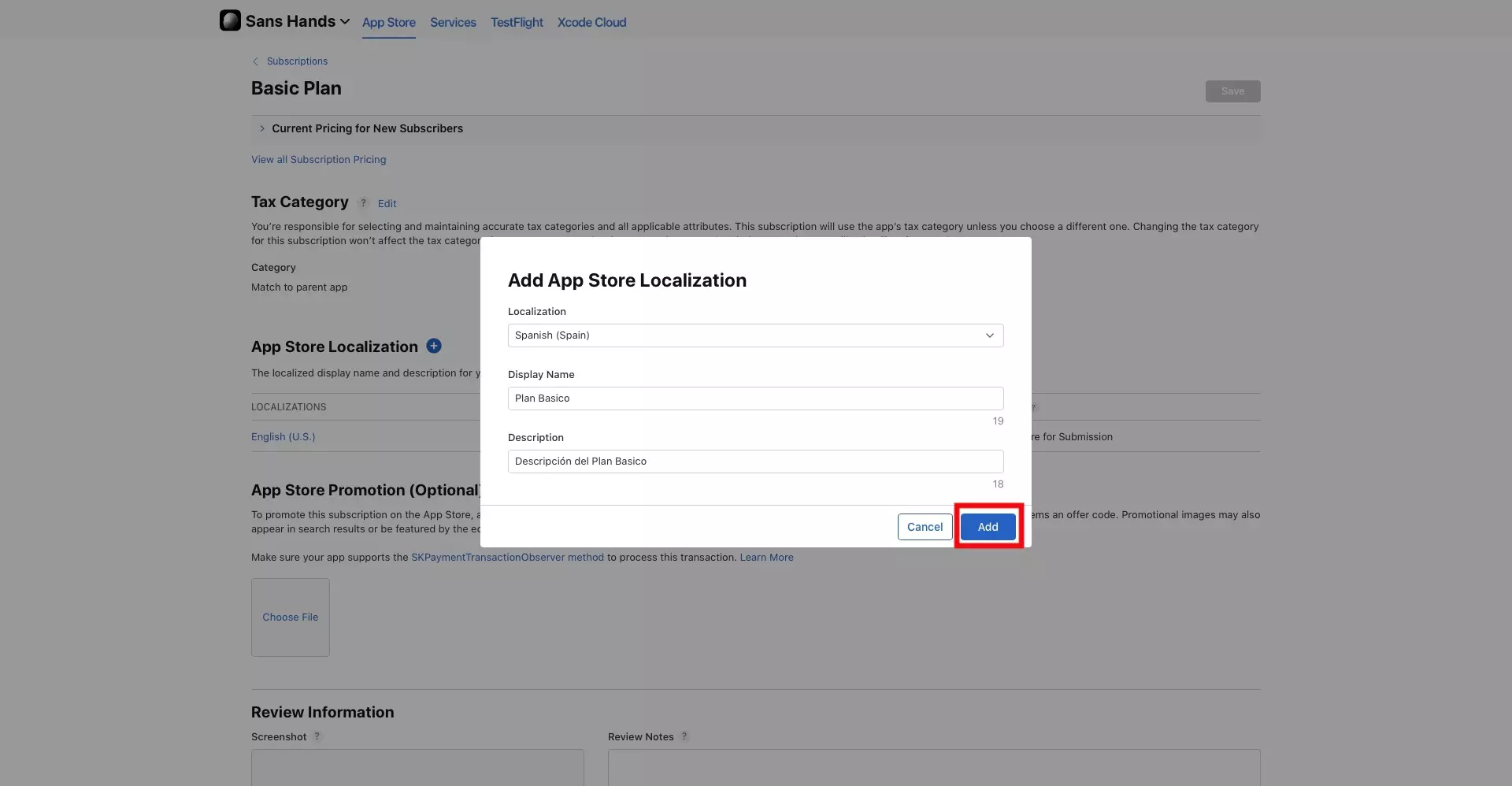
Click the Add button to add the localization to the subscription.
As noted above, you do not need to "Save" the subscription in order for the new localizations to be saved to the subscription.