How to add localizations to a Subscription Group in App Store Connect
A step by step guide on adding App Store localizations to Subscription Groups for iOS, iPadOS, MacOS, WatchOS or TVOS using App Store Connect.
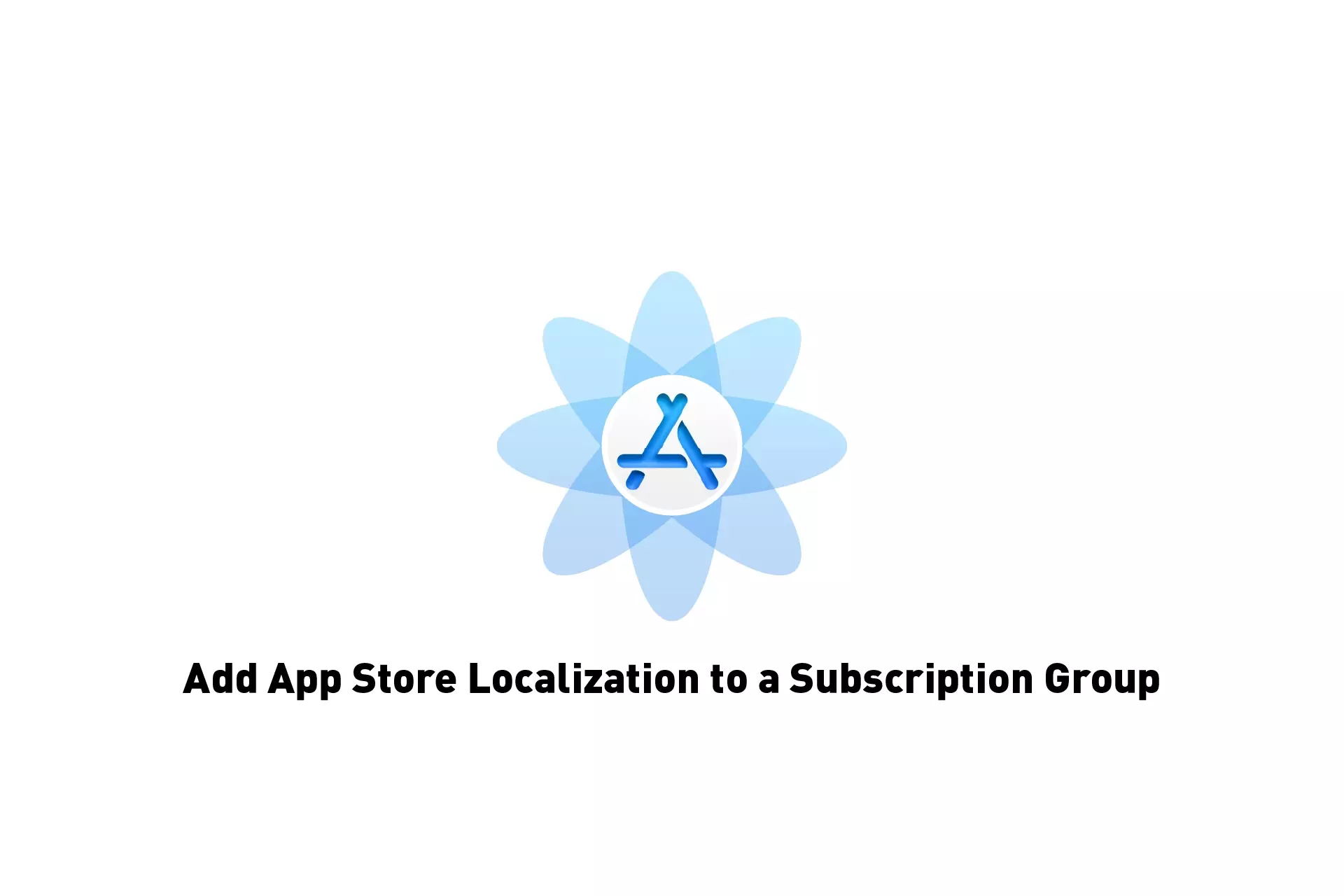
A step by step guide on adding App Store localizations to Subscription Groups for iOS, iPadOS, MacOS, WatchOS or TVOS using App Store Connect.
SubscribeStep One: Access the App Subscriptions page
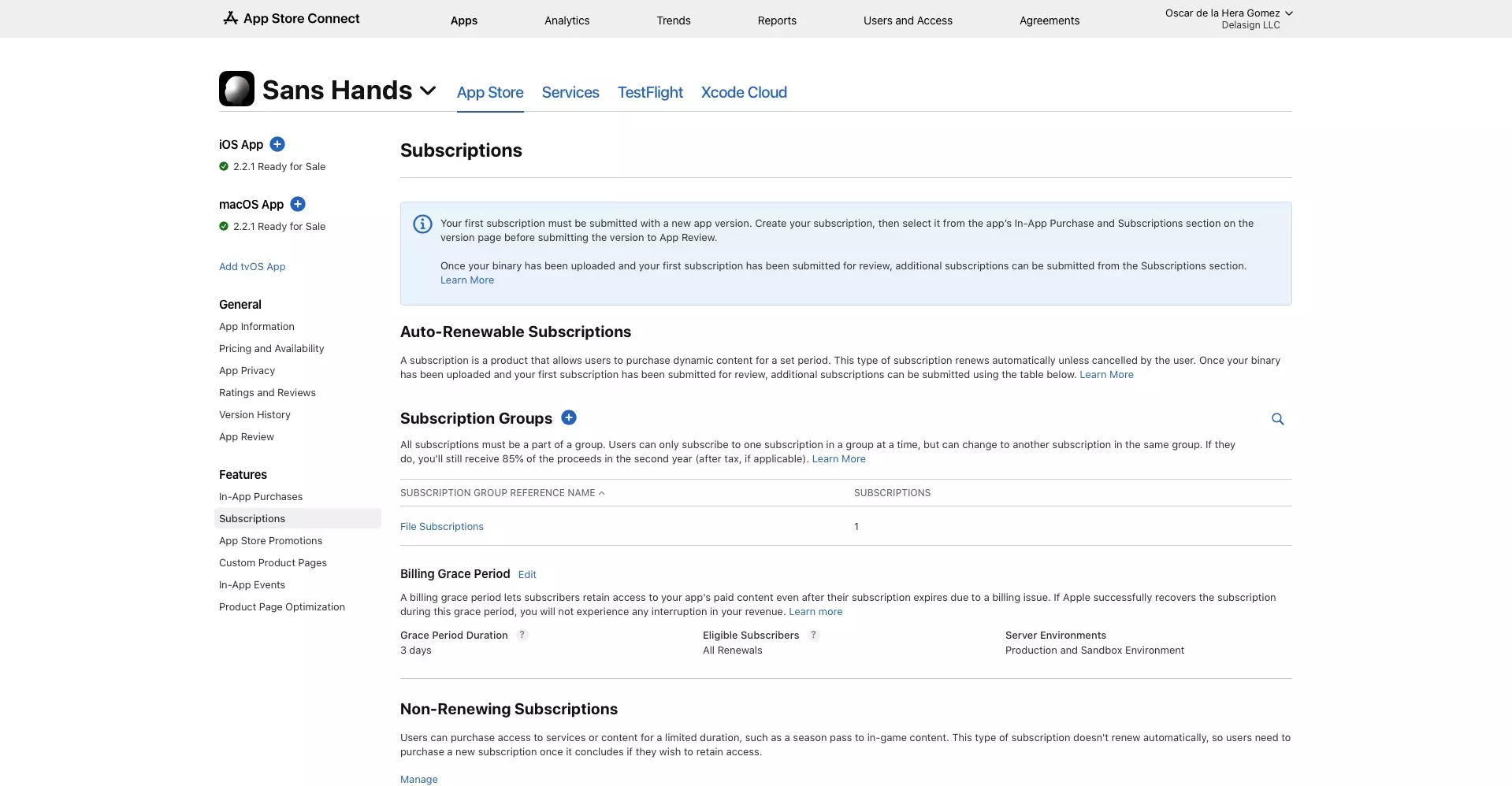
Access the Subscriptions page for the App.
Step Two: Select the Subscription Group
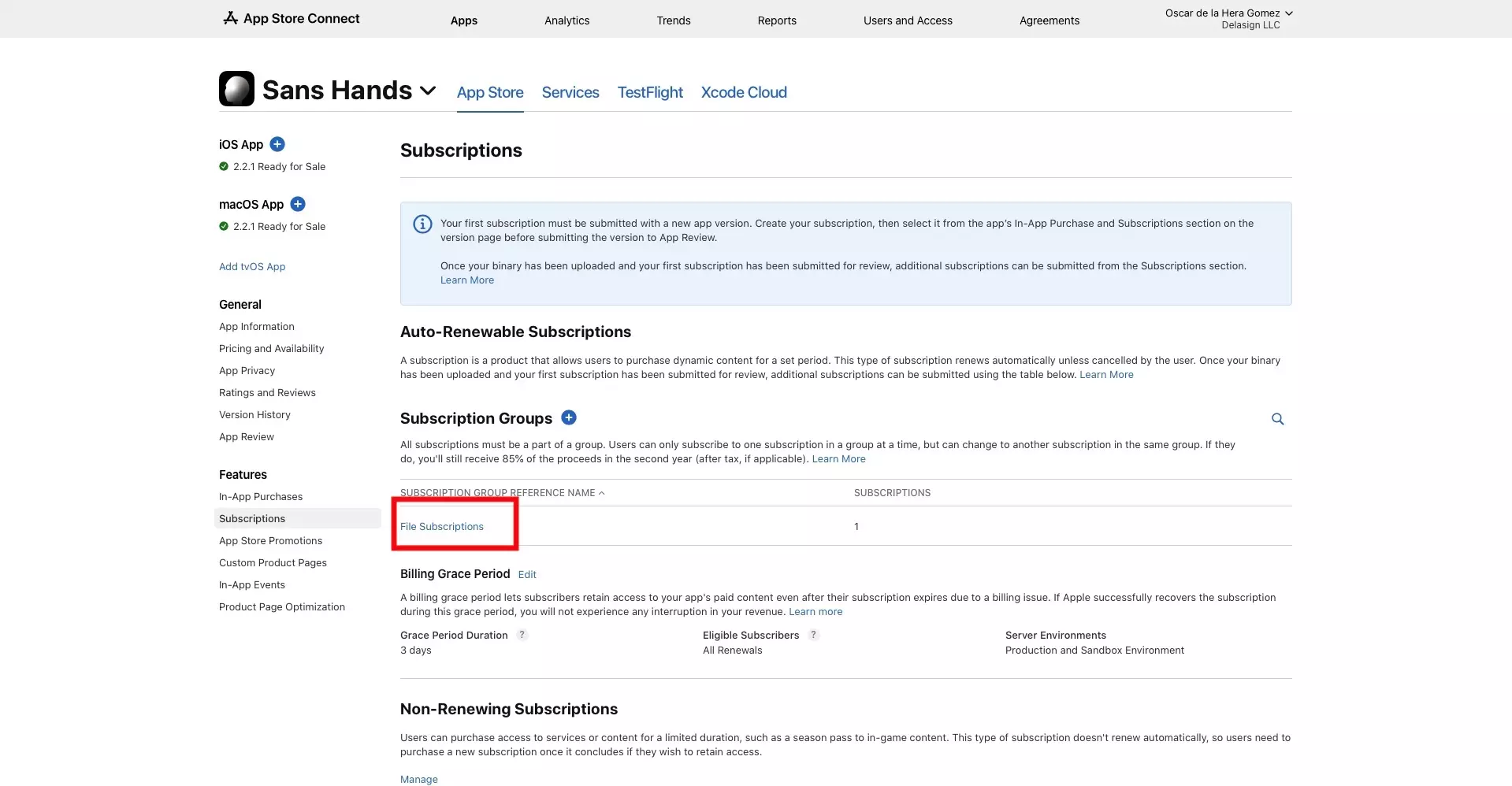
Click on the reference name of the Subscription group that you wish to add localizations to.
Step Three: Add Localization
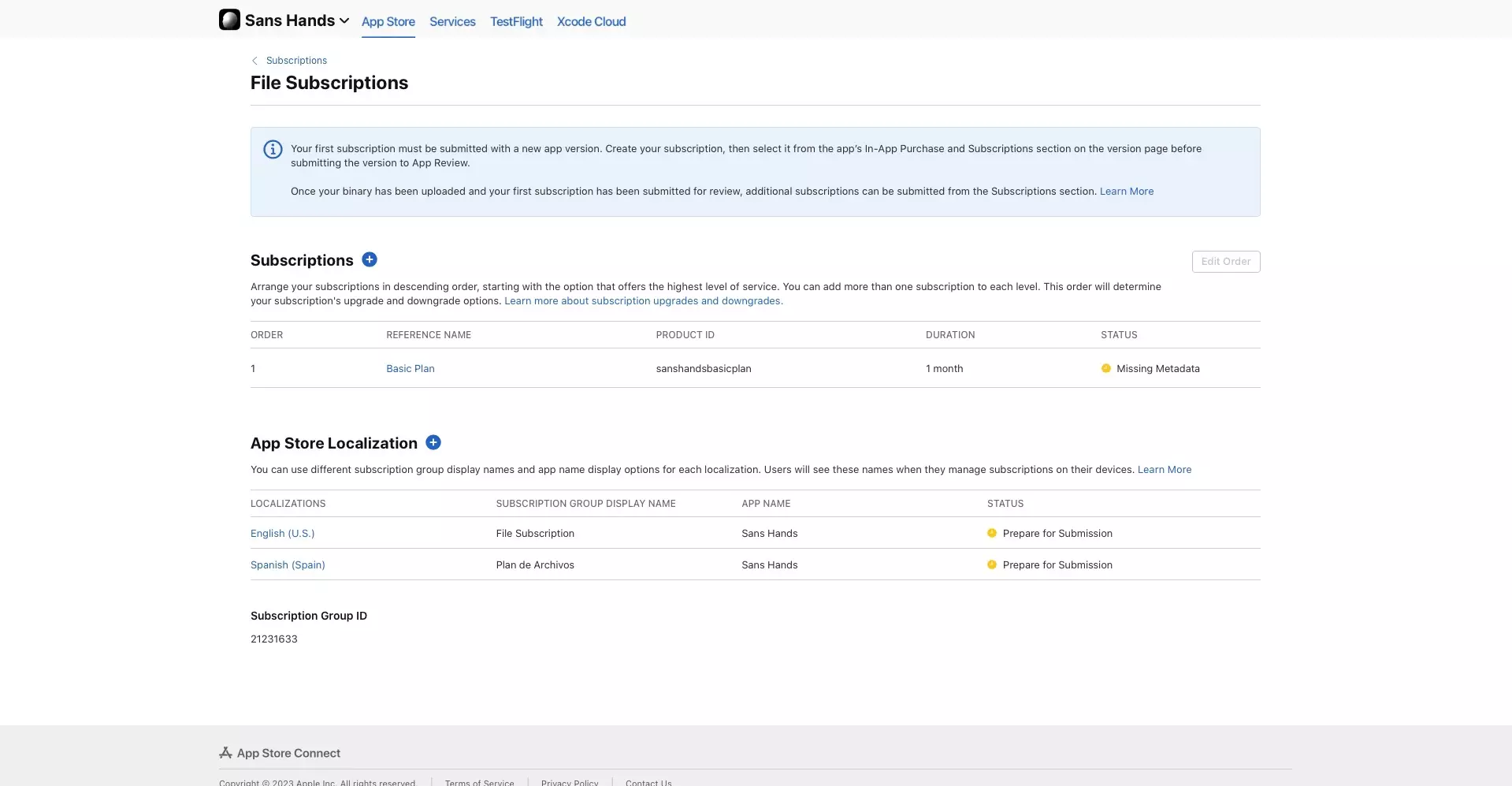
Scroll down to the App Store Localization section.
Please note that this is the information that users see when they manage their subscriptions.
A | Select +
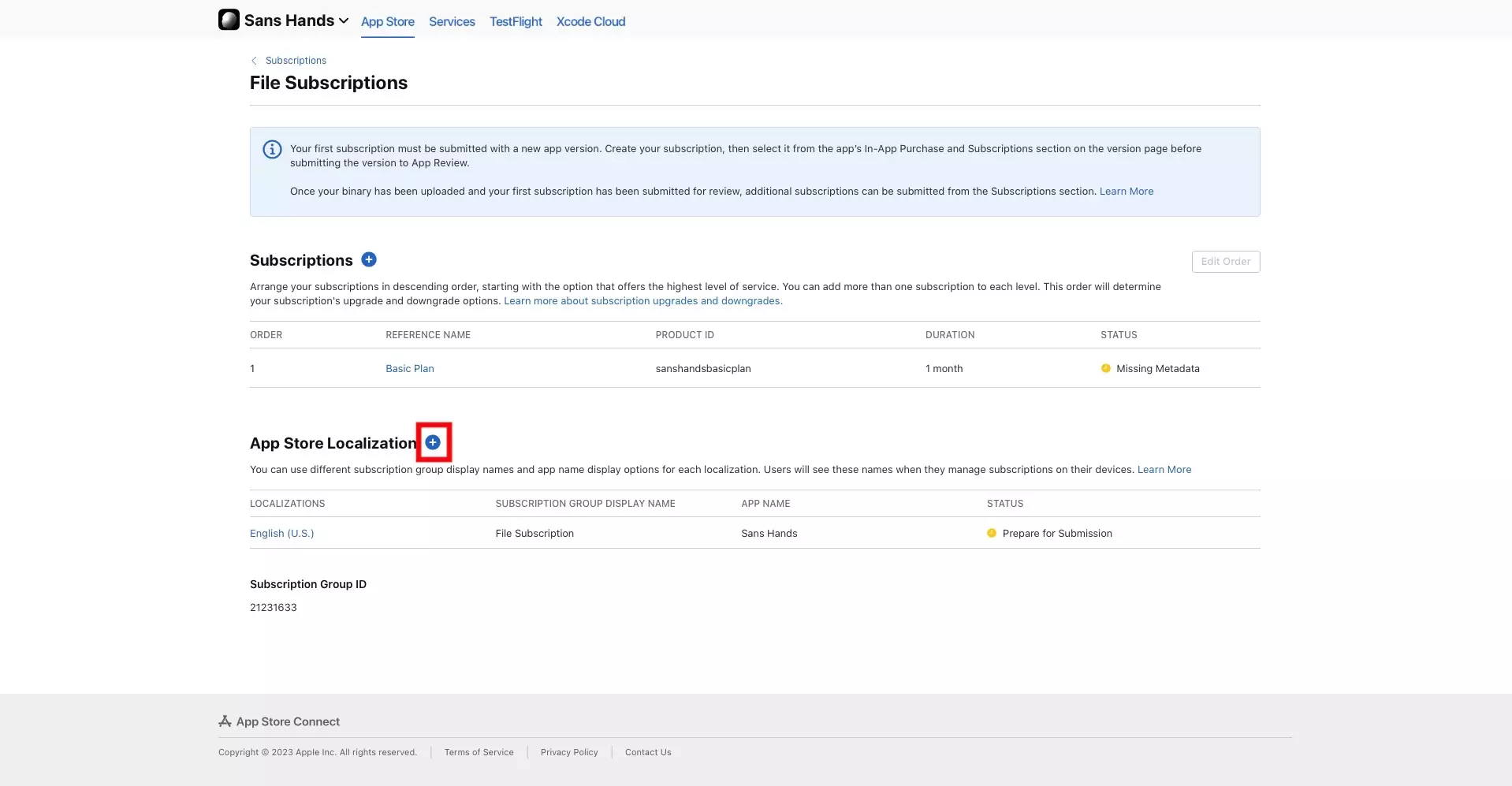
Click the + button next to App Store Localization.
B | Fill in the details
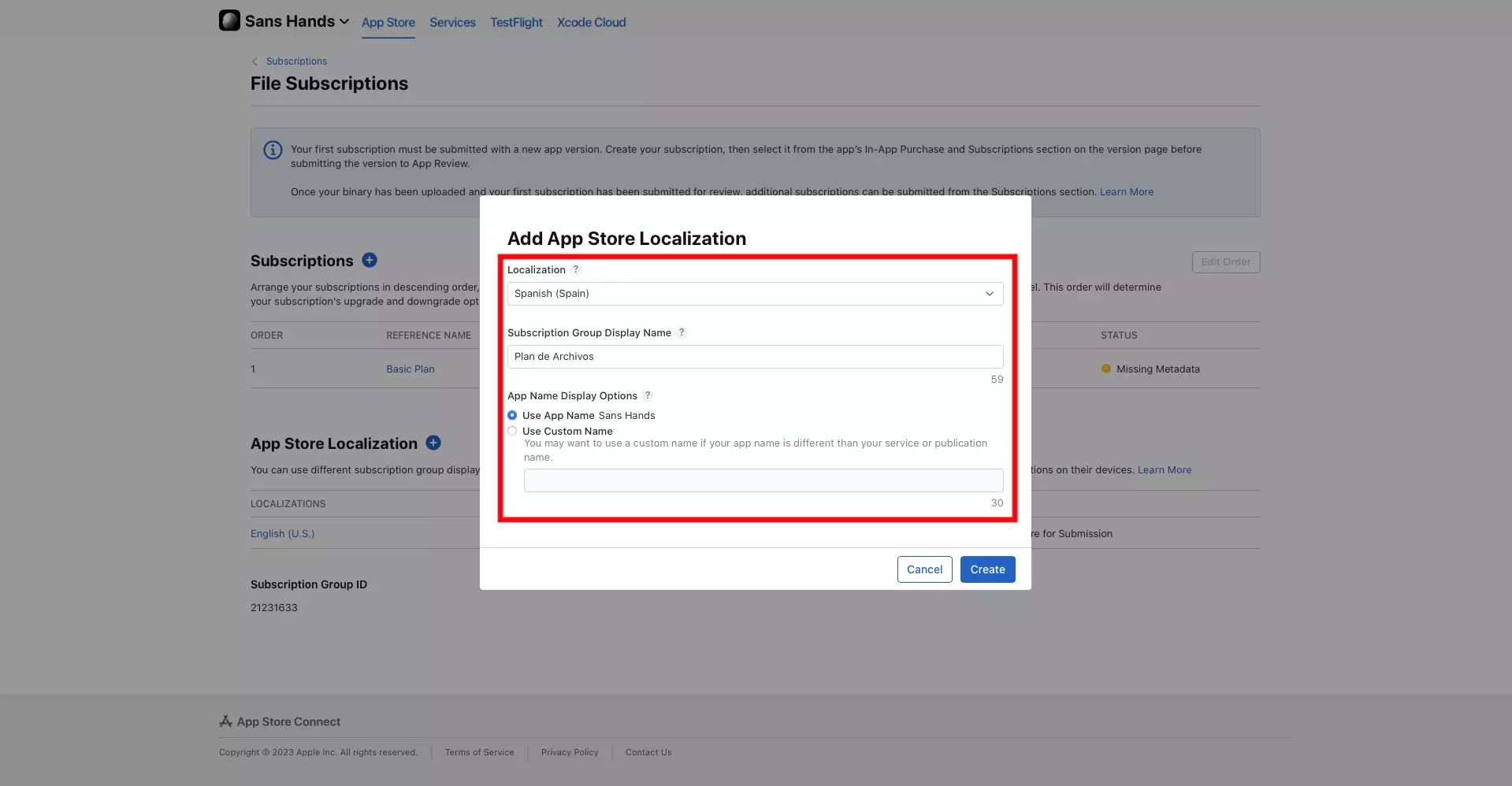
Select a locale from the Localization dropdown and add a Subscription Group Display Name.
C | Select Create
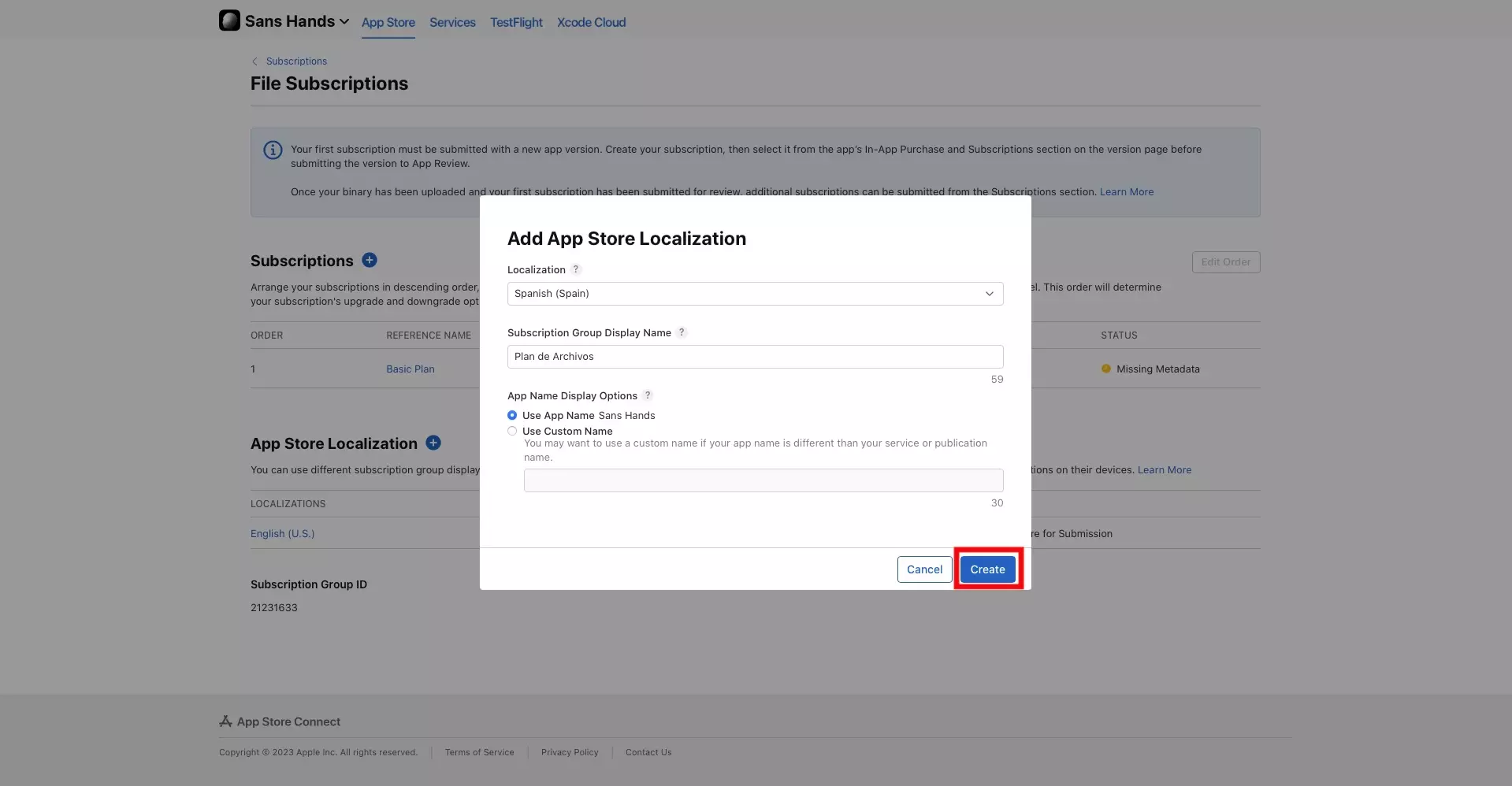
Click Create.