How to access subscriptions in App Store Connect
A step by step guide on accessing subscriptions for iOS, iPadOS, MacOS, WatchOS or TVOS using App Store Connect.
Written by Oscar de la Hera Gomez
First published on 02/17/2023 at 21:20
Last Updated on 02/17/2023 at 21:40
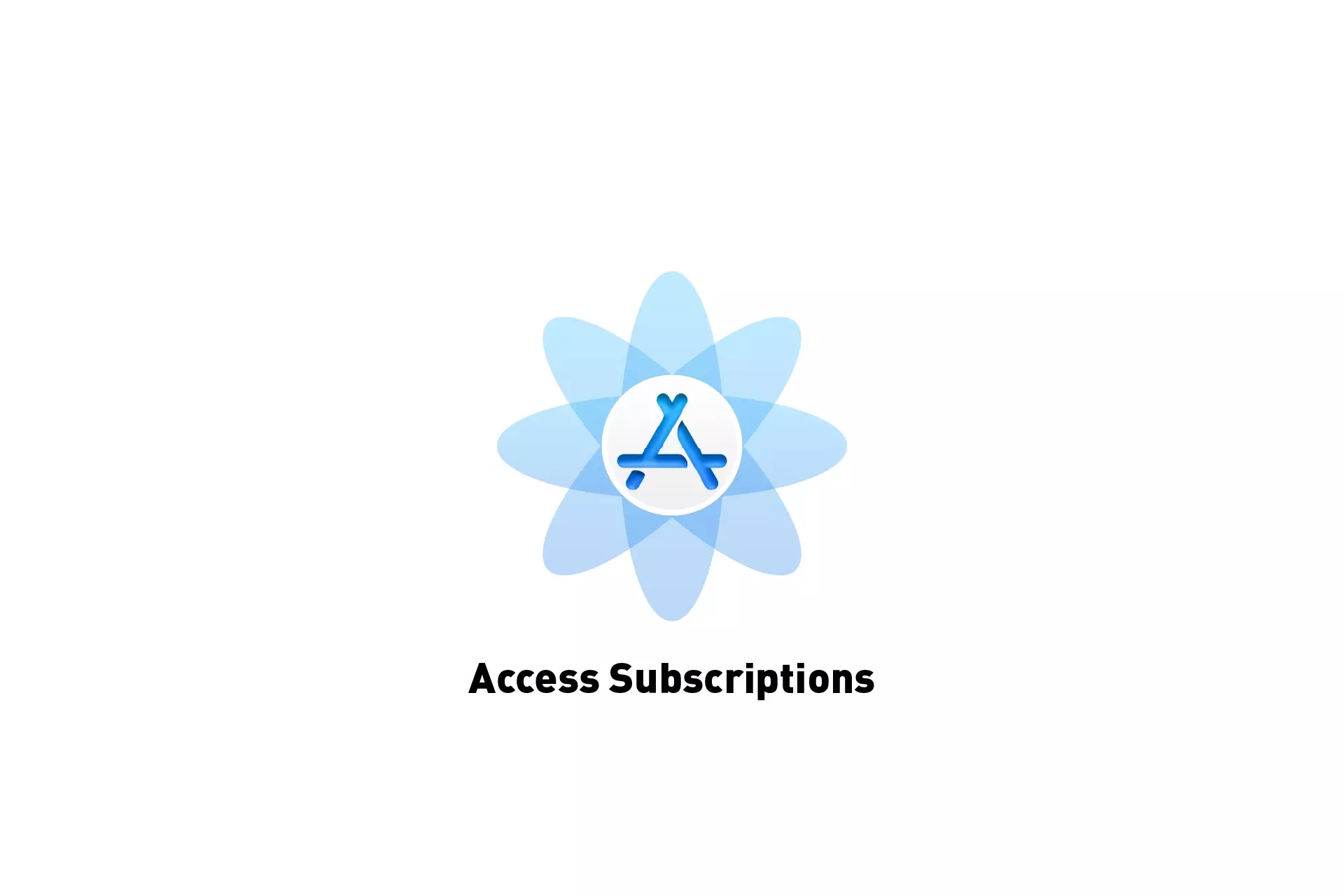
A step by step guide on accessing subscriptions for iOS, iPadOS, MacOS, WatchOS or TVOS using App Store Connect.
SubscribeStep One: Access the App

Access the app in App Store Connect.
Step Two: Select Subscriptions
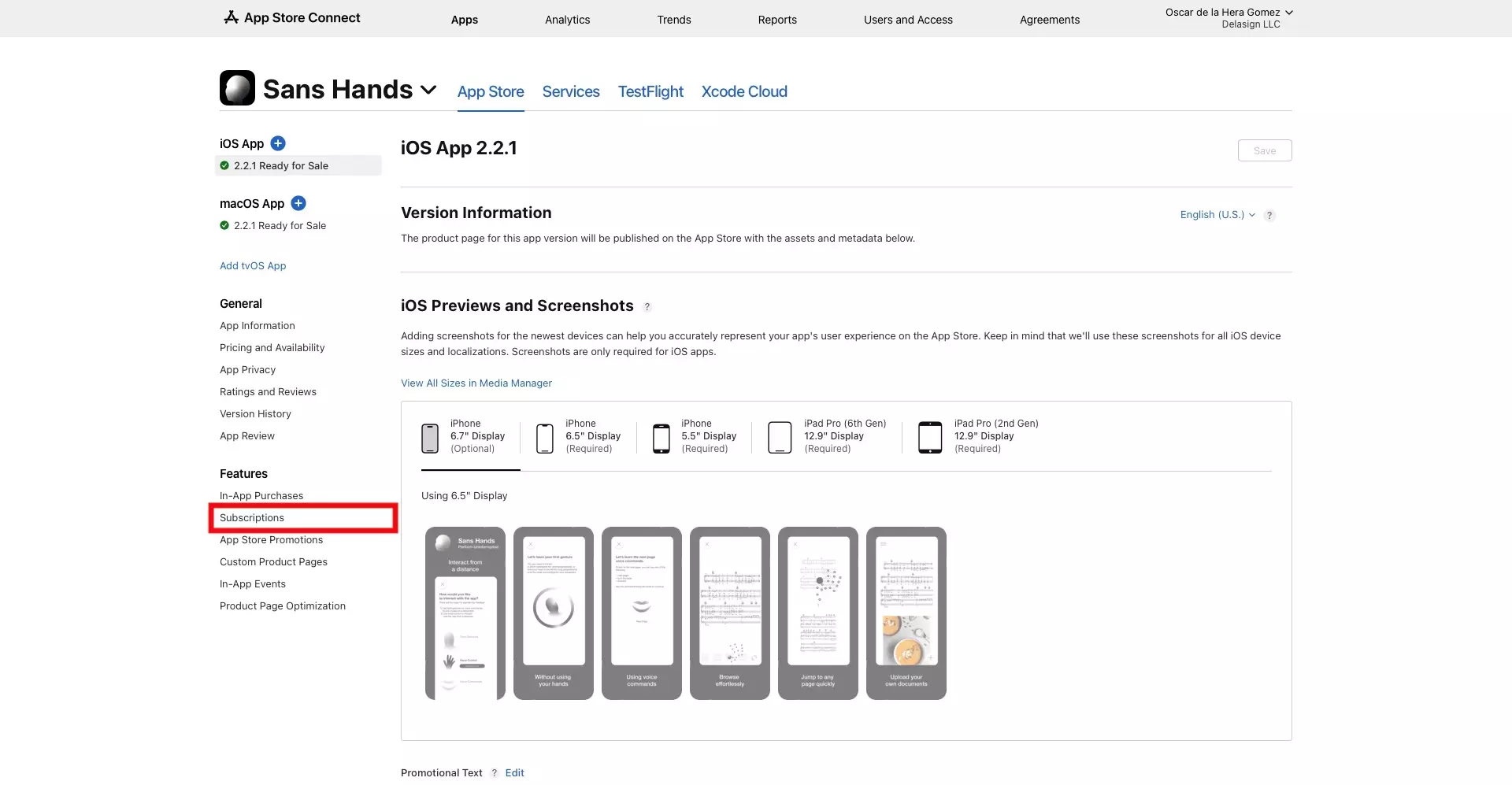
Click Subscriptions on the left menu side bar.
This will lead you to a page similar to the one below.
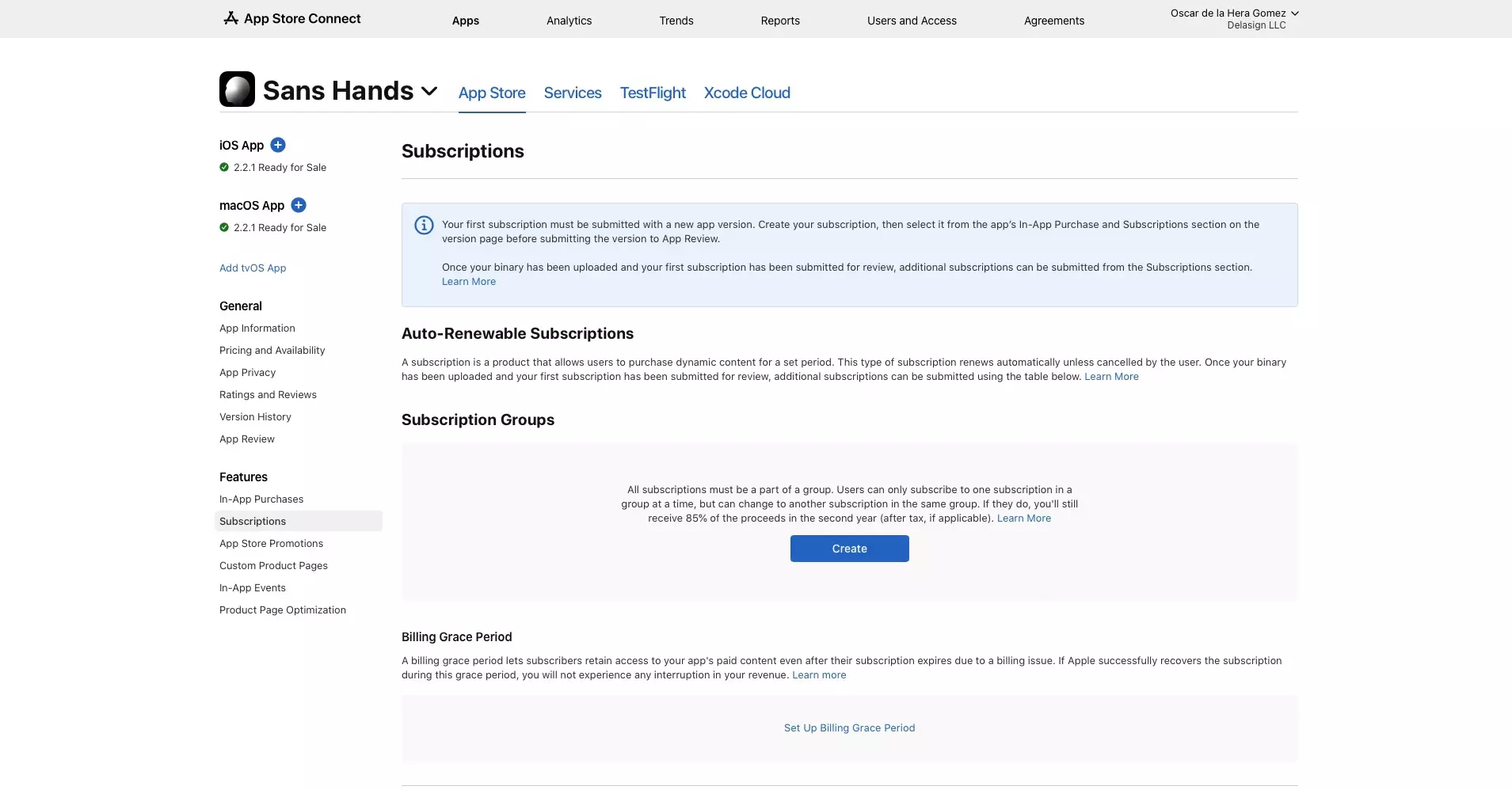
Any Questions?
We are actively looking for feedback on how to improve this resource. Please send us a note to inquiries@delasign.com with any thoughts or feedback you may have.
SubscribeContact UsVisit our BlogView our ServicesView our Work