How to access a non-renewing subscription in App Store Connect
A step by step guide on accessing a non-renewable subscription for iOS, iPadOS, MacOS, WatchOS or TVOS using App Store Connect.
Written by Oscar de la Hera Gomez
First published on 02/18/2023 at 00:20
Last Updated on 02/19/2023 at 14:52
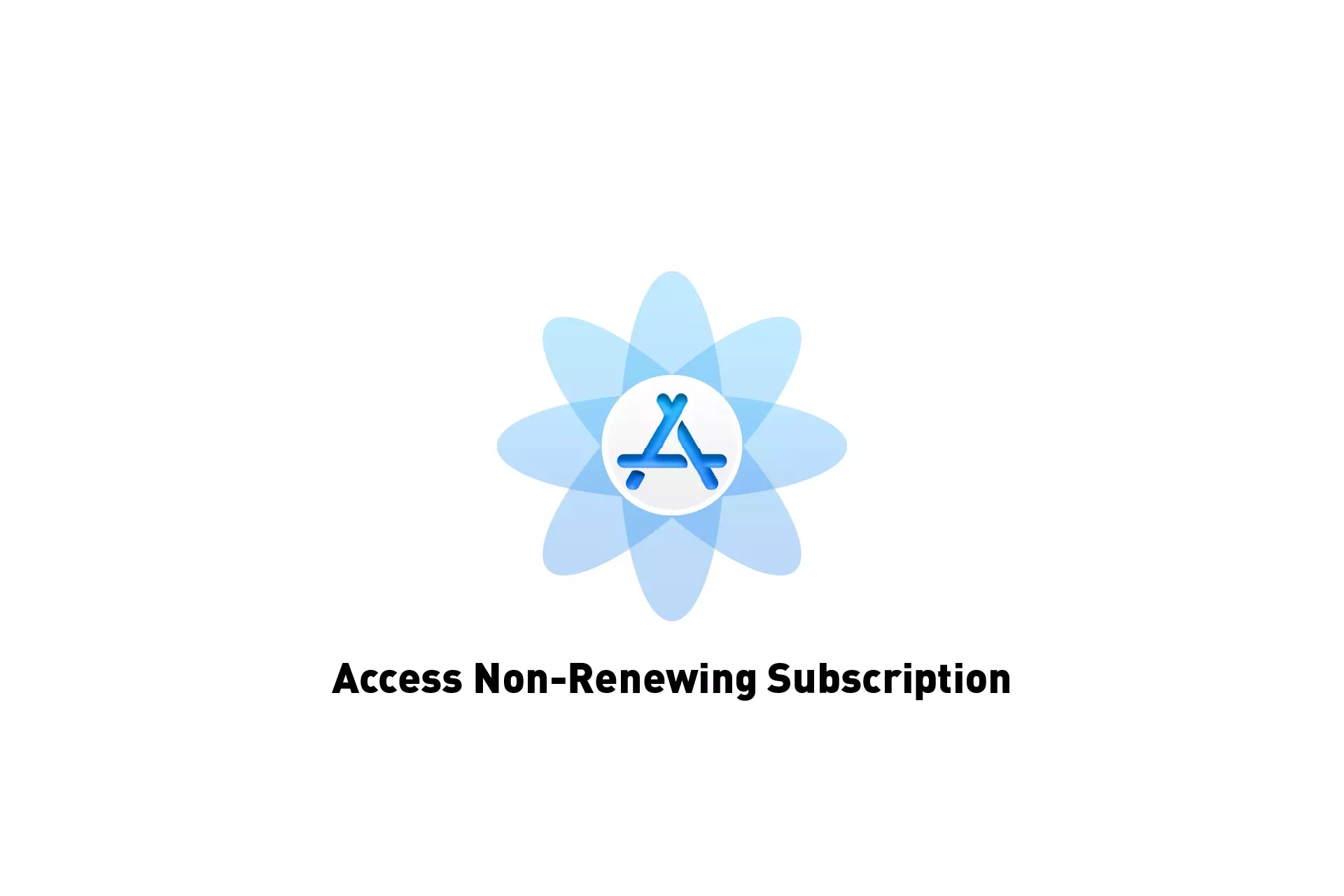
A step by step guide on accessing a non-renewable subscription for iOS, iPadOS, MacOS, WatchOS or TVOS using App Store Connect.
SubscribeStep One: Access the Apps Subscriptions
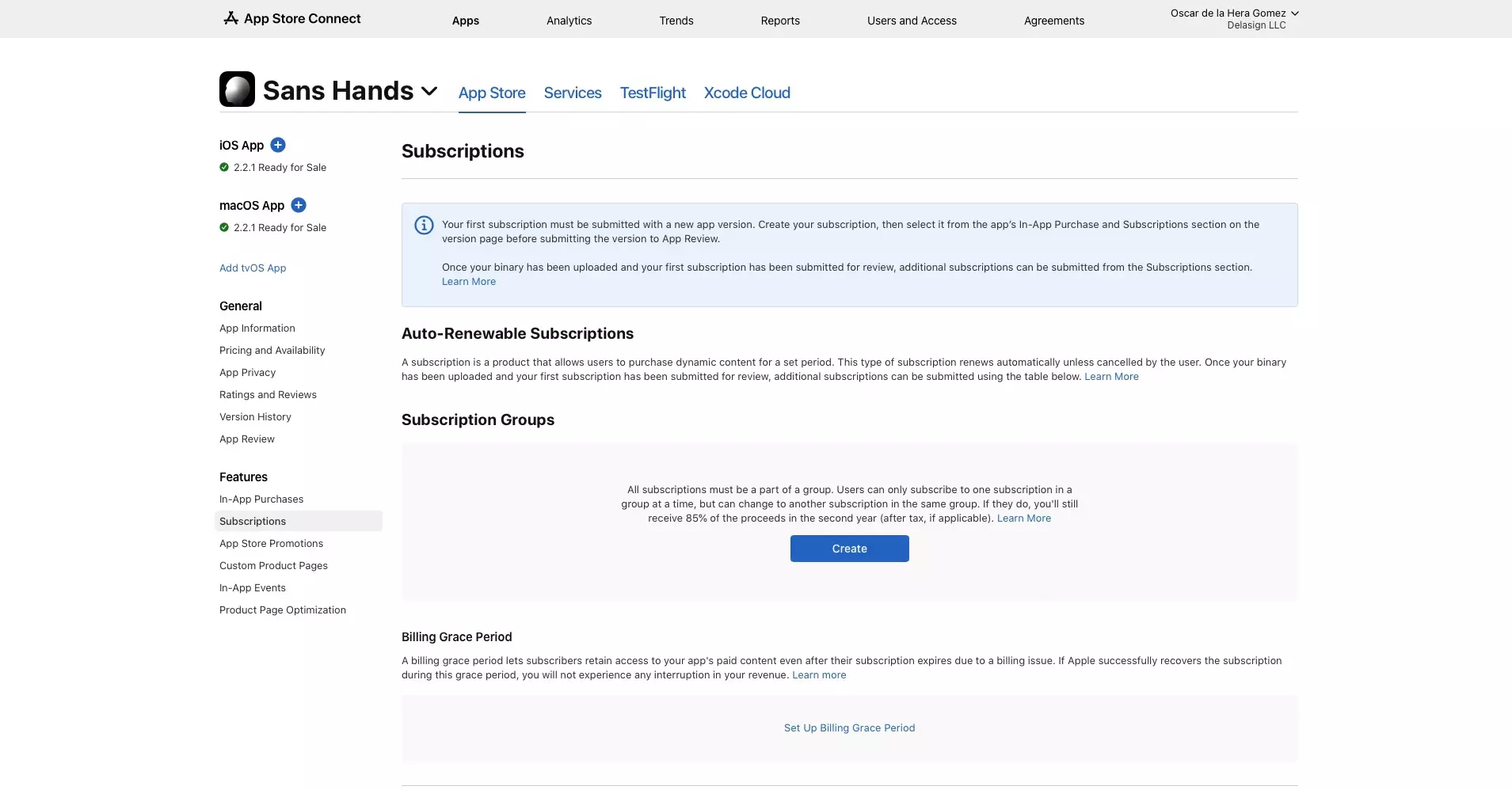
Navigate to the Subscriptions section for the app in App Store Connect.
Step Two: Manage
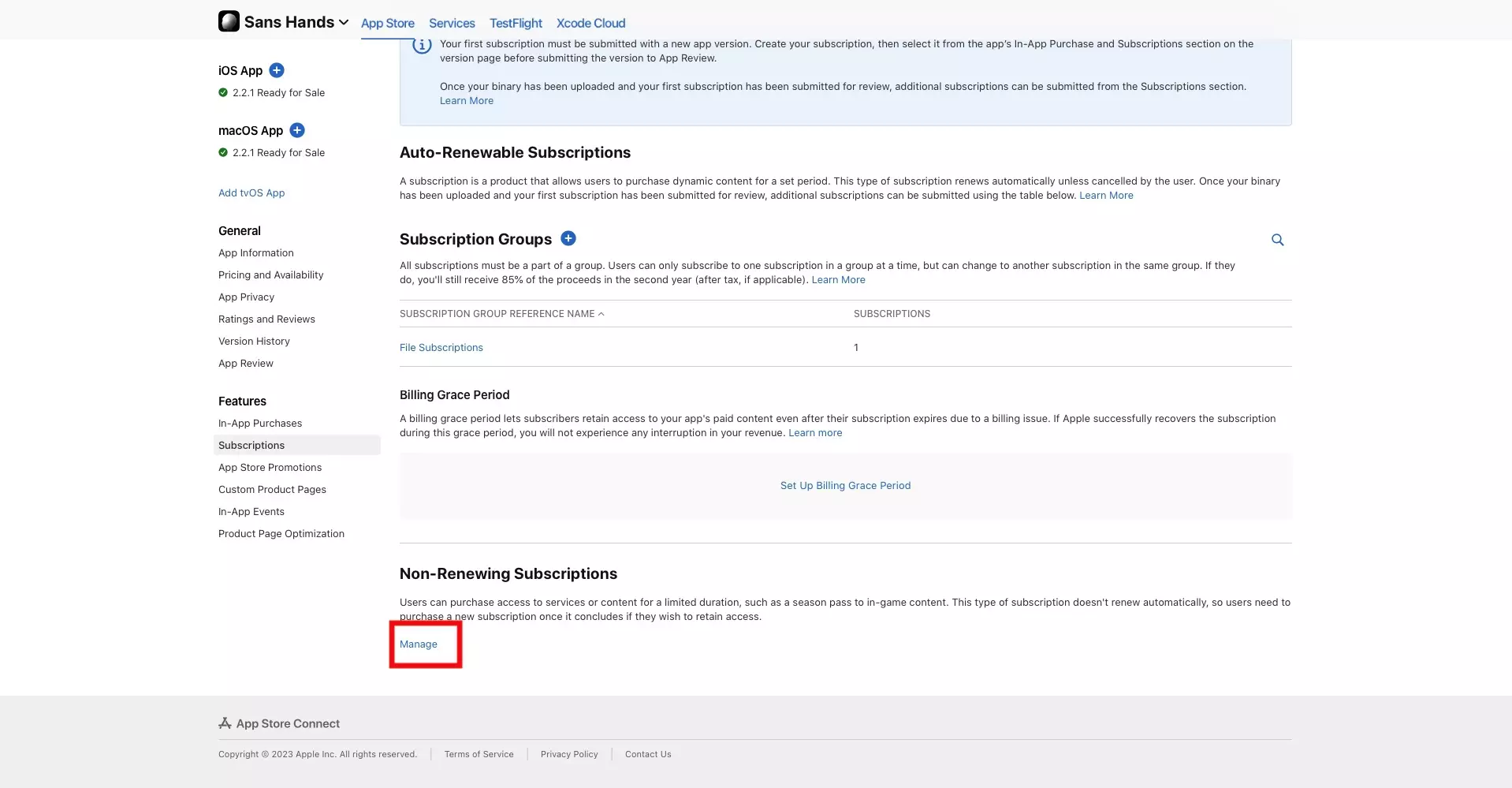
Scroll to the bottom and under Non-Renewing Subscriptions, select Manage.
Step Three: Select the Subscription
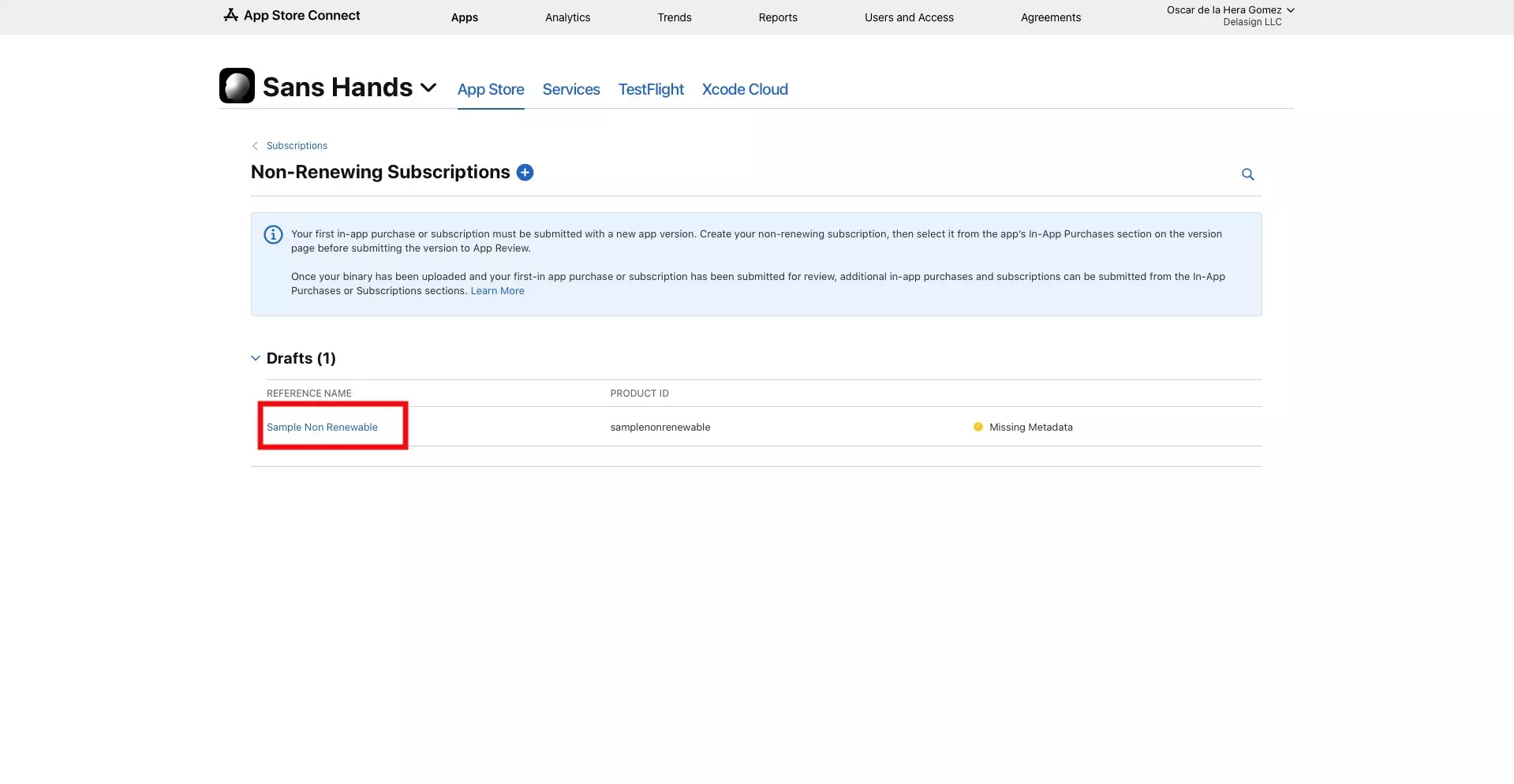
Select the Reference Name of the non-renewing subscription that you wish to access.
If you have yet to create a non-renewing subscription follow the tutorial linked below.
This will take you to a Non-Renewing Subscription detail page similar to the one below.
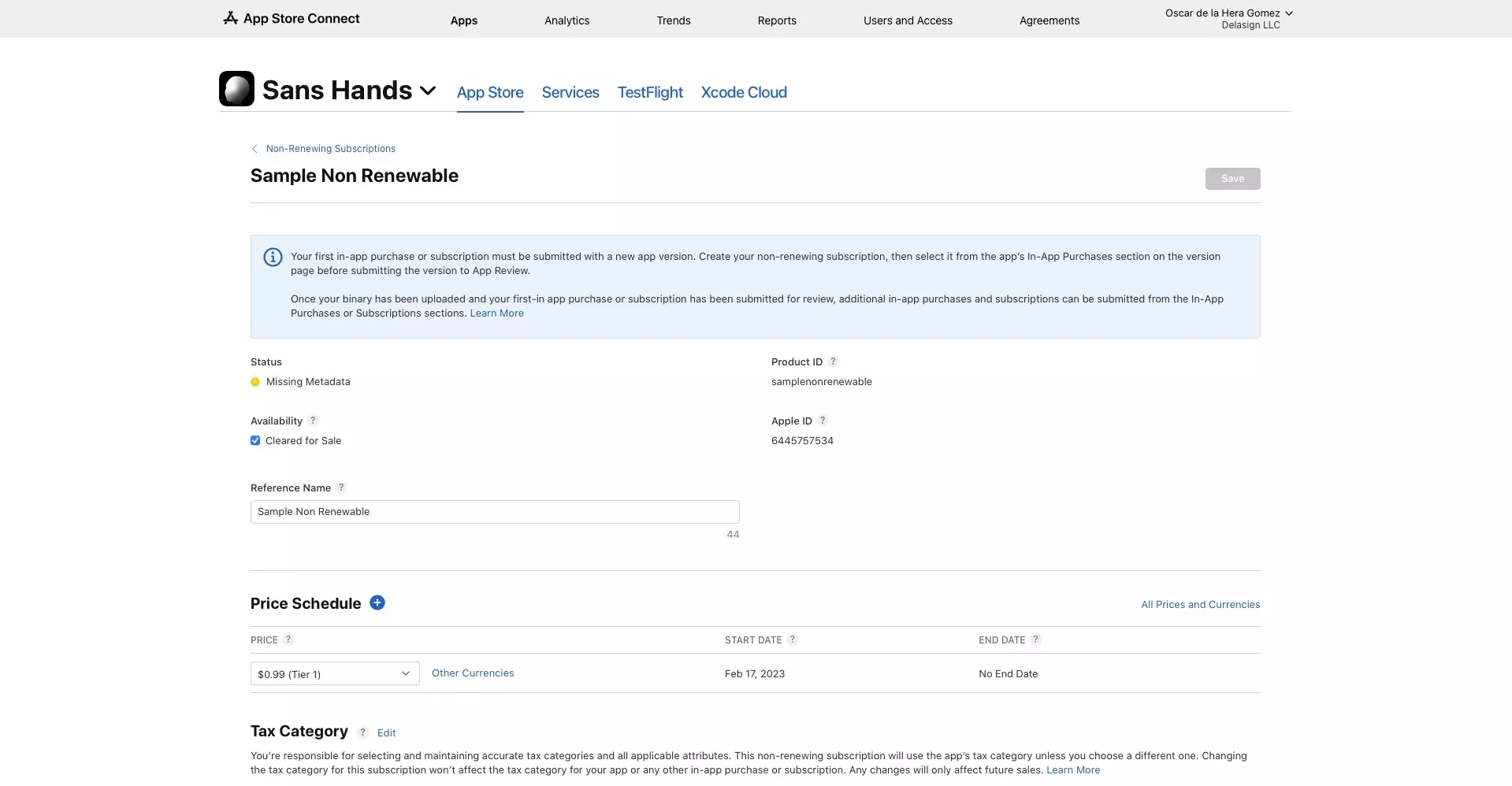
Any Questions?
We are actively looking for feedback on how to improve this resource. Please send us a note to inquiries@delasign.com with any thoughts or feedback you may have.
SubscribeContact UsVisit our BlogView our ServicesView our Work