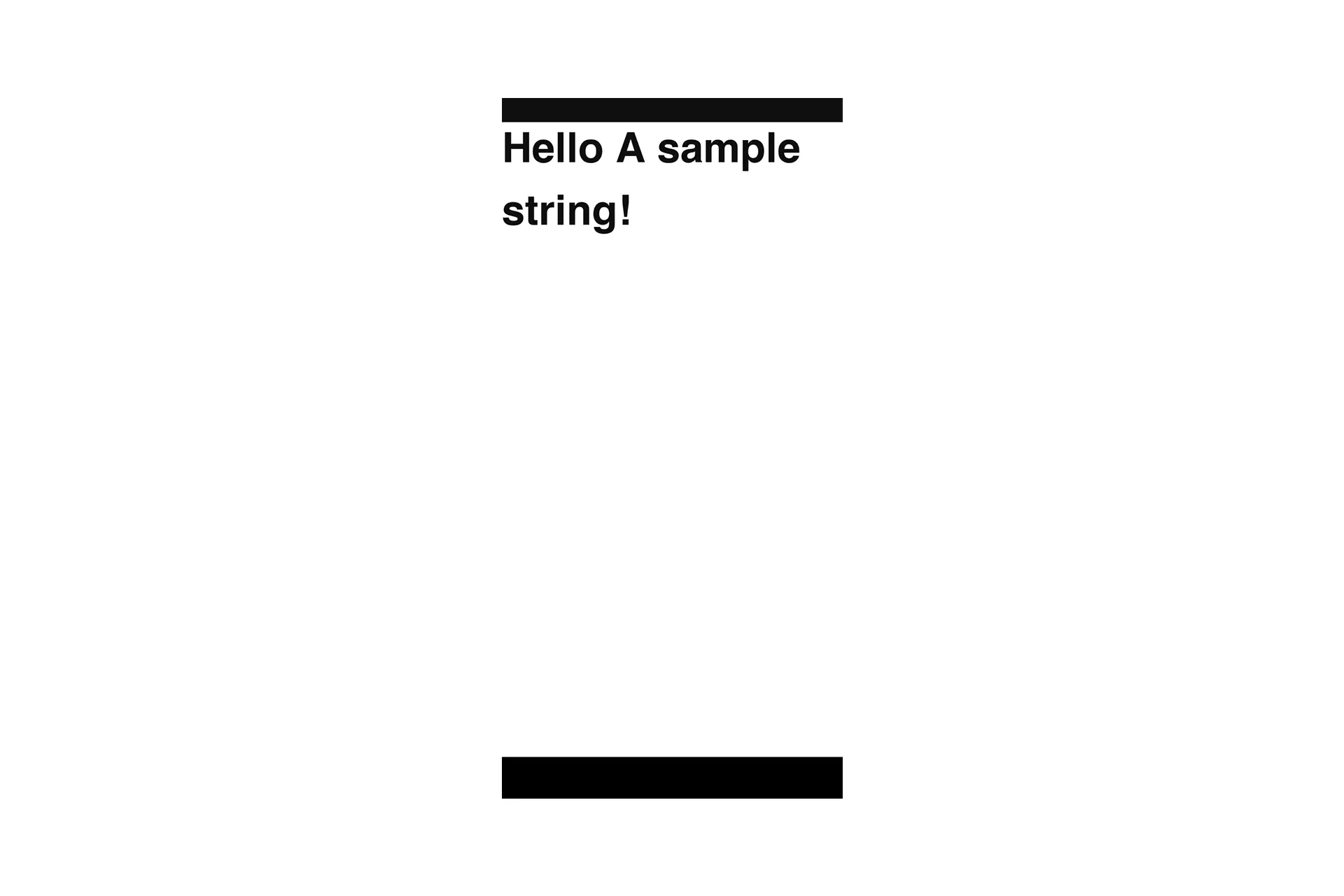How to build and test a release APK on a local device
A step by step guide on running a release APK on a local Android device. We recommend this to ensure that quality is met before releasing the app to clients or through the Google Play Store.
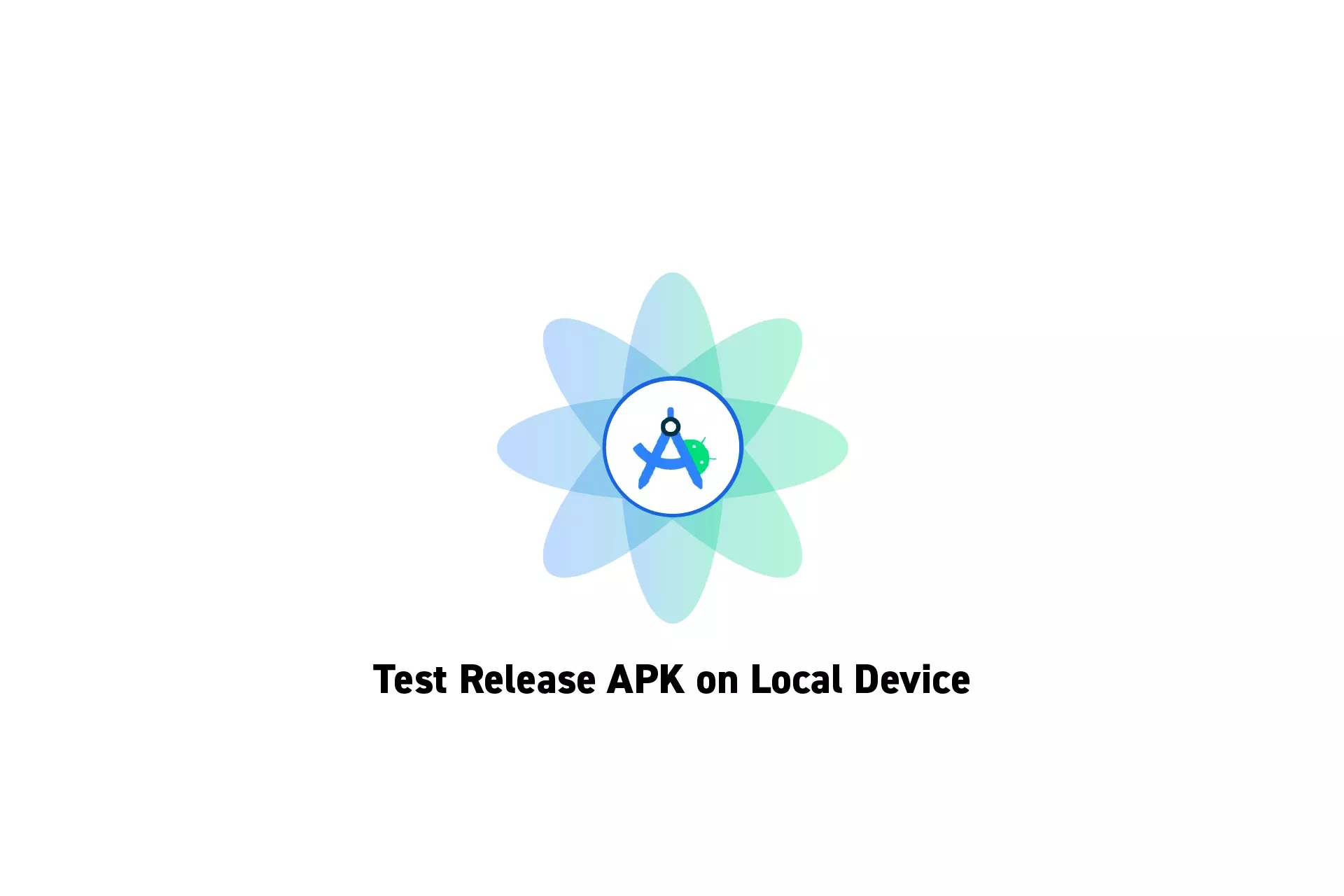
A step by step guide on running a release APK on a local Android device. We recommend this to ensure that quality is met before releasing the app to clients or through the Google Play Store.
SubscribeDownload Open Source Kotlin Starter ProjectTo make sure that everything functions as desired after the code is obscufated, we strongly suggest that you test an APK before releasing it to clients or through the Google Play Store.
Step One: Install Dependencies
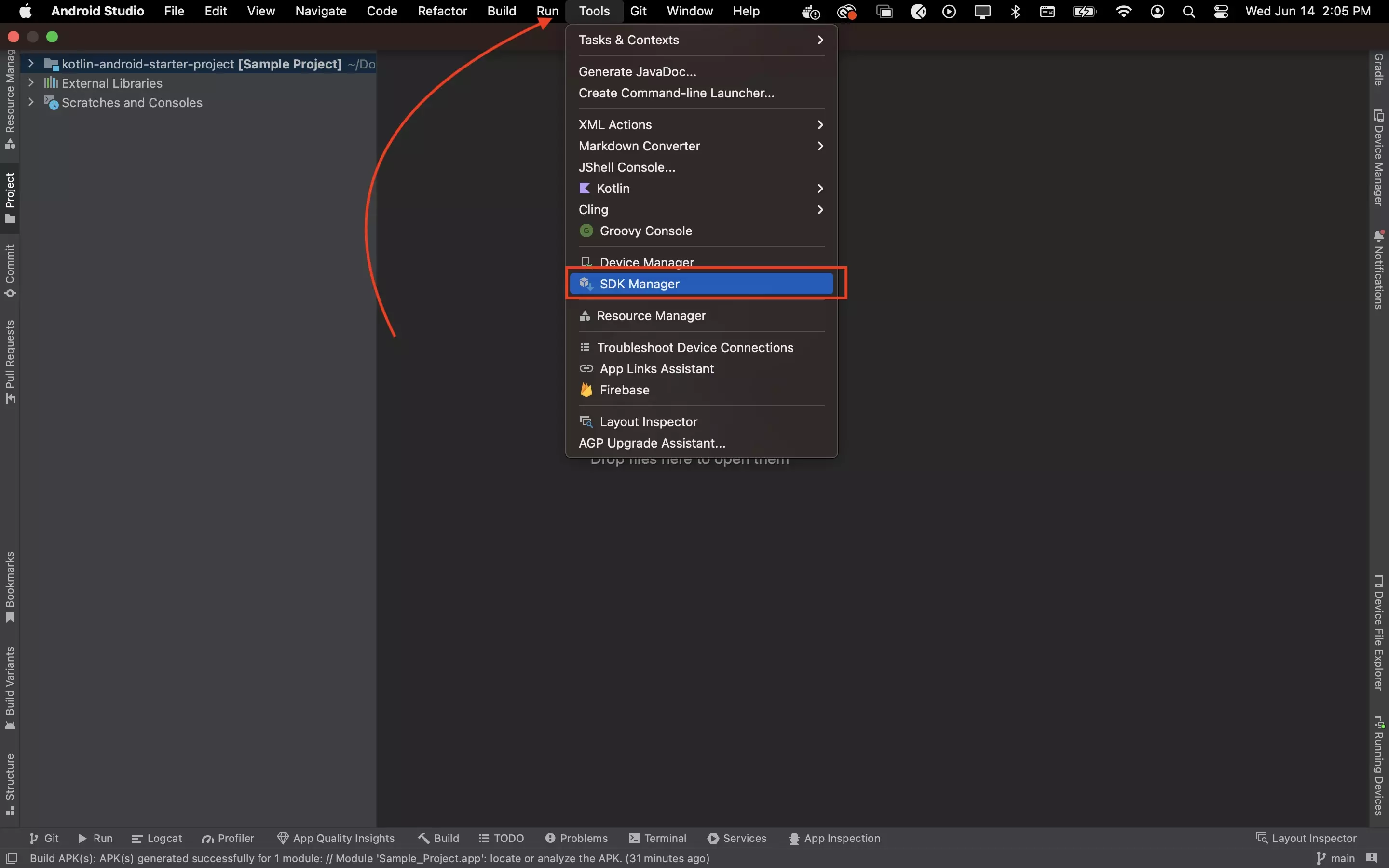
Make sure that the Android Debug Bridge (adb) is installed by opening up the SDK Manager and checking that a version of the SDK Build Tools is installed.
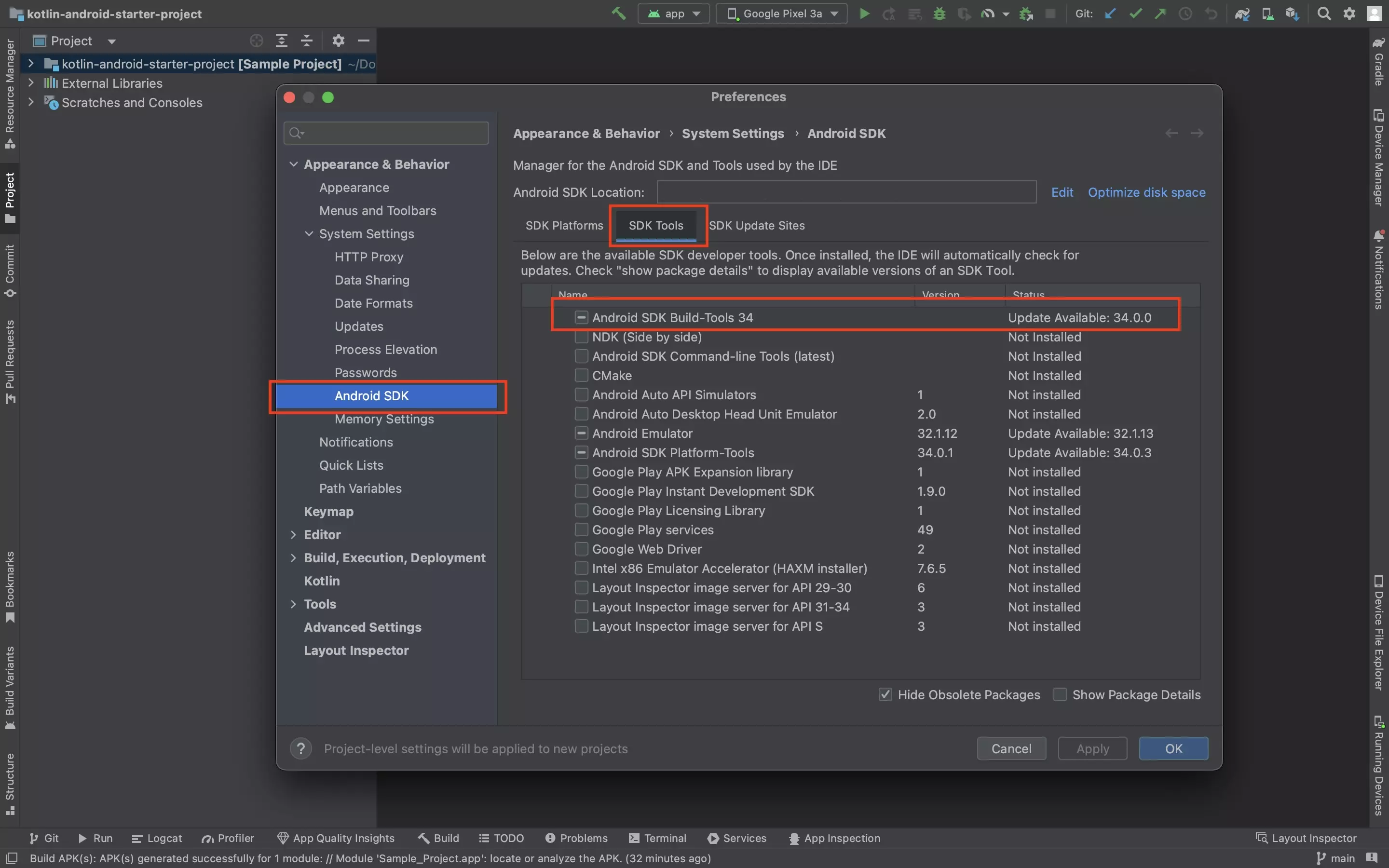
Step Two: Enable USB Debugging
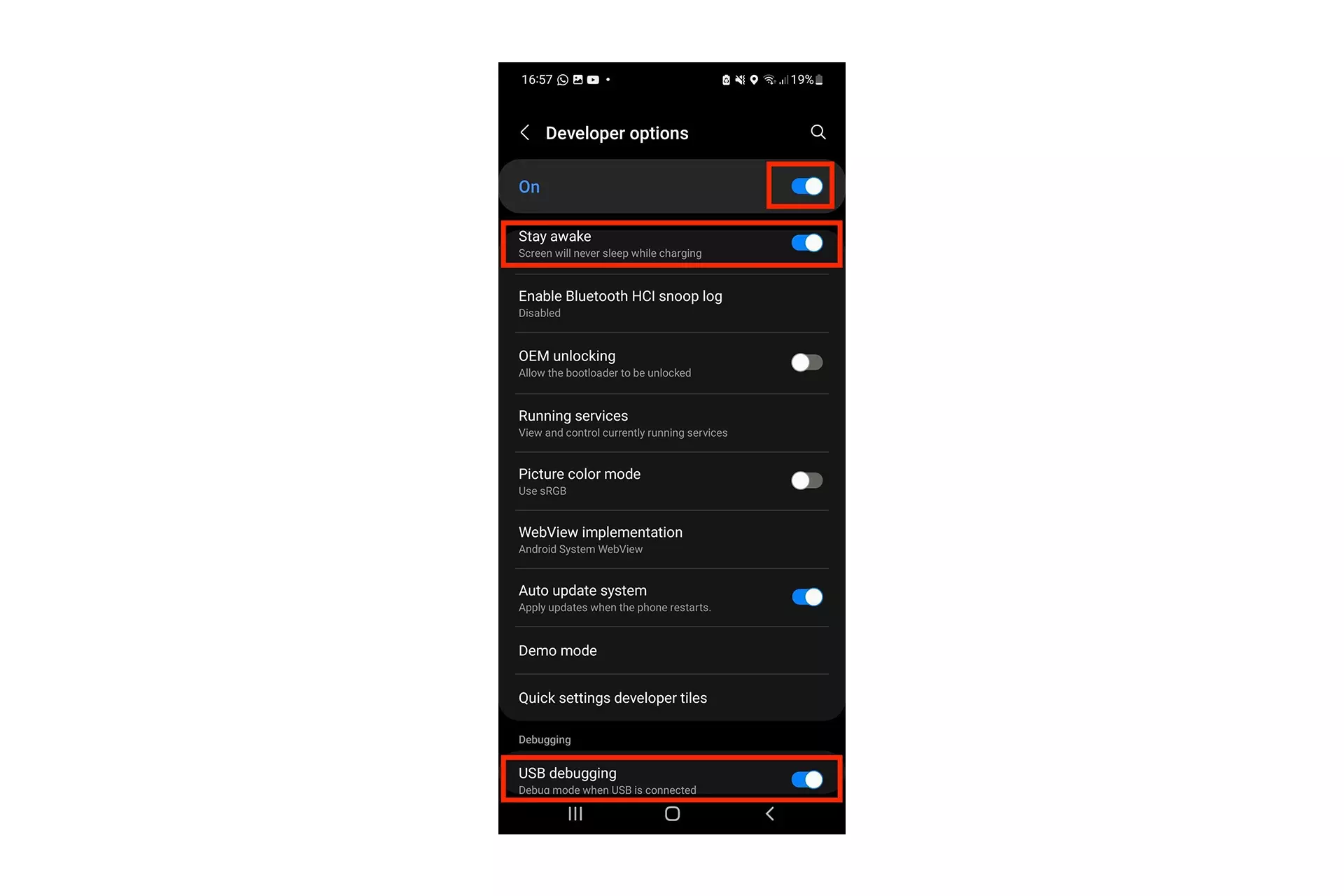
Make sure that Developer Mode and USB Debugging are enabled on the device.
Step Three: Create and Locate the APK
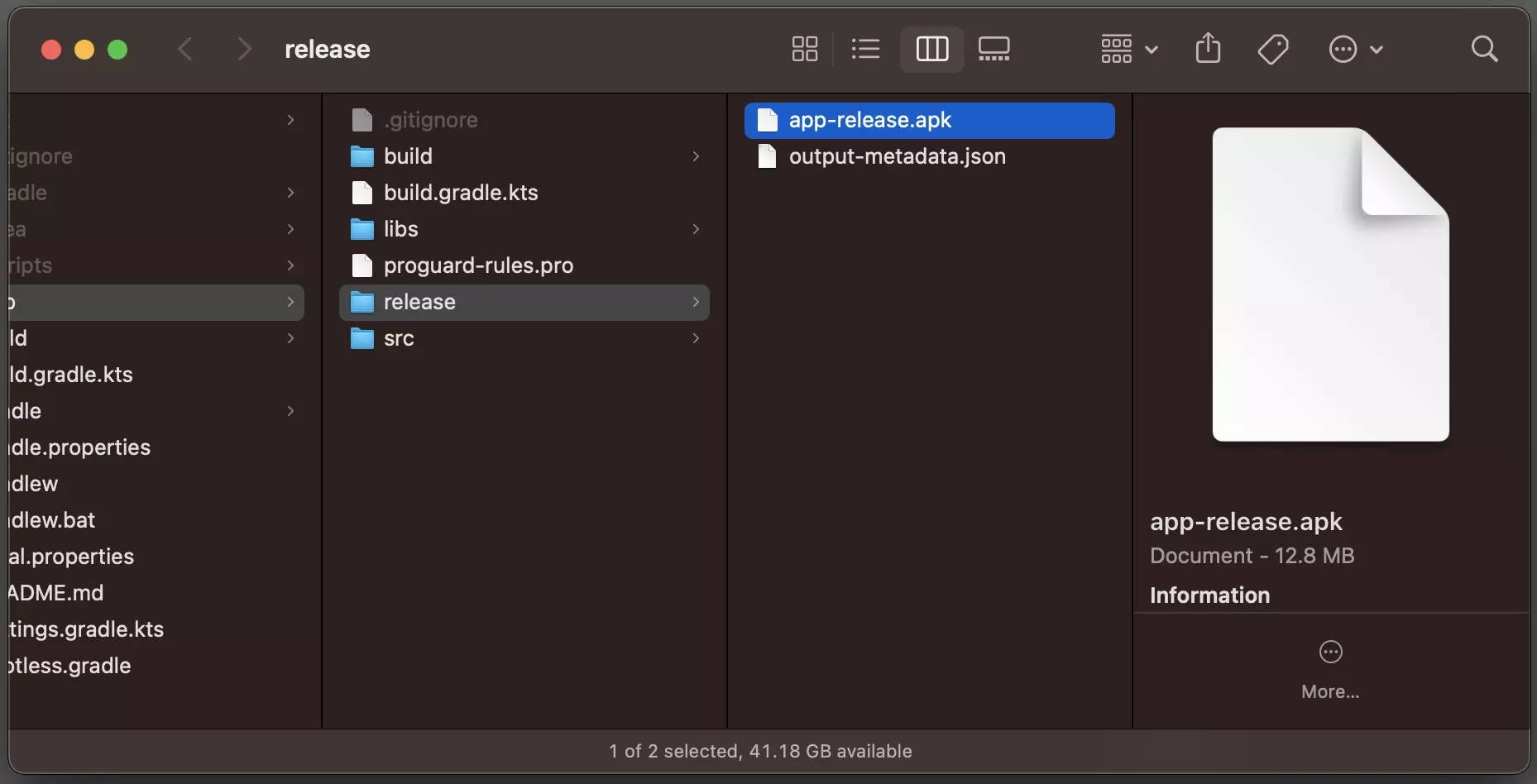
Generate a release APK and determine its location.
Step Four: Install APK
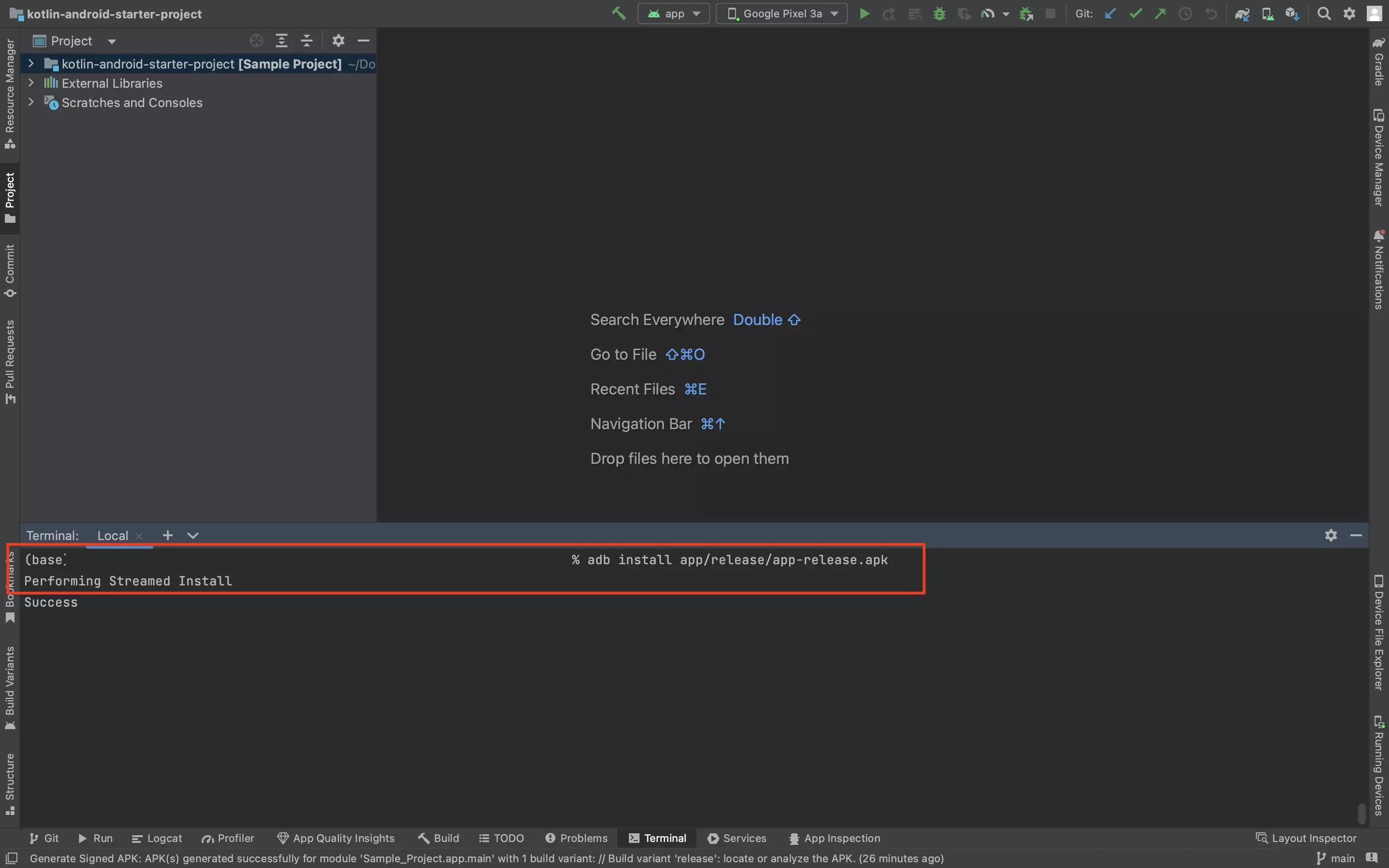
Run the following line in the Android Studio terminal to install your APK:
adb install app/release/app-release.apkPlease note that this might vary if your app's APK is not located in the release folder.
Once installed open the app to confirm everything works.