How to soft wrap files in Android Studio
A step by step guide on enabling soft wrap on all files in the Android Studio editor.
Written by Oscar de la Hera Gomez
First published on 06/06/2023 at 21:10
Last Updated on 06/06/2023 at 21:35
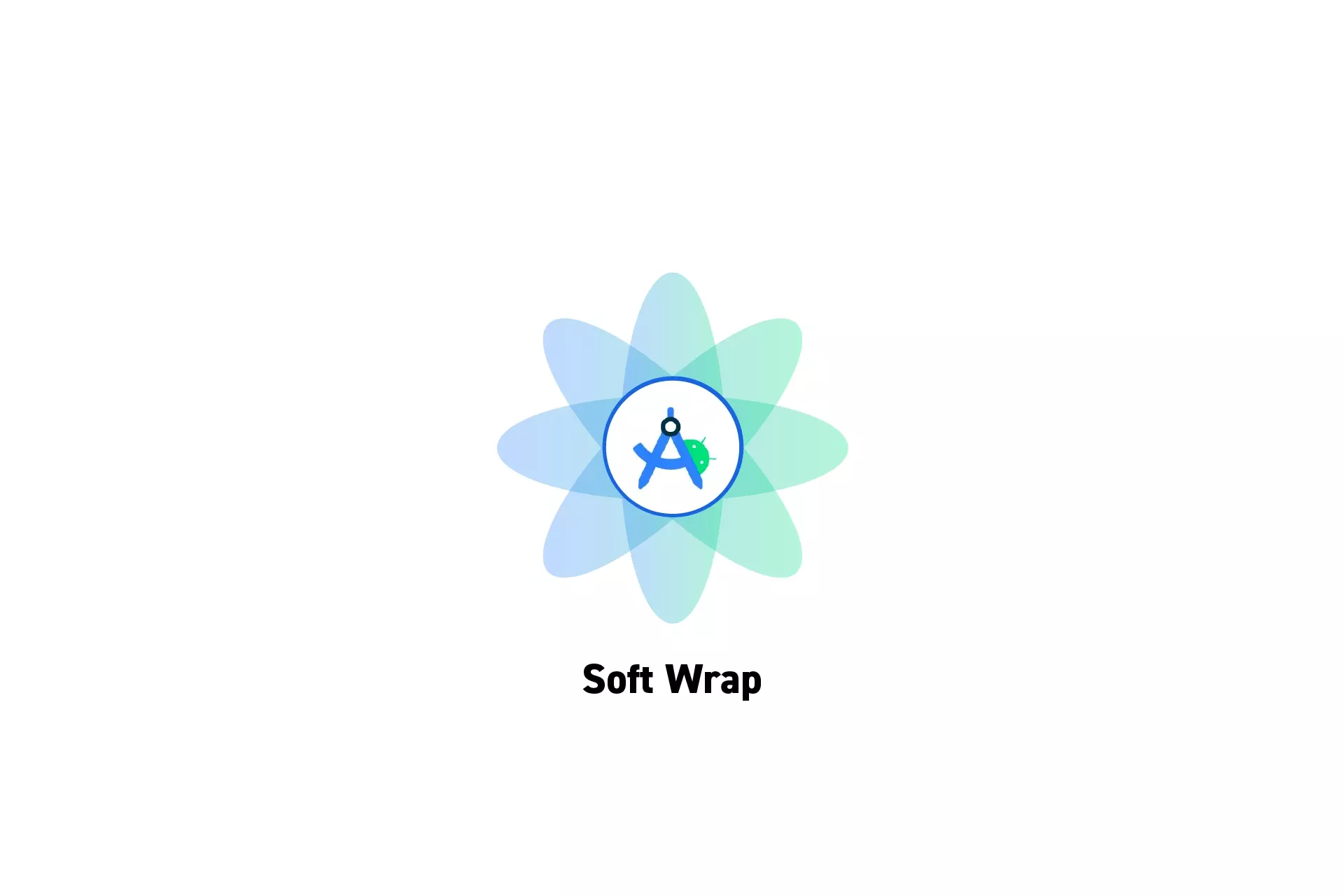
A step by step guide on enabling soft wrap on all files in the Android Studio editor.
SubscribeDownload Open Source Kotlin Starter ProjectStep One: Open Settings
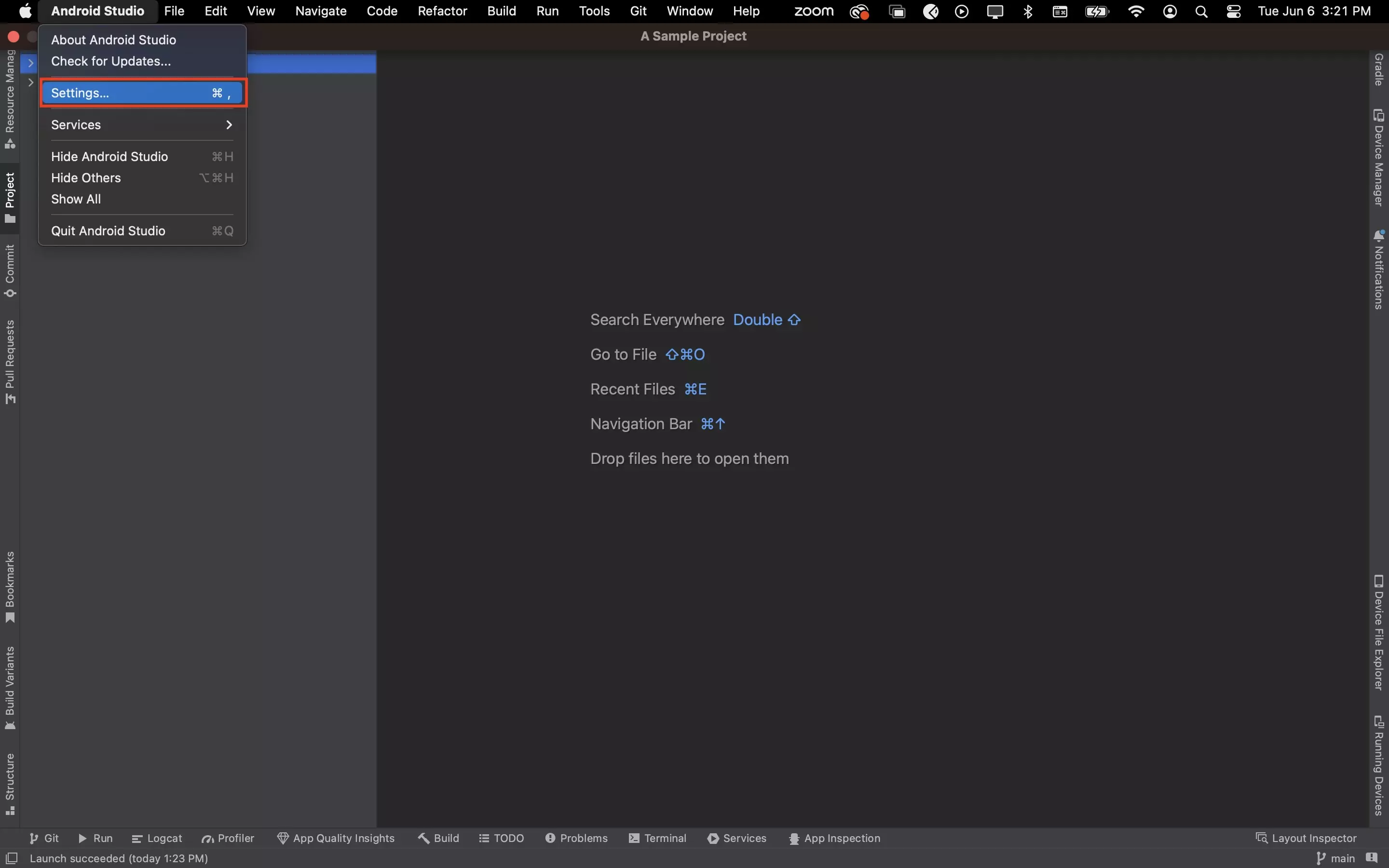
In Android Studio, open Settings.
Step Two: Enable Soft Wrap
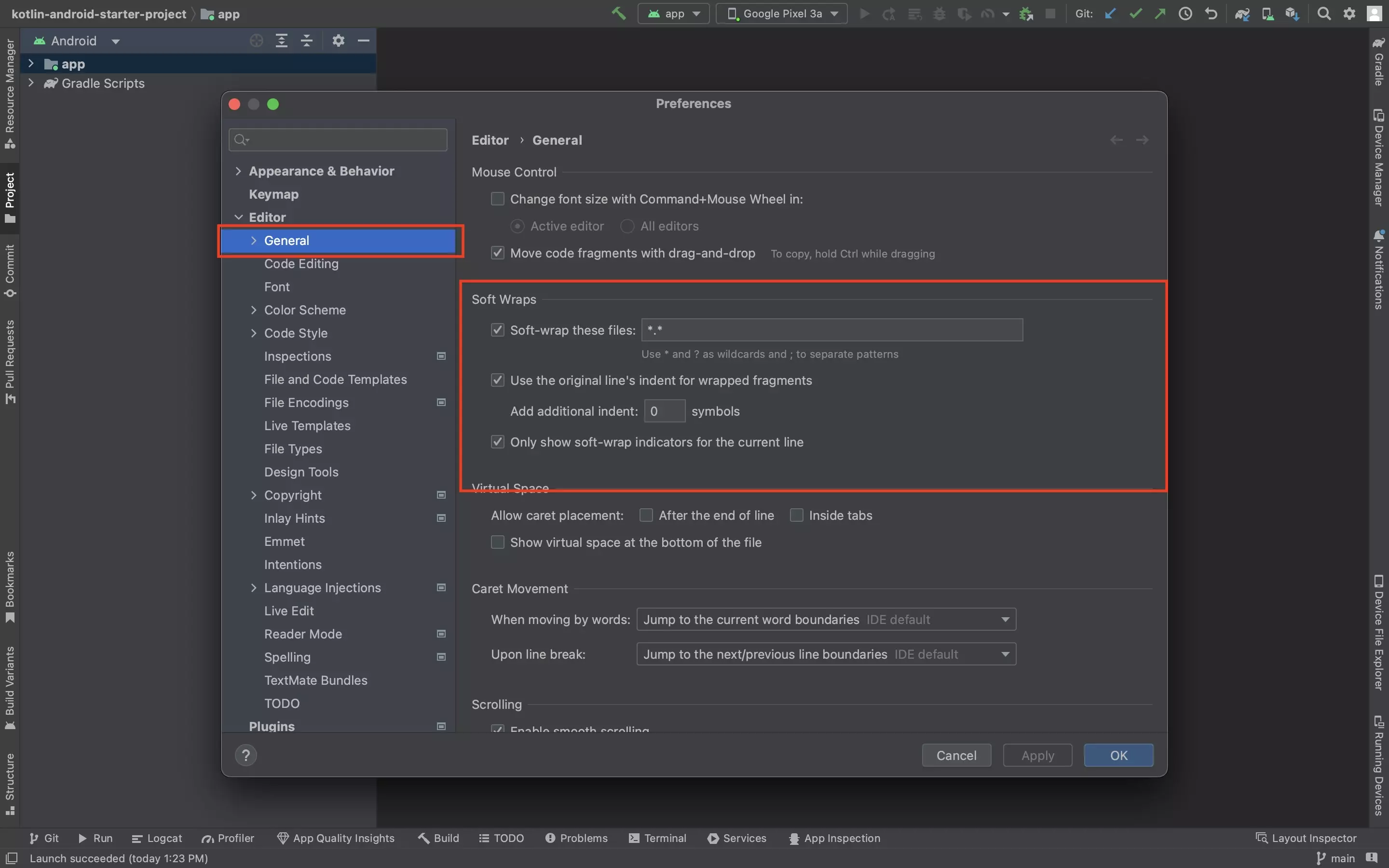
In the Preferences window, under Editor > General, turn on Soft Wrap using settings similar to those above.
Please note that we used *.* to make it soft wrap all files. If you wish to target specific files use nomenclature similar to "*.md" for markdown only or ".txt; .dart" for soft wrapping text and dart files only.
Any Questions?
We are actively looking for feedback on how to improve this resource. Please send us a note to inquiries@delasign.com with any thoughts or feedback you may have.
SubscribeContact UsVisit our BlogView our ServicesView our Work