How to make the Android Studio emulator update the screen on rotate
Open the settings and turn on auto-rotate.
Written by Oscar de la Hera Gomez
First published on 06/28/2023 at 09:43
Last Updated on 06/28/2023 at 11:29
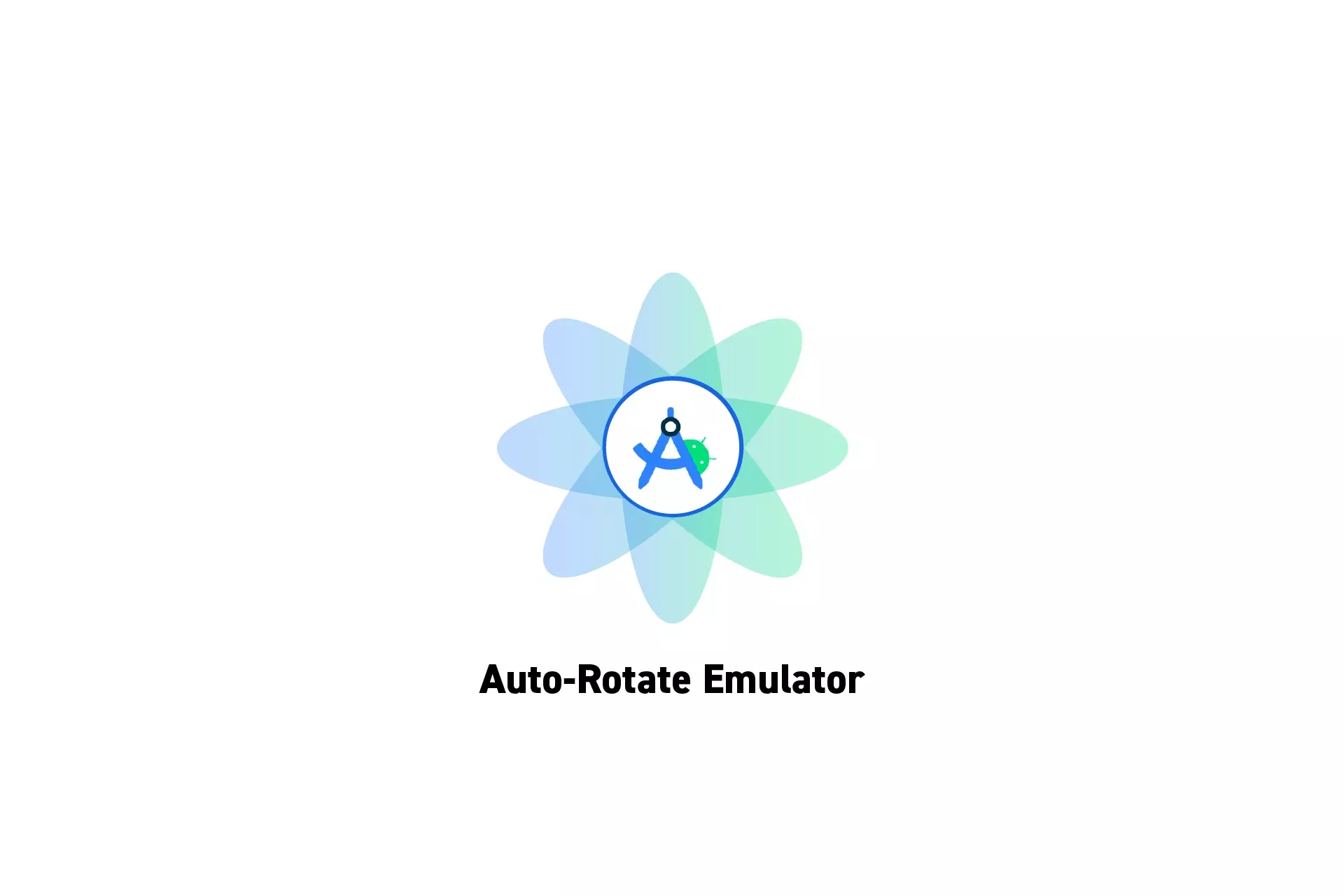
Open the settings and turn on auto-rotate.
SubscribeDownload Open Source Kotlin Starter ProjectIf the Android Studio emulator (i.e. Simulator) does not update the screen when rotating the emulator (i.e. the phone rotates to landscape but does not update the design to the landscape format), it's because you have not turned on auto-rotate.
This seems to to occur as the emulator in Android Studio has Auto-Rotate turned off by default (i.e. the emulator is locked to portrait).
Step One: Open Settings

Swipe down from the top of the screen to reveal the Auto-Rotate setting.
Please note that, as shown below, you might have to swipe down twice.
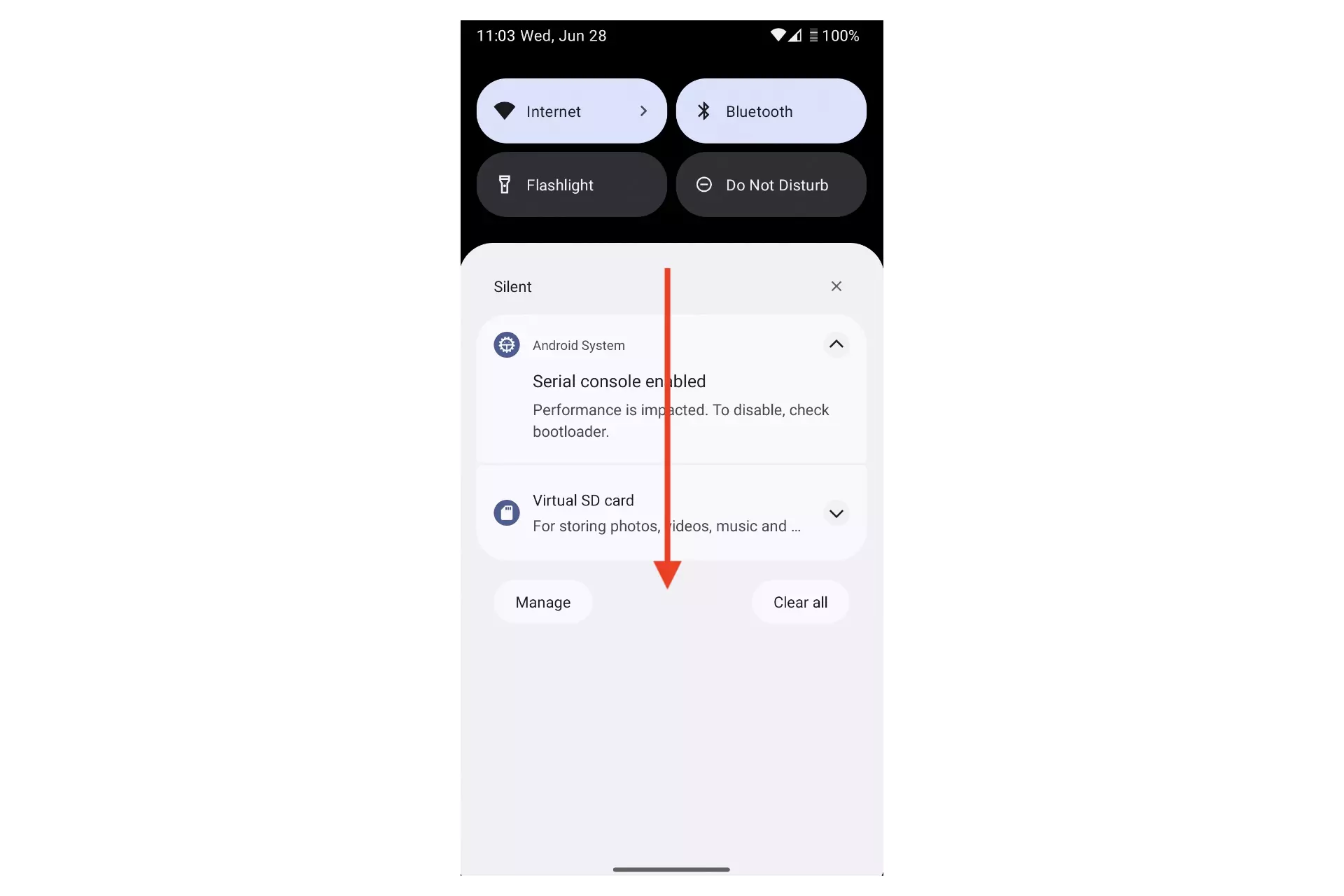
Step Two: Turn On Auto-Rotate
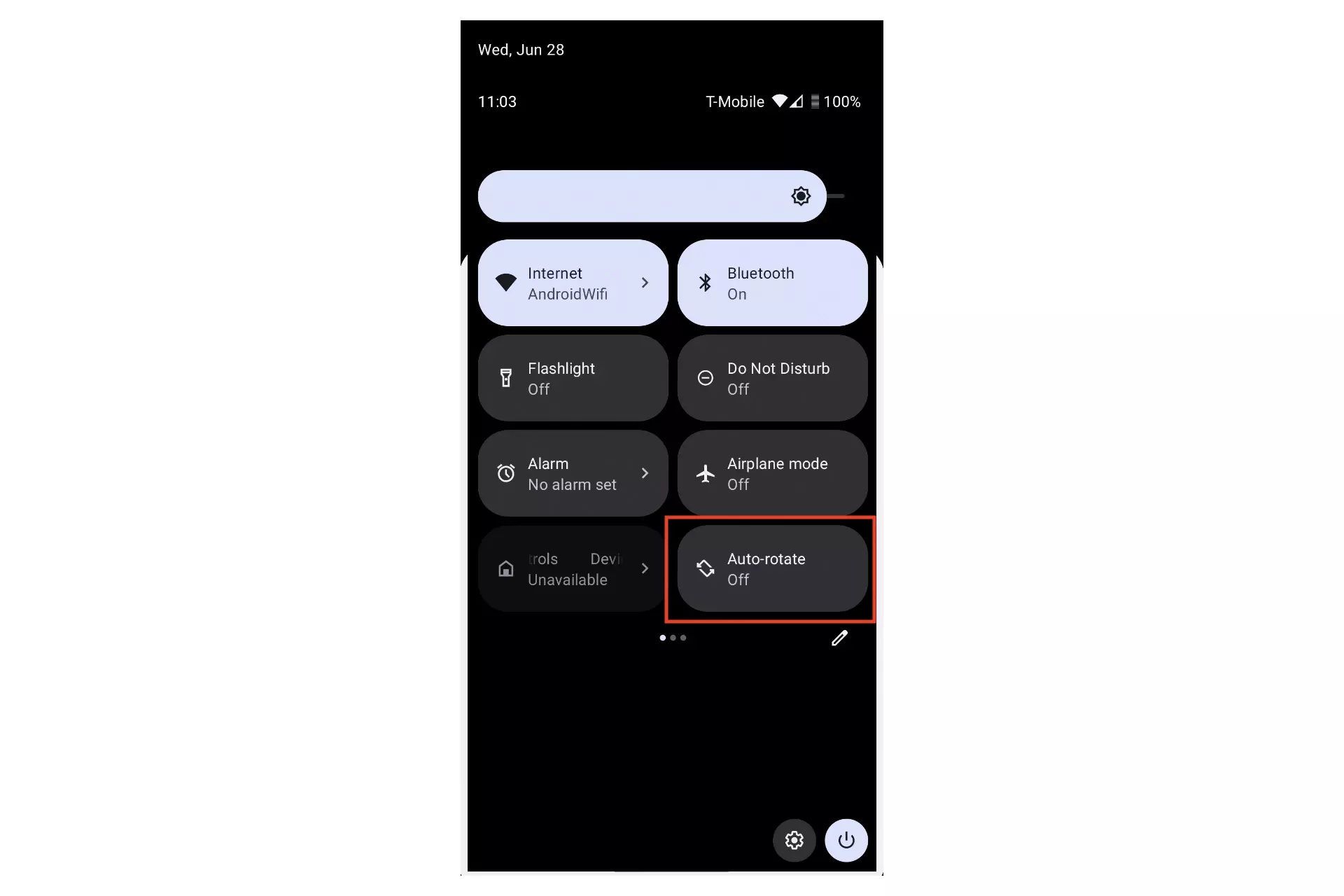
Press the Auto-Rotate button.
It should change color and say that it is On as shown below.
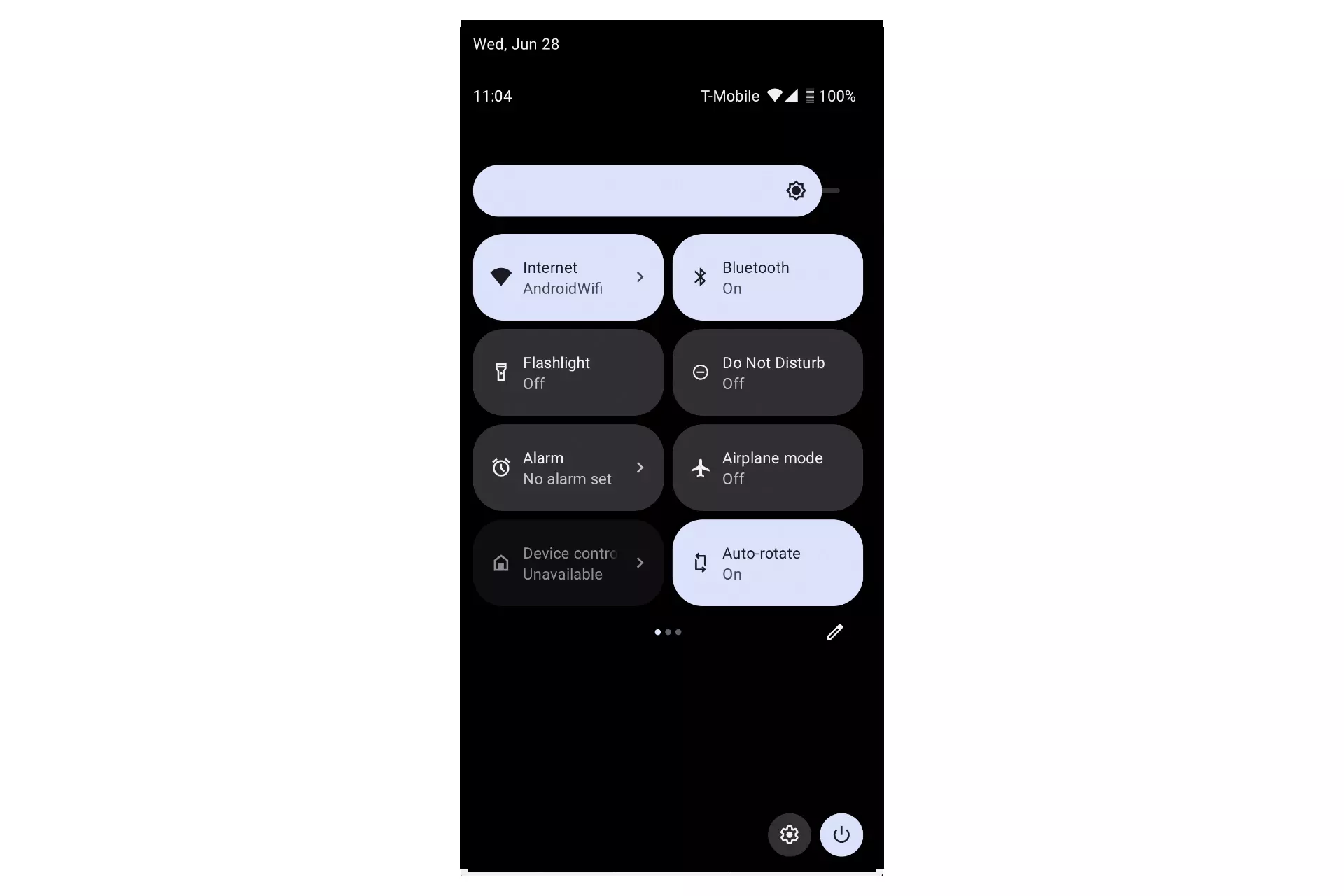
Any Questions?
We are actively looking for feedback on how to improve this resource. Please send us a note to inquiries@delasign.com with any thoughts or feedback you may have.
SubscribeContact UsVisit our BlogView our ServicesView our Work