How to read a JSON file from the assets folder using Kotlin
A step by step guide on reading a JSON file from the assets folder of an Android Studio project and converting it to a string in Kotlin.
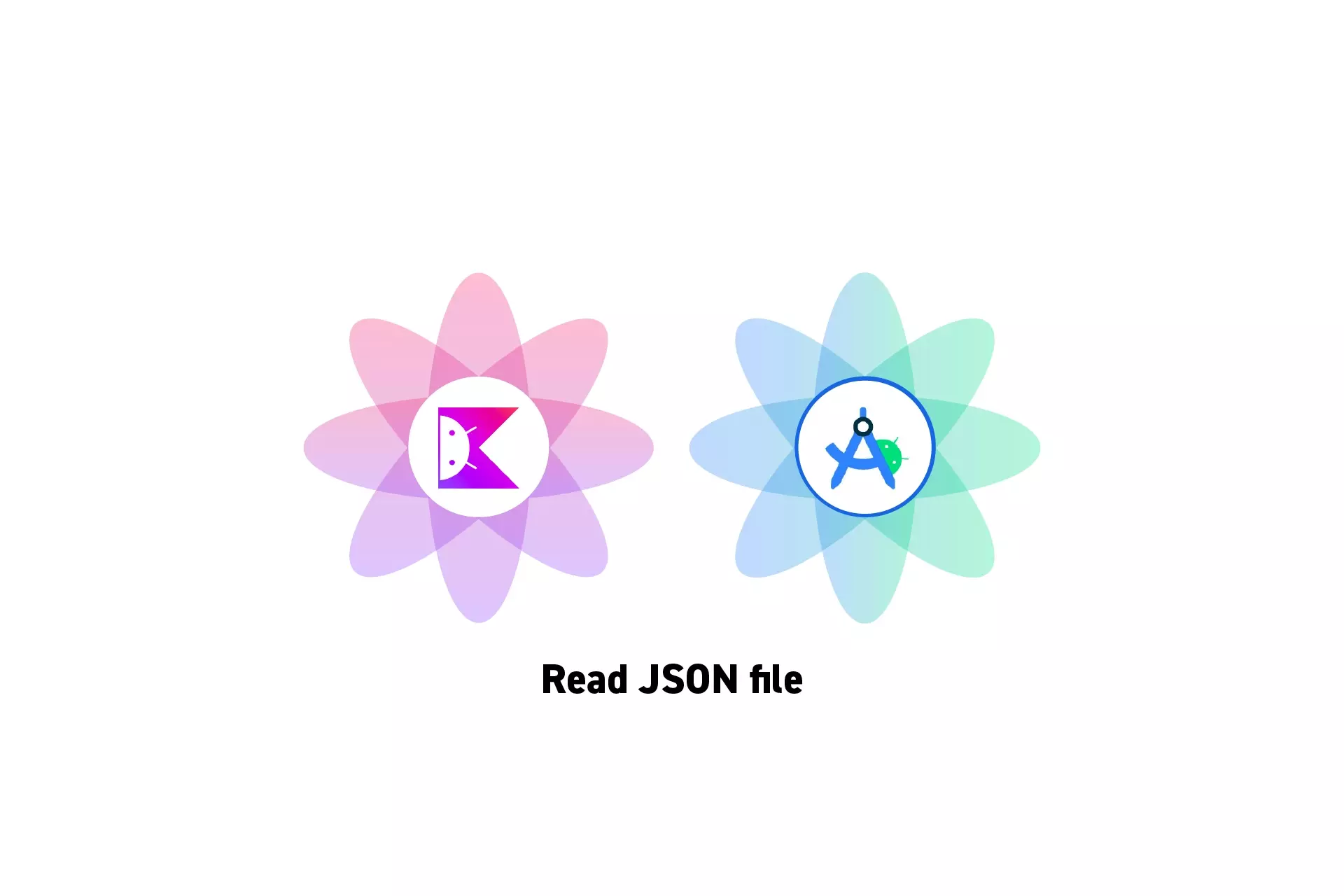
A step by step guide on reading a JSON file from the assets folder of an Android Studio project and converting it to a string in Kotlin.
SubscribeDownload Open Source Kotlin Starter ProjectStep One: Create the JSON
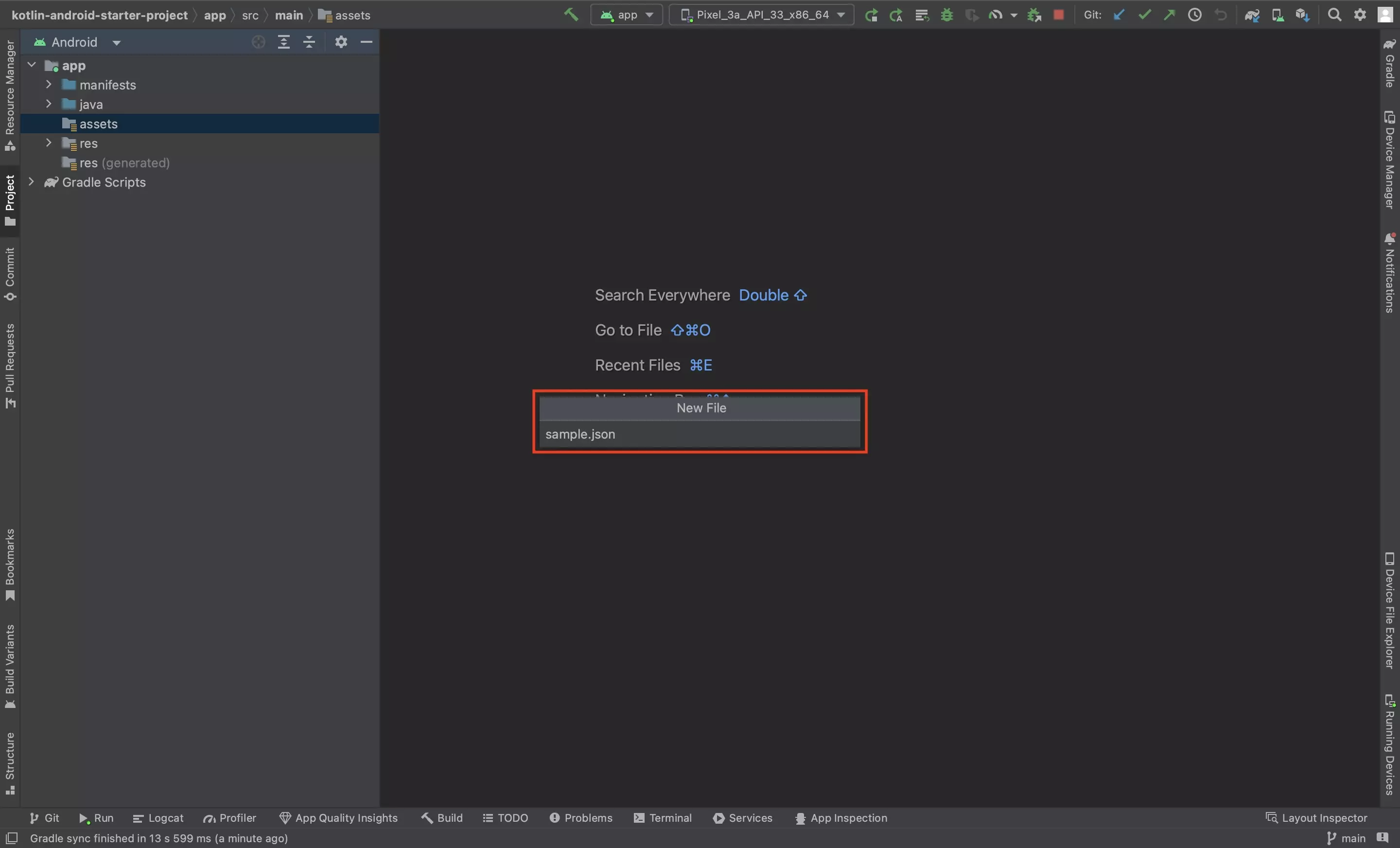
Follow the tutorial below to create a JSON that can be read by an Android app.
Step Two: Create Read JSON Utility
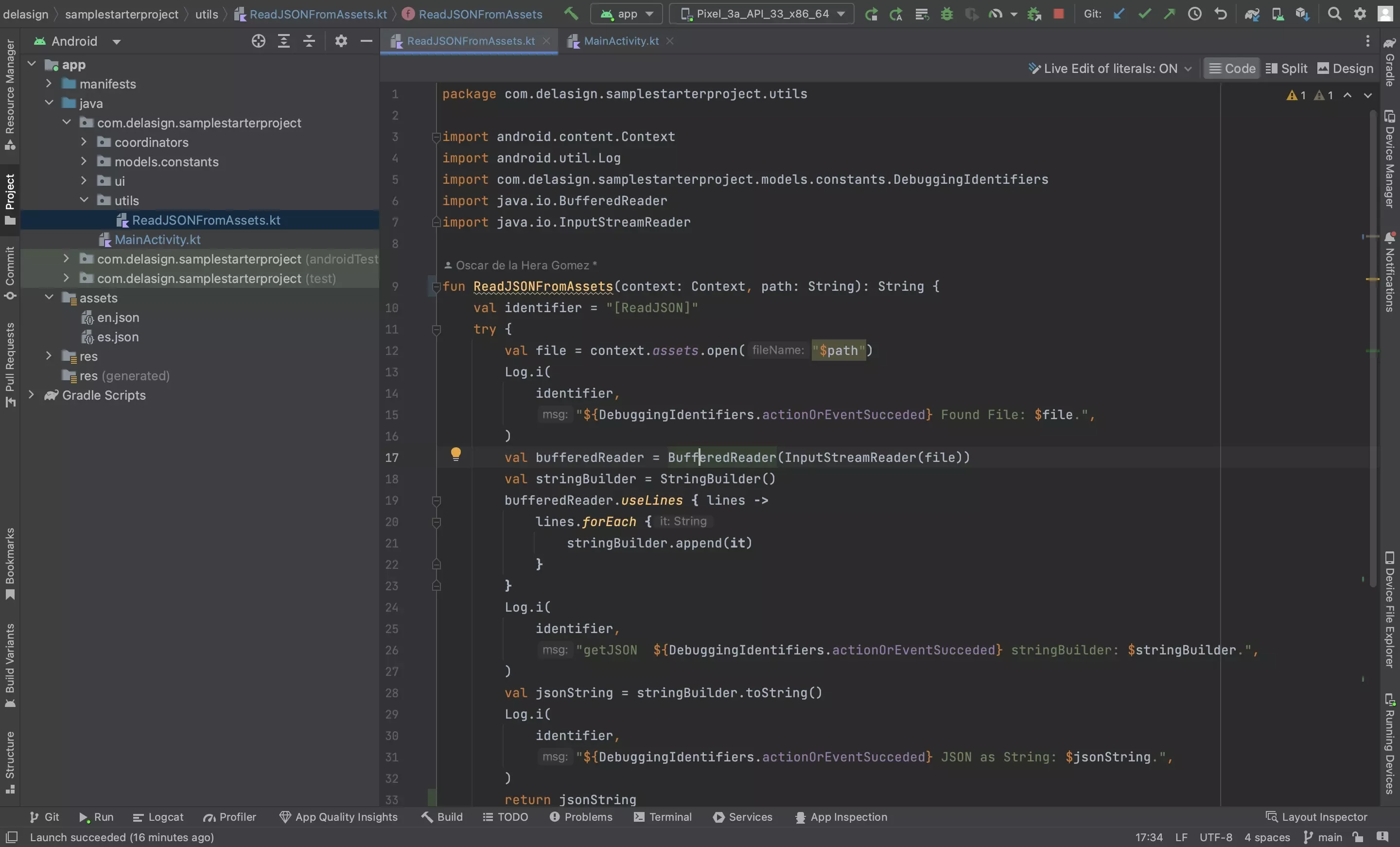
In your project, create a new file called ReadJSONFromAssets.kt and input the code below.
We suggest you place this in a utilities folder, but you can also opt to not create a file and place the function below wherever you wish in your project.
Step Three: Read the JSON
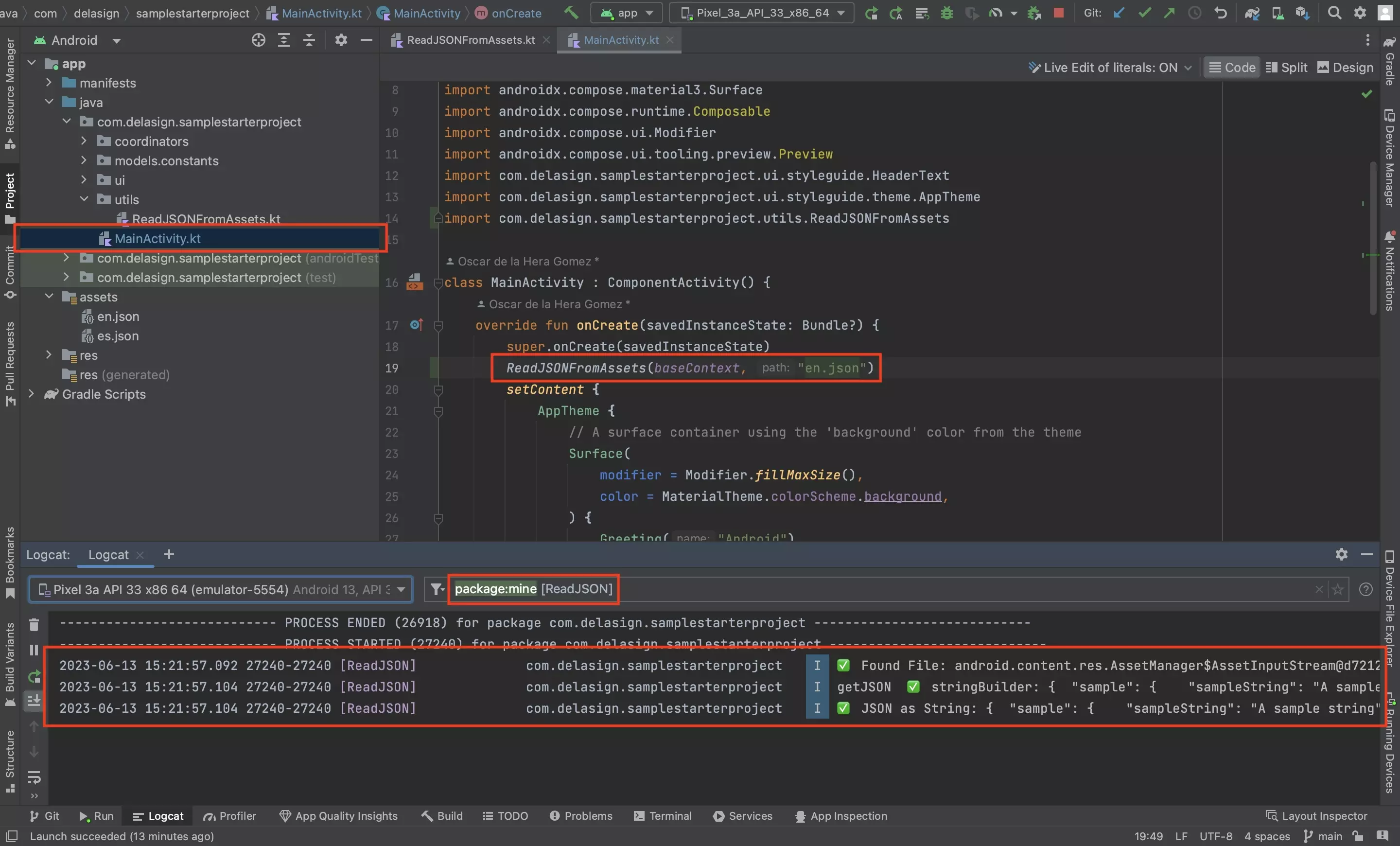
Call ReadJSONFromAssets by passing an activity or composable's context and the name of the JSON file.
Looking to convert the JSON into usable data?
To learn how to convert a JSON into usable data in Kotlin and Android Studio follow the tutorial below.