How to fix the JAVA_HOME invalid directory error on a Mac
A step by step MacOS guide on fixing the ERROR: JAVA_HOME is set to an invalid directory in Android Studio.
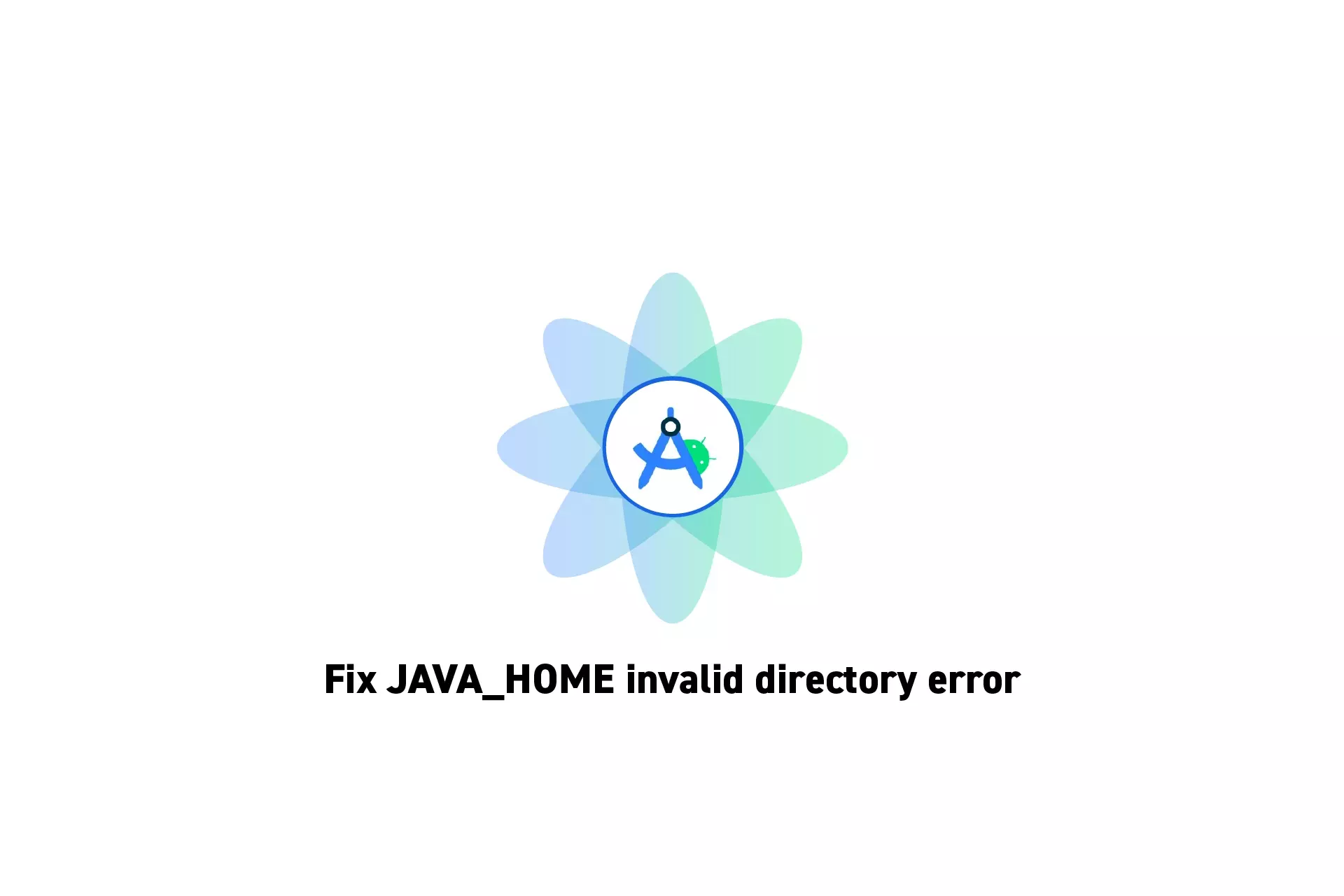
A step by step MacOS guide on fixing the ERROR: JAVA_HOME is set to an invalid directory in Android Studio.
SubscribeDownload Open Source Kotlin Starter ProjectThe following tutorial aims to walk you through how to fix the error shown below.

Step One: Find the location of the Android Studio Java folder
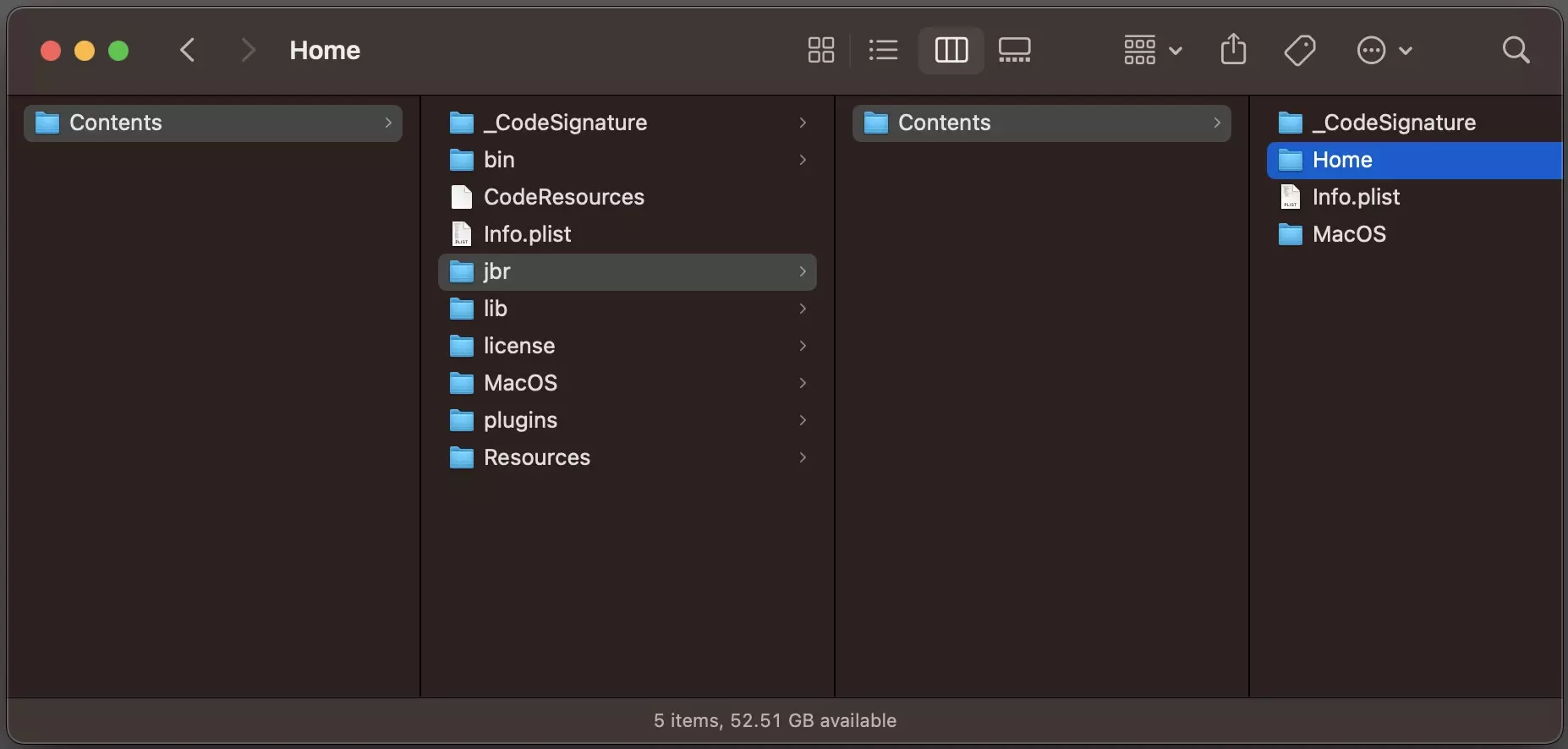
In order to set the correct path, you must use Finder to find the location of the Java folder.
A | Go to Applications
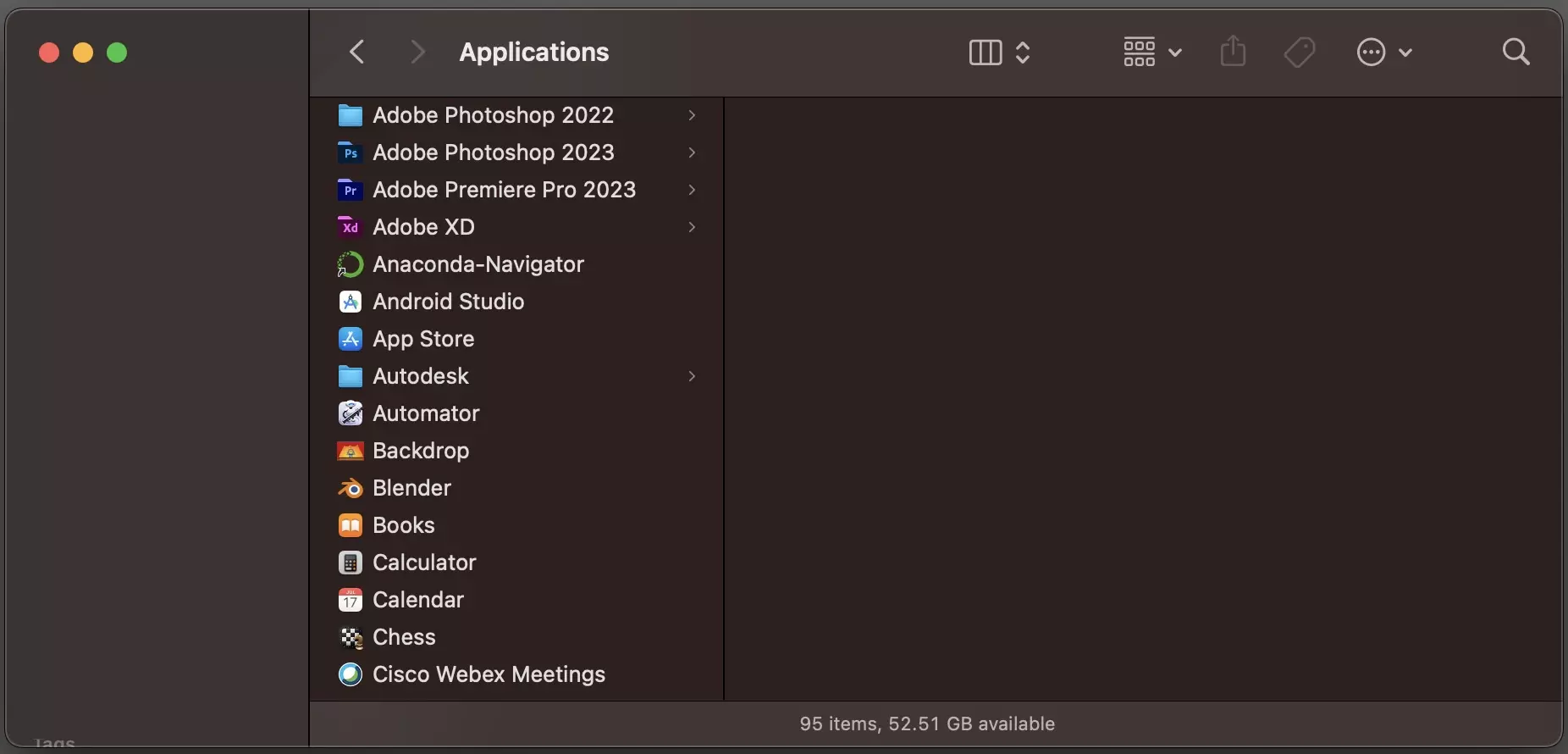
Open Finder and go to Applications
B | Show Android Studio Package Contents
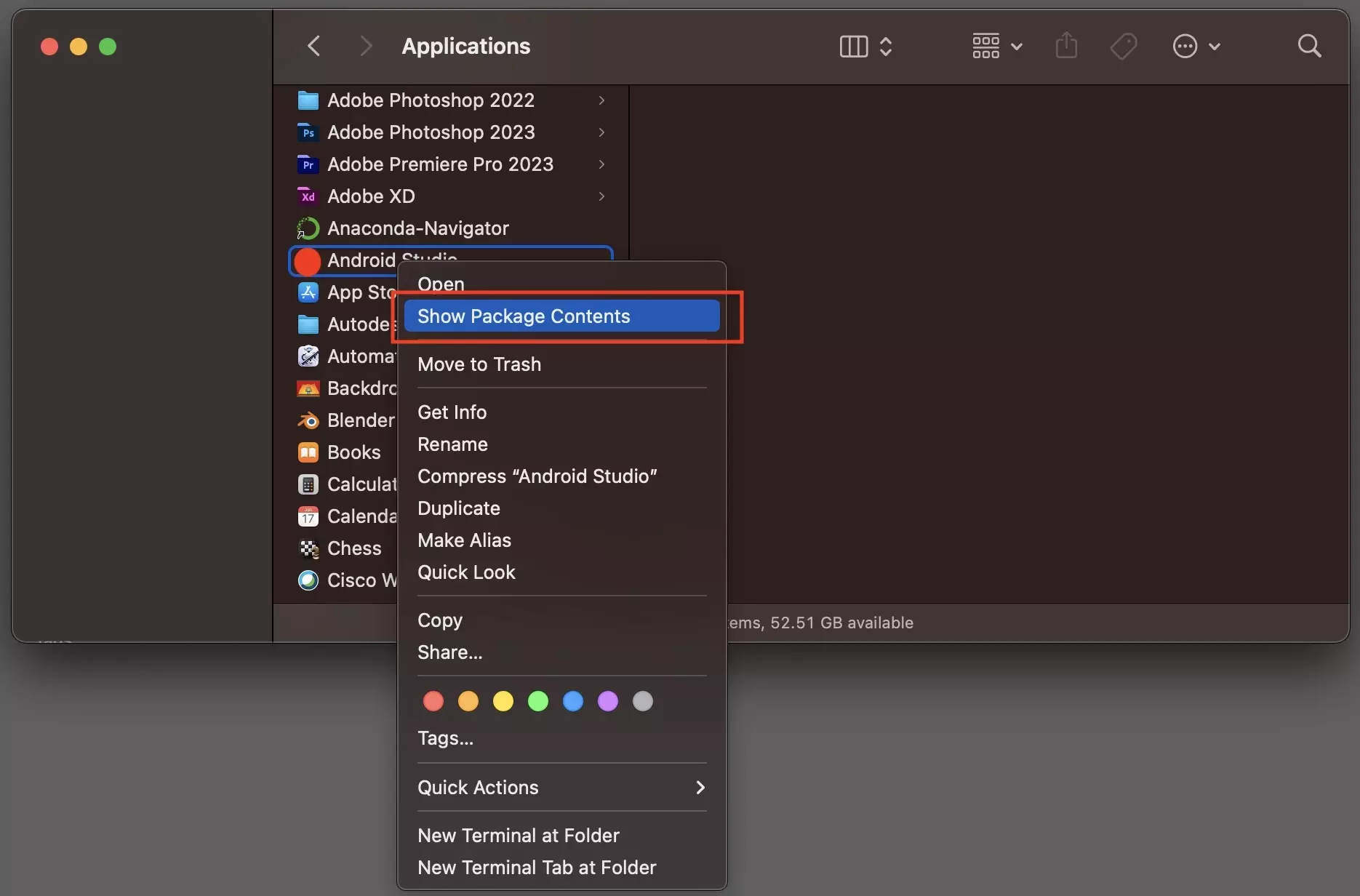
Right Click Android Studio and click Show Package Contents.
C | Locate the Java Home Folder
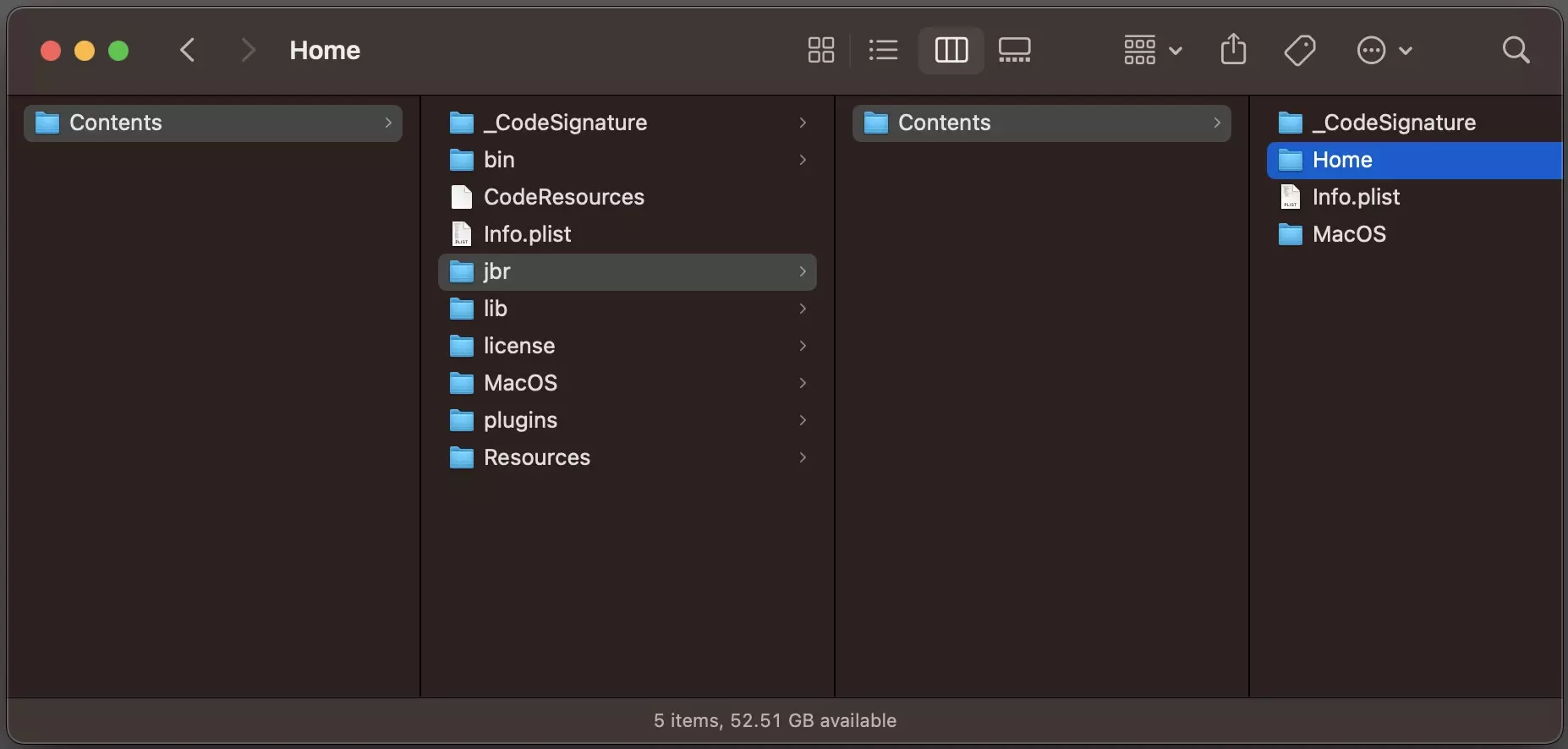
Navigate the Package Contents to find the location of the Java Home folder.
Past locations include:
- /Applications/Android\ Studio.app/Contents/jre/Contents/Home
- /Applications/Android\ Studio.app/Contents/jbr/Contents/Home
Step Two: Set JAVA_HOME
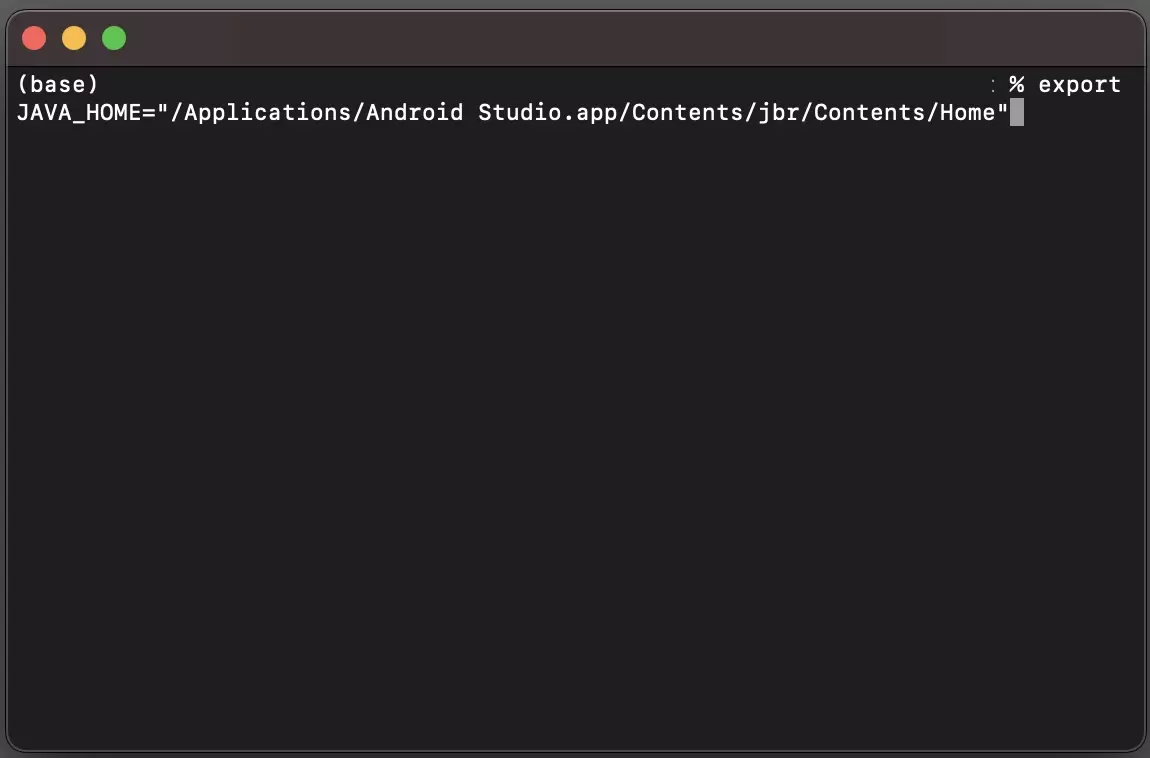
In Terminal, run the line below replacing PATH_TO_JAVA_HOME, with the path that you uncovered in Step One (i.e /Applications/Android\ Studio.app/Contents/jbr/Contents/Home).
export JAVA_HOME="PATH_TO_JAVA_HOME"Please note that for changes to take effect you will have to restart Android Studio or run the line above within the Android Studio Terminal.