How to create a Gradle file in Android Studio
A step by step guide on creating a Gradle file in Android Studio.
Written by Oscar de la Hera Gomez
First published on 06/07/2023 at 20:56
Last Updated on 06/07/2023 at 21:26
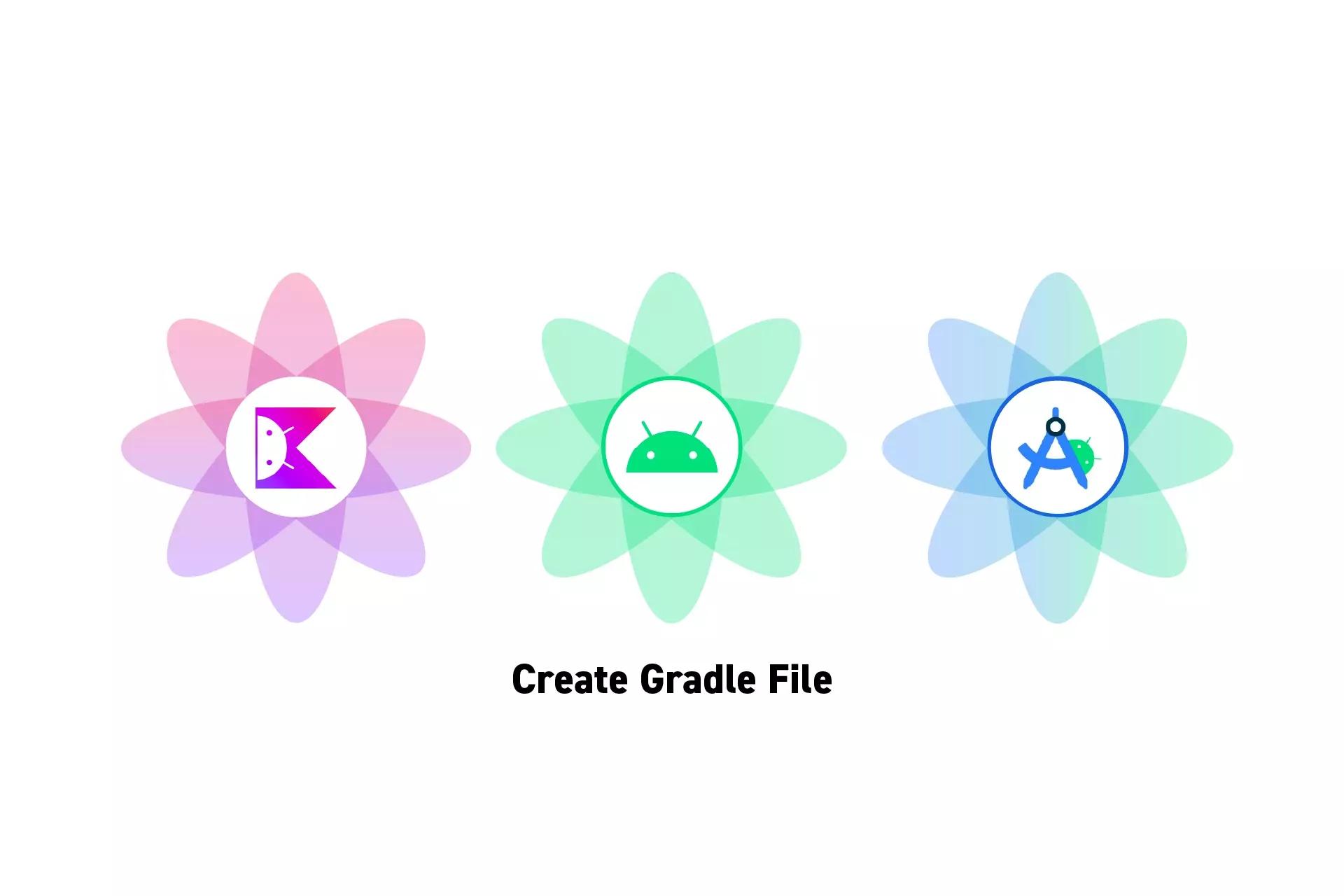
A step by step guide on creating a Gradle file in Android Studio.
SubscribeDownload Open Source Kotlin Starter ProjectStep One: Create a new file
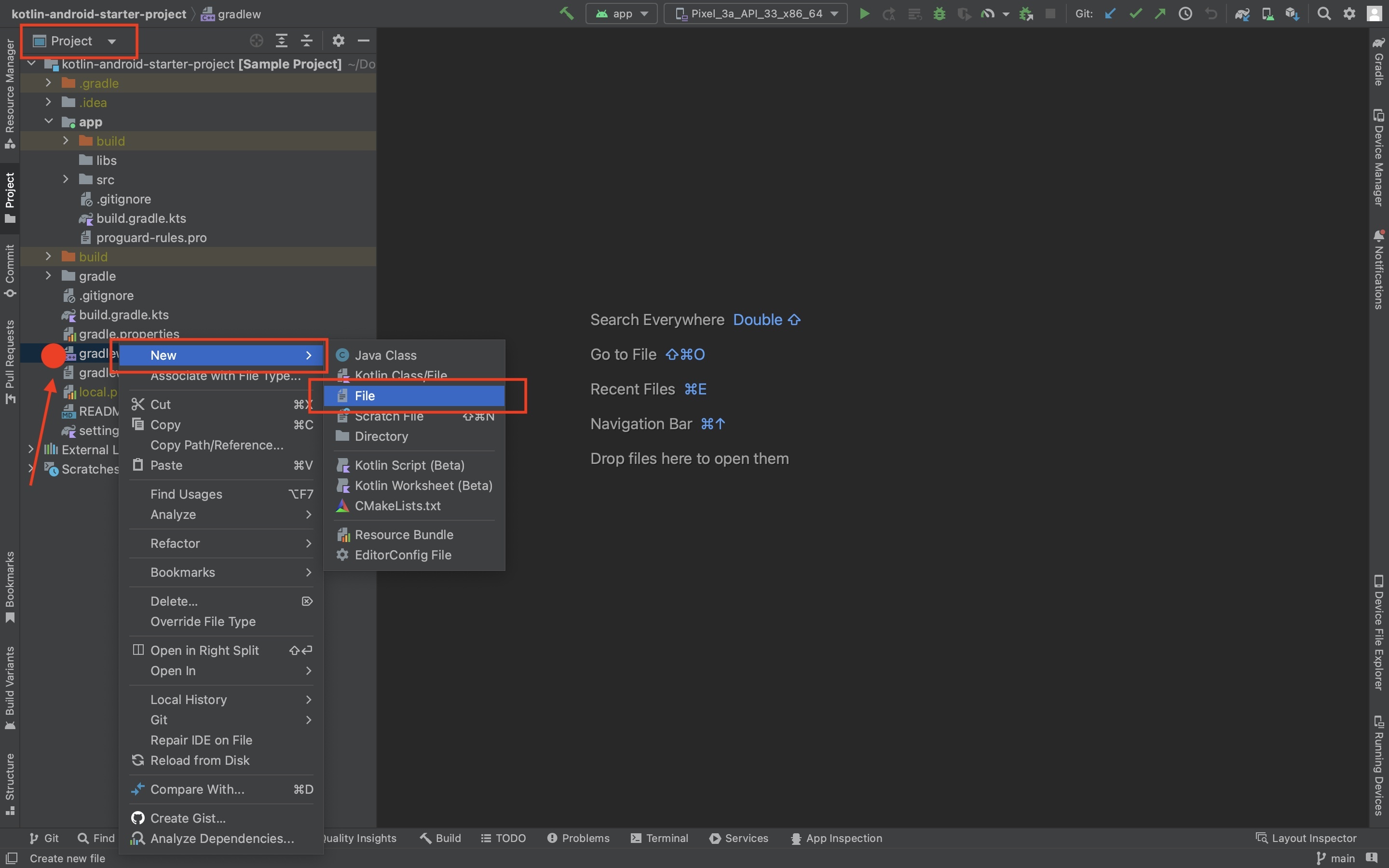
In the Project inspector, right click any Gradle file and select New > File.
Step Two: Name the File
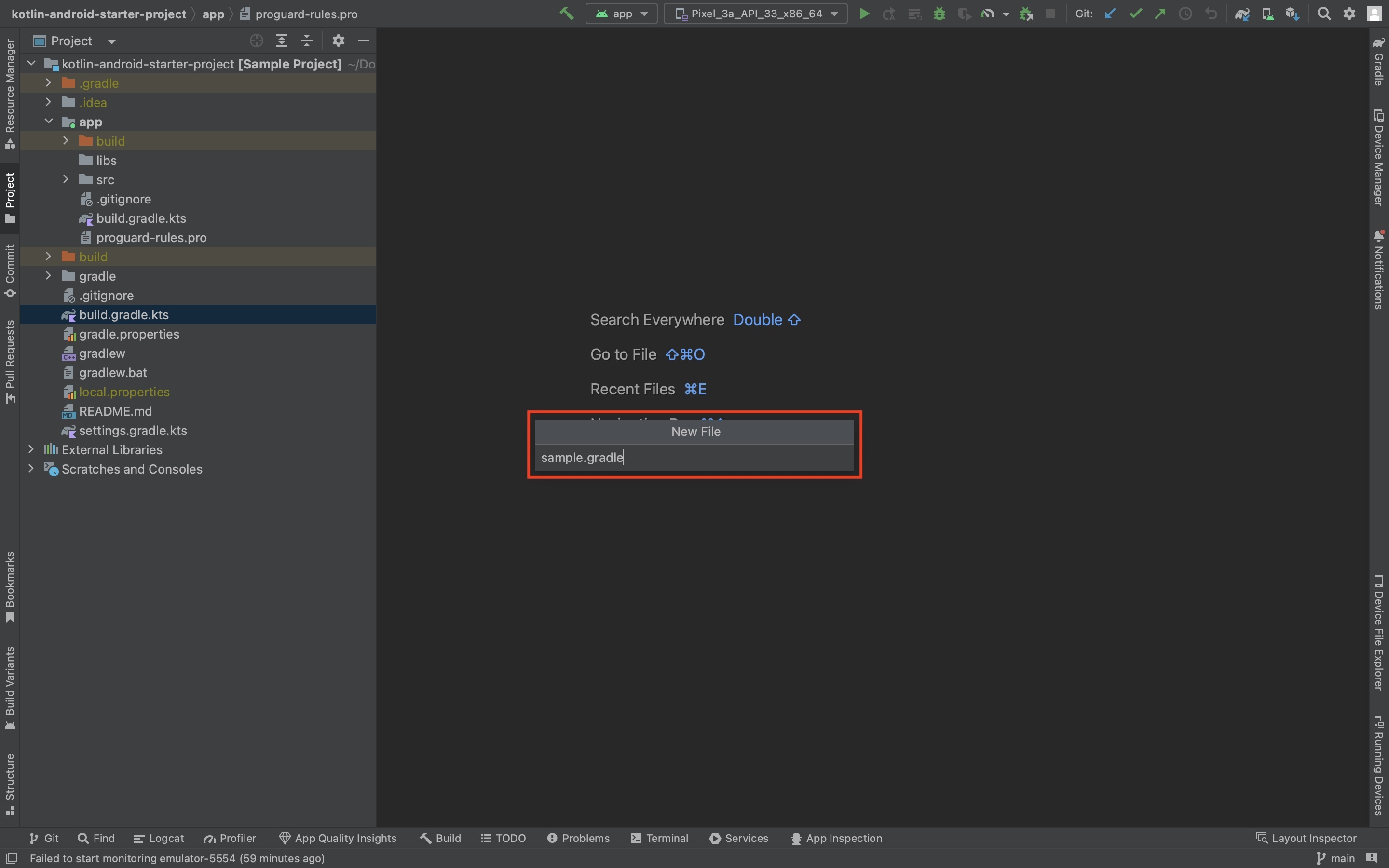
In the window that appears, enter the name of the gradle file (i.e. sample.gradle or sample.gradle.kts) and press enter.
It should create your file and open it, as shown below.

Any Questions?
We are actively looking for feedback on how to improve this resource. Please send us a note to inquiries@delasign.com with any thoughts or feedback you may have.
SubscribeContact UsVisit our BlogView our ServicesView our Work