How to create a file, folder or resource in Android Studio
Right click on the Android Studio project inspector and under New, select the the file, folder or resource that you wish to create.
Written by Oscar de la Hera Gomez
First published on 06/09/2023 at 11:01
Last Updated on 06/09/2023 at 11:13
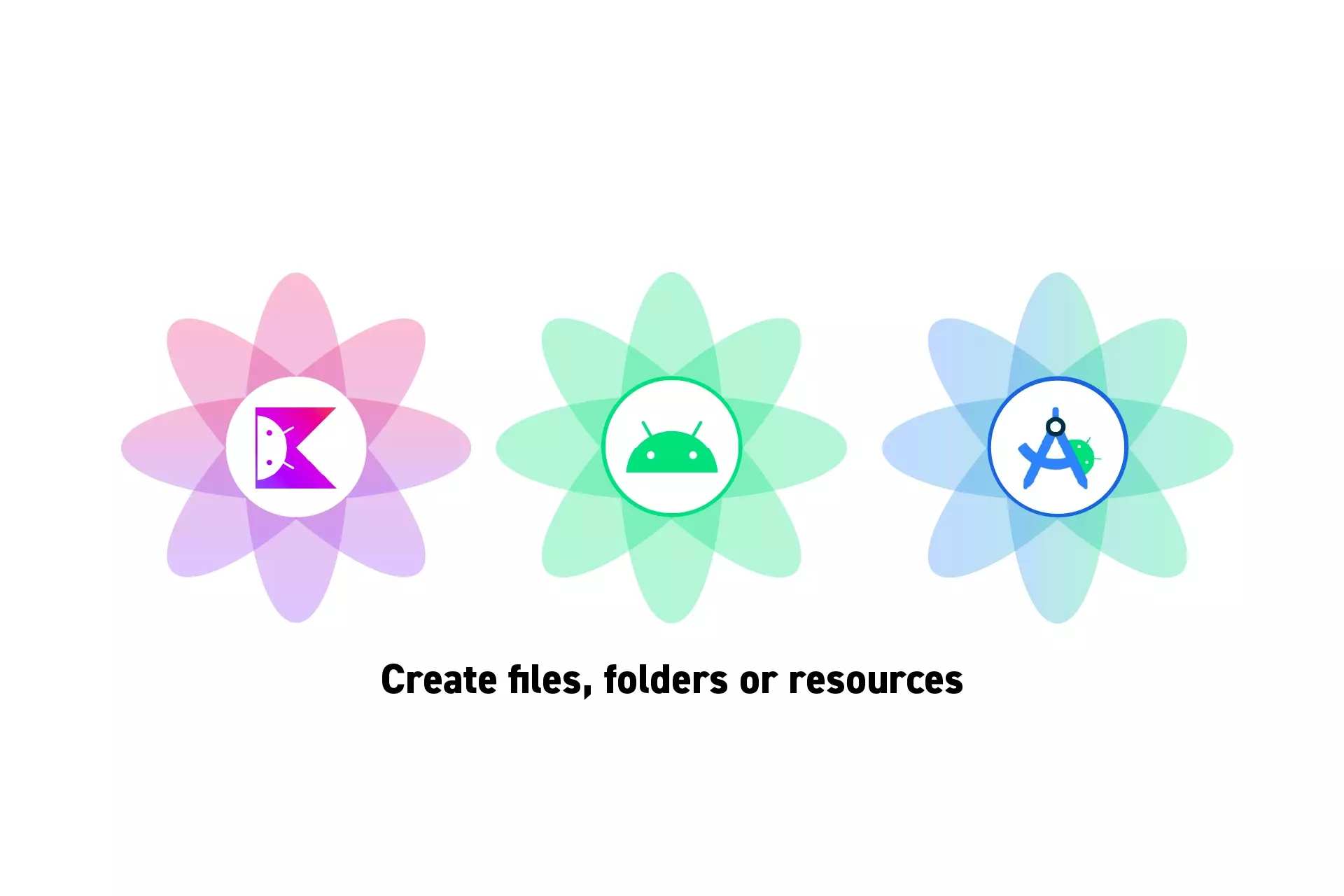
Right click on the Android Studio project inspector and under New, select the the file, folder or resource that you wish to create.
SubscribeDownload Open Source Kotlin Starter ProjectThere are two types of file/folder/resource creation menu's that you can access in Android Studio.
A | Project Level Menu
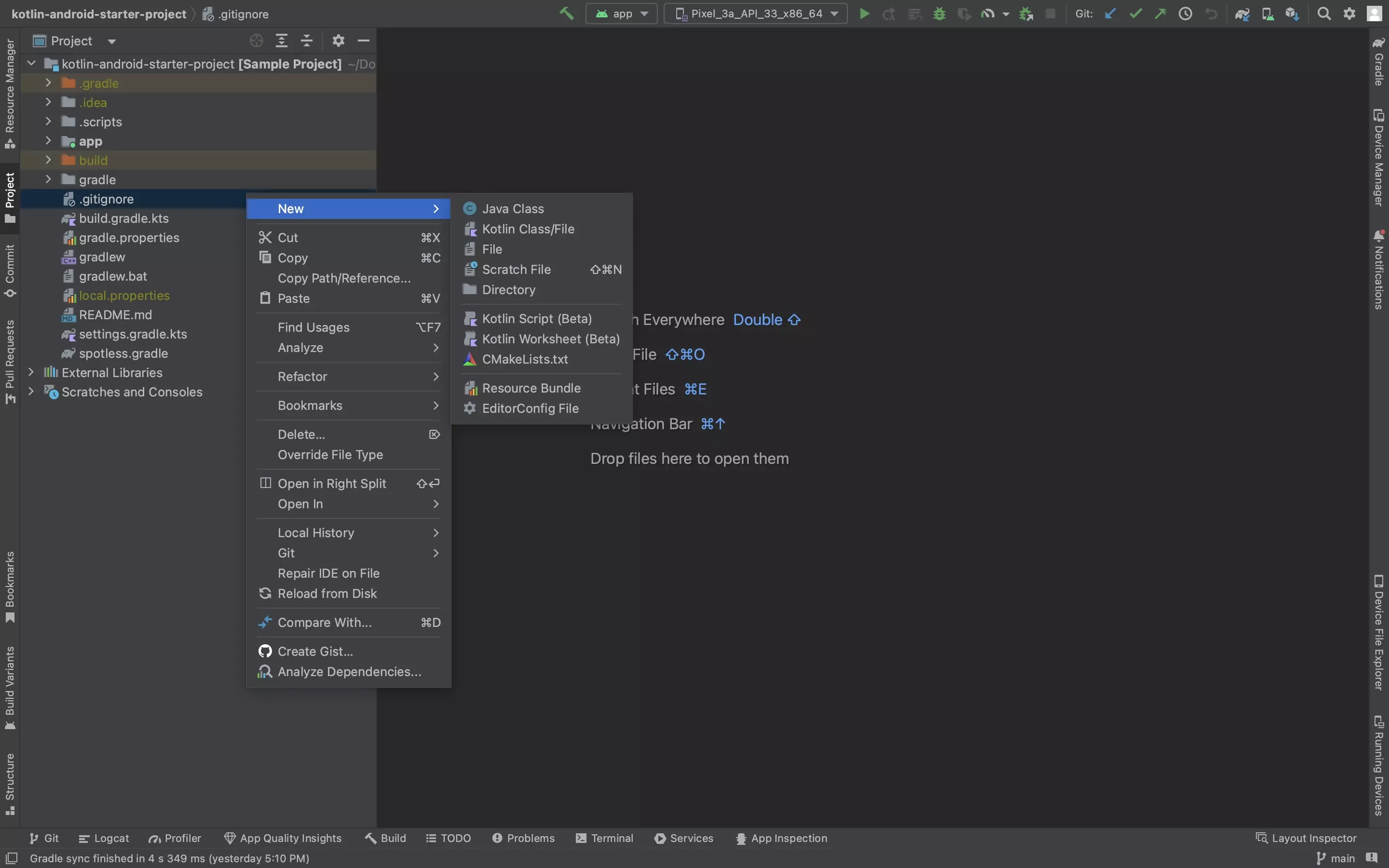
The project level menu allows you to create the files, folders and resources shown above.
B | App Level Menu
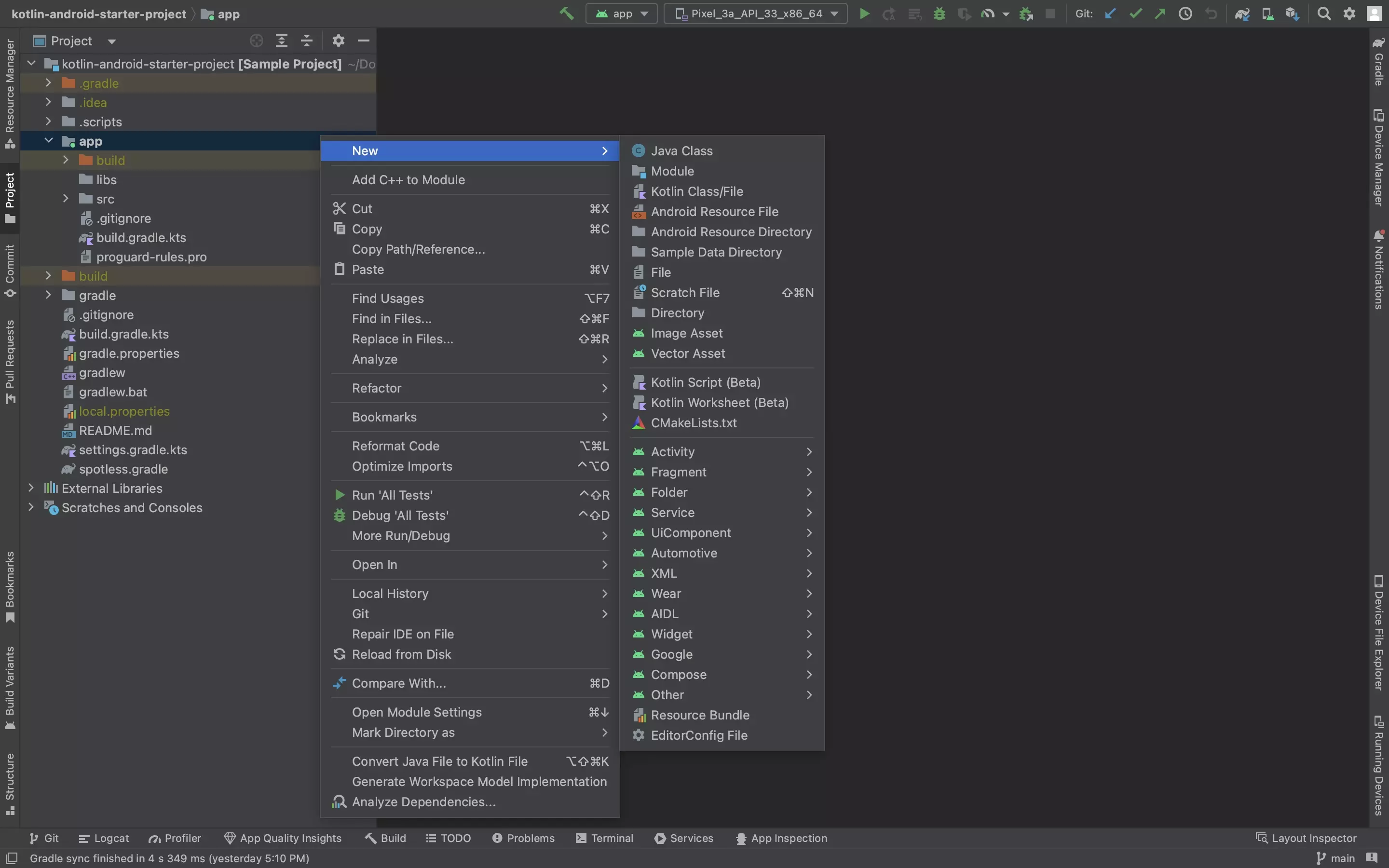
The app level menu is much richer and as shown above, offers you the ability to create a wider range of files, folders and resources.
Any Questions?
We are actively looking for feedback on how to improve this resource. Please send us a note to inquiries@delasign.com with any thoughts or feedback you may have.
SubscribeContact UsVisit our BlogView our ServicesView our Work