How to clean and rebuild an Android project in Android Studio
A step by step guide on cleaning and rebuilding a project in Android Studio.
Written by Oscar de la Hera Gomez
First published on 06/04/2023 at 22:24
Last Updated on 06/04/2023 at 23:02
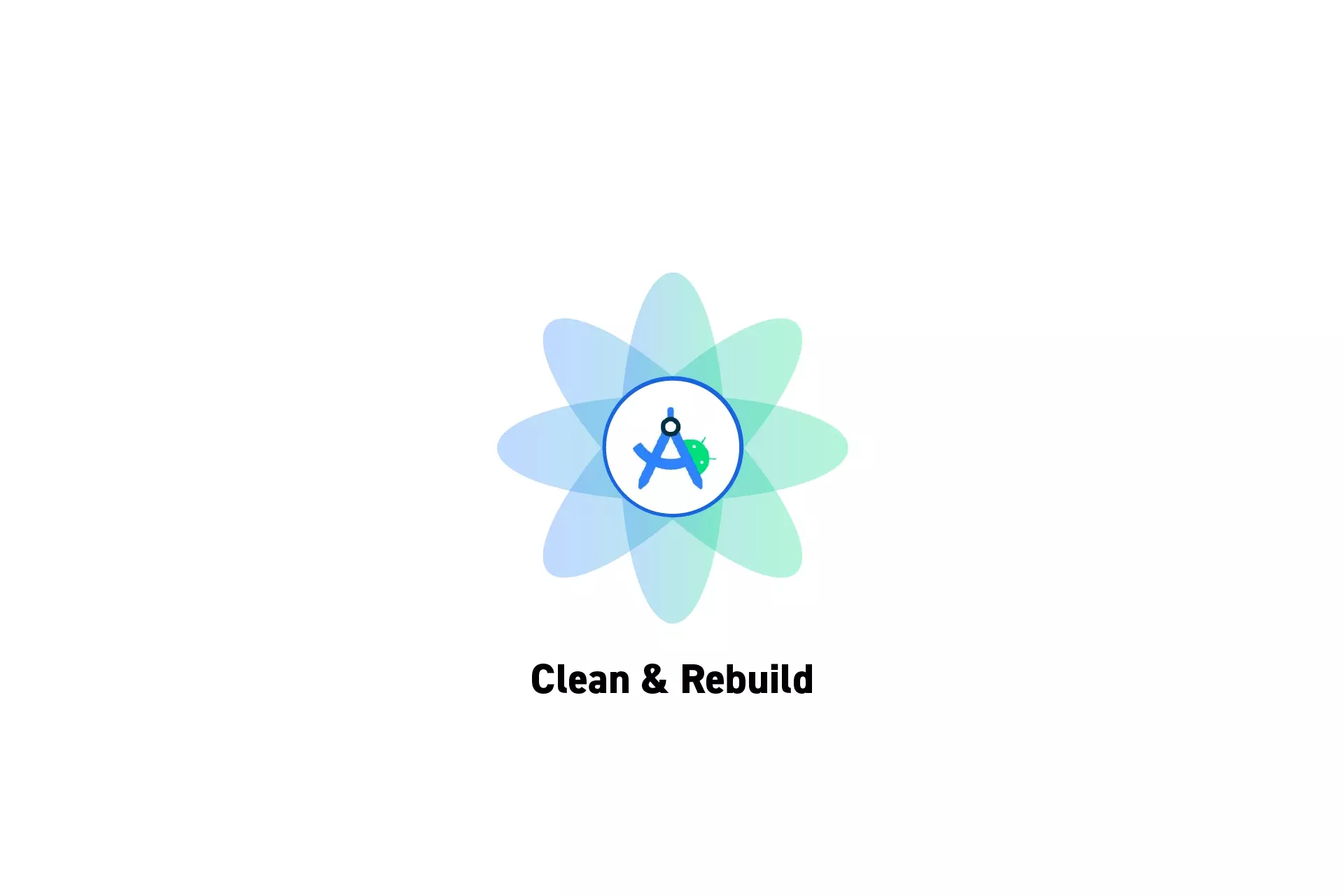
A step by step guide on cleaning and rebuilding a project in Android Studio.
SubscribeDownload Open Source Kotlin Starter ProjectStep One: Clean
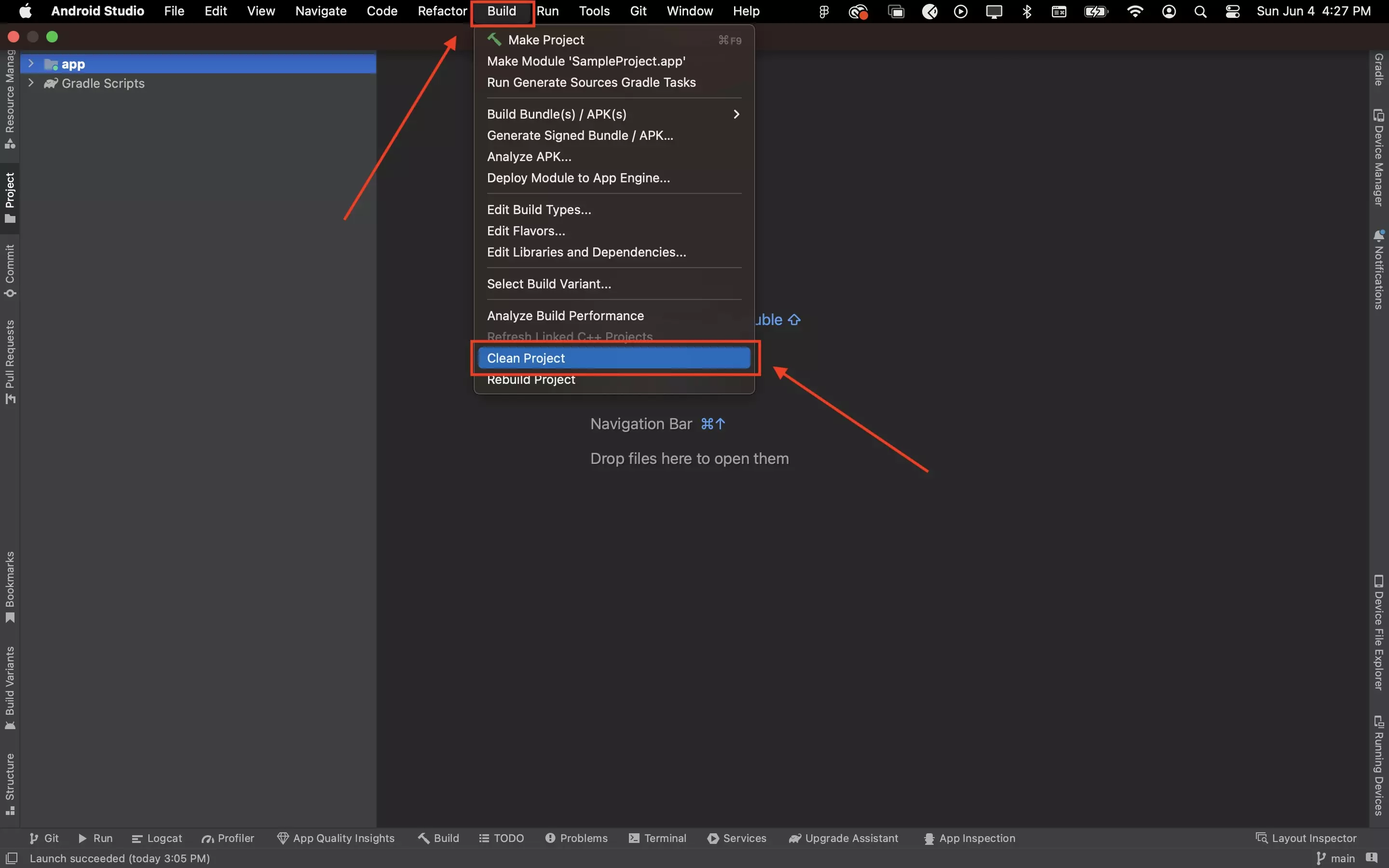
Under Build, click Clean Project.
Step Two: Rebuild
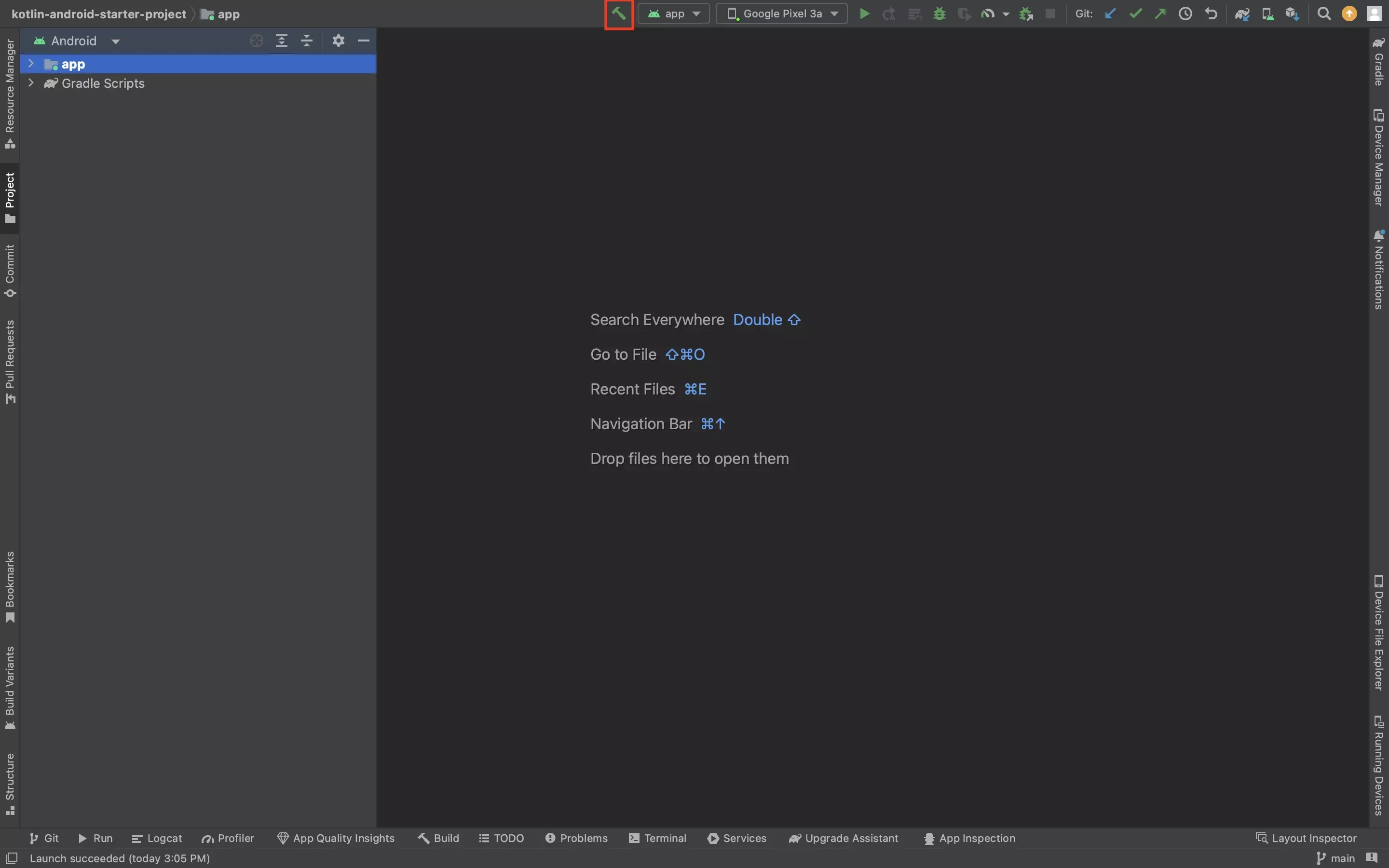
Press the Hammer in the toolbar.
Alternatively, click under Build, click Rebuild Project.
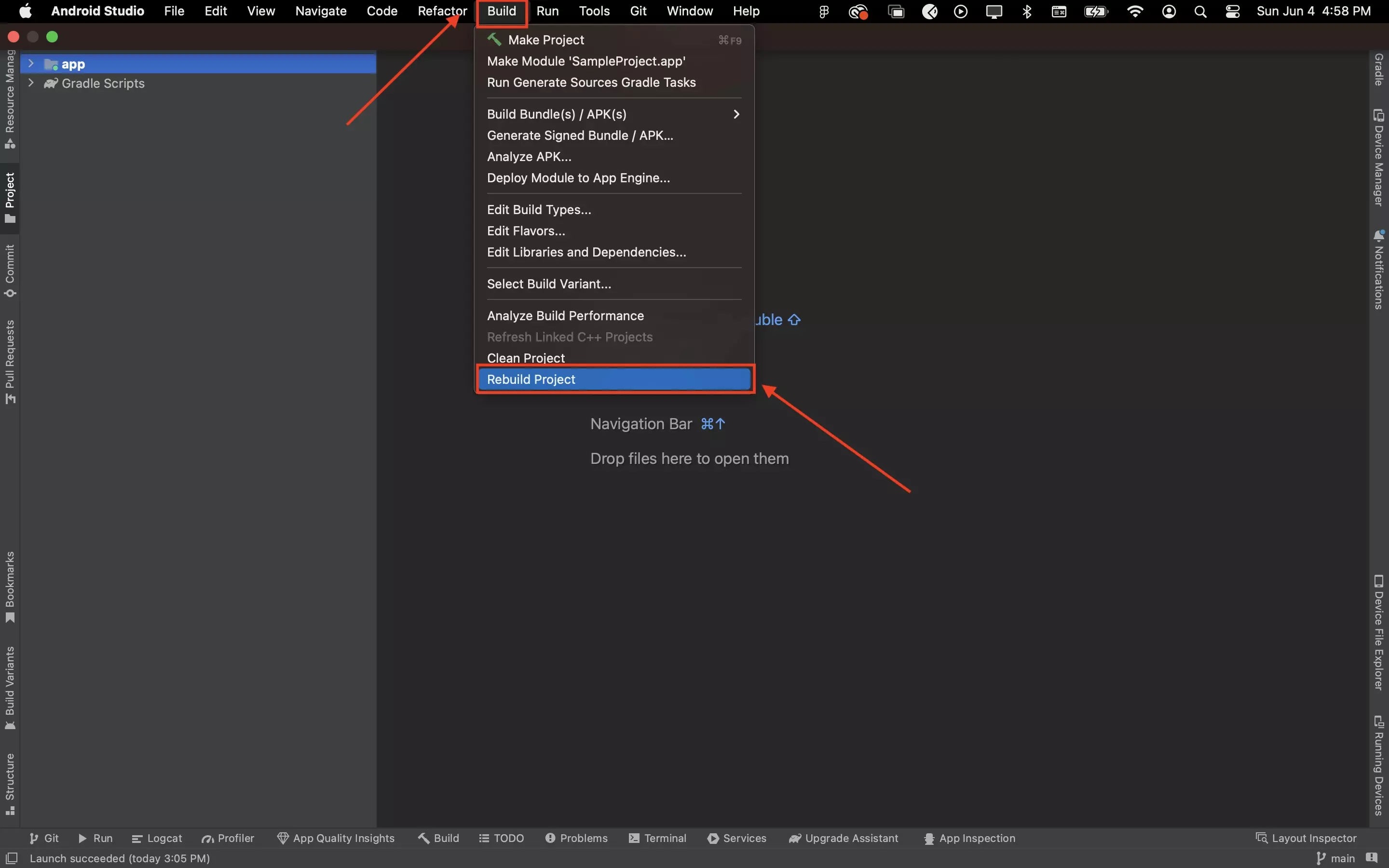
Any Questions?
We are actively looking for feedback on how to improve this resource. Please send us a note to inquiries@delasign.com with any thoughts or feedback you may have.
SubscribeContact UsVisit our BlogView our ServicesView our Work